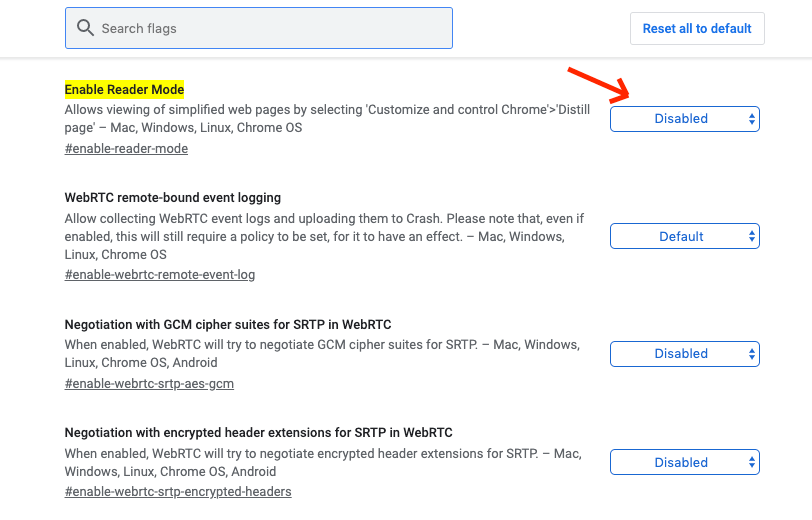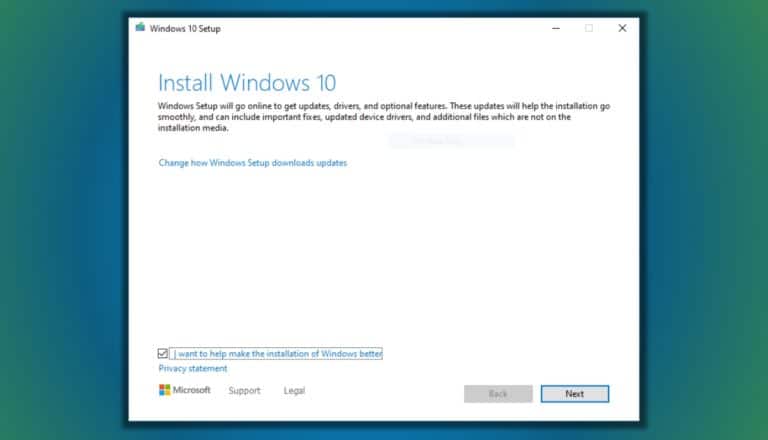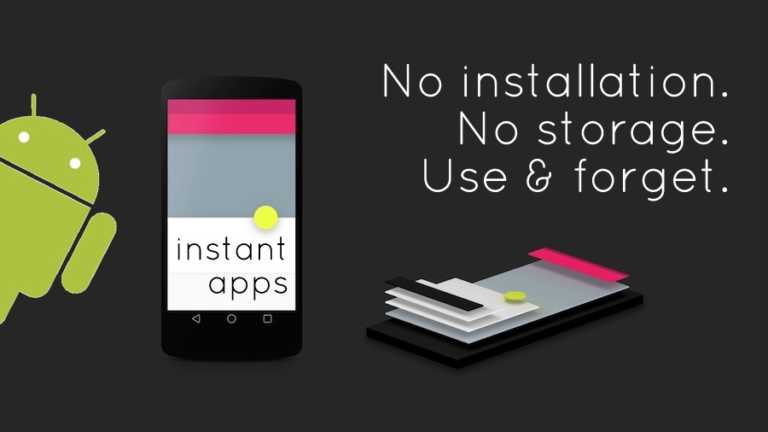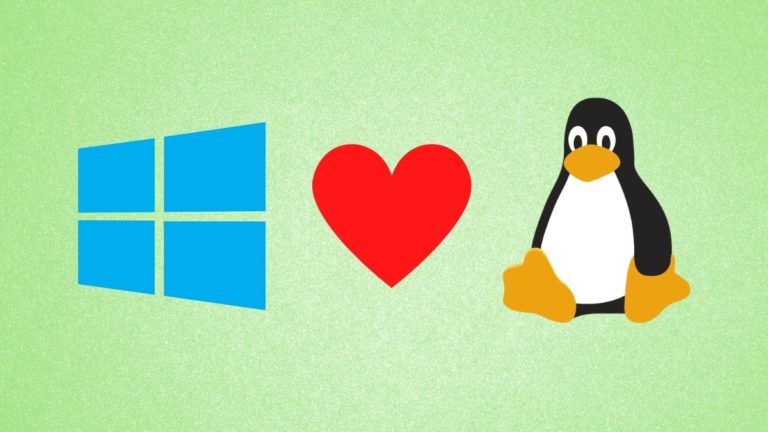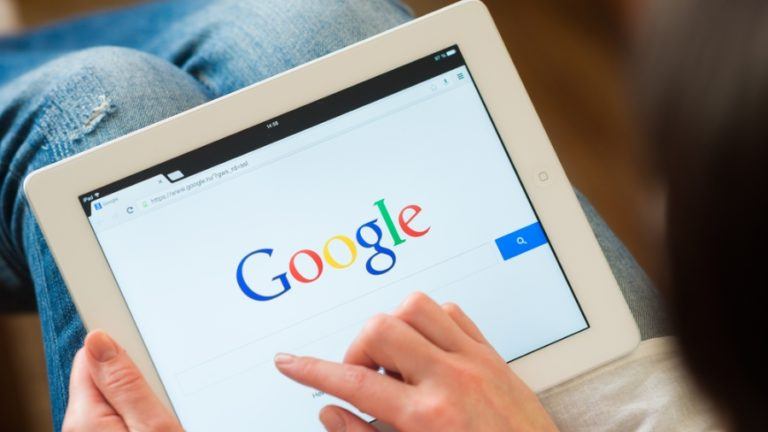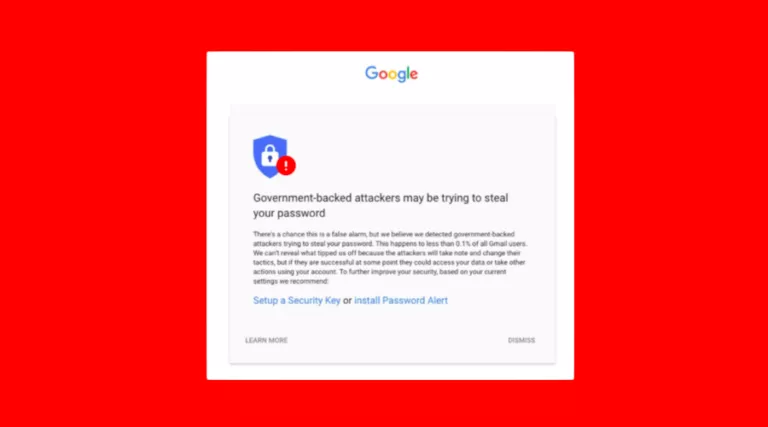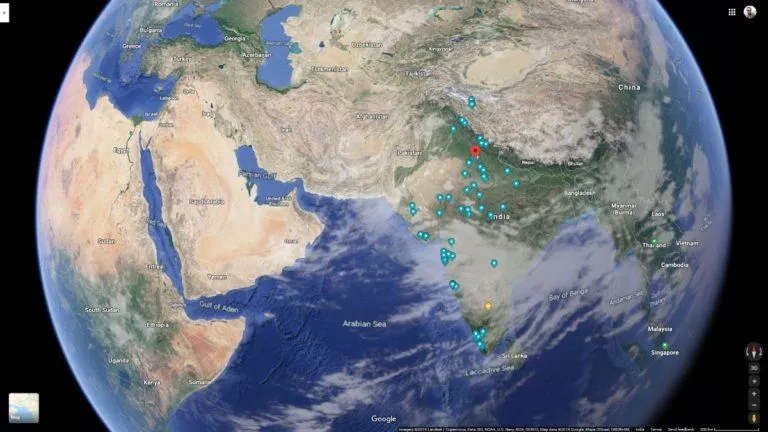How To Activate Secret Reader Mode In Chrome?

Google has just released its latest update for Chrome version 75 and it comes with a bunch of new features. However, one of the most important ones here is the secret Reader Mode that is hidden away in the settings.
The feature is disabled by default and one has to enable Reader Mode in Chrome 75 to activate it. Once enabled, this mode removes the clutter from the web page so that you can focus on the article at hand.
For the uninitiated, reader mode is great for users who love to read articles online. It’s a handy tool for simplifying the view for news stories and text-heavy content.
Chrome’s Reader Mode is quite similar to the one present in Firefox. However, it lacks features in comparison to Microsoft Edge’s reader mode.
But this feature hasn’t been made official yet, so we can still hope for improvement in it. If you want to opt for a reader mode for Chrome that comes with additional functionalities, you can check out this article on best chrome reader extension to read articles online without any distractions.
Enable Reader Mode In Chrome 75
Follow these steps to enjoy an uncluttered reading experience:
- First of all, make sure that you are running Chrome version 75. For that, open the Menu and go to Help
- Select “About Google Chrome”
- If you are not running Chrome 75, update your browser
- Now type chrome://flags/#enable-reader-mode in the address bar and press Enter
- You will see a list of flags and Enable Reader Mode highlighted. Select Enabled against it.
- Click the Relaunch Now button at the bottom of the screen to restart Chrome.
The next time you open a web page, you can use Reader Mode on it by opening the menu and selecting the new Distill Page option. It looks like this:
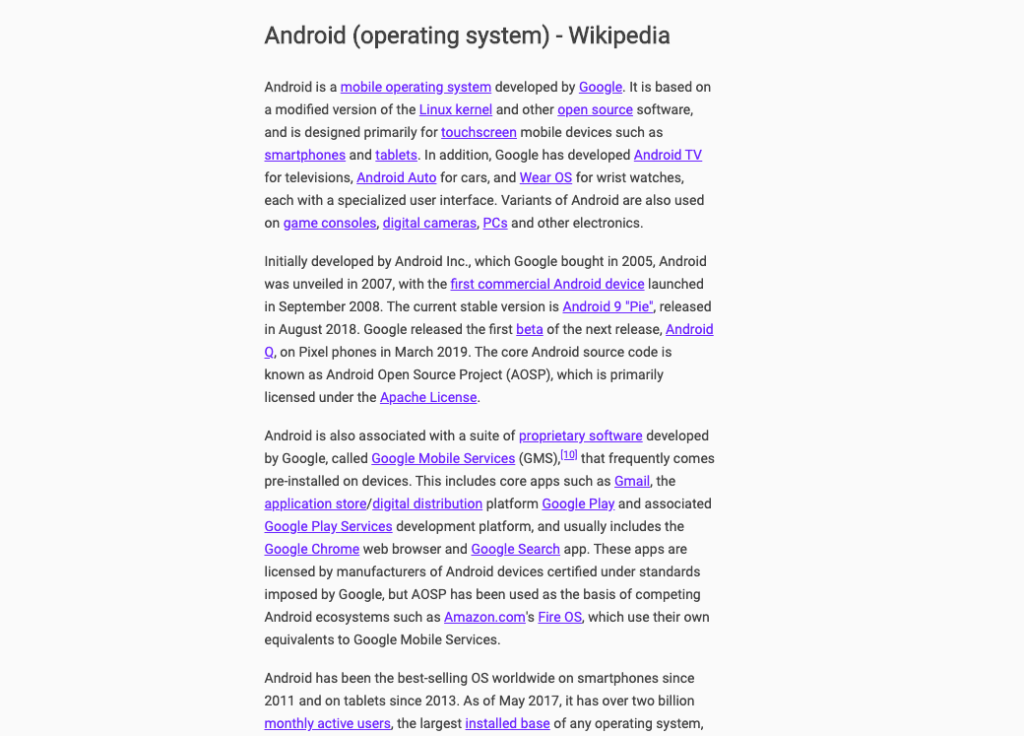
You will see that the reader mode clears all the clutter and also removes ads from the screen.
Also Read: How To Combine Light And Dark Themes On Windows 10?