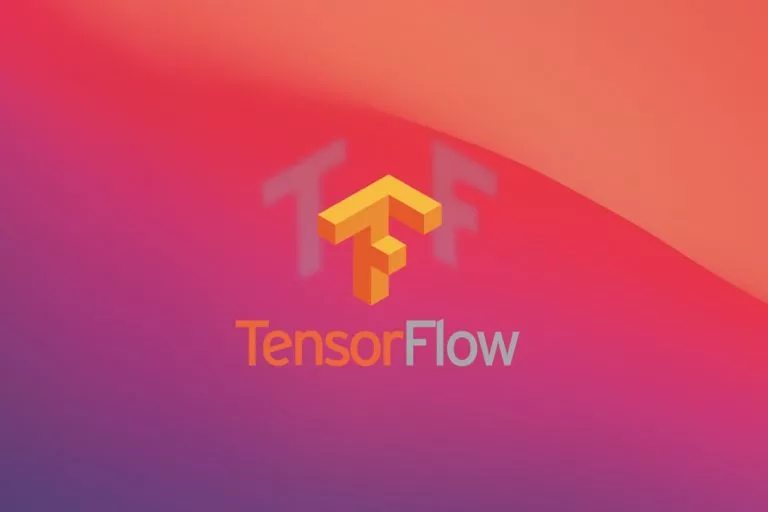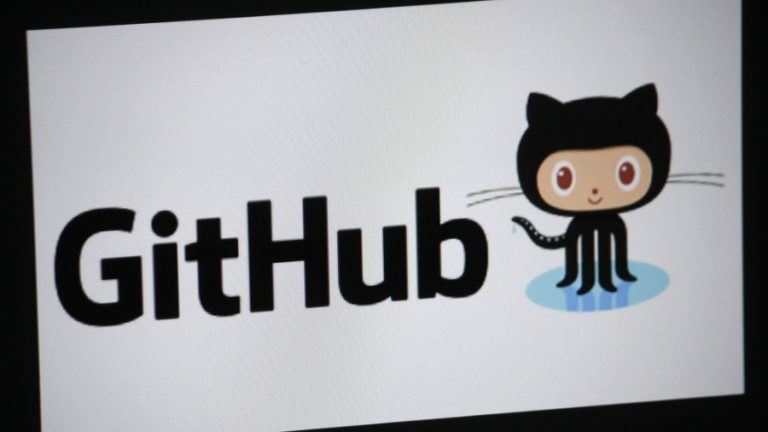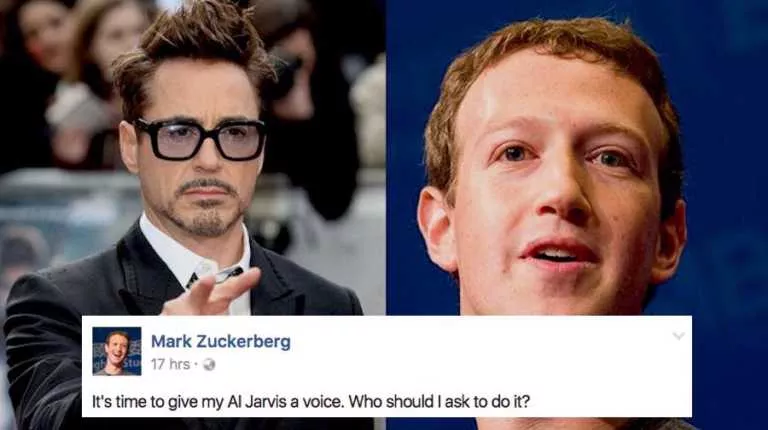How To Find Apple M1 Apps And Games: Make The Most Out Of Your New Mac!
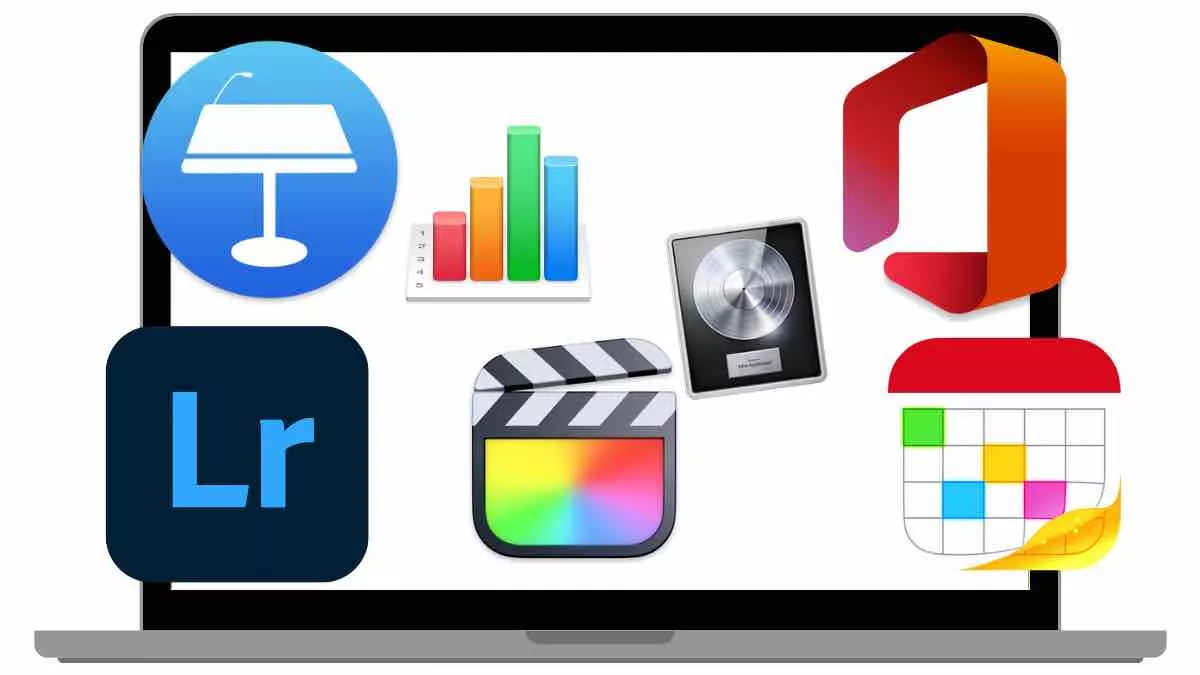
Now that the Apple M1 MacBooks are out there, users are looking for apps and games that can run natively on Apple custom silicon. While the Mac App Store is updating with more apps that run natively on the M1 Mac, there is a way to check which games can run on the new Macs.
Why Run Games On Mac?

One of the reasons you might want to go for the new Macs is that they’re more gaming-friendly. With the major performance boost and capability to run iOS apps natively, the M1 certainly packs some muscle. So the simplest reason to run games on the new Apple silicon is because that you can.
How To Find Apple M1 Compatible Games?
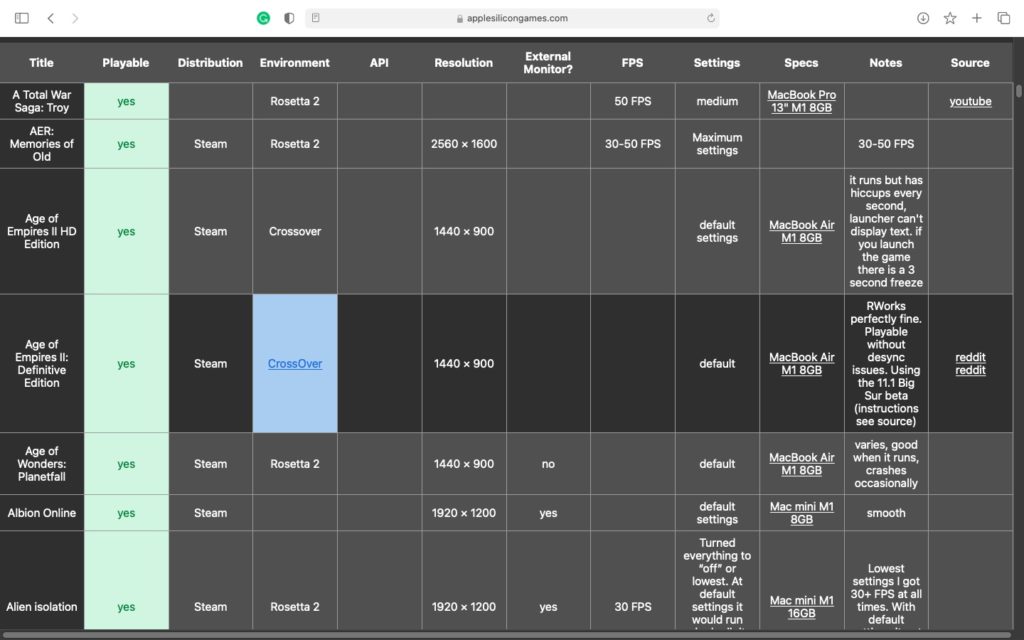
There are broadly 3 different methods to run games on M1 Mac. The smoothest games are the ones that run natively, which means they’re optimized for the processor and can run at the best possible settings.
The second method here is via Rosetta 2, which means the older x86-64 packaging of the game is translated to make it compatible with the system.
Lastly, we have the CrossOver method, which translates Windows apps to Mac, but it isn’t compatible with all the games.
Also Read: Apple M2 Details: What To Expect Of Apple’s Next Mac Chip
You can find a list of Apple M1 games on Apple Silicon Games. This website maintains a directory of games that can run on the new Mac lineup.
The site also offers a comprehensive table with various titles. You can check whether a game is playable or not, the distribution, environment, supported resolution, and required specs from this table.
How To Find Apple M1 Apps?
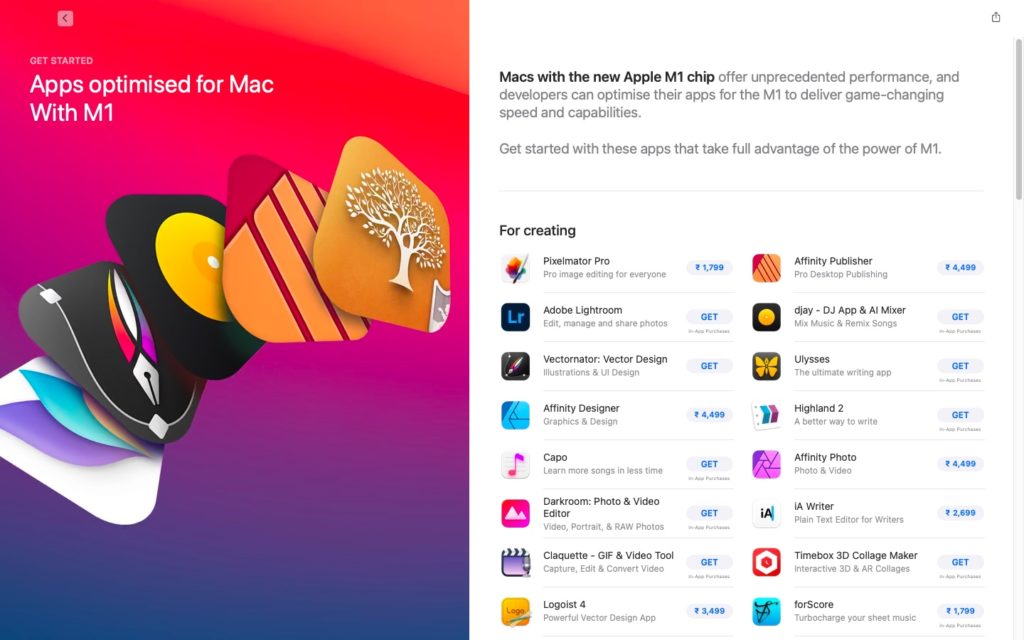
Since most of the apps run on x86-64 instructions, Apple came up with Rosetta 2, a translator that lets you run old Intel apps on the new M1 chip. While it’s an efficient emulator and most of the time you might not even notice using it, there are some apps that need to run natively.
For instance, Adobe Lightroom and Final Cut Pro are power-hungry apps that might not do well if run using Rosetta 2.
You can find apps that run natively on the Apple M1 macs on the Mac App Store. Apple recently added a new story titled ‘Apps optimized for Mac with M1‘.
These include all Apple apps and some other essentials like Adobe Lightroom, Logic Pro, Capo, and Fantastical. Native support for Microsoft Office is also there so that you 3get the most out of your productivity apps in the M1 Mac.