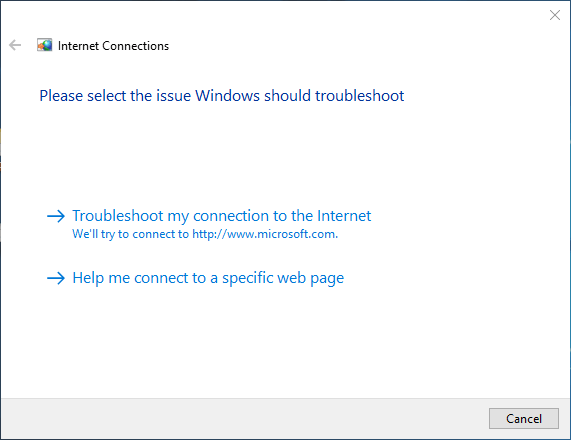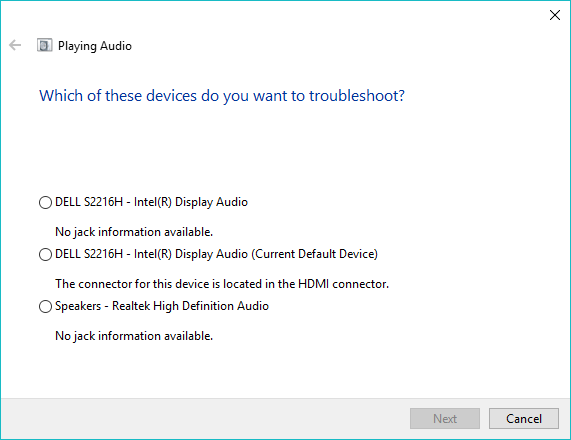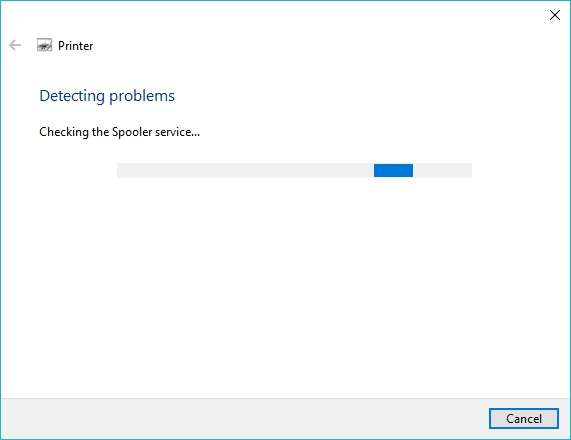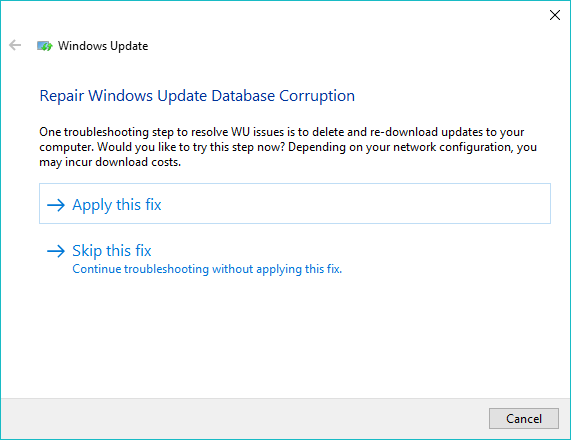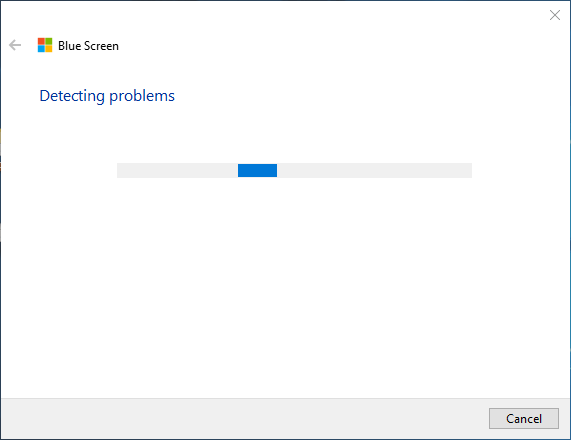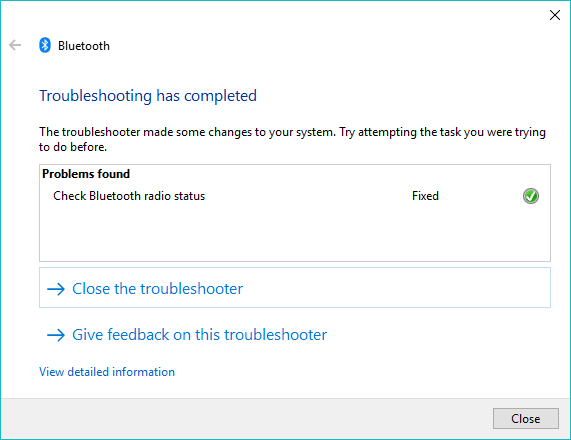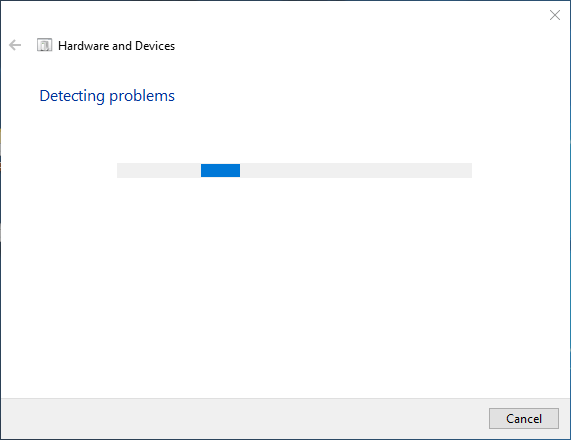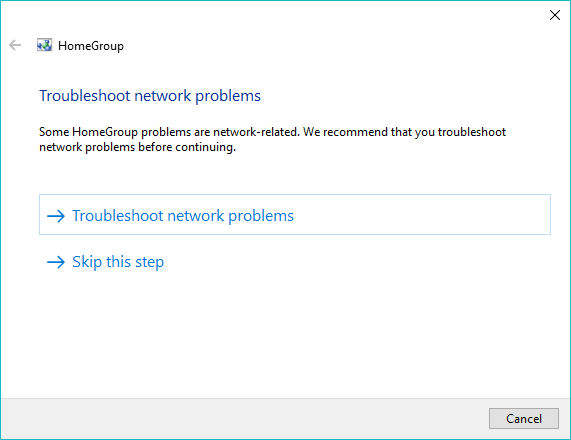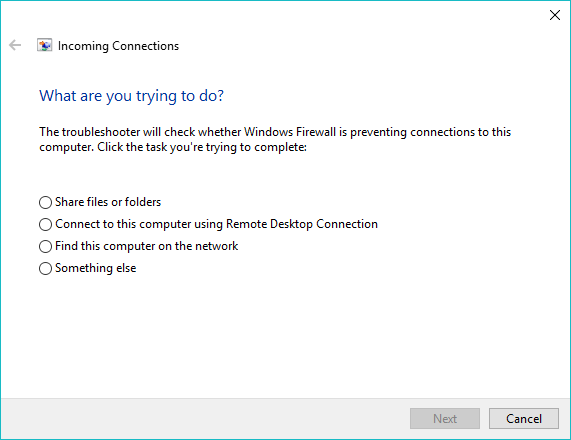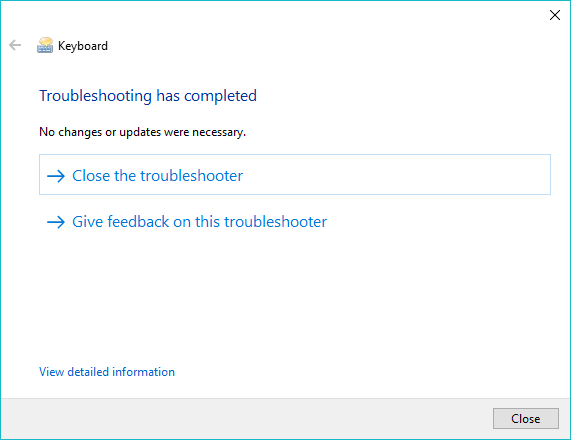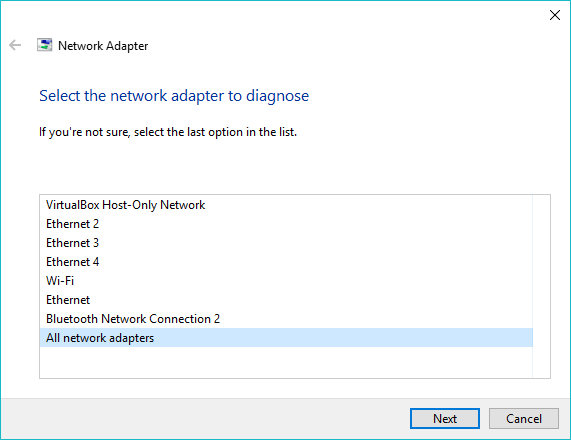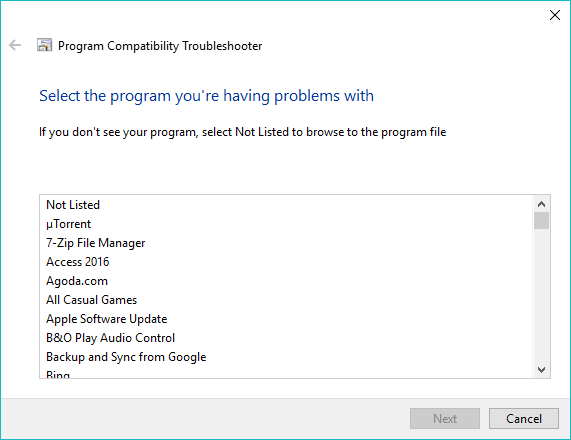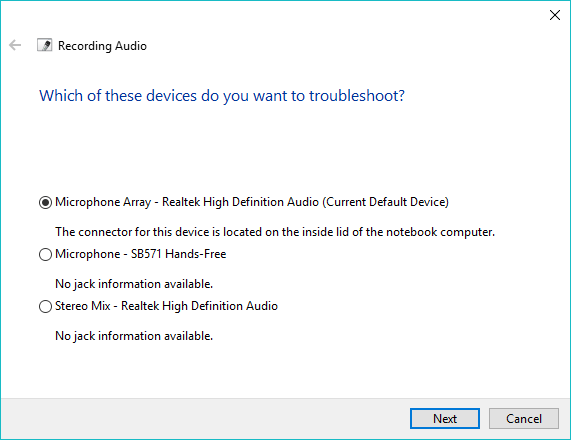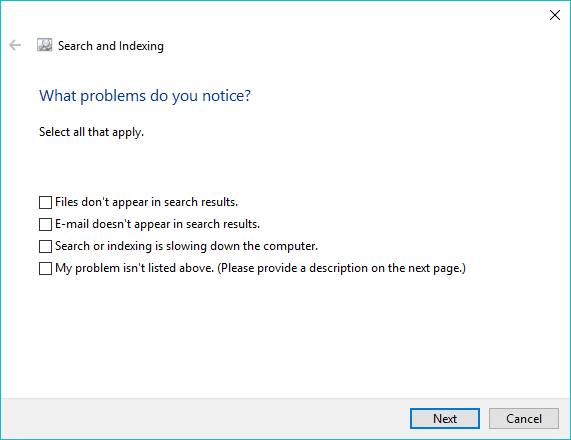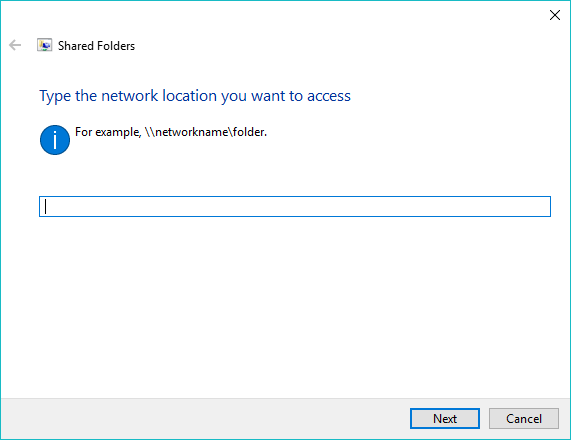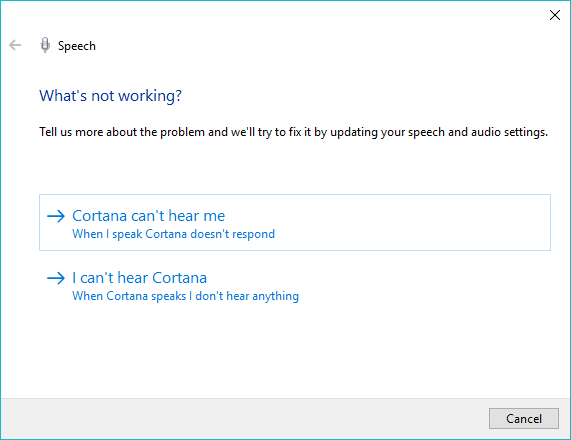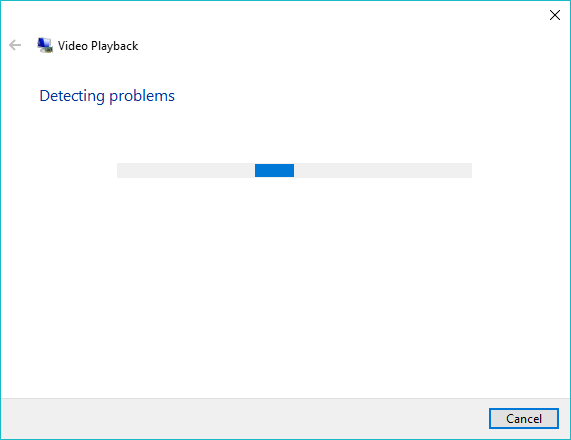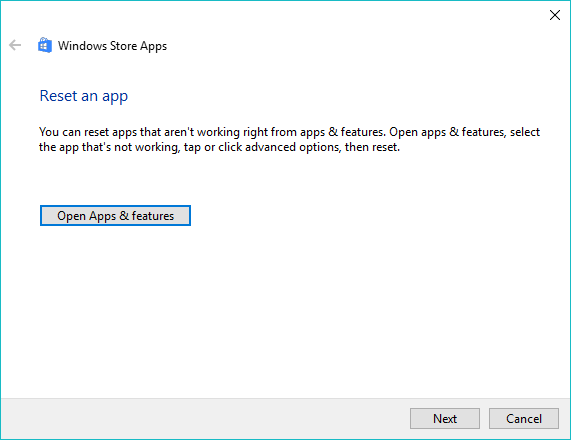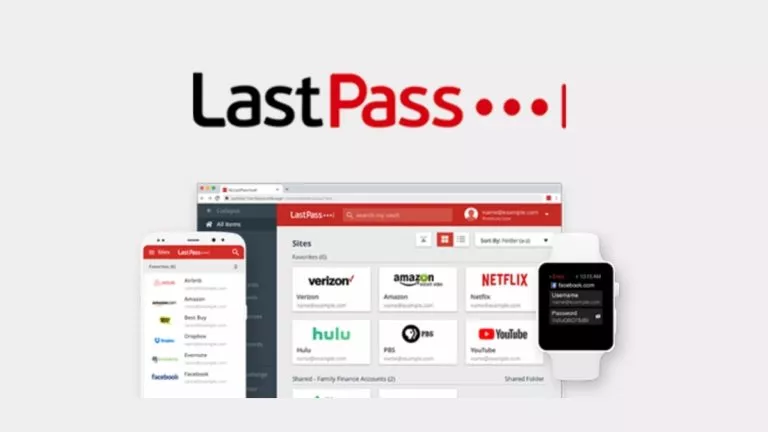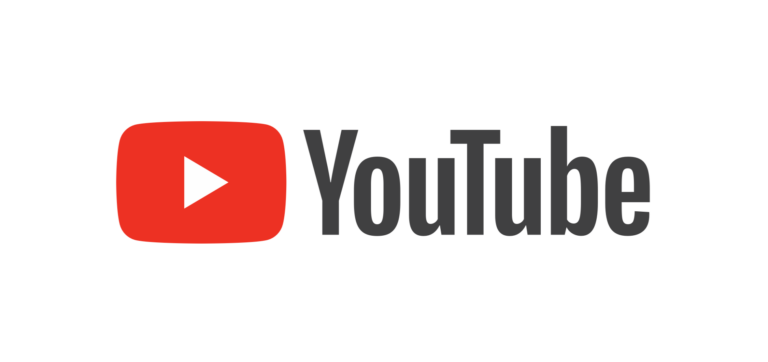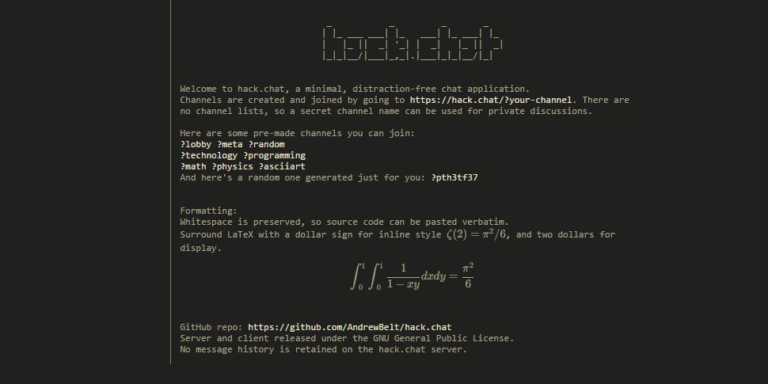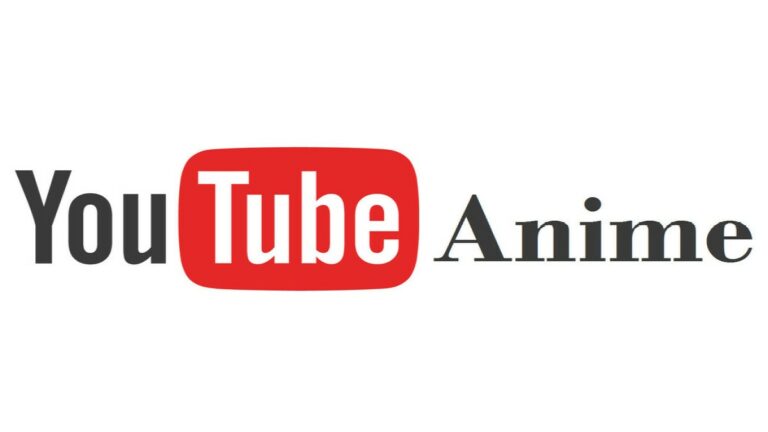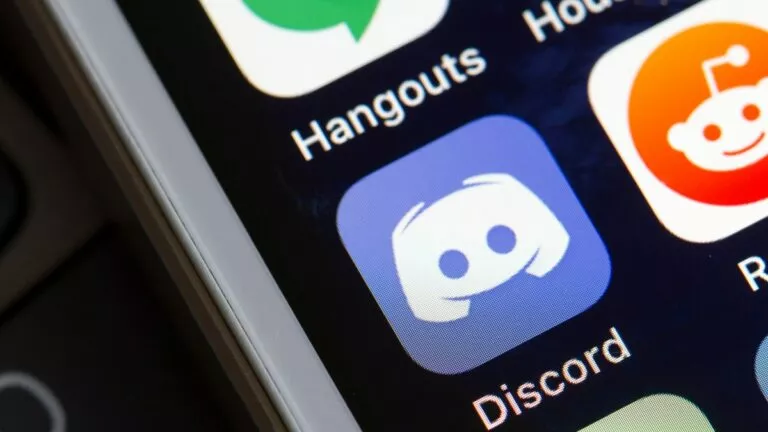How To Use 19 Built-In Troubleshooters Of Windows 10 To Fix Different Problems?
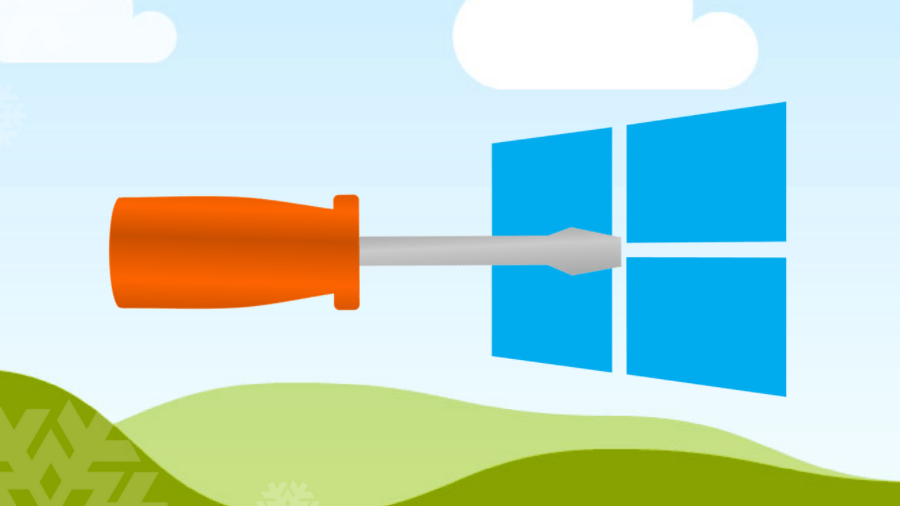
Being a Windows user, it can be any day when your PC might run into problems. If we go back almost a decade ago, there weren’t many options for everyday users to fix things on the computers.
What made their situation difficult was the lack of technical know-how. The only feasible way out of the dilemma was to send an invitation to some tech support guy who would charge a hefty amount for a problem that may have required a couple of minutes to get fixed.
Time passed. Microsoft started issuing repair solutions in the form of Fixit executables that allowed even slightly aware users to repair broken things on their own. Now, talk about Windows 10. It includes a variety of built-in troubleshooting tools which can be of great help to the users in need.
Also Read: 17 Tips & Tricks To Speed Up Windows 10 And Make It Faster
How to fix broken things in Windows 10? Use Troubleshooters
If you head over to Settings > Update & Recovery > Troubleshoot, Windows will shower many troubleshooters upon you. 19 in number, to be precise. It isn’t the fact that Microsoft added them with the launch of Windows 10 itself. They were scattered all over the system; many of the troubleshooters living in the old Control Panel that is slowly getting absorbed into the Settings app.
Each of these built-in Windows troubleshooting tools try to find and repair common issues associated with the software or hardware component it’s targeting.
Here is what you’ll find on the Troubleshoot screen:
Fix internet-related issues in Windows 10:
This troubleshooter can help when Windows 10 can’t connect to the internet or a particular website. The reasons could be many, for instance, the Windows firewall might be blocking the connection.
Fix audio issues in Windows 10:
The troubleshooter comes to rescue users at times when they can’t listen to their favorite music or audio while watching videos. Some audio-related problem might have surfaced.
Fix Printer related issues in Windows 10:
Problems may occur with the printing devices connected to the computer. The troubleshooter covers both physically attached printers and the ones connected via the network.
Fix Windows Update:
It tries to repair the issues which cause Windows from downloading updates. You might have seen a variety of errors being displayed on the Windows Update screen in the Settings.
Read how you can put a limit on the download speeds of Windows Update.
Fix Blue Screen of Death error in Windows 10:
Also known as the Stop Error, this is probably the most common concerns faced by Windows users. But Windows 10 includes a dedicated troubleshooter that takes the problems in its hands. In case the BSOD error is not caused by some hardware malfunction, the troubleshooter might be able to repair it.
If you’re interested in knowing more, you can read our detailed post on WBlue Screen of Death and the common steps to fix BSOD problems.
Fix Bluetooth related issues in Windows 10:
In terms of Bluetooth support, Microsoft’s latest OS has improved a lot. It has eliminated the need for a dedicated Bluetooth software we used to have on older Windows versions. Still, some problems can arrive uninvited. So, the Bluetooth troubleshooter in Windows 10 can fix issues that prevent Bluetooth devices from pairing with the OS.
If you want to know more about Bluetooth, you can read how the technology got its name Bluetooth.
Fix hardware problems in Windows 10:
Nowadays, Windows supports an uncountable number of devices. All you need to do is plug in the device in the appropriate port and it just works. But hardware related problems can range from corrupt drivers to people forgetting to plug in their device properly. The troubleshooter can display errors and fix them if possible.
Fix HomeGroup issues in Windows 10:
As you might already know, Windows users can view and share files and resources with other PCs that are a part of the same HomeGroup. But software issues might prevent them from sharing resources. The troubleshooter can find and remove the culprit preventing users from sharing their resources.
Fix incoming computer connections to Windows 10:
The troubleshooter is intended for the users facing difficulty while setting up remote desktop connections, etc. Incorrect firewall configuration might prevent incoming connections to the computer.
Fix Keyboard issues in Windows 10:
The innocent input device called keyboard can also run into problems. If the user isn’t some beast directing all of their power on the keyboard keys, the issue might be related to some software glitch which could be easily fixed by the keyboard troubleshooter.
Fix network adapter in Windows 10:
There can be problems with the network adapter drivers or some other software issue. The inability of your PC to load your favorite websites in your browser could be the fault of the network adapter. The reason could be outdated drivers, or the card may have malfunctioned. The network adapter troubleshooter checks all the adapters including the ones for ethernet, wireless, and virtual adapters.
Fix battery problems in Windows 10:
An important thing that concern PC user’s the most is the battery life. But sometimes, the system can’t utilize the full juice of the battery due to the changes made to the settings. For instance, the hard drive might be taking too long to enter sleep mode or power plan might be set to high.
Don’t forget read the 12 ways to maximize battery life in Windows 10.
Troubleshoot program compatibility in Windows 10:
The newest Windows as a service wants to shower Store-based UWP apps on the users. Still, many legacy software may not run on Windows 10. The troubleshooter checks what older Windows version would be required to run the software and configures the relevant settings.
Fix audio recording issues in Windows 10:
It checks various things such as if the audio service is responding or not, issues related to the microphone, the external mic has been unplugged, etc.
Fix Search Index in Windows 10:
If you can’t see files, emails, documents, and installed apps in Windows Search or your PC slows down when you use search, there might be some issues with the search index. The troubleshooter can check for problems and rebuild Windows search index if required.
Fix problems with shared folders in Windows 10:
Users having trouble accessing shared folders and files over the network can ask this troubleshooter for help. It may be possible that the user doesn’t have permission to access a particular, the tool would be able to inform that.
Fix Cortana related problems in Windows 10:
There could be times when Microsoft’s digital assistant Cortana has trouble conversing with you. She might be able to take voice input, or some audio issue may prevent you from hearing Cortana’s response. The speech troubleshooter fixes Cortana-related problems.
Movies and video not playing in Windows 10:
The video playback troubleshooter fixes issues that prevent a video or movie from successfully playing. It checks if there are any problems related to the video driver.
Fix problems with Store Apps:
This troubleshooter is intended to take care of any problems associated with the apps that users download from the Microsoft Store.
So, these were the troubleshooting tools deep-rooted in Windows 10. They might not be able to fix Windows 10 issues every time, but it is said that something is better than nothing. Microsoft could add more entries to the list in the future.
Also Read: 17 Tips & Tricks To Speed Up Windows 10 And Make It Faster