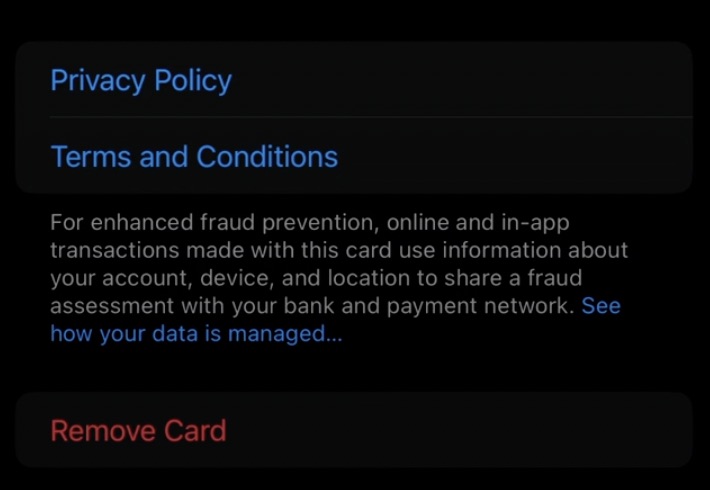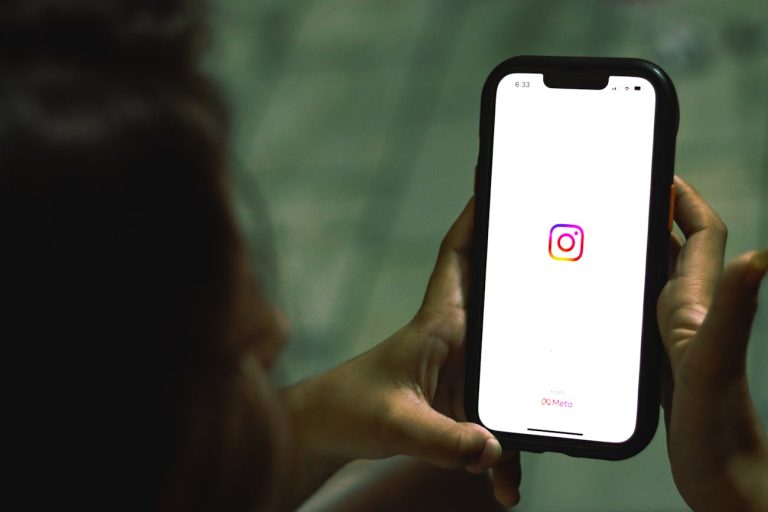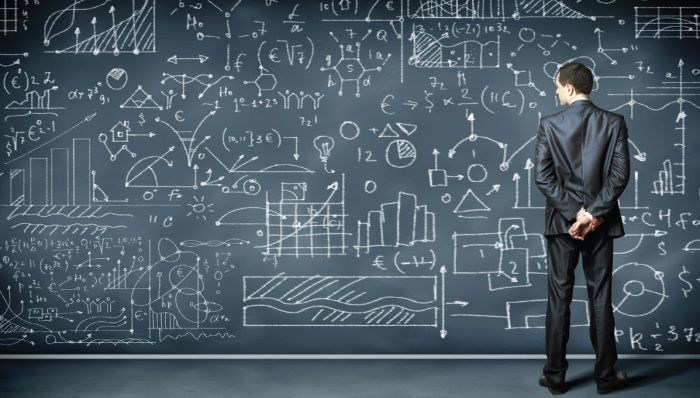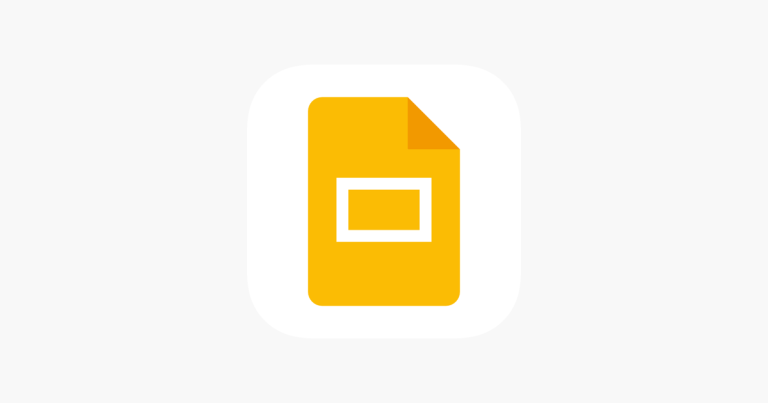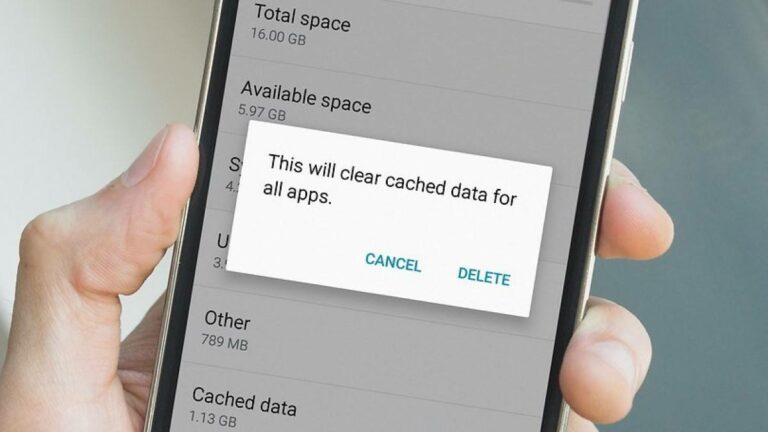How To Change Default Card in Apple Pay: 2025 Guide
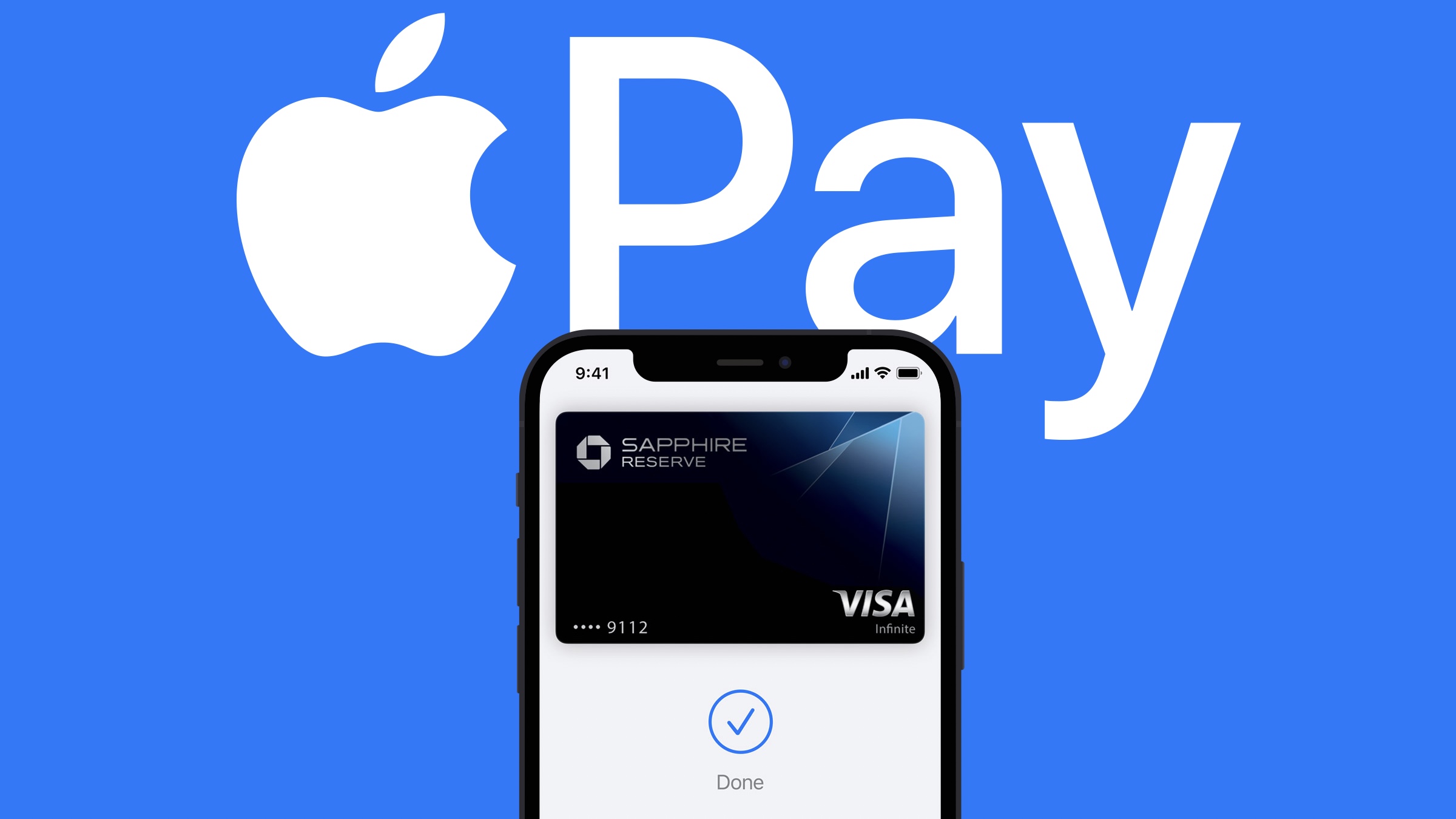
Apple Pay is a super convenient payment type that lets users add their credit/debit card to the Apple Wallet and pay with their iPhone. This system uses NFC technology, enabling users to make purchases within apps, at grocery stores, and at other major retailers, such as Amazon. It’s also simple to set up. However, if you’ve already added your default card to Apple Pay but need to change it to a different one, the process is quite simple. Here’s how.
1. Change Default Card in Apple Pay
As mentioned, the process is fairly simple, and you just need your iPhone. To do this:
- Open the Wallet app.
- Click and hold on the card you want to make the default.
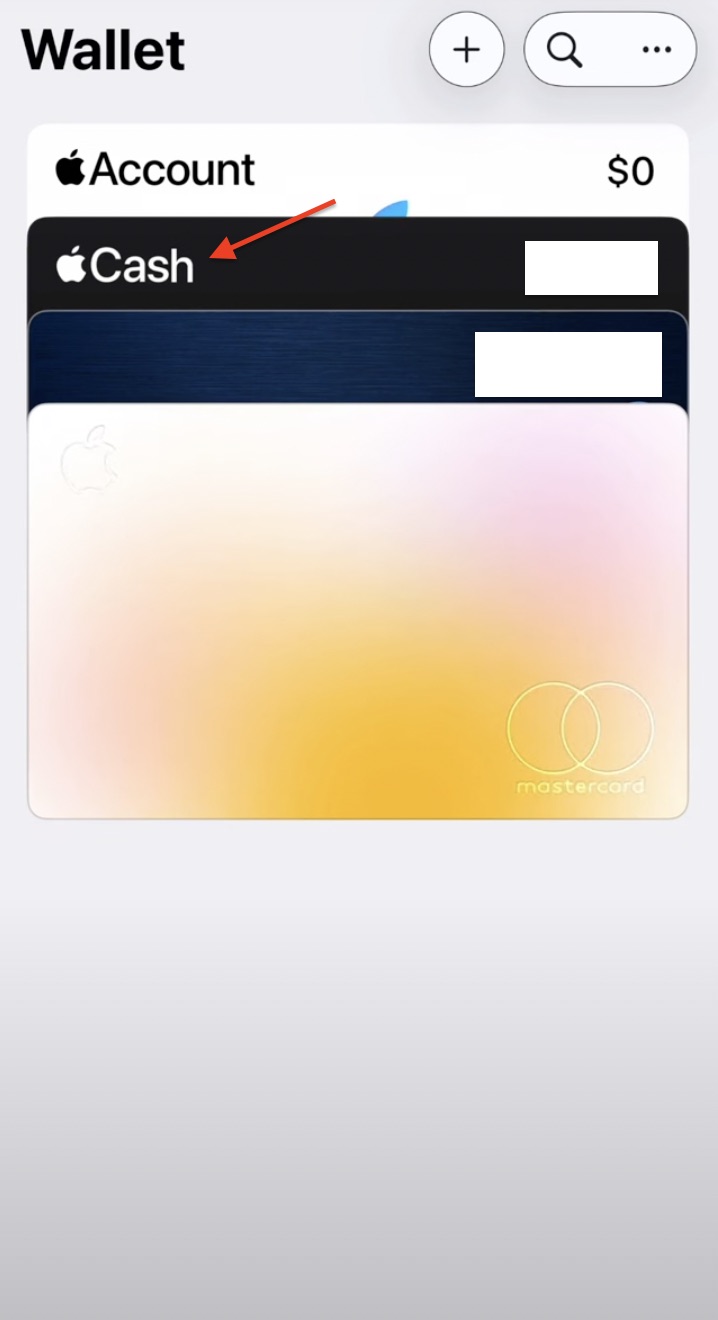
- Move it to the front of all other cards.
That’s it. Now, every time you try to make a payment, it’ll happen with your default card.
2. Change Default Card on Apple Watch
Typically, when you change the default card on your iPhone, it automatically syncs with your Apple Watch. However, if the default card on your Apple Watch hasn’t been updated, you can change it manually. To do so:
- Open the Apple Watch app on your iPhone.
- In the My Watch section, click Wallet & Apple Pay.
- Under Transaction Defaults, click Default Card.
- Select your default card.
3. Remove a Card from Apple Pay
If you have a card that’s not active and want to remove it from Apple Pay, here’s how:
- Open the Wallet app, and find the card you want to remove.
- Tap the More button, then select Card Details.
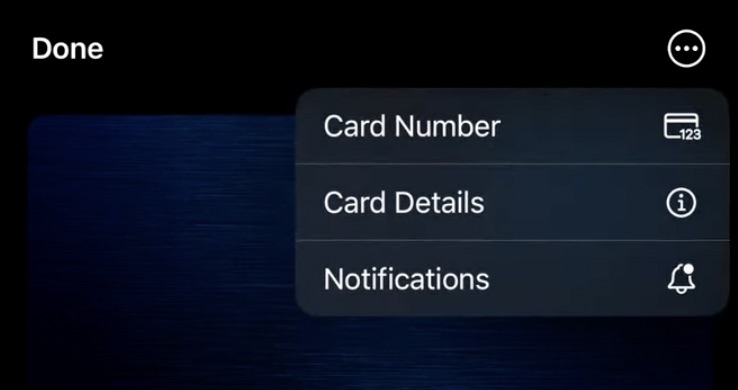
- Scroll and click Remove Card.