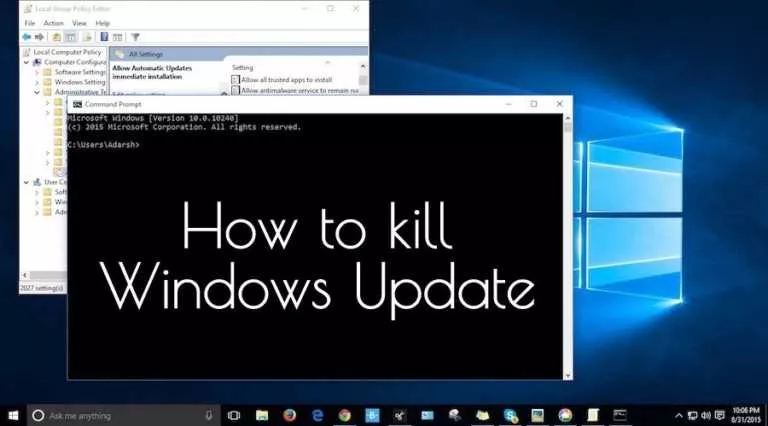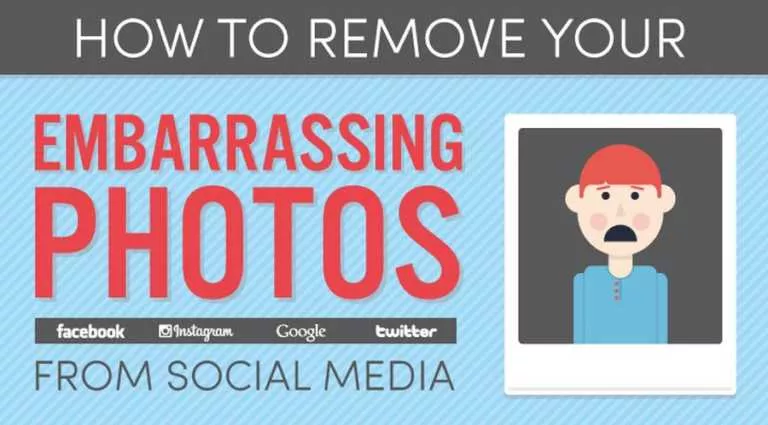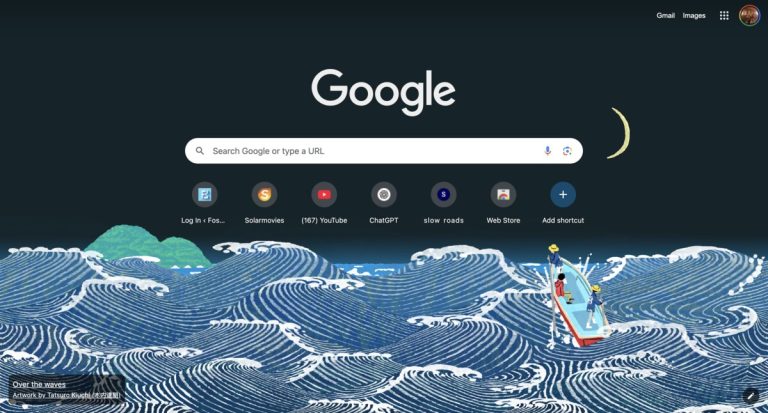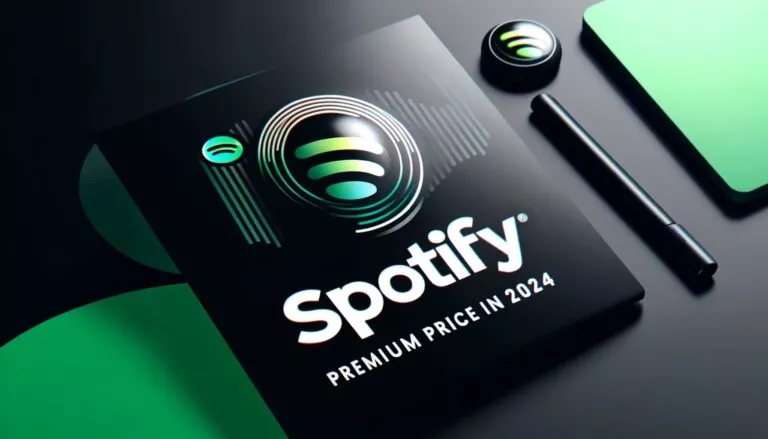How to Repair Corrupted Outlook Data File (.pst)?
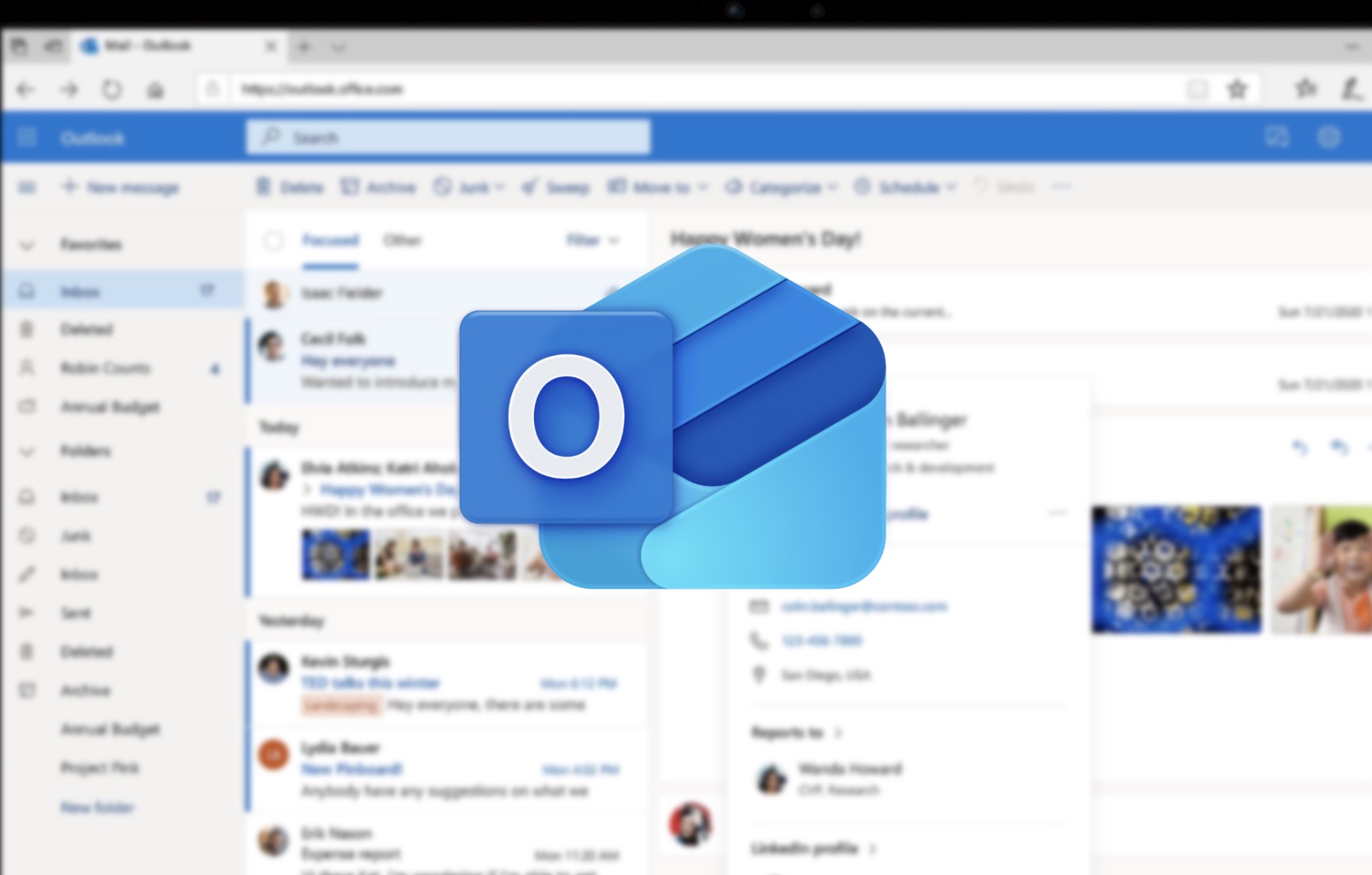
Microsoft Outlook, with a POP3 account, stores mailbox items, like emails, attachments, contacts, and tasks in an Outlook Data File (.pst), also known as a Personal Storage Table file. This file is also used for backup purposes and for exporting mailbox data to another Outlook profile or account. However, PST sometimes gets corrupted due to various internal and external factors. When the PST file gets corrupted, you can face different errors and issues, such as:
- Outlook cannot open this item. The item may be damaged.
- The file C:\Users\username\AppData\Local\Microsoft\username\username.pst is in use and cannot be accessed. Close any application that is using this file, and then try again. You might need to restart your computer.
- Cannot open this item. The message has been changed.
- The set of folders cannot be opened. The file <filename>.pst cannot be opened.
In this article, we will discuss the major causes behind Outlook data file (.pst) corruption and see how to repair the corrupted file.
Causes of Corruption in Outlook Data (.pst) File
Some common reasons for PST file corruption are:
- When the size of PST file goes beyond the pre-defined limits.
- System shutdown abruptly due to hardware or power failure, while working on the Outlook data file.
- Modification of Binary tree structure of the PST file due to forceful exit of Outlook application.
- Faulty or incompatible add-ins can cause Outlook to crash or freeze, leading to corruption in PST file.
- Bad sectors on the hard drive, overheating of the system, or malware infection.
Methods to Repair Corrupted Outlook Data File (.pst)
If your PST is corrupted, damaged, or unreadable, then follow the below methods to repair the file.
Method 1: Use ScanPST or the Inbox Repair Tool
Microsoft provides a built-in tool, called ScanPST or Inbox repair tool, in Outlook to help users detect and fix corruption issues in PST files. It can easily fix minor corruption-related issues in Outlook data files (.pst). This tool is usually located in the installation directory of your Outlook. However, the location of Inbox Repair tool may vary depending on the version of Outlook and Windows you are using. To repair the PST file using this tool, follow the below steps:
- Go to the location of ScanPST (Inbox Repair tool). For example, in Outlook 2016, the location is: C:\Program Files\Microsoft Office\Office16.
- Right-click on SCANPST and select Run as Administrator to launch it.
- On the Microsoft Outlook Inbox Repair Tool dashboard, click Browse.
- Choose the problematic PST file and click Start. The ScanPST tool will initiate scanning of the PST file.
- Once the scanning of file is completed, it will display the errors found.
- Next, select the checkbox – “Make backup of the scanned file before repairing” and then click Repair.
- The repair process will start. Wait for a while till the “Repair Complete” message is displayed. Then, click OK.
The Inbox Repair tool can repair PST files but it has some downsides. Some of them are:
- The tool may not be able to repair severely corrupted PST file. It can fix only minor PST file corruption issues.
- You may be required to run this tool multiple times to repair the PST file completely.
- It does not recover the deleted items from PST file.
- It does not support encrypted or password-protected PST files.
- It is not suitable for repairing large-sized PST files. If you try to repair large-sized PST file, it may freeze or fail to respond.
Method 2: Use a Professional Outlook Data File Repair Tool
If the SCANPST tool fails to repair the PST file due to its limitation or any other reasons, then you can try a PST repair tool, such as Stellar Repair for Outlook. It is an advanced tool that can help you repair PST file, irrespective of the level of corruption or file size. The tool can recover all the mailbox items, including calendars, contacts, emails, and even deleted items, from the corrupt PST file while maintaining the integrity. It saves the recovered mail items in a new PST file or other formats, like EML, HTML, RTF, and PDF. The tool can easily handle large-sized files up to 50 GB. Also, it has an auto-split option that allows you to split large PST files automatically.
Conclusion
You can face different errors and issues while accessing a corrupt PST file in Outlook. To resolve such PST corruption-related errors, you can use the Inbox Repair tool or SCANPST to repair the corrupt file. However, the tool can only resolve minor corrupted-based issues. If the tool stops responding while trying to repair the PST file, then you can use an advanced Outlook repair tool, like Stellar Repair for Outlook. It can easily repair extremely corrupted PST file and saves all its mailbox items in a new PST file with complete integrity.