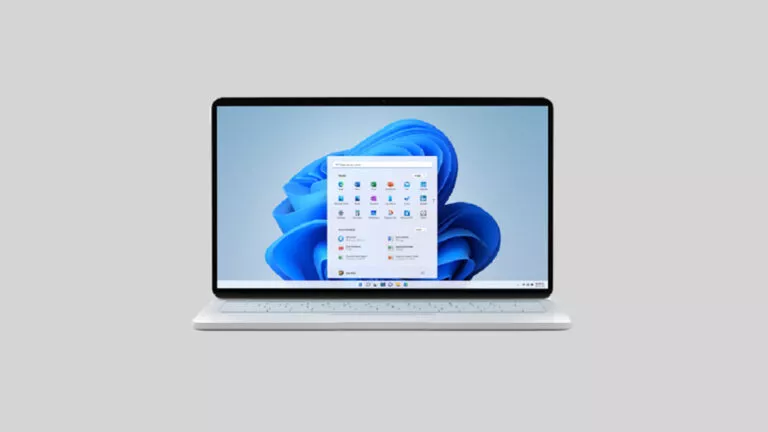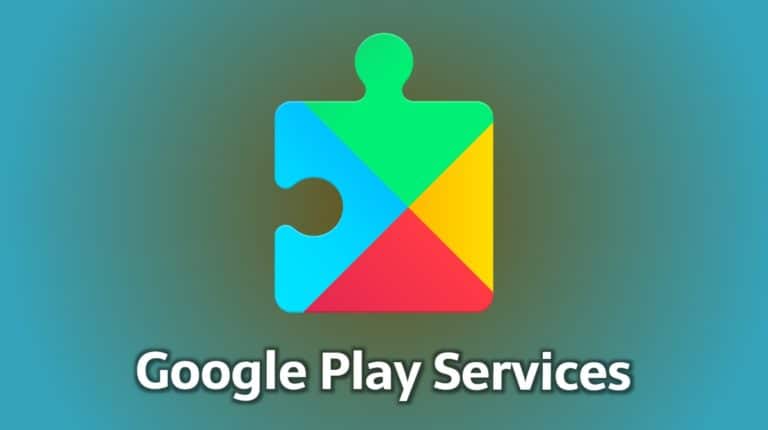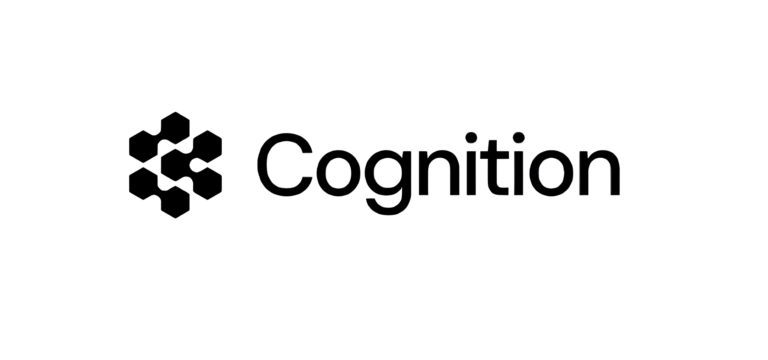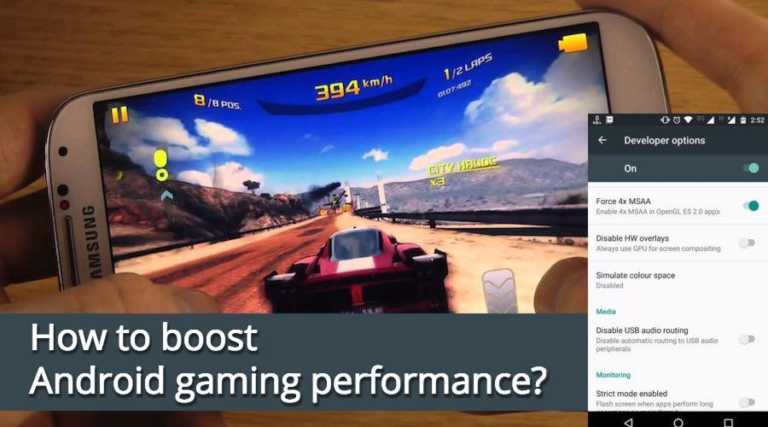Should You Turn On Hardware-Accelerated GPU Scheduling?

Windows desktops have several different settings that you can tweak to get the most performance. One of them is Hardware-Accelerated GPU Scheduling, which takes away some of the work from the CPU to improve performance. Here’s everything you need to know about this feature, including how to enable it on your PC.
What is Hardware-Accelerated GPU Scheduling?
During normal workloads, your CPU schedules every frame before passing it to the GPU for tasks such as game rendering and video playback. However, with hardware-accelerated GPU scheduling enabled, the GPU takes over some of that work, which can free up the CPU and reduce latency.
It’s like giving your GPU a bit more independence, and it can help you unlock more FPS in games and improve the overall user experience.
However, there are a few requirements. First, you’ll need Windows 10 (Version 2004 or later) or Windows 11. Plus, the feature only works on new-ish graphics cards like the NVIDIA GTX 1000 series and the AMD Radeon 5600/5700 series or newer.
Should You Enable This Feature?
Since hardware-accelerated GPU scheduling is disabled by default, it’s a good idea to turn it on if you have a supported graphics card.
However, it’s essential to note that the feature only works with specific CPU and GPU combinations. Sometimes, turning it on can also cause performance issues. Nevertheless, we recommend trying out the feature, as disabling it is relatively easy.
How To Turn on Hardware-Accelerated GPU Scheduling on Windows 11?
Enabling the feature is super easy. Here is how:
- Open the Settings app by pressing Windows + I
- Navigate to System > Display.
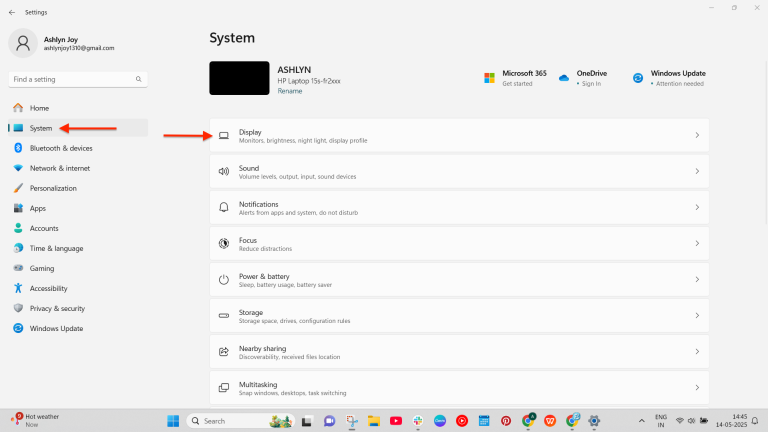
- Scroll down to Related Settings, then click on Graphics.
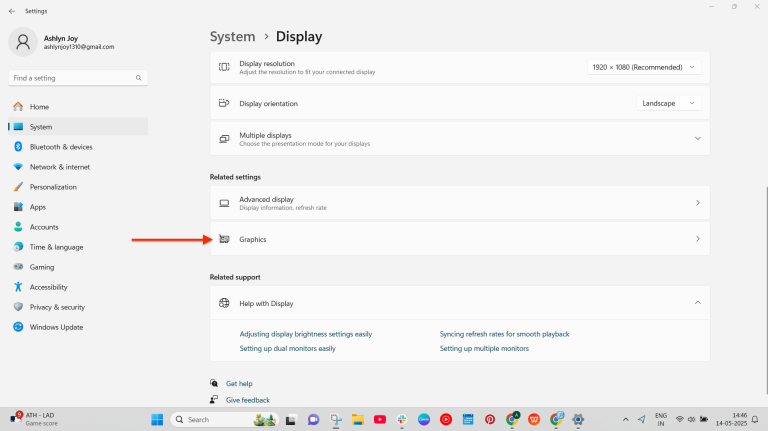
- Select Change Default Graphics Settings.
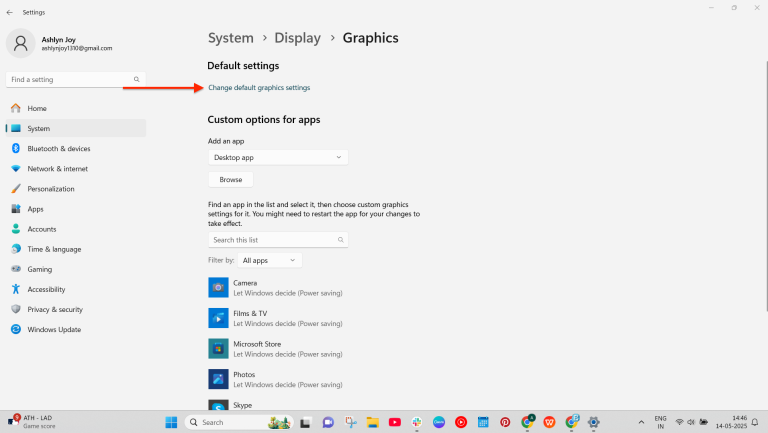
- Toggle Hardware-Accelerated GPU Scheduling to On.
Conclusion
That’s it. Hardware-accelerated GPU Scheduling is now enabled. Test the games you play, and if you notice a performance boost, keep the feature enabled. However, if you face issues, turn off the feature by following the same steps as above.