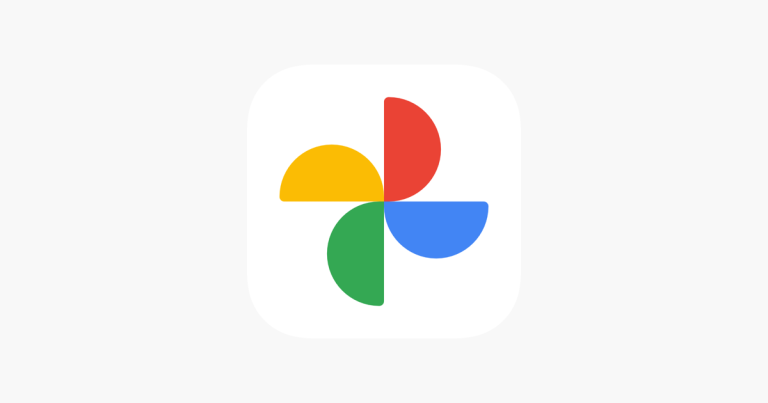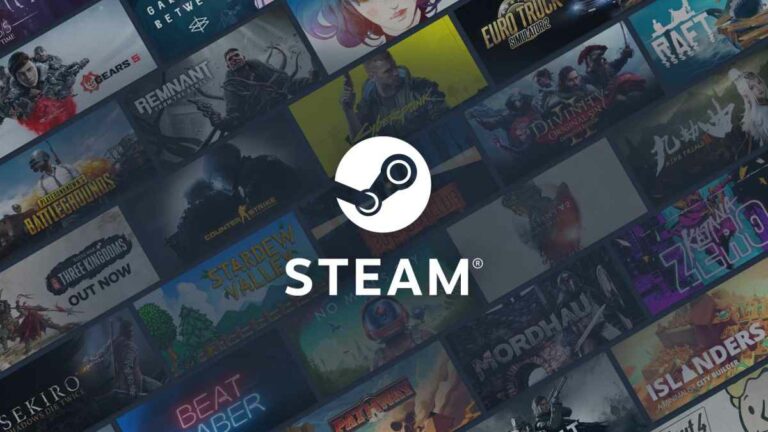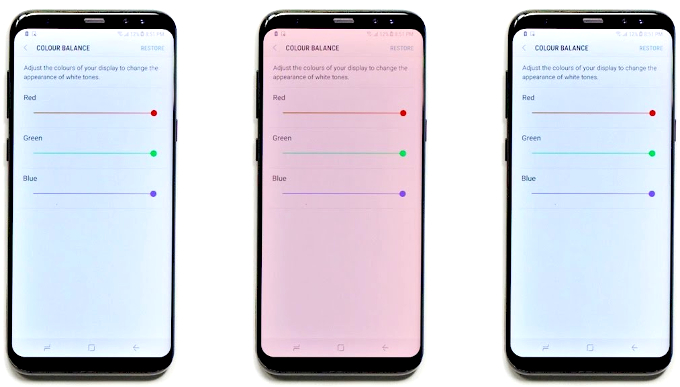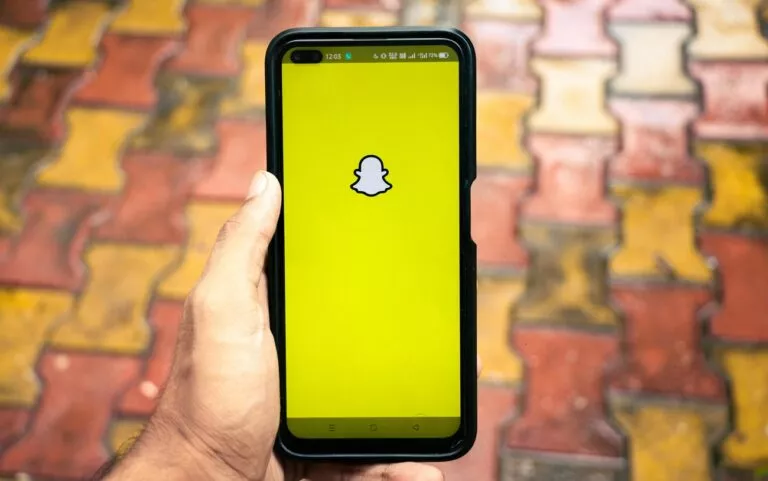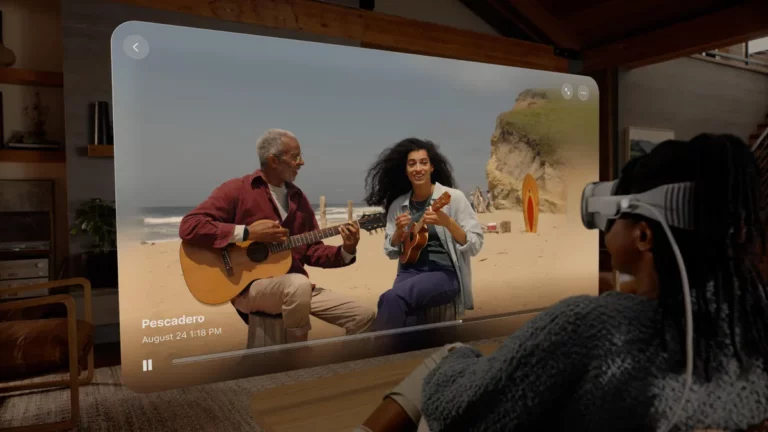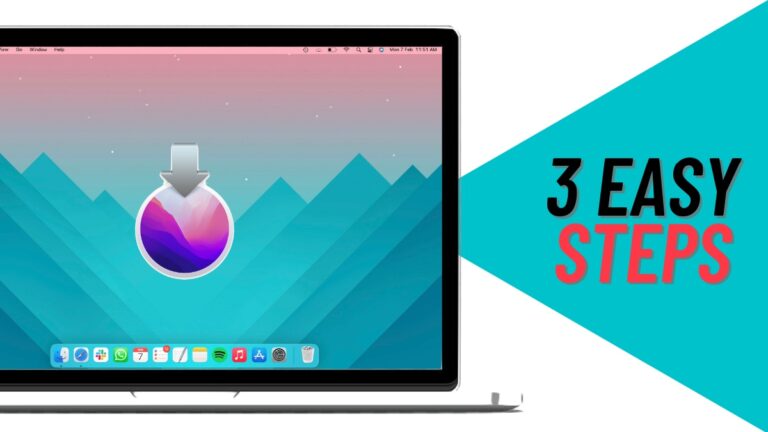How to Find Downloads on Android?
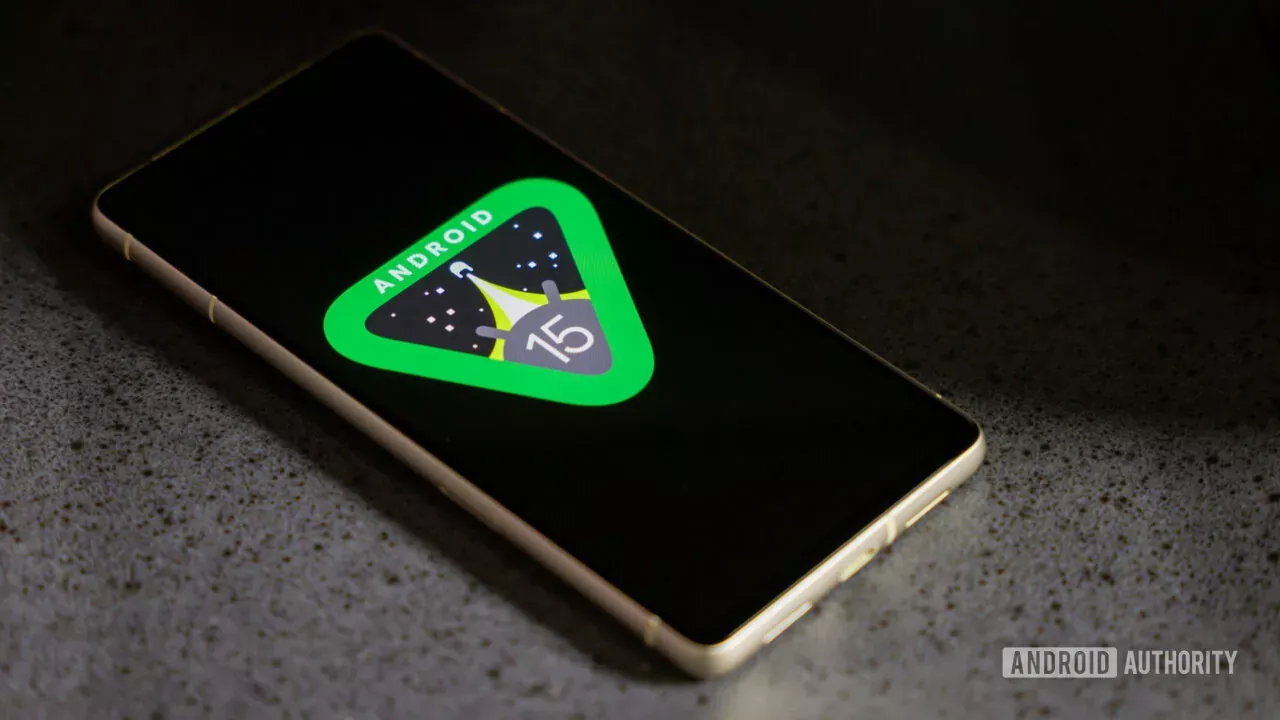
Locating your downloads on an Android device can be tricky, especially if you’re unsure where they are saved. Whether you’ve downloaded a file from a website, an app, or an email, knowing how to find it quickly can save time. In this guide, we’ll help you with the easiest ways to find your downloads on Android.
Find Downloads on Android
Currently, there are three ways to find downloads, and this article covers all of them. Just note that if you don’t find a specific file using one method, try the others. Let’s get started:
1. Using the Files App
Following the steps below, you can quickly locate and access your downloaded files on Android. However, it is important to note that every Android skin has a different file app. Therefore, we recommend downloading the “Files by Google” app.
- Open Files App: Tap the Files app on your home screen to open it.
- Go to the Downloads Folder: Now, look for a folder named Downloads or select the Downloads option. This folder contains all the files you’ve recently downloaded.
- Browse Your Downloaded Files: The Downloads folder contains all the files you’ve downloaded, such as documents, images, or music files.
- Manage Your Downloads: Tap on any file to open it. If you want to delete, move, or share the file, long-press it, and options will appear for managing it.
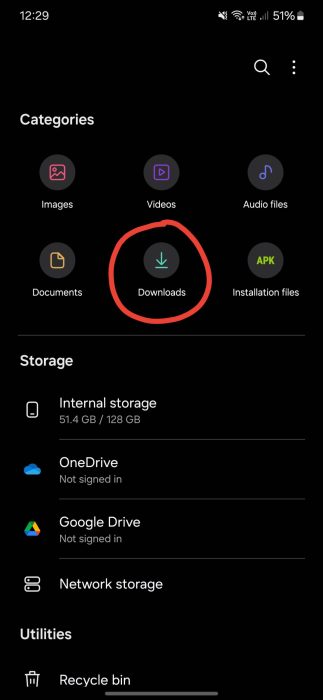
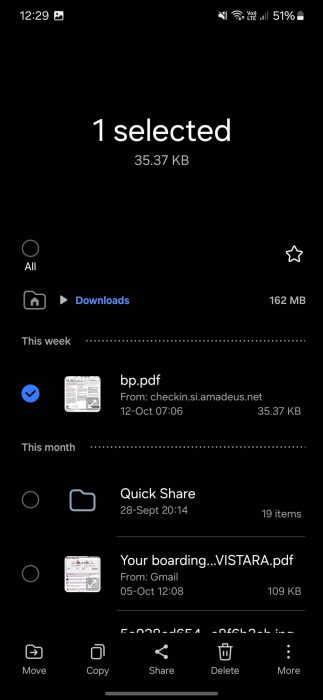
2. By Checking Browser’s Download History
Follow the below steps to access your downloaded files on Android:
- Open Your Browser: Open the browser you used to download the file, such as Chrome or Firefox.
- Access the Menu: Tap the three dots at the browser’s top-right corner to open the menu. This will give you several browsing options.
- Select Downloads: From the menu, choose the Downloads option, which shows a list of all the files you have downloaded using that browser.
- View Downloads: You’ll see a list of files, including documents, images, and videos. Tap on any file to open it, or hold down on it to access options like sharing or deleting it.
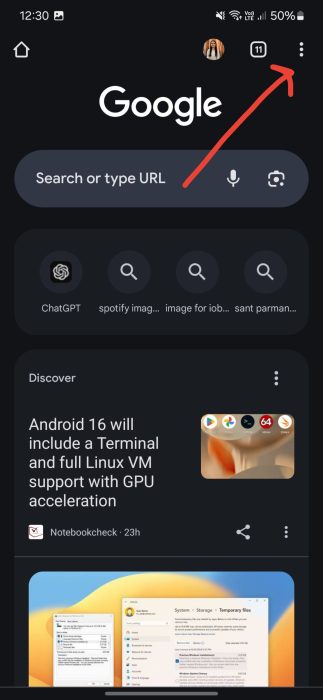
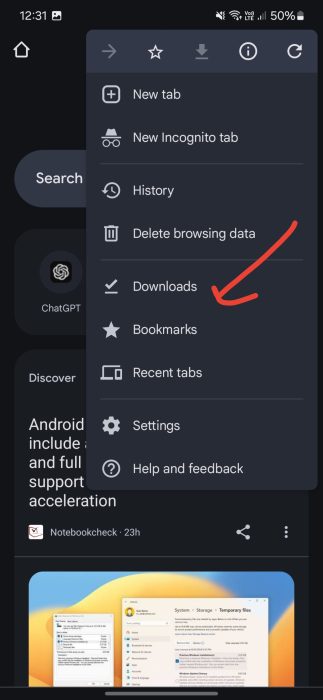
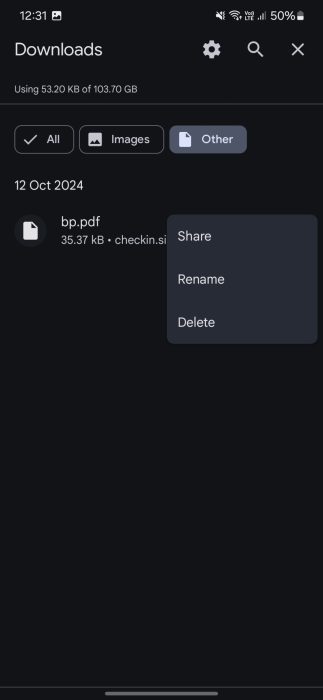
3. Using Your Internal Storage
Follow the below steps to access your downloaded files on Android:
- Open My Files App: Tap on the Files or My Files app on your home screen to open it.
- Select Internal Storage: Look for the Internal Storage or Phone Storage option. Tap on it to access the folders stored on your device.
- Find the Downloads Folder: Tap on the Downloads folder to view all your downloaded files.
- Manage Your Downloads: Inside the Downloads folder, you can tap on any file to open and edit it.
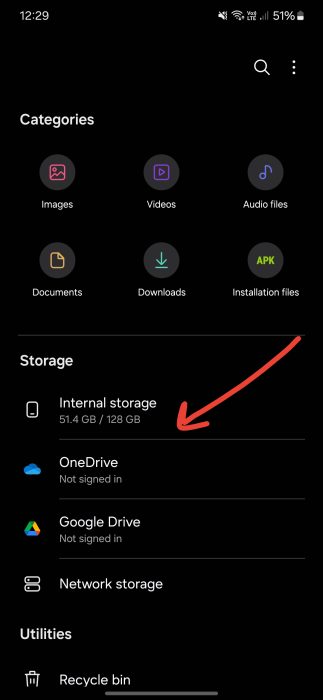
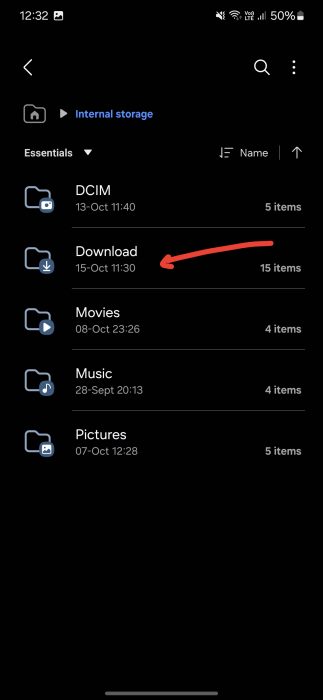
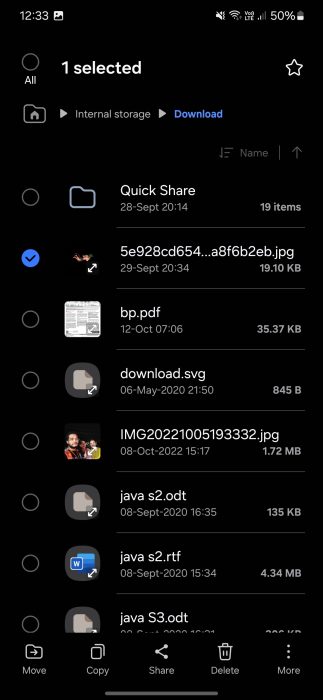
Whether you prefer using the Files app, checking your browser’s history, or browsing through internal storage, each method gives you a simple way to access your files. With these steps, you can quickly locate and manage your downloads without confusion.