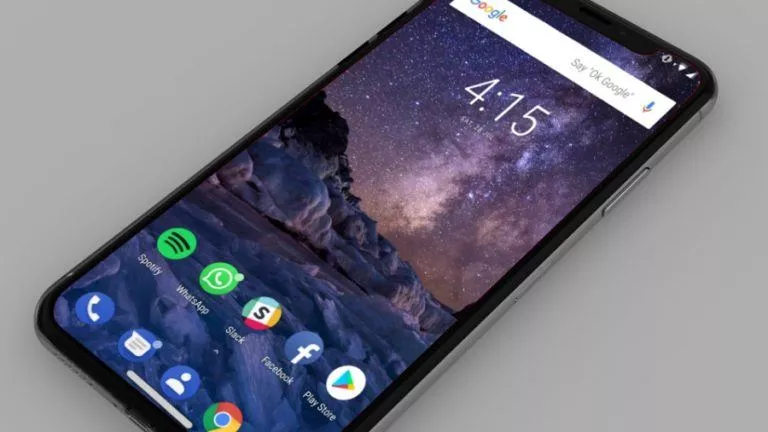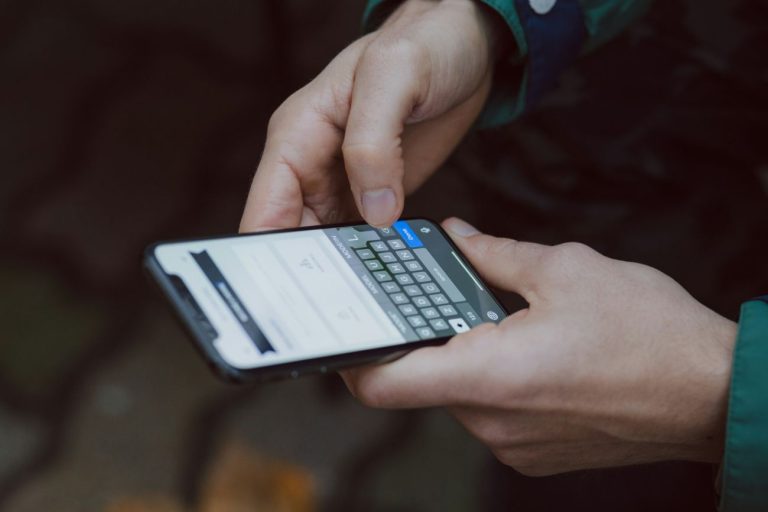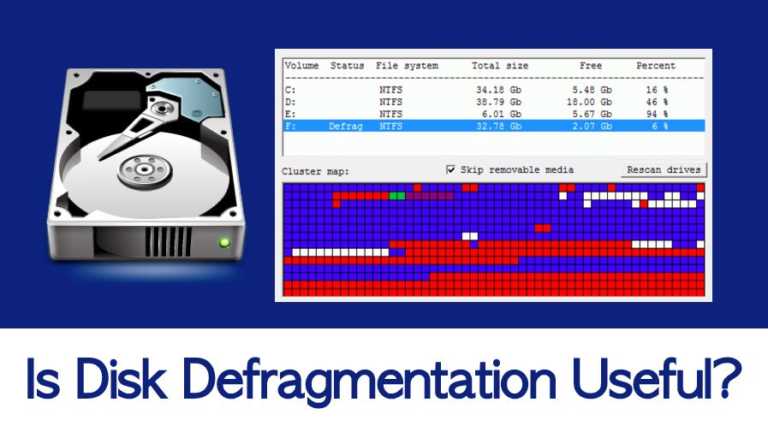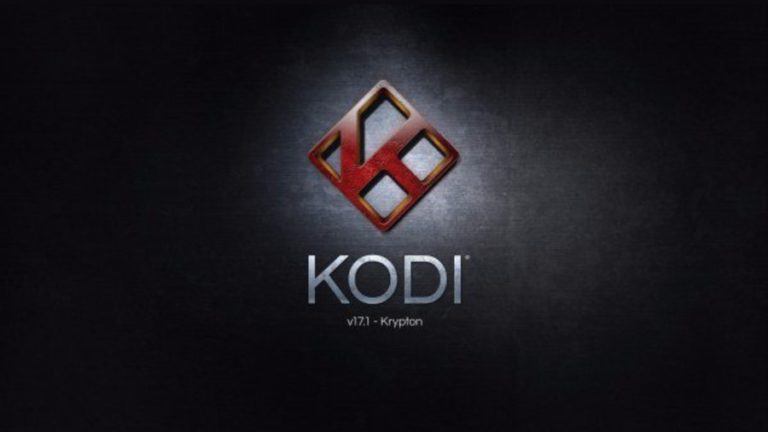What Are Features of Passwords App In iOS 18?
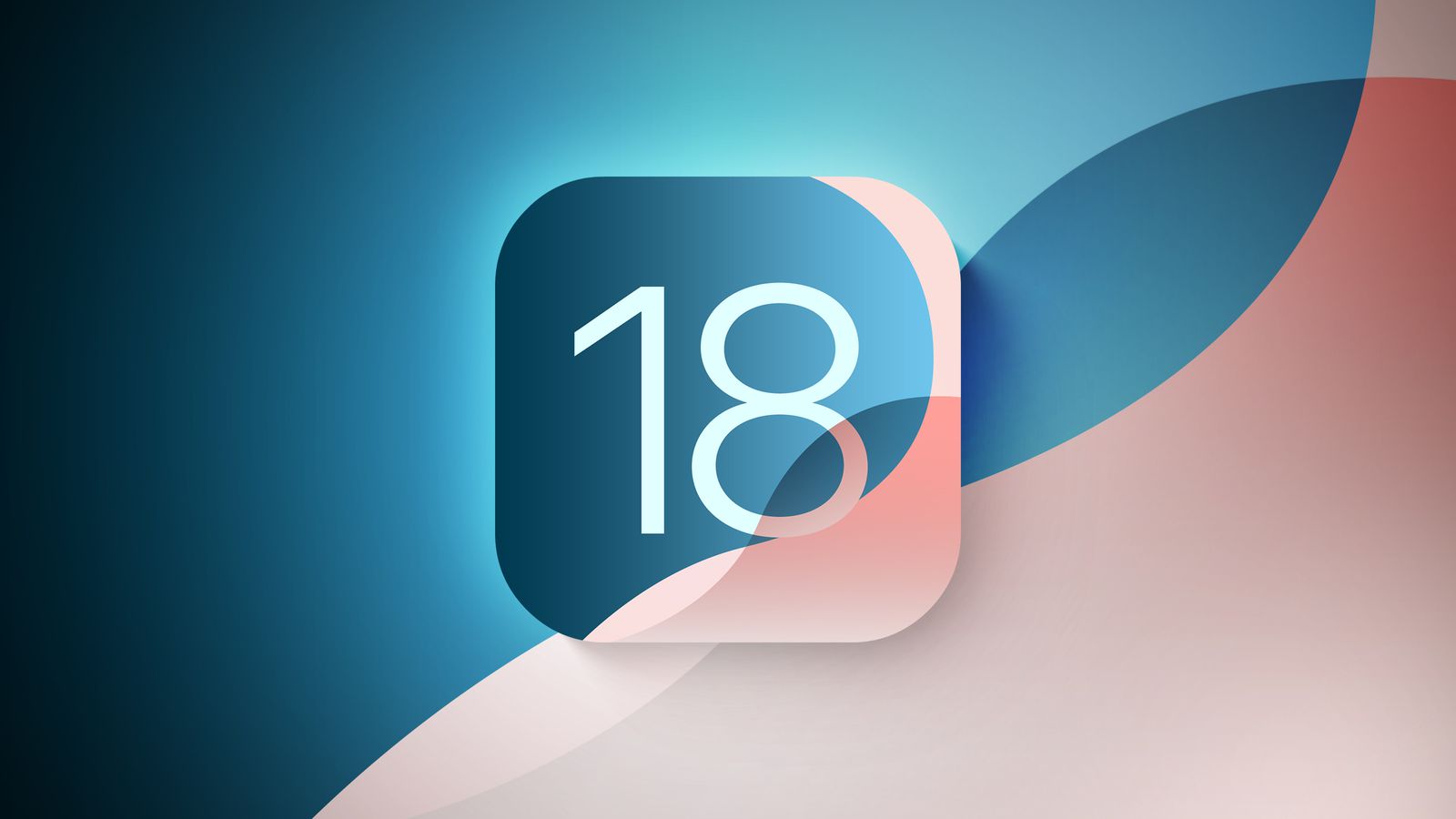
With iOS 18, Apple introduced a separate Passwords app to simplify managing your logins and passwords. In the past, passwords were stored through iCloud Keychain, but accessing them meant digging through the Settings app, which wasn’t always convenient. This guide will help you with the features of the Passwords App in iOS 18.
Now, iOS 18 makes it easier to manage passwords by giving them a dedicated app, allowing users to create, store, and manage their login details in one place. In addition to this, the update also significantly improves apps like Photos, Messages, and Notes and introduces the Passwords app, designed to simplify password management on Apple devices. Here’s an overview of the features this new app offers.
Key Features of the Passwords App in iOS 18
1. Layout
When you update to iOS 18, the Passwords app is automatically added to your device. The app has a clean layout with a search bar at the top, making it easy to find your login information. It’s divided into sections, including Passkeys, two-factor codes, Wi-Fi passwords, and security warnings. All the passwords and logins you saved in iCloud Keychain show up immediately after you unlock the app with Face ID or Touch ID.
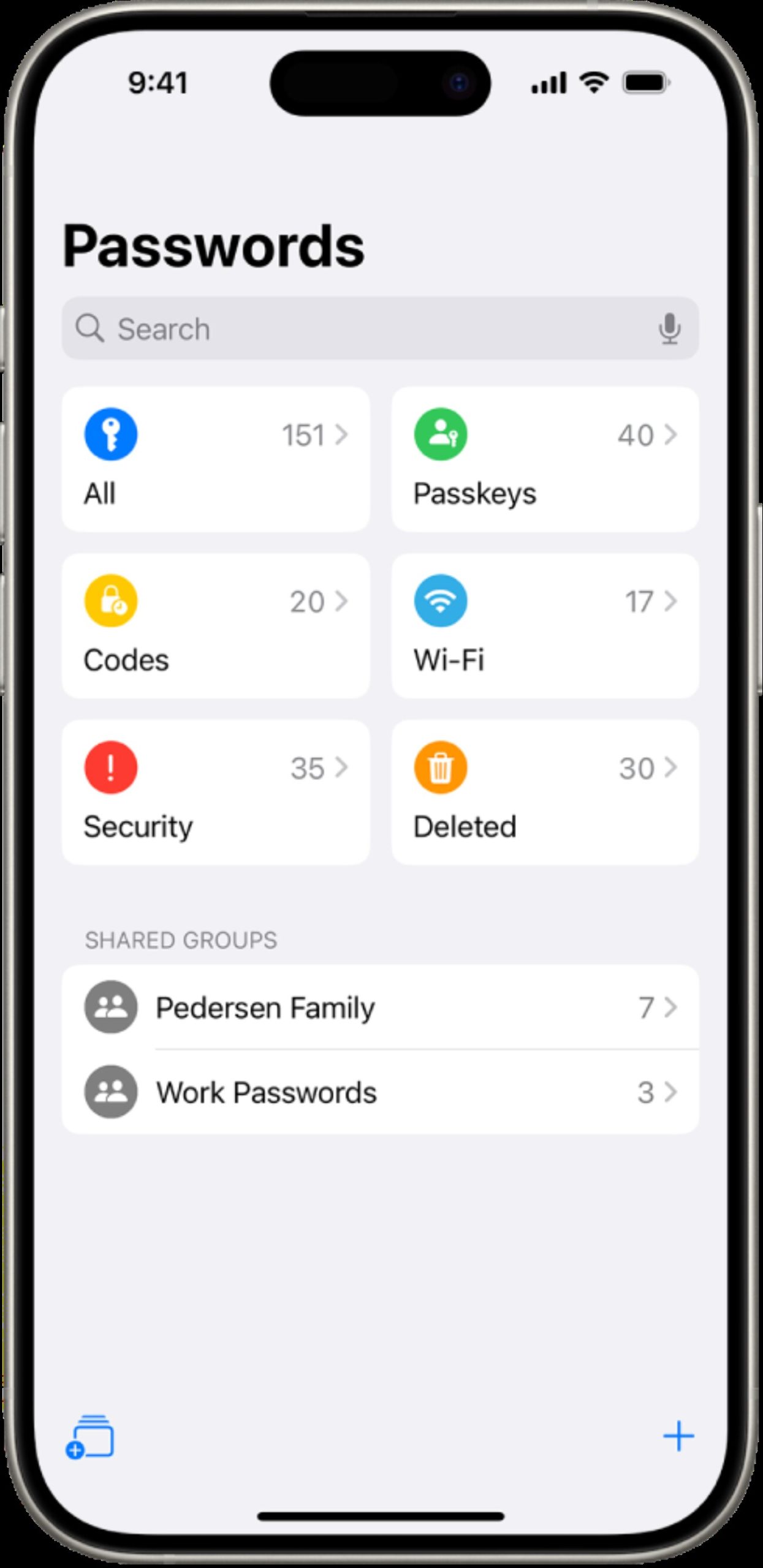
2. Adding New Logins
You can easily add a new login or password by tapping the “+” button at the bottom. The app automatically creates a password; you only need to enter the website and your username. Afterward, you can save the information with one tap, making it easy to manage your accounts.
To update any login, search for it in the app, tap to open, and hit “Edit.” You can add notes, change the password, or include a verification code from here. Passwords added through Safari or other apps sync automatically when iCloud Keychain is enabled.
3. Changing Passwords
Updating a password is simple. Open the Passwords app, find the relevant login, and tap the “Change Password” option. The app will direct you to the website, where you can change the password manually.
4. Deleting Passwords
To delete a password, swipe left on the login in the “All” section and select the “Delete” option. You can also remove multiple logins at once using the select tool. Deleted passwords remain in a folder for 30 days before being permanently erased.
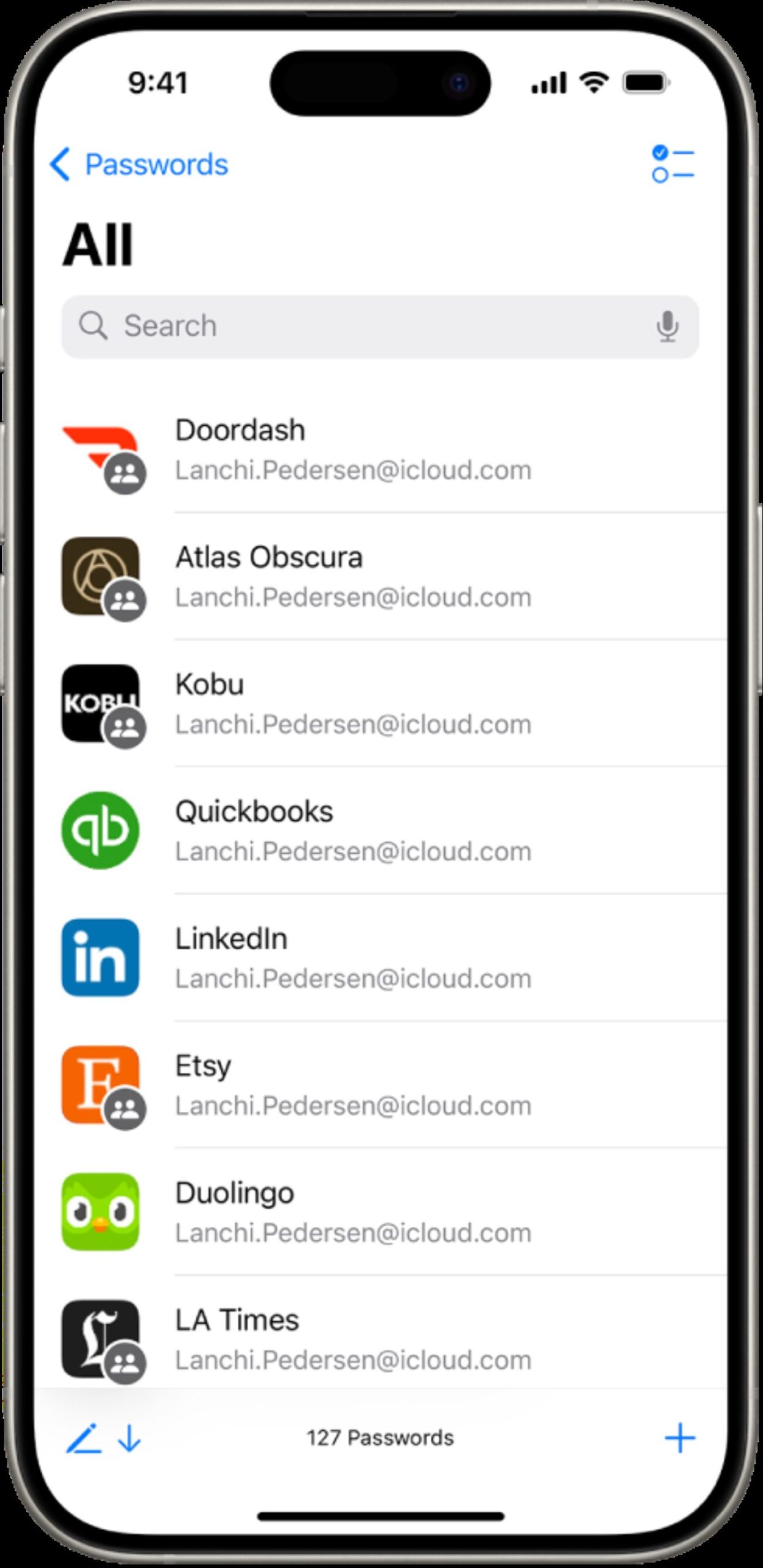
5. Two-Factor Authentication Codes
The Passwords app lets you store two-factor authentication codes for websites that support this security feature. You can scan a QR code from the “Codes” section or manually enter the setup key to add these codes. They are easily accessible when you need them to log into websites or apps.
6. Passkeys
The app also stores passkeys, a secure alternative to passwords. Passkeys use Face ID or Touch ID to log in, making your accounts safer. You can view and manage your passkeys in the app’s passkeys section.
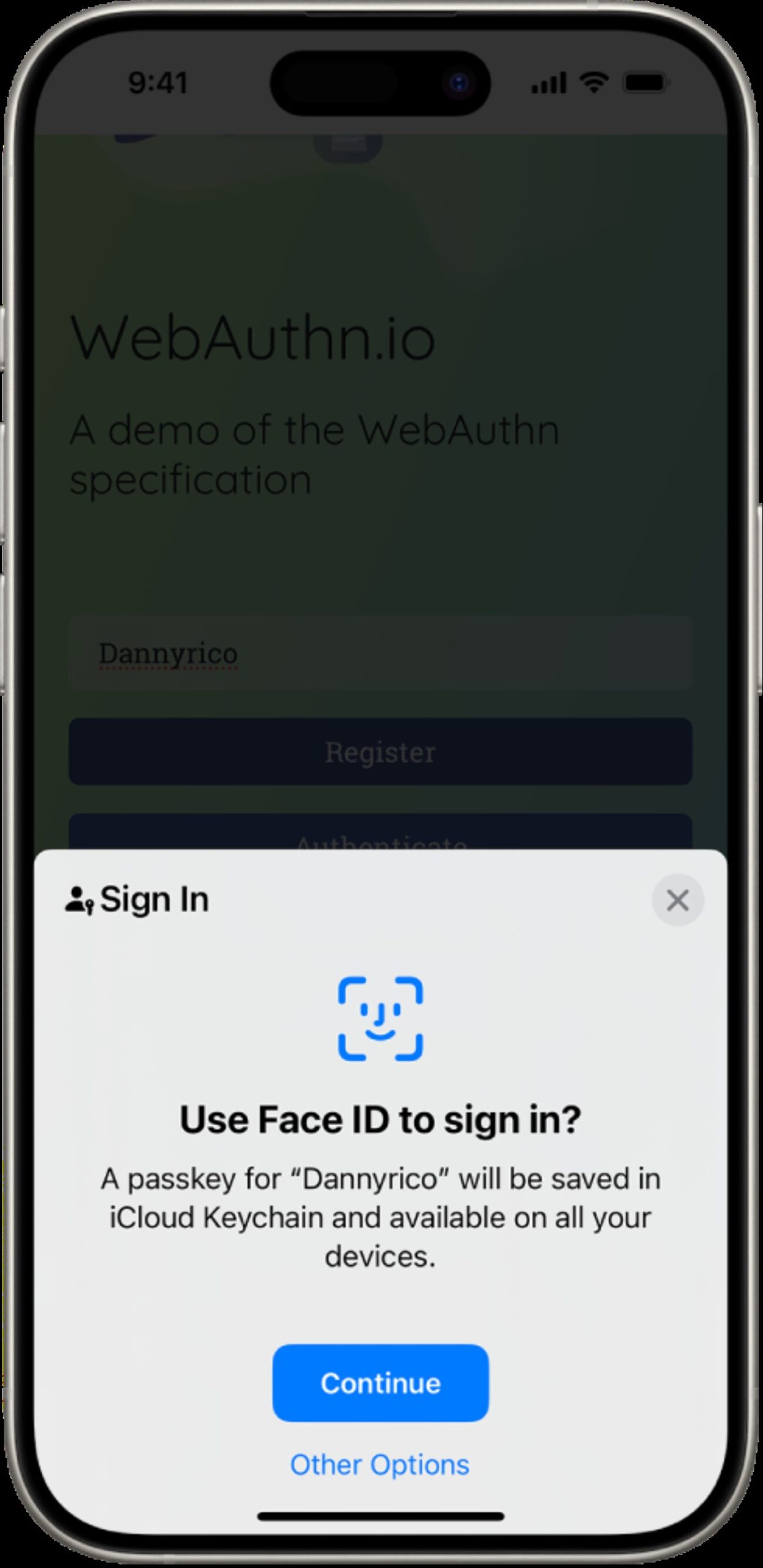
7. Password Sharing
The Passwords app allows you to share selected passwords with trusted contacts, like family or friends. You can create groups and choose which logins to share, and group members can add or remove their passwords. You can also share passwords in person using AirDrop.
8. Sorting and Syncing
You can organize passwords by the date they were edited or created, the website, or the title, and they automatically sync across all your Apple devices using iCloud Keychain. The Passwords app is also available on Windows PCs through iTunes, allowing easy access to your logins.
9. Security Alerts
The app monitors your passwords for security issues like weak or reused passwords. It alerts you if any accounts are at risk and gives you options to update them.
Overall, these features make managing passwords in iOS 18 much simpler, offering more organization, security, and convenience across all Apple devices.