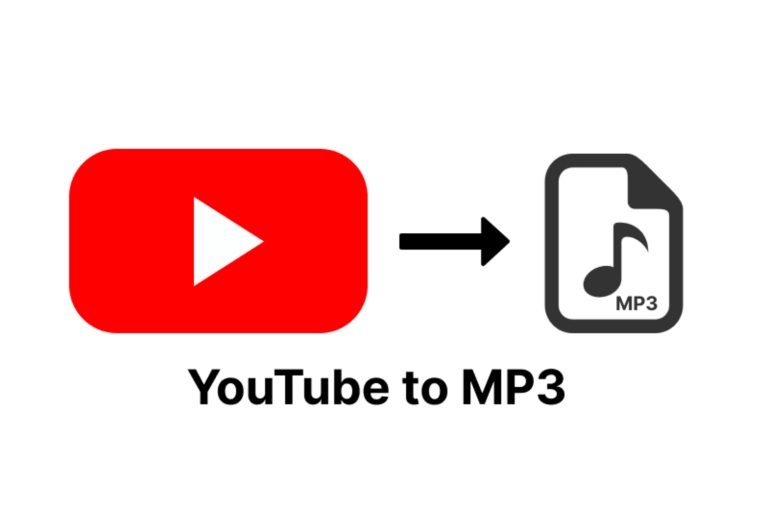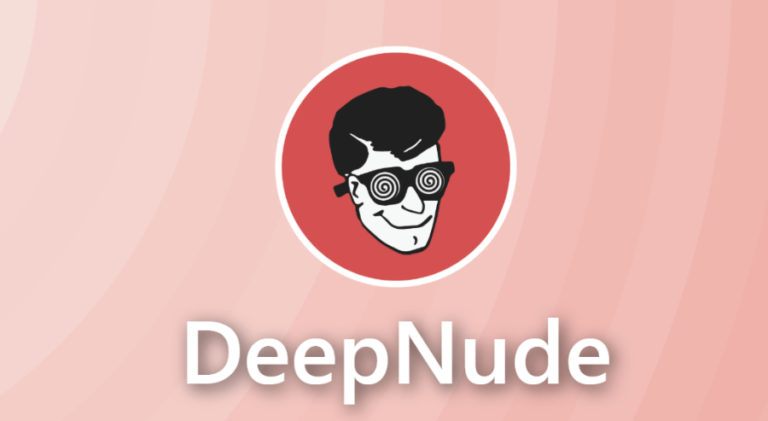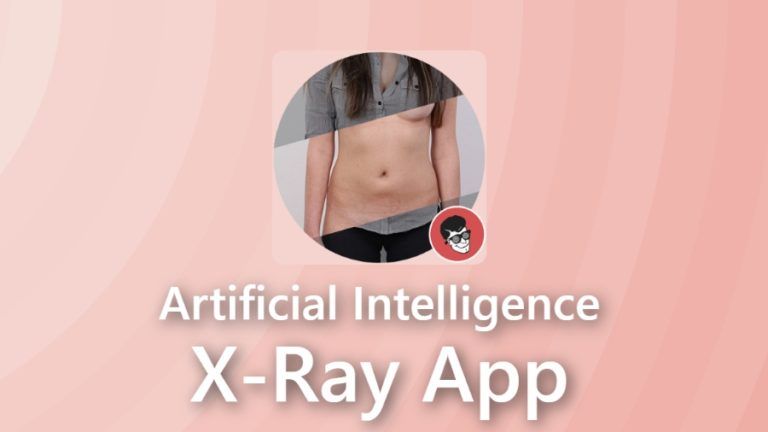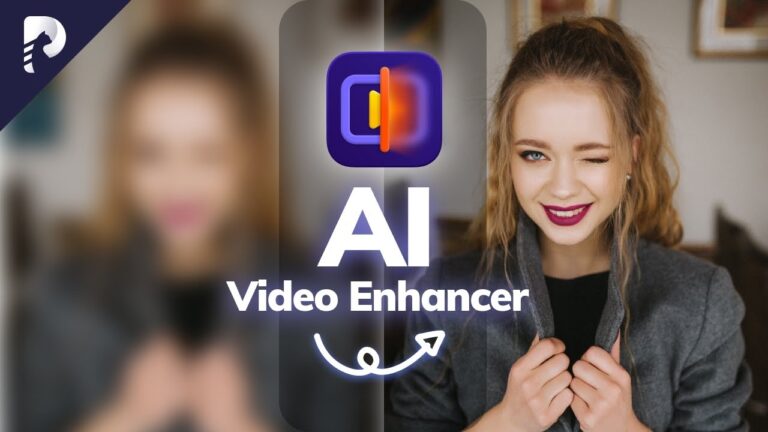What is PicLumen and How Does Its Free AI Image Generator Work?
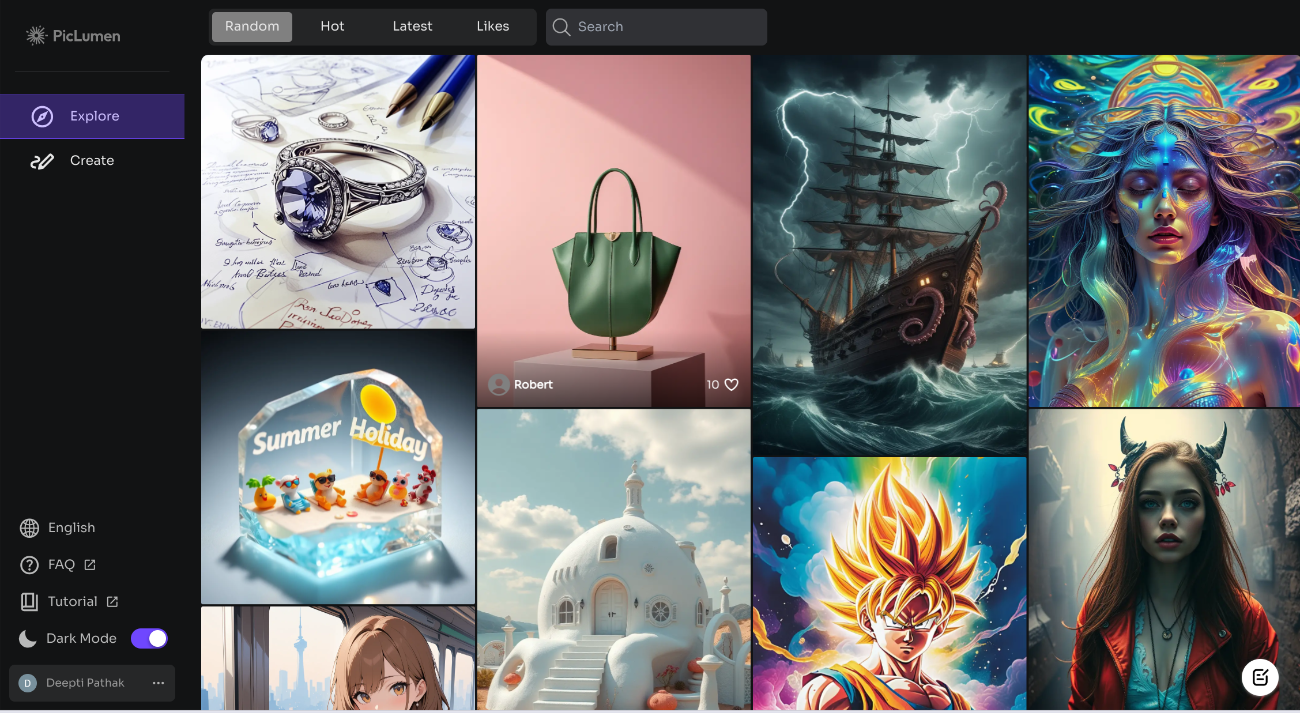
PicLumen is an online tool that turns your text descriptions into images. Whether you’re working on a project, need images for social media, or want to create art for fun, PicLumen allows you to quickly generate visuals without needing any design experience. This simple guide will help you understand what PicLumen is, how its free AI image generator works, and what you can do.
What is PicLumen?
PicLumen is a free online tool for creating beautiful pictures and designs. The platform offers various features and customization options, and its creative engine allows users to turn their ideas into eye-catching images with just a few clicks. It’s designed to be simple and user-friendly, making it accessible to beginners and professionals.
How Does Free AI Image Generator Work?
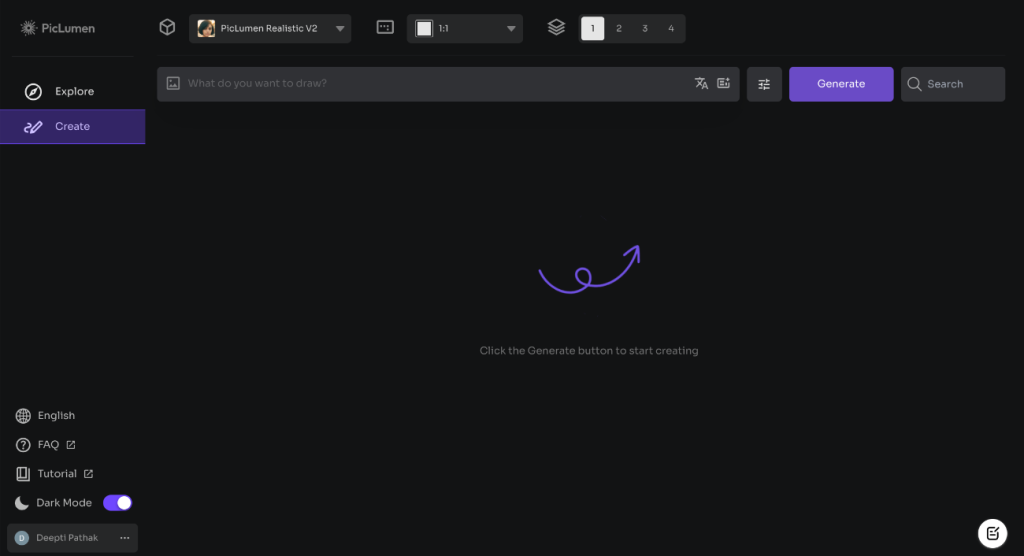
The free image generator offered by PicLumen is a simple and user-friendly tool. You provide a text description of what you want to see in the image, and the generator produces a picture based on that input. Below are the different features available with the free image generator.
1. Choose a Fine-tuned Model
Pick a specific type of image style or effect you want. Options include models like:
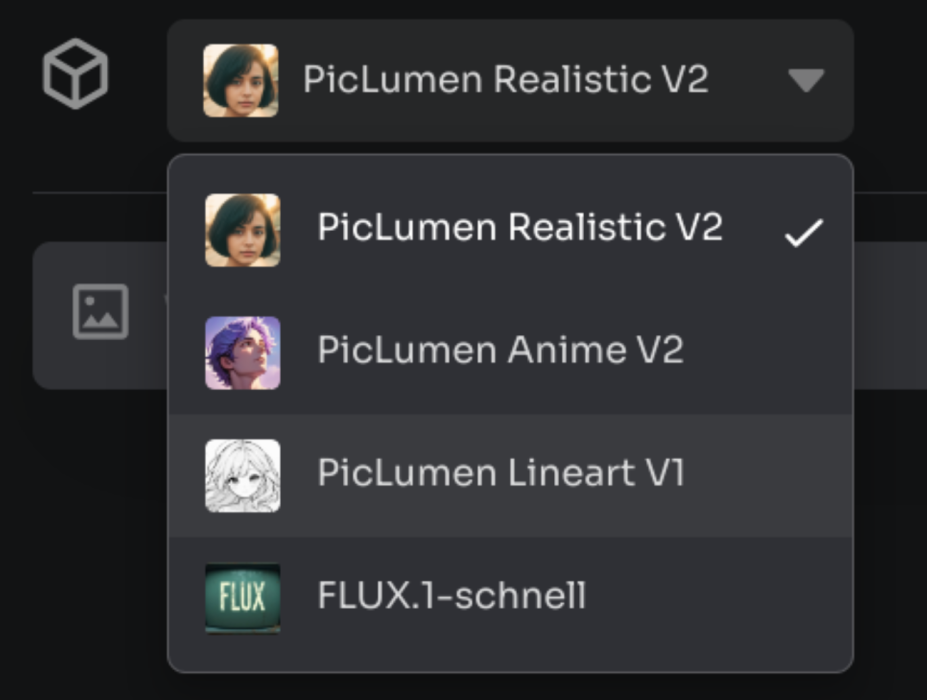
- PicLumen Realistic V2 (for lifelike images)
- PicLumen Anime V2 (for animated-style images)
- PicLumen Lineart V1 (for outline-based images)
- FLUX.1-schnell (for fast generation)
2. Select Aspect Ratio
Choose the shape and proportions of your image. You can choose common ratios like 1:1 (square), 3:5, or 9:18, depending on your needs.
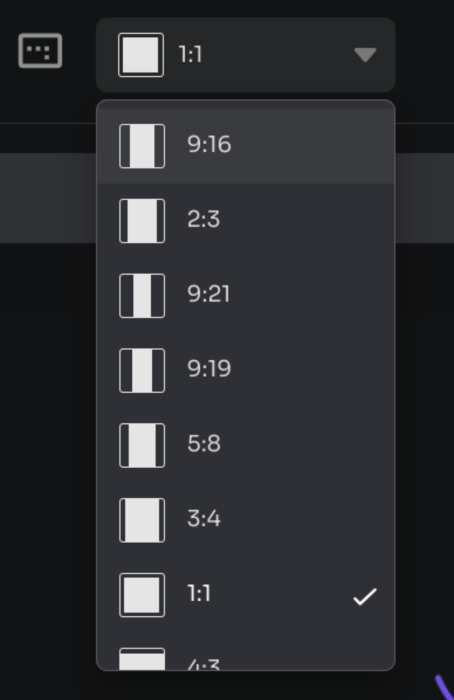
3. Number of Images
Decide how many images you want to create at once. Up to 4 images can be generated simultaneously for quicker results and more choices.
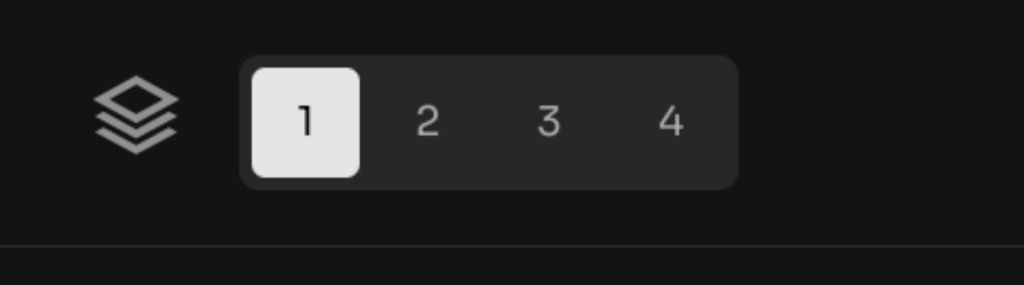
4. Prompt
In the Prompt, you start by describing the image you want to create. The description will be automatically translated into English if you write in a different language. There’s also an option called “enhance prompt” that helps make your description more detailed. This can improve the final image by giving it more specific details based on your preferences.

5. CFG Scale
This setting controls how closely the image matches your description. A higher value will make the image stick more strictly to your description.
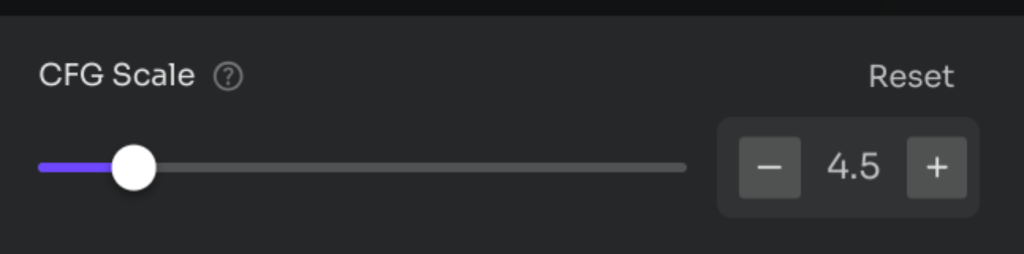
6. Steps for Image Creation
Choose how many steps it will take to create your image. It’s recommended to pick a number between 20 and 40 for good results.
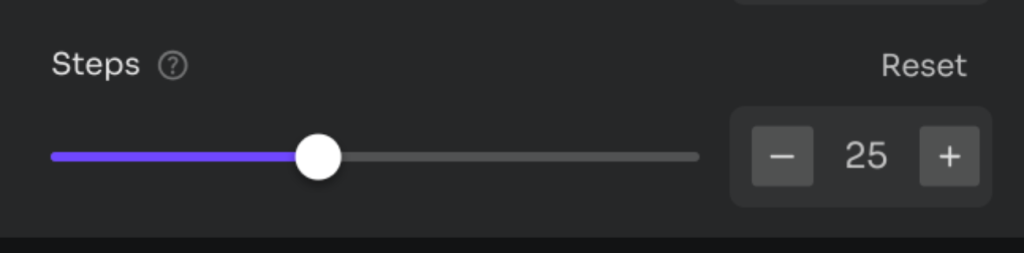
Text to Image AI
You type out what you want to see in the image, and the tool brings it to life. To generate images from text with PicLumen, follow these simple steps:
- Write a Detailed Description: Start by typing out exactly what you want the image to look like. The more specific and detailed your description, the better the results.

- Adjust the Settings: You can customize your image by choosing a style, such as photo-realistic or anime, and setting other preferences like image size or the number of images to be created.
- Generate the Image: Once you’re happy with your description and settings, click “Generate.” PicLumen will turn your text into a unique visual image you can use or share immediately.
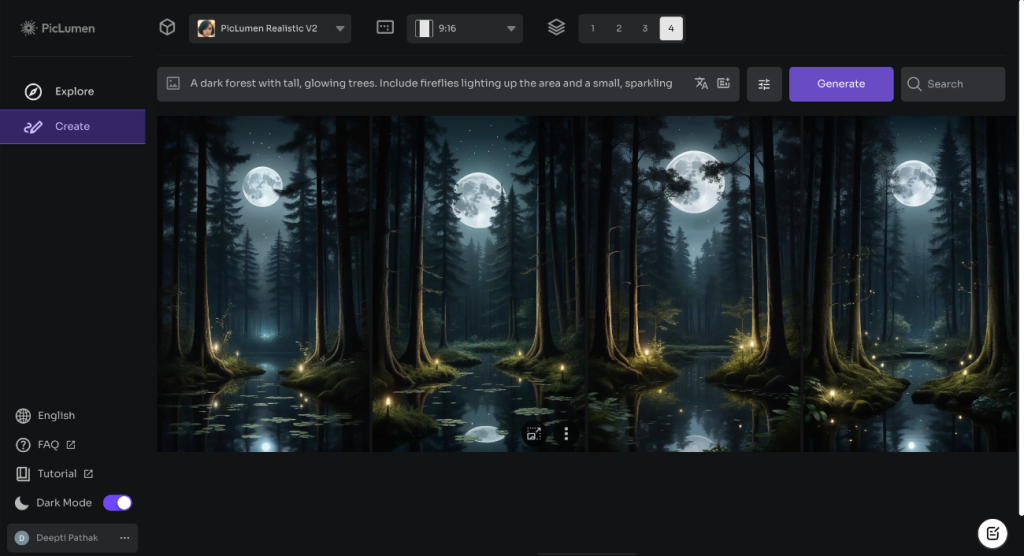
Image-to-Image AI
Follow these easy steps to create new images from your reference picture. You can adjust colors, styles, and details to make your artwork unique and stunning.
- Upload Your Image: First, upload an image you want to use as a reference. This will help guide the style and elements of your new creation.

- Select a Reference Type: Choose how you want your reference image to influence your new artwork. You can select content reference, style reference, or character reference.
- Write a Prompt: Describe the details you want to include in your new image. This could be anything you want to add or change based on your reference image.
- Generate Your Image: Click the “Generate” button to see your ideas come to life as a beautiful new image.
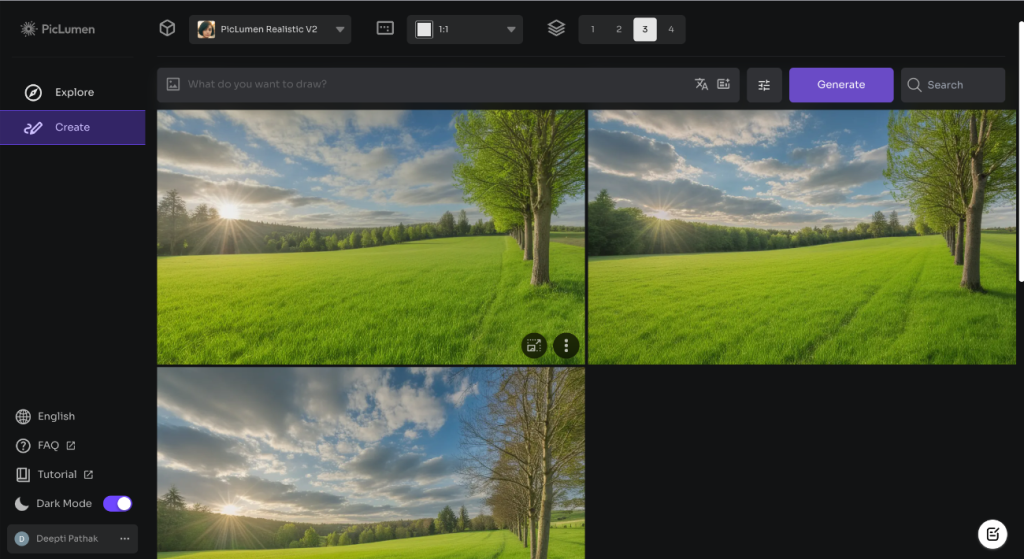
FLUX AI Image Generator
FLUX.1 offers advanced image generation with exceptional detail and realism. It enhances light and shadow effects, captures intricate hand details, and creates images resembling real photos. Additionally, it significantly reduces text errors, ensuring that any text within your images is clear and readable. To make the most of the FLUX.1 image generator, follow these straightforward steps.
- Write Your Prompt: Start by typing in the text prompts you want to use. This sets the direction for the image creation.
- Adjust Settings: Modify the general settings, like image size and style, to fit your preferences.

- Select FLUX.1: Choose FLUX.1 from the list of options to take advantage of its advanced features for high-quality results.
- Generate Your Image: Click the “Generate” button to produce your image with the chosen settings and prompt.
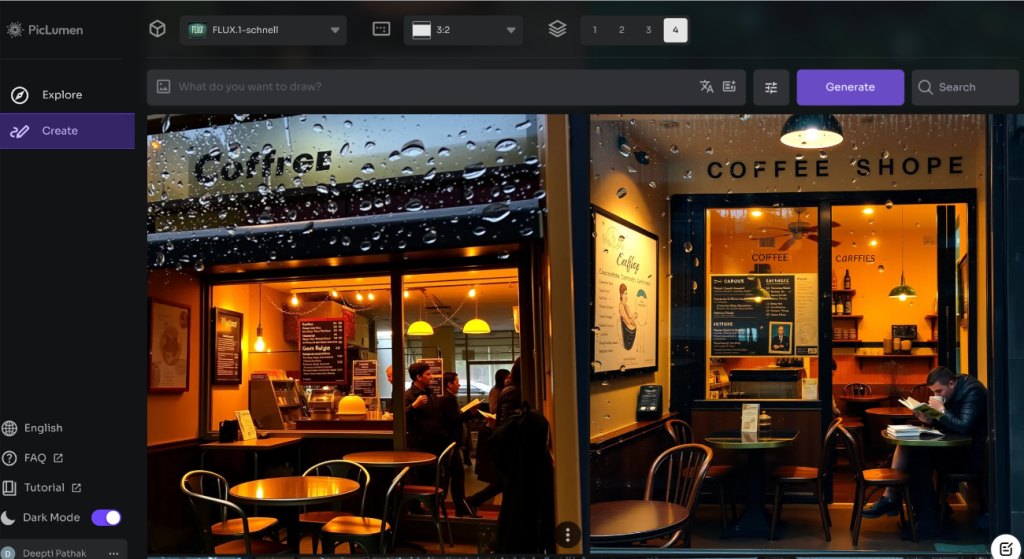
AI Replace
With PicLumen’s image replacement feature, you can easily add new elements to your pictures or swap out faces while seamlessly blending them into the existing scene.
This feature works only with images created by PicLumen. While you can upload other images for different purposes, this feature will only enhance images made by PicLumen, ensuring the best quality and smooth edits. Here’s how to use this tool:
- Brush: Adjust the brush size and paint over the part of the image you want to change.
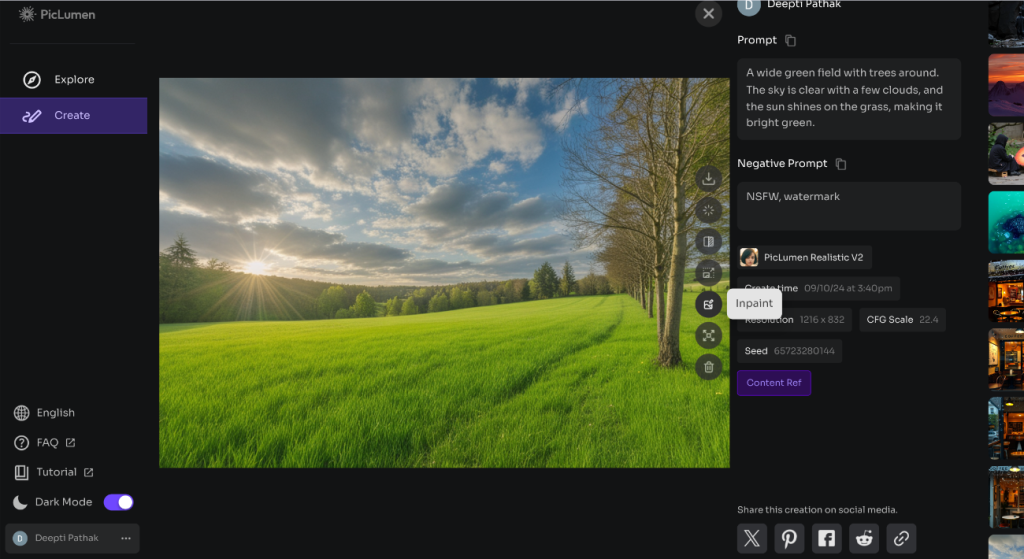
- Enter Your Prompt: Describe the changes you want with your text prompts. This helps the tool understand how to modify the image.
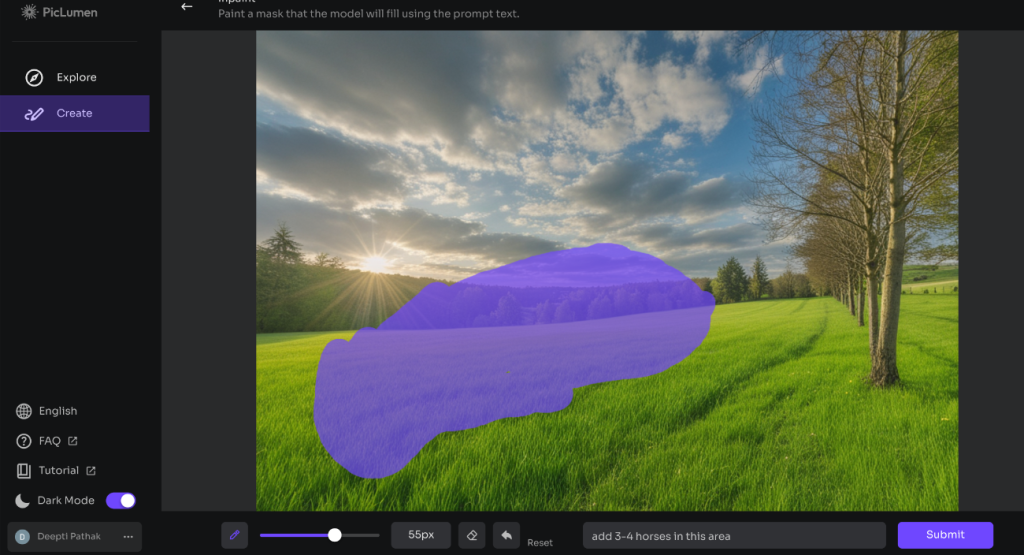
- Generate the Image: Click “Submit” and wait for your updated image to be ready.
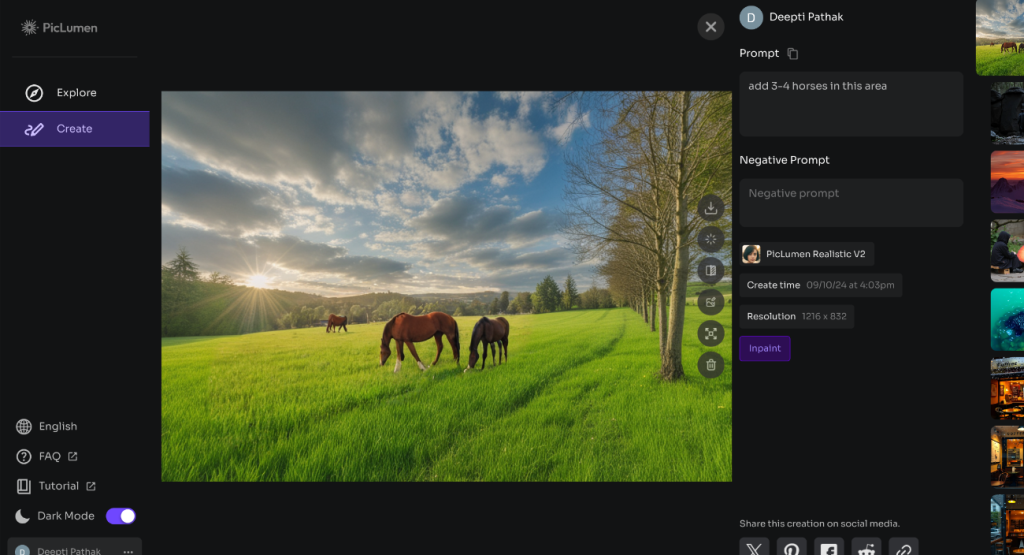
AI Image Extender
PicLumen’s AI image extender allows you to adjust canvas sizes and experiment with different aspect ratios easily. This feature only works with images created by PicLumen’s generator and can expand images to twice their original size. Here’s how to use this tool:
- Select the Image: Go to the “Submit” page, choose the image you want to expand, and find the image widener function.
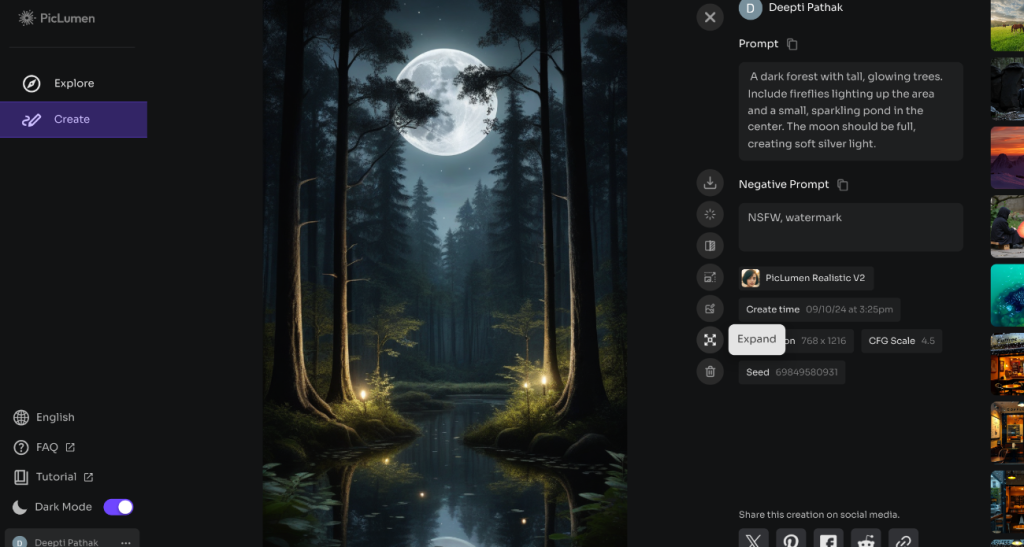
- Customize the Canvas: Drag the frame to set the direction and amount of expansion you need.
- Enter Your Prompt: Describe the changes you want in the expanded areas with your text prompts.
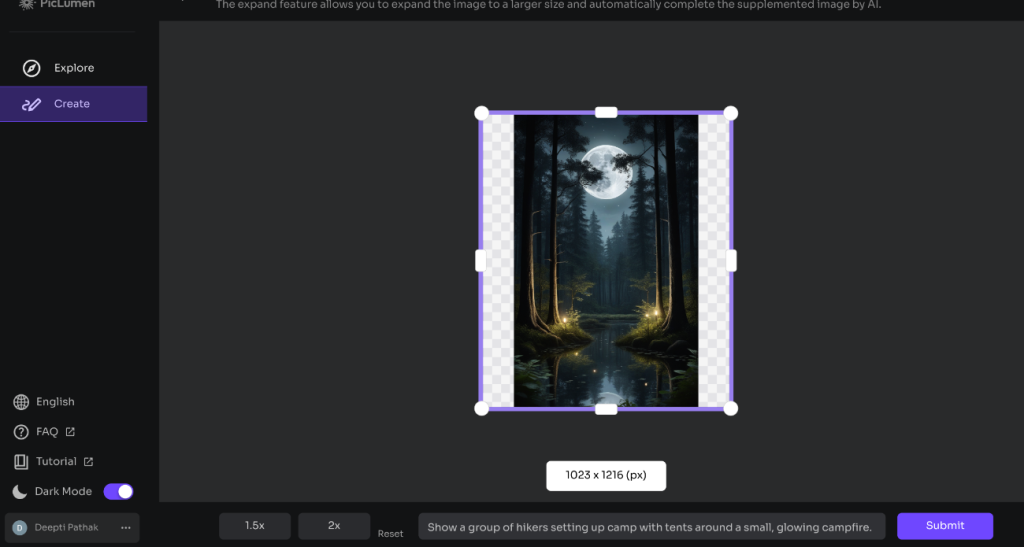
- Generate the Image: Click “Submit” and wait for your expanded image to be ready.
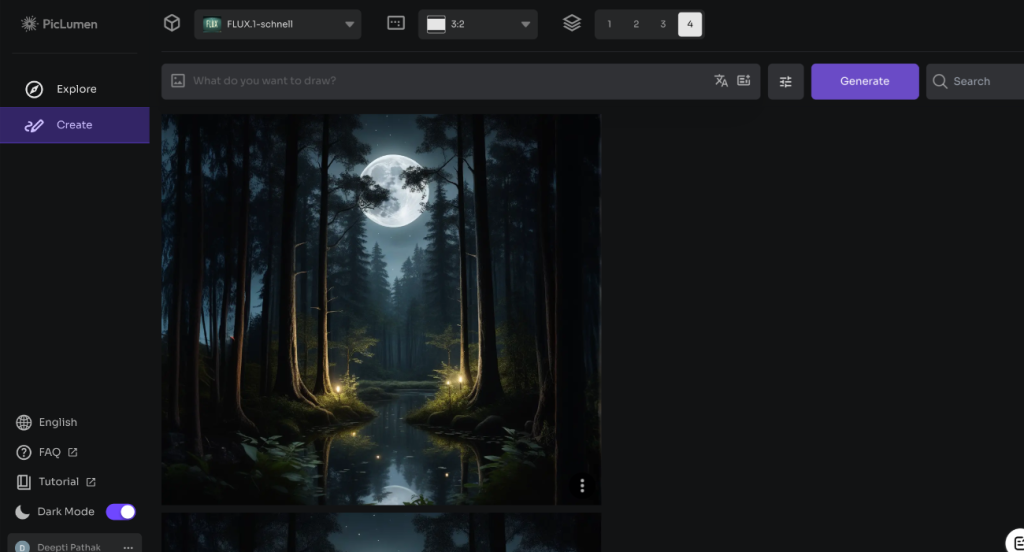
In conclusion, PicLumen offers a free and easy-to-use tool for creating impressive images. You can use it for any personal or commercial project. Your images are safe, thanks to strong security measures that protect your data. For specific usage details, just check PicLumen’s Terms and Conditions.