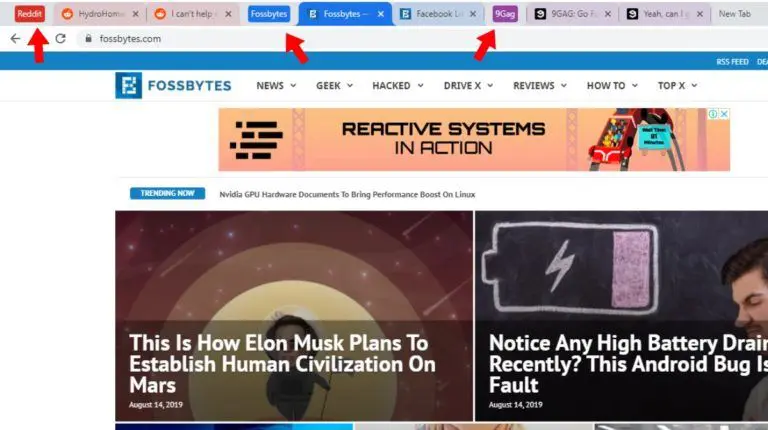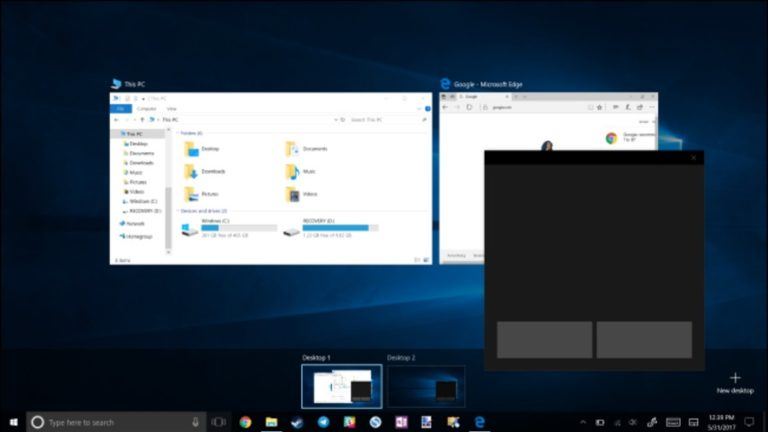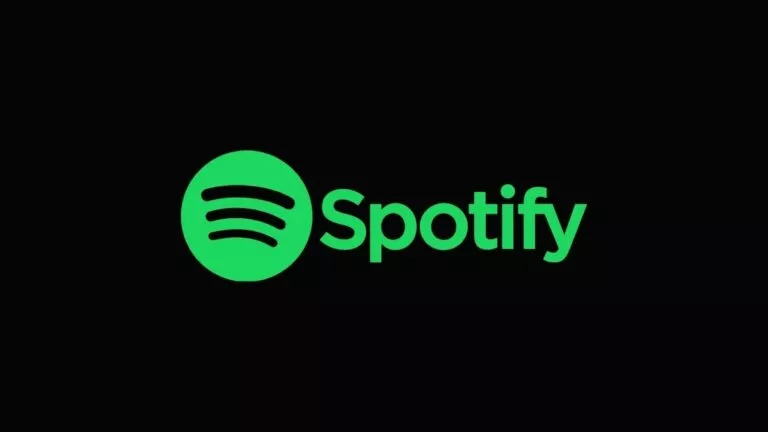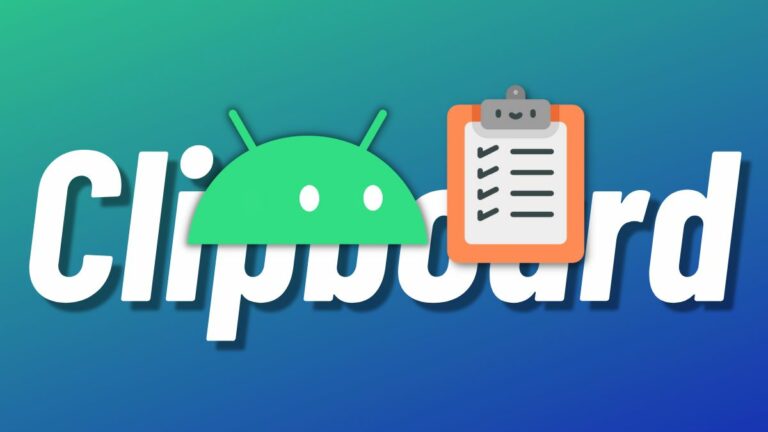How to Speed Up a Video on iPhone?

Want to speed up a video on your iPhone? This can be great for shortening long clips, highlighting key moments, or adding a fun, fast-paced effect. It’s a simple way to make your videos more interesting. You don’t need extra apps, just a few taps on your iPhone. Here’s how to quickly speed up a video on an iPhone.
Steps to Speed Up a Video on an iPhone Using iMovie App
To adjust the speed of your video, follow these steps using the iMovie app on your iPhone.
- Open iMovie: Find and open the iMovie app on your iPhone. If you don’t have it, download it from the App Store.
- Create a New Project: Look for the “+” sign, usually at the top or bottom of the screen. Tap on it to start a new project. Then, select “Movie” from the options provided.
- Choose Your Video: Browse your videos and tap the one you want to speed up. Once selected, tap “Create Movie” at the bottom of the screen. This will add the video to a new timeline where you can make edits.
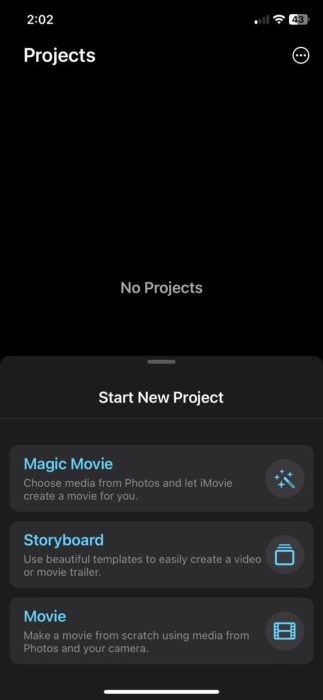
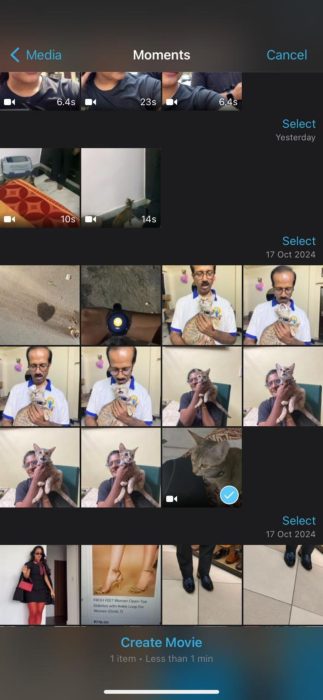
- Select the Video Clip: Tap on your video to highlight it. When it’s highlighted, editing options will appear at the bottom of the screen.
- Access the Speed Controls: Look for an icon resembling a clock among the editing options. Tap on this icon to access the speed controls. A slider will appear on the screen, allowing you to adjust the speed.
- Increase the Video Speed: Move the slider to the right to speed up your video. The further you slide it, the faster the video will play. You can experiment with different speeds until you find the one that works best for your video.
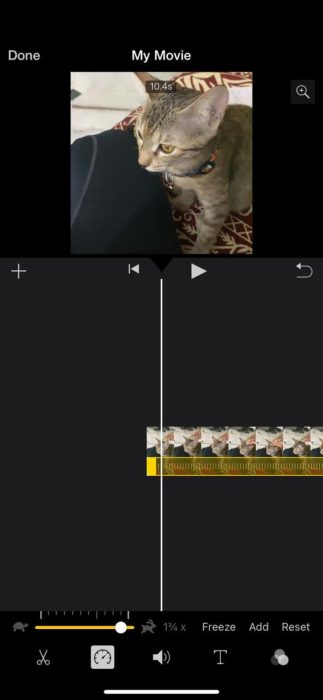
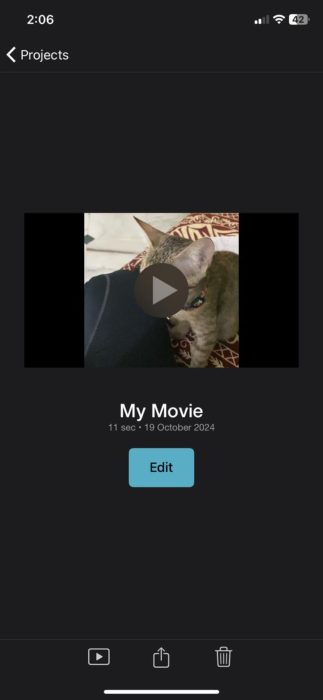
- Watch the Changes: After adjusting the speed, tap the “Play” button to preview how the video looks at the new speed. If it’s too fast or too slow, you can adjust the slider again.
- Finish and Save Your Video: Once you’re happy with the speed, tap “Done” in the top left or right corner. This will take you back to the main screen, where you can save your video. If satisfied, tap “Done” and then “Save Video” to save it to your Photos app.
This detailed guide should help you easily speed up any video using the iMovie app on your iPhone.