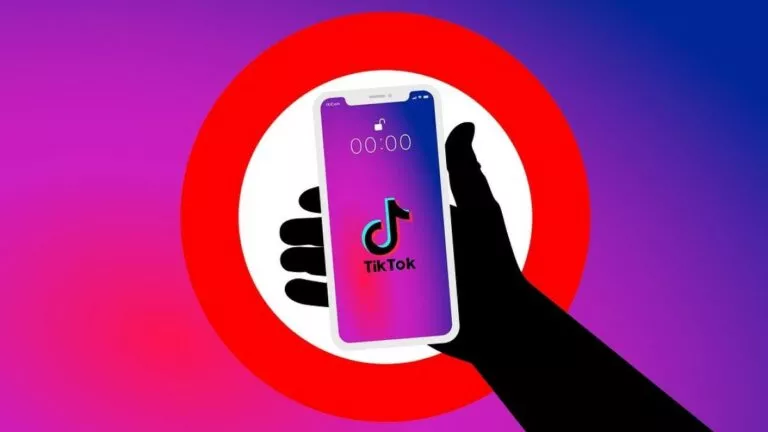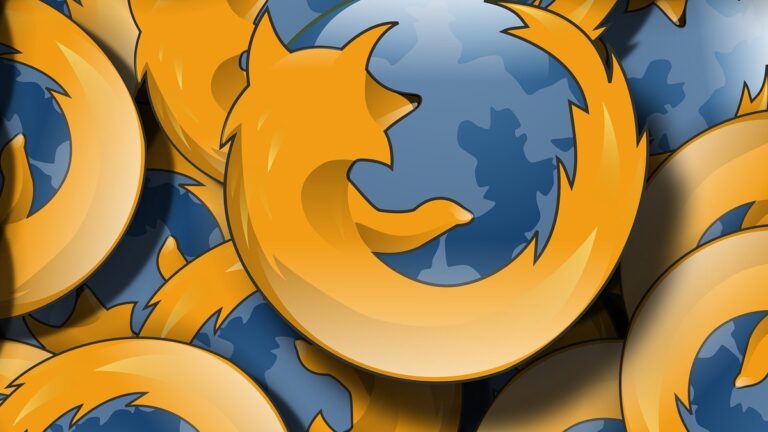Here’s How To Clear Cache & Cookies In Firefox And Get A Performance Boost
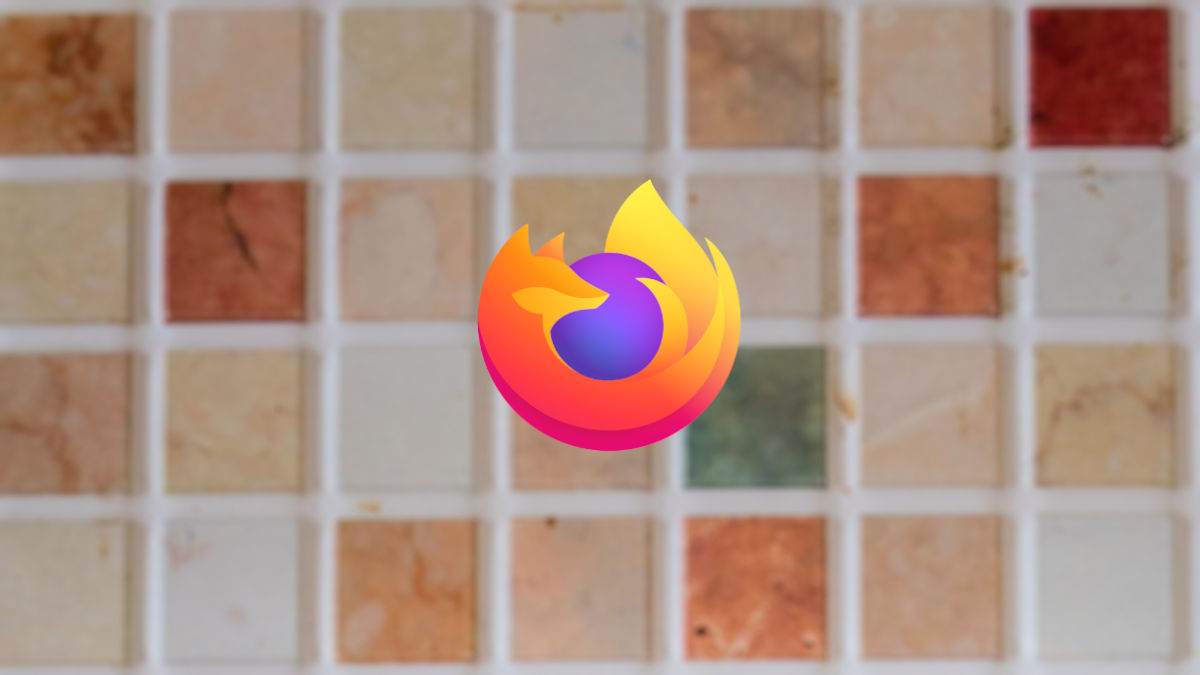
You must have noticed that every website you visit asks permission to store cookies on your system. These cookies help those websites curate a personalized experience for the user. On the other hand, cache data allows your frequently visited websites to load faster for an optimized online session. Apart from these benefits, they can also cause performance issues under certain conditions. Therefore, today, we’ll tell you how to clear cache and cookies in Firefox on PC and mobile.
Cache and cookies, although quite useful, can significantly slow down your system if they haven’t been cleared in a long time. The piling up of such browser data is a slow but sure process. As a result, it is important to erase cache and cookie data every once in a while to keep your system running smoothly.
Getting rid of this type of browser data in Firefox requires some really easy steps and takes little time. However, once you confirm the deletion, the process can take longer depending on the size of aggregate cache data and cookies present on your system.
Clear cache & cookies in Firefox
Clearing Firefox cache & cookies on PC
- In Firefox, view the options by clicking on the hamburger icon near the top-right corner.
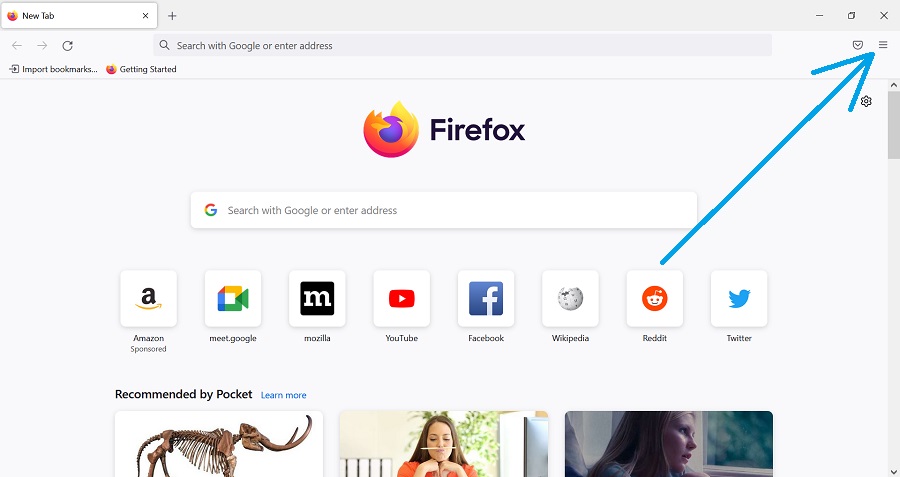
2. Select “Settings.”
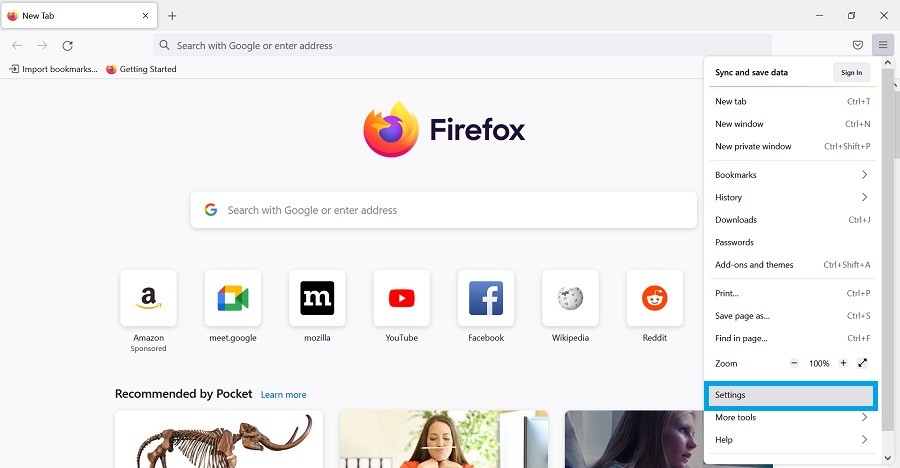
3. In the Settings tab, select “Privacy & Security.”
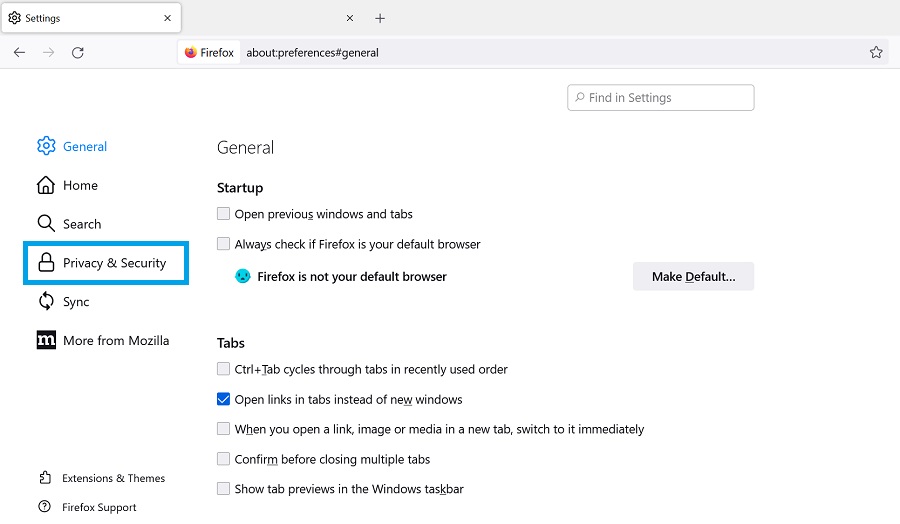
4. Scroll down and click on “Clear History.”
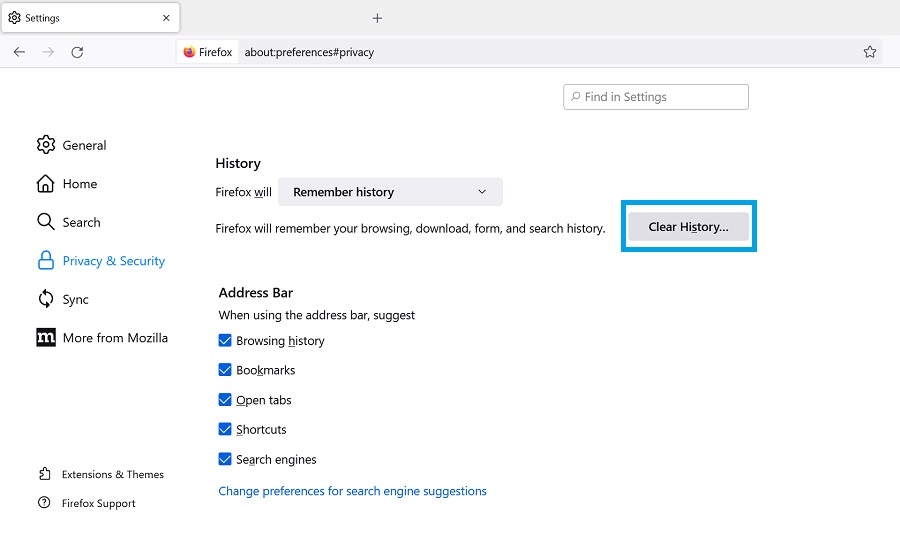
5. Choose the preferred time range, tick the “Cache” and “Cookies” checkboxes, and click on “OK” to confirm the deletion.
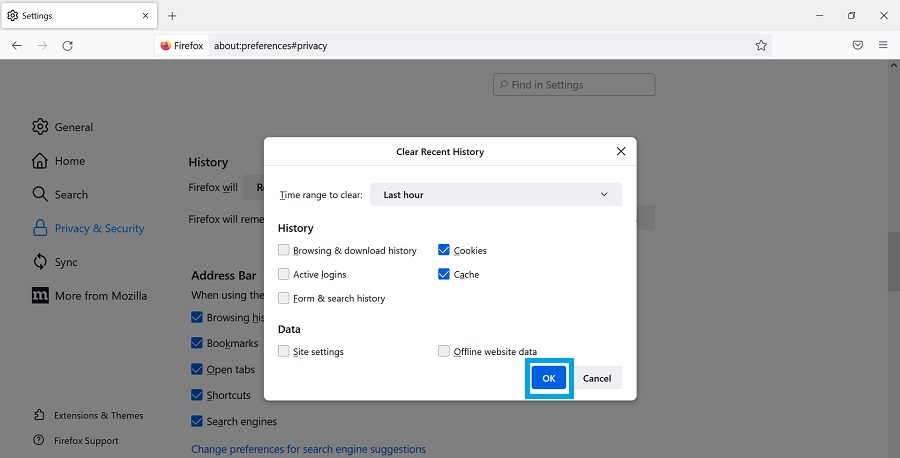
Clearing Firefox cache & cookies on mobile
- Launch Firefox and click on the vertical ellipsis at the bottom right.
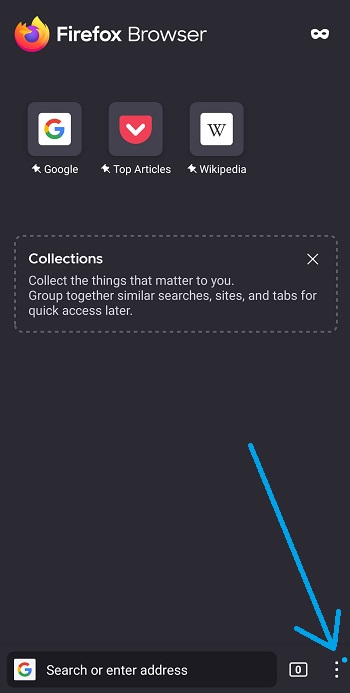
2. Choose “Settings” from the list of options.
Note: On the flip side, you may choose “History” to wipe off all browsing history data. Afterward, click on the bin icon and confirm your decision.
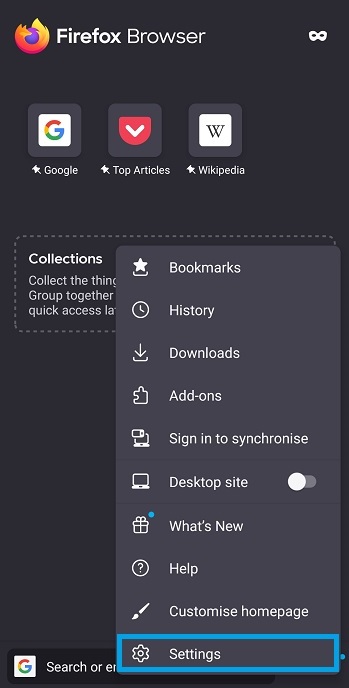
3. Inside the Settings menu, scroll down and click “Delete browsing data.”
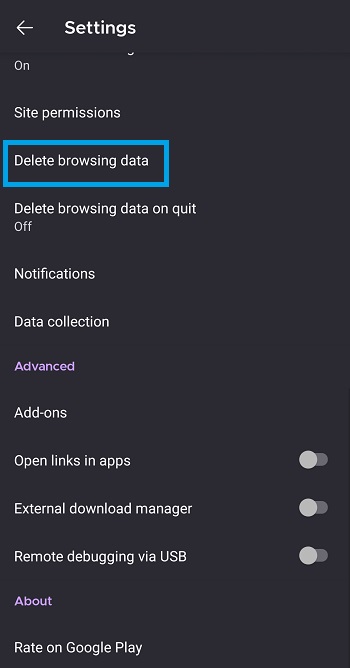
4. Check “Cookies” and “Cached images and files,” then click on “Delete browsing data.”
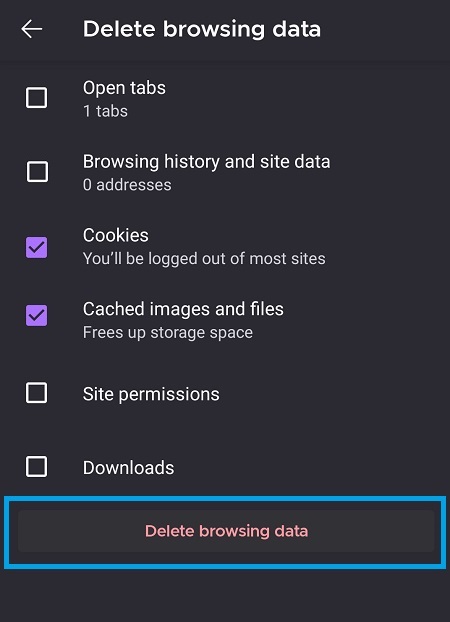
5. Click on “Delete” to clear your cache and cookies data.
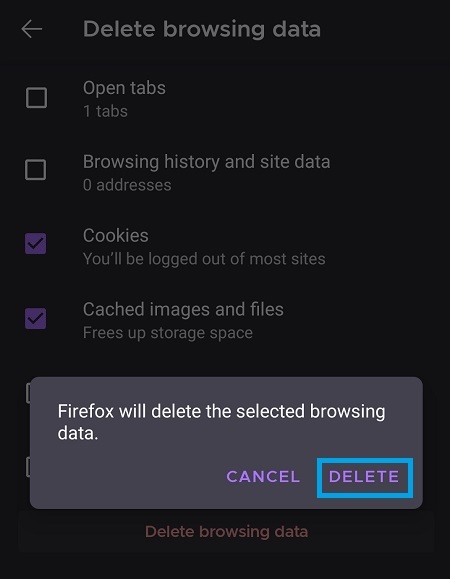
So, that completes our guide on clearing the cache in Firefox on PC and mobile. For similar Firefox how-tos, go through our dedicated guide.