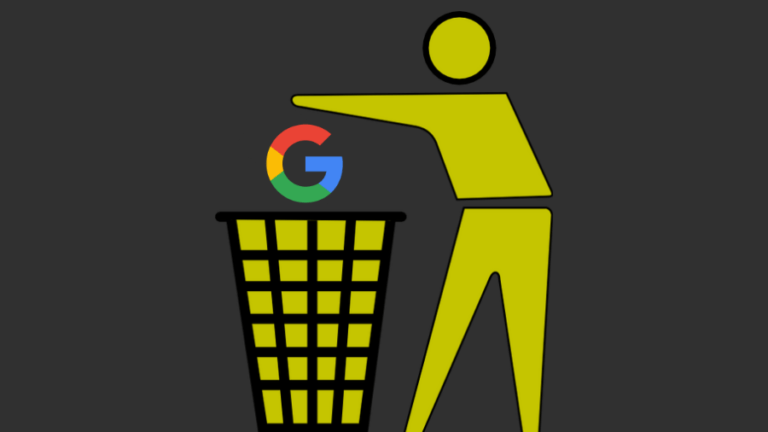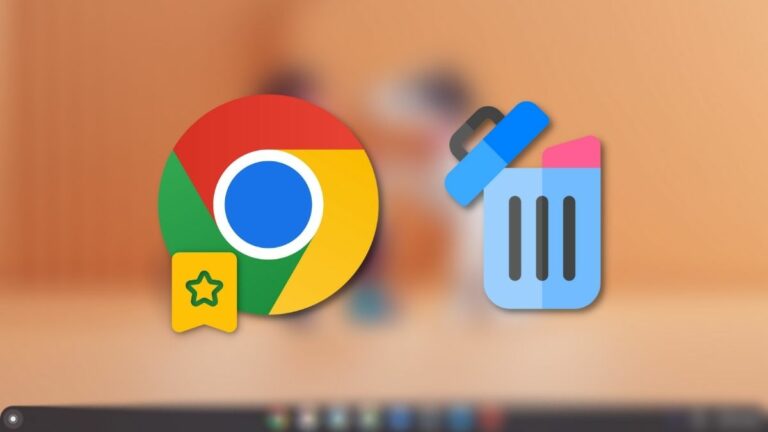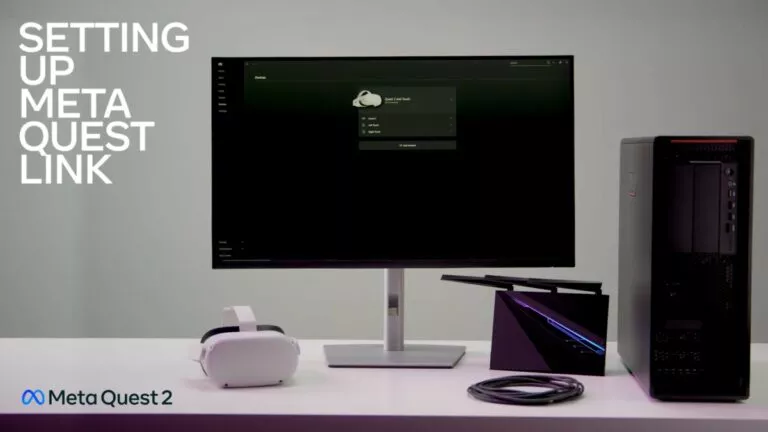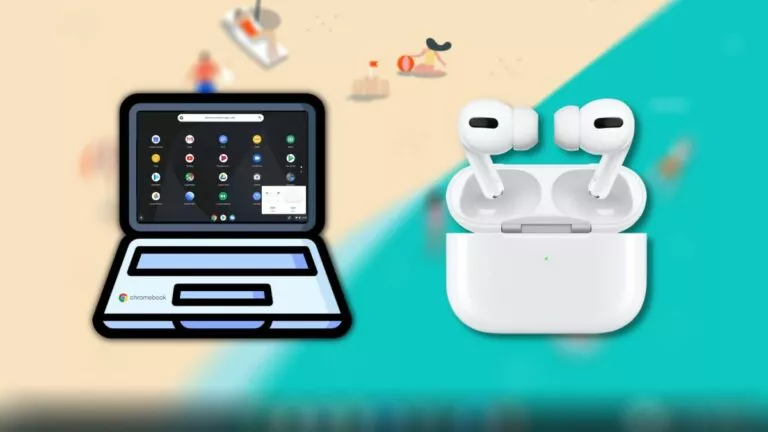5 Fixes To Try If Your Chromebook Is Not Turning On
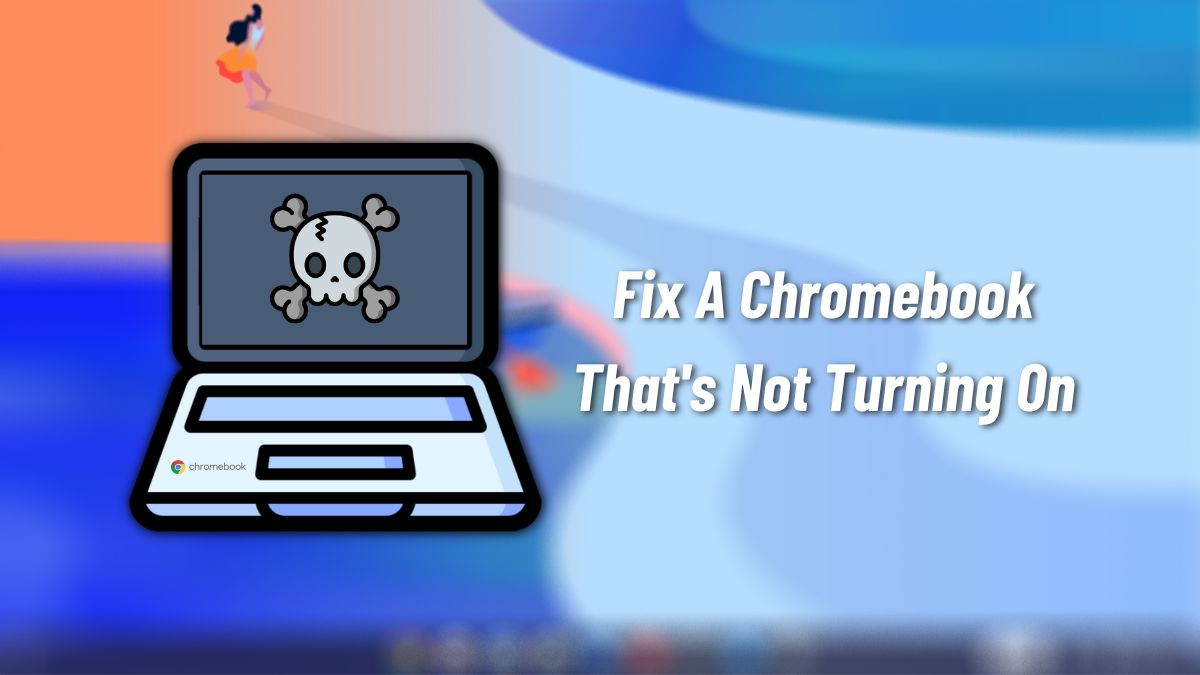
Chromebooks are capable machines, but that doesn’t mean they’re not prone to problems. Chromebooks can sometimes die on you and refuse to turn on like any other computer. Hence, in this article, let’s look at some of the fixes you can try if your Chromebook is not turning on.
If you’re new to Chromebooks, here’s everything you need to know about them. TL;DR, Chromebooks run Chrome OS, an operating system from Google. The Chromebook market witnessed a sharp spike during the COVID-19 pandemic due to work/learning from home.
Chromebook not turning on? Here are some fixes
Here are some fixes you can try if your school/work Chromebook is not turning on.
1. Plug it in to charge
One of the most common solutions to the problem “My Chromebook is not turning on” is plugging in your Chromebook to charge. It is possible that you left your Chromebook on overnight, and the battery was low. Hence, the device battery might’ve drained.

If you’re confident that your Chromebook had enough charge to make it through the night, if the device switches on after plugging in, it is possible that we might be looking at a battery issue. In which case, if your Chromebook is very old, take it to your manufacturer’s service center and get the battery replaced. If it’s new, claim the warranty and replace the battery for free.
If placing your Chromebook on charge didn’t solve the issue, try the fixes mentioned below.
2. Check the charging LED
To ensure that your Chromebook is charging, keep an eye on the charging LED. It’s usually located right beside the charging connector. If the charging LED is glowing, which means the device is charging, chances are, your Chromebook will boot up just fine if you leave it for a couple of hours until the battery charges.

If the charging LED doesn’t light up after plugging in, wait for 15-20 minutes. If it still doesn’t light up, it’s probably an issue related to the battery or the device’s hardware. Take your Chromebook to your manufacturer’s authorized service center.
3. Remove all connected USB peripherals

While not common, connected USB devices can not let Chrome OS boot. If your Chromebook is not booting, try removing any connected USB devices like an external mouse or keyboard. Also, remove any SD cards you may have inserted into your Chromebook. In most cases, this may fix the “Chromebook not turning on” issue.
4. Hard Restart
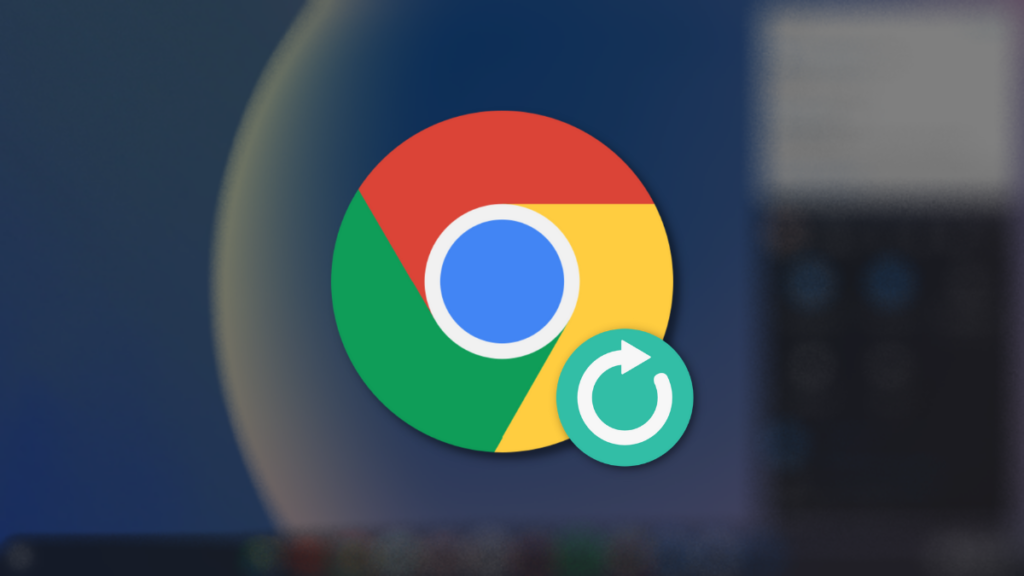
The name says it all. If your Chromebook turns on but doesn’t show anything on the screen, it’s possible that something might be preventing it from doing so. In which case, try hard restarting by pressing and holding the Refresh + Power keys. This will clear your Chromebook’s RAM and cache. Wait for the device to restart.
5. Powerwash
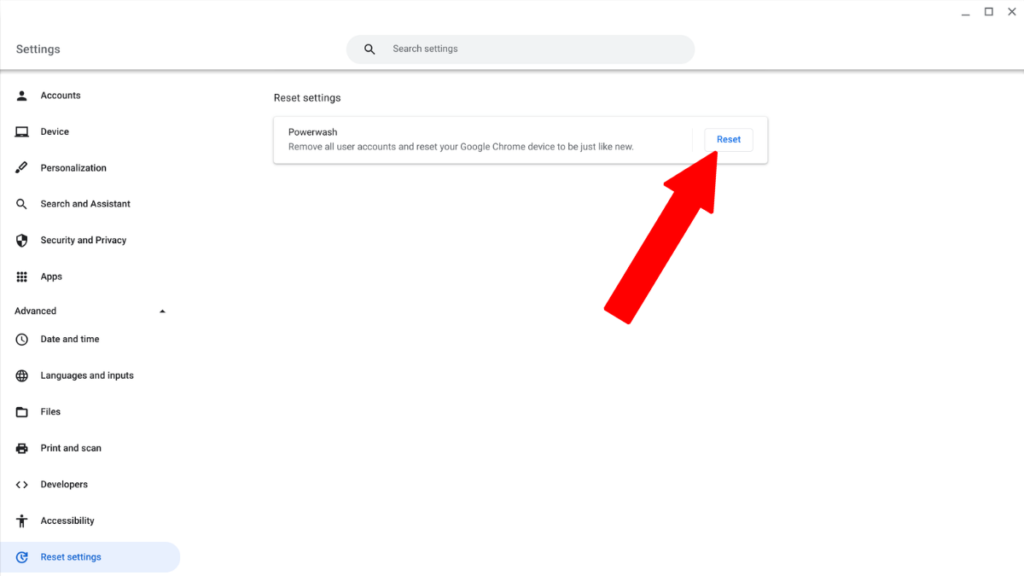
If none of the above methods have worked out so far, this probably will. For starters, the term Powerwash in Chromebook means “Factory reset.” We have a detailed article on how to factory reset your Chromebook, so check it out.
Let us warn you that Powerwashing will wipe out all essential files from your Chromebook. Hence, remember to take a backup before proceeding with the same. Powerwashing is, by far, the best way to fix the “Chromebook not turning on” issue.
6. Check for Hardware-related issues
If your Chromebook is showing no signs of life after plugging in to charge and trying to turn it on, chances are, you might be dealing with a hardware issue. Now, these kinds of issues can be only fixed by your manufacturer’s authorized service centers.

Unless you’re a right to repair enthusiast and have fixed laptops before, we wouldn’t recommend checking for hardware problems by yourself as you also risk voiding your warranty by doing so.
6. Fix Chromebook not turning on: Bonus Fixes
If your Chromebook starts up, but if you’re facing problems like app crashes and random reboots, here are some things you can try.
- Try deleting the apps and extensions that you don’t use.
- Update Chrome OS from the settings.
- Restart your Chromebook.
- If you’re enrolled in Beta or Dev channels, roll back to the stable channel. (This will wipe out all files in your Chromebook)
- If your Chromebook is old, it is possible that the battery is way past its lifecycle. Hence, you might want to find a replacement battery and replace it yourself or take it to your manufacturer’s authorized service center to replace it.
For how long have you been using a Chromebook? What are your thoughts about the device? Let us know in the comments section below. If you’re yet to pull the trigger on buying a new Chromebook, here are the five reasons to buy a Chromebook.