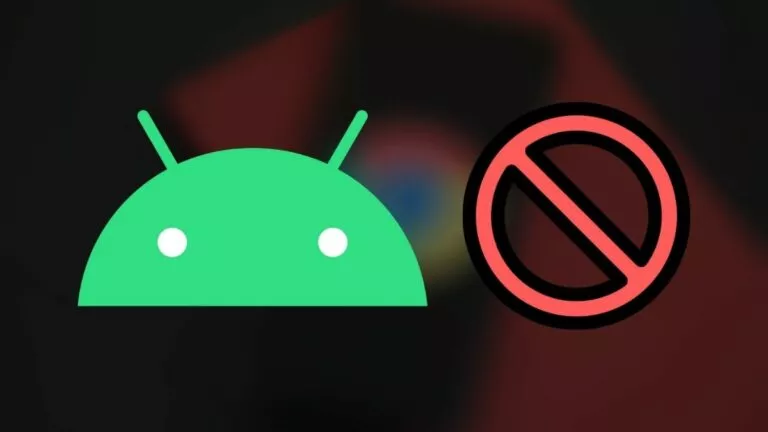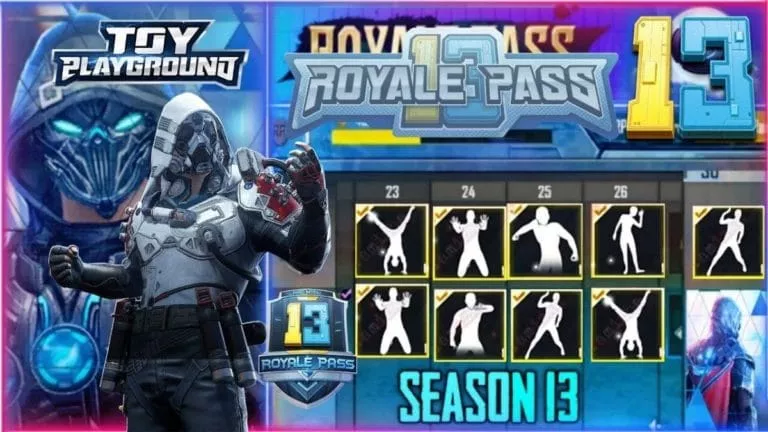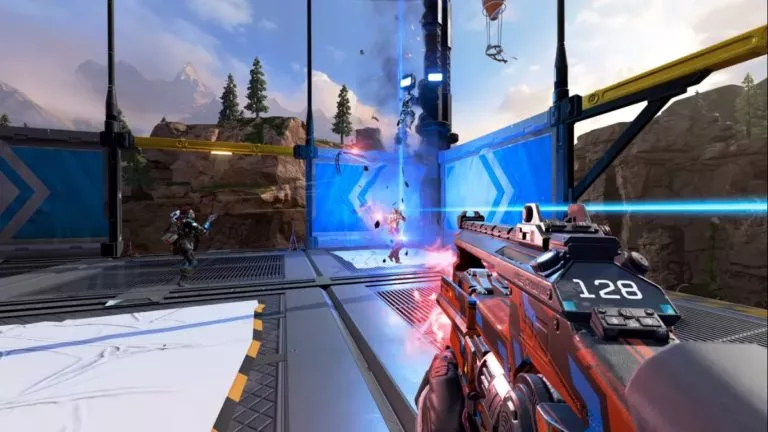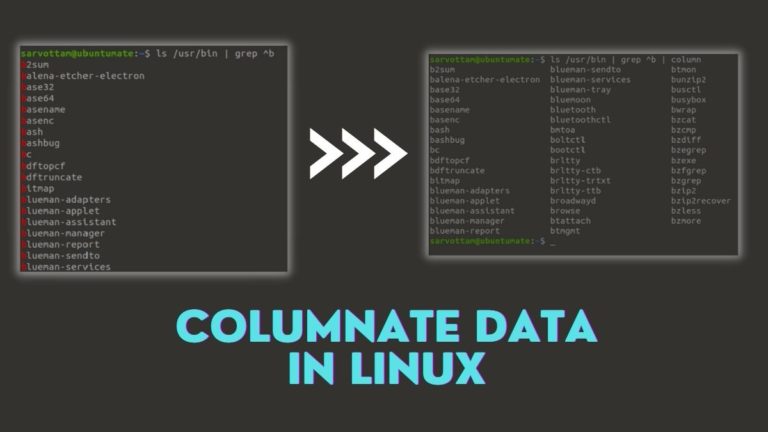How To Connect PS5 DualSense Controller To iPhone?

Have you ever wondered if you can connect your PS5 controller to your iPhone to play popular mobile games? Yes, you can connect a PS5 controller with your iPhone; in this guide, we’ll explore how you can effortlessly connect a PS5 controller to an iPhone.
In addition to the Sony DualSense controller, which is more commonly known as a PS5 controller, the process in this guide will also help you connect a Sony DualShock controller (PS4 controller) to an iPhone. The process is pretty simple and requires little to no effort at all. That being said, pairing a PS5 controller to an iPhone requires no third-party accessory.
Note: Before proceeding, make sure your iPhone is running iOS 14.5 or up. In addition, if you’re not sure if your iPhone supports iOS 14.5 or later, you can check the compatibility list here.
Connect the PS5 DualSense controller to your iPhone
To connect or pair your PS5 controller to your iPhone, first make sure that the controller is fully charged, along with the iPhone. At the same time, if you’re wondering about needing a USB Type-C to lightning cable, you can skip it as you won’t need any cable.
Moreover, we recommend that you switch off your PS5 when connecting your PS5 controller to the iPhone; since there’s a chance that the controller might get connected to the console instead of the iPhone.
After ensuring you’ve done all this, let’s go to the steps to connect the PS5 controller to the Phone.
1. Go to Settings, then Bluetooth, and make sure the Bluetooth on your iPhone is enabled.

2. Now, press and hold the share button and PS button on the PS5 DualSense controller at the same time for about 3 seconds until the controller starts flashing with blue light, indicating the PS5 controller has entered pairing mode.
3. Lastly, in the Bluetooth settings of your iPhone, the controller will appear under other devices with the name DualSense Wireless Controller. Tap on your name when it appears to finish pairing.
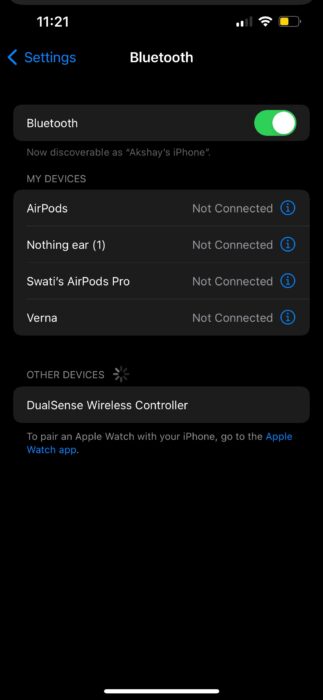
4. Viola, you’ve successfully paired the PS5 DualSense to your iPhone.
Wrapping up
The same process will work on any other iOS device, including an iPad; the only condition being the device must be running iOS 14.5 or up. At the same time, to connect a PS4 DualShock controller to an iPhone, you’d need to follow the exact process. That being said, if, in any case, you’re having trouble reconnecting the DualSense controller to PS5, use a USB Type-C cable to reconnect the controller back to your PS5 in a few seconds.
There you have it, the simple process of pairing a PS5 DualSense controller to an iPhone. We’re sure you won’t be facing any problems with the process, even during or after the process. As for playing games, the iOS games supporting a wireless controller will treat the DualSense controller like any other gamepad.