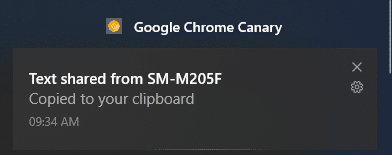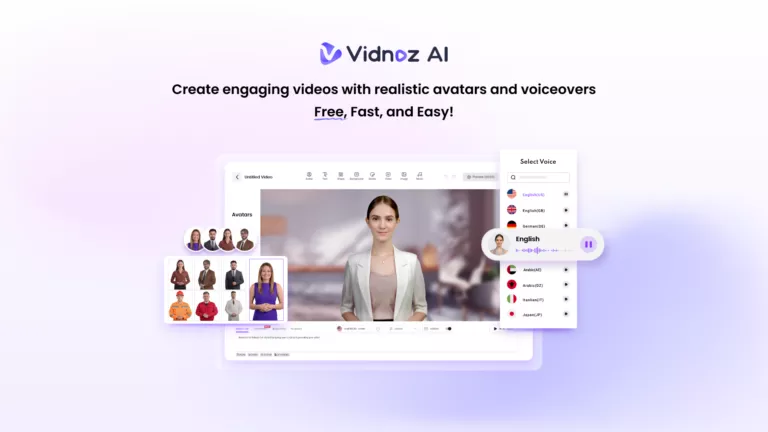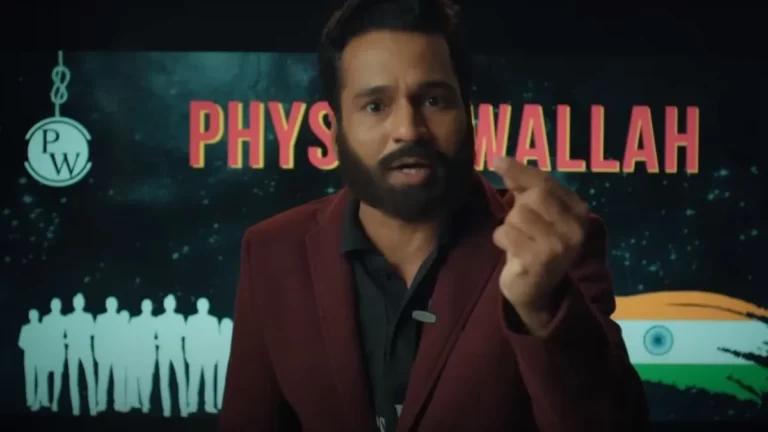How To Copy-Paste From Chrome Desktop To Android?
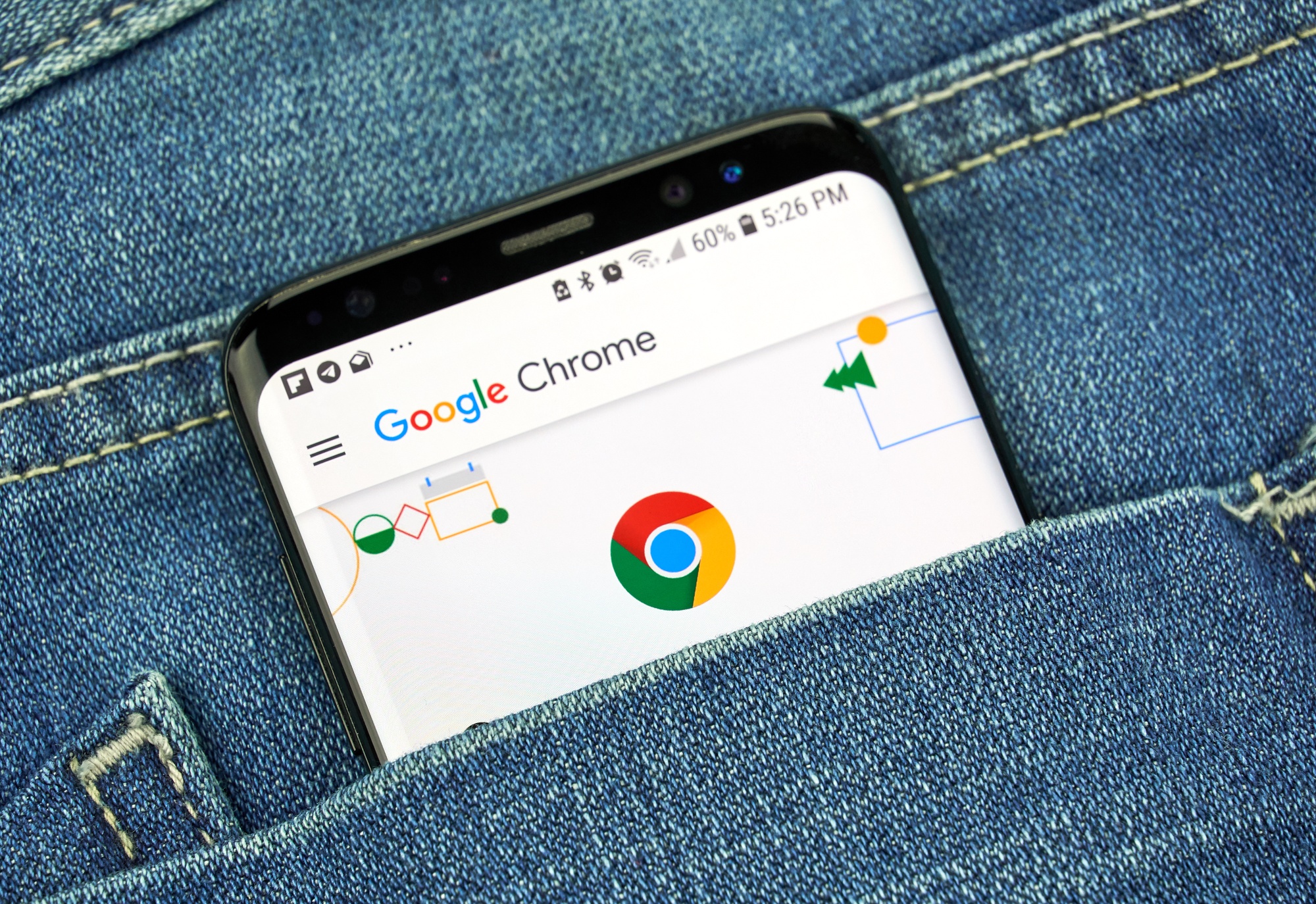
One of the reasons why Google remains behind Apple in cross-device continuity is the lack of cloud clipboard, or in other words, the ability to copy-paste items across devices.
You can easily do that with Apple devices, and the cloud clipboard feature is available on Windows 10 as well. Thankfully, Google is finally bringing the feature to Chrome users, initially making it available on Chrome Canary.
How to try Cloud Clipboard in Google Chrome Canary?
Please note this feature is available on Chrome Canary which is an unstable release intended for developer testing. So, you need to download the same if you don’t have installed already.
- Download Chrome Canary’s latest build on both your PC (Windows, macOS) and Android phone.
- Sign-in with same Google account on both.
- Go to Chrome://flags > Type Clipboard in the search bar.
- Enable the following flags:
> Sync Clipboard Service
> Enable receiver device to handle shared clipboard feature
> Enable shared clipboard feature signals to be handled
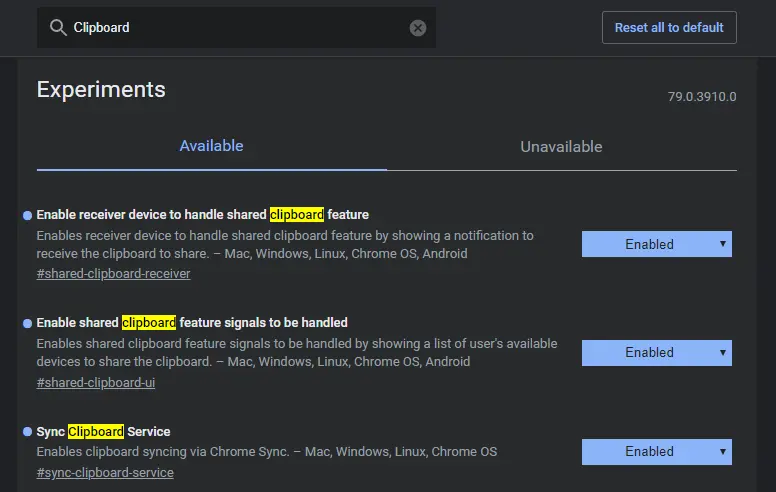
- Restart Chrome Canary.
After that, you are set to copy-paste between devices. You can send the text to another PC running Chrome or an Android device (not tested on iOS).
How to share text?
On your PC:
- Select the text you want to sync via the cloud.
- Right-click > select ‘Send text to [device name].’
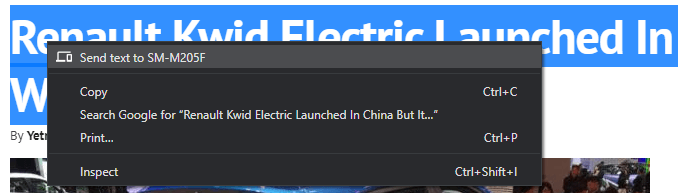
- On your phone > Open any text field in any app
- Long-press and tap on the Paste option.
On your Android phone:
- Open Chrome Canary.
- Select any piece of text by tapping and holding it.
- Tap on Share > Choose “Send text to your devices” option.
- Next, select the device from the list.
After that, a notification will appear on your PC and the text will be automatically copied to your Windows clipboard (or macOS’ clipboard). So, you can simply paste it anywhere on your PC.
So, guys, this is how you can try the new clipboard sync feature in Google Chrome Canary. The feature is expected to arrive in the upcoming Chrome 79.
Send Links and web pages from Chrome Desktop to Android?
In addition to the above-mentioned clipboard sync feature, we have already told you that the existing public version of Chrome (v77) on Mac and Windows lets you share different items. But you need to have the same Google account on each of them.
For example, you can simply right-click on an image, click Send to [device name], and that image will be sent to your device.
Same way, you can right-click in the empty space on a web page, and share the same with your other devices.
Also Read: How To Send Web Pages To Other Devices In Chrome 77?