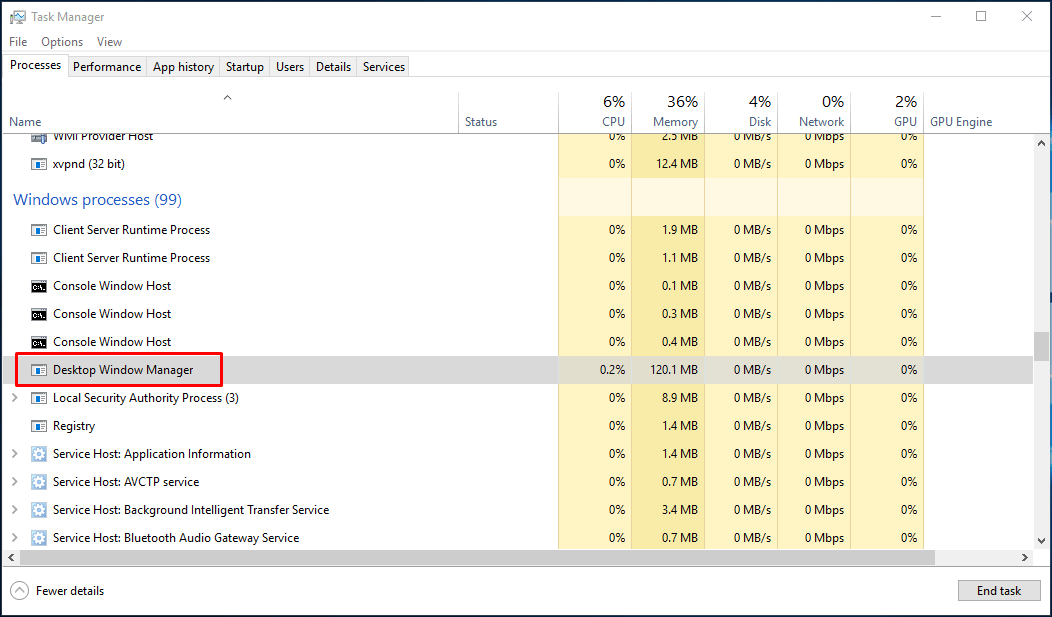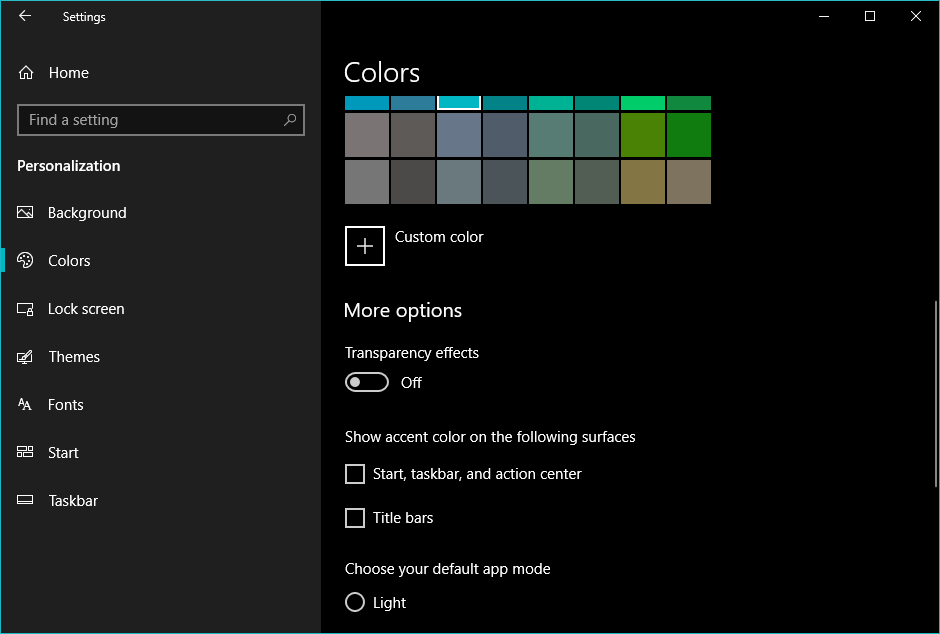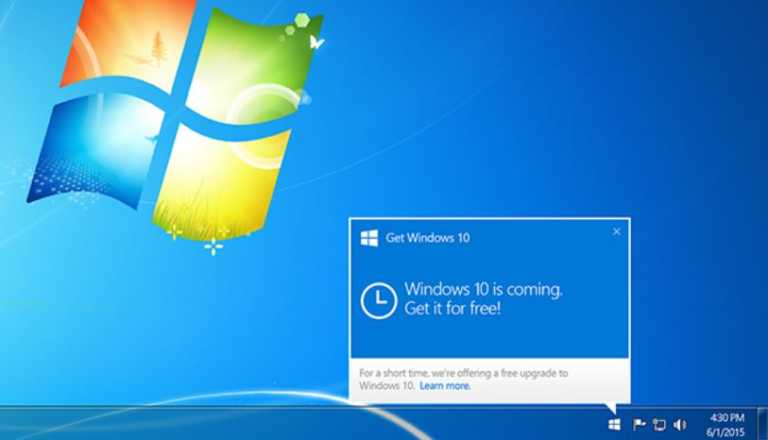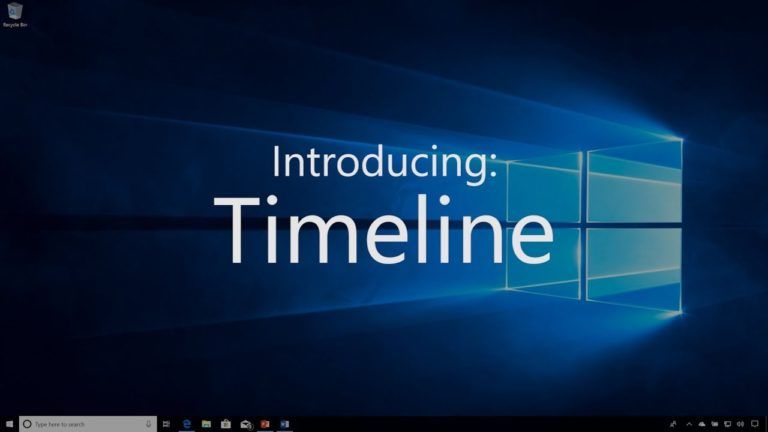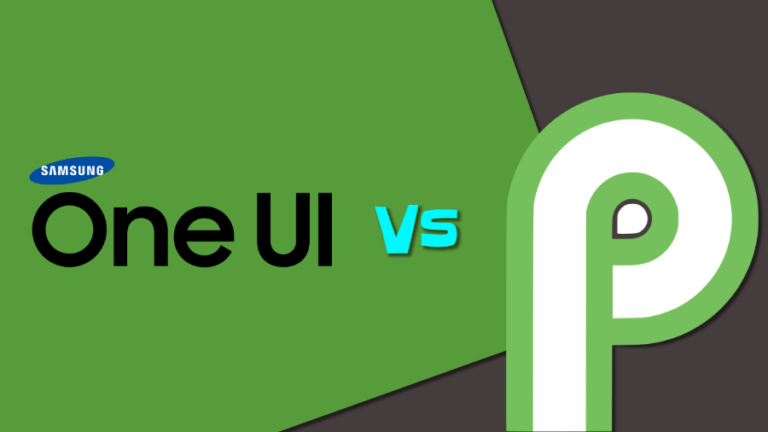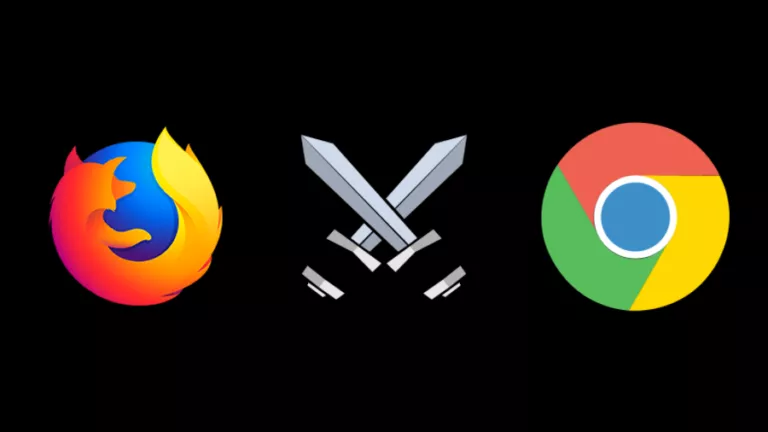What Is Desktop Window Manager (dwm.exe) Doing On My PC? Do I Need This Process?
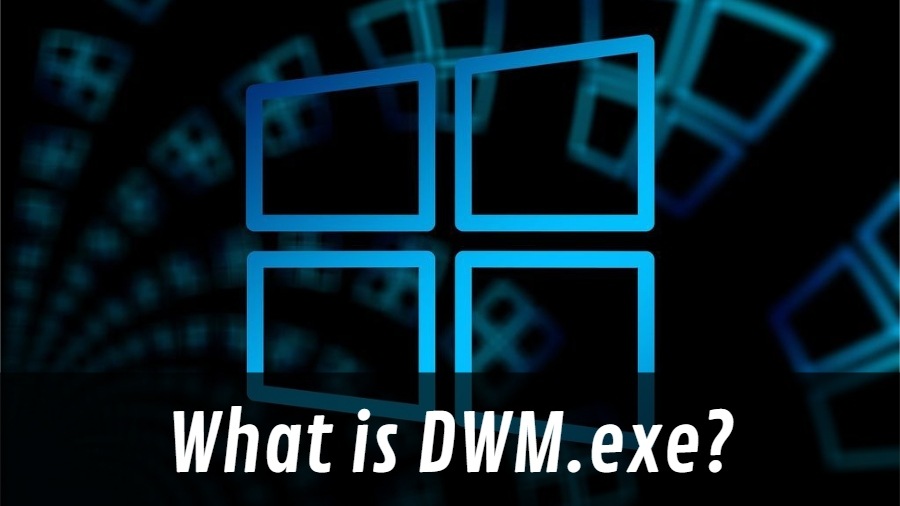
In case, you spared some time to view the task manager you know that enormous load of stuff that runs on Windows. Just in a recent article, we told you about one such process called Svchost.exe. Possibly, you might have also bumped into something called Desktop Window Manager. So, let’s explore the same in detail.
What is Desktop Window Manager (DWM.exe)?
Desktop Window Manager is a compositing window manager that has lived in the Windows operating system since the release of Windows Vista. Back then, it was developed to add the Aero effect in Vista, but later DWM was given more tasks, and it became an integral part of Windows.
Running as a Windows service (dwm.exe), the primary work of the desktop window manager is to manage how pixels are displayed on your computer screen. Being a compositing window manager means that DWM uses graphics data supplied by different apps to create the final image of the desktop.
DWM decides how windows appear on the desktop and how it handles other components like visual effects, glass window frames, screensaver, wallpaper, Windows themes, Windows Flip 3D, 3D window transition animations, high-resolution support, etc.
In the case of dwm, the data from the apps is stored in different buffers. This is different than what happened earlier when the graphics data from all the apps were stored in a single buffer and displayed directly on the desktop. The newer method is required for modern features like transparency as DWM has more room when combining the graphics from different apps.
This example to explain what is dwm.exe might help you in understanding how dwm works. Suppose, you go to a fine dining restaurant and order a fancy-named platter. In the kitchen, there is a head chef and his assistants for preparing different items.
Now, one way to make the platter is to let assistants cook their part of the platter and put it directly on the plate. The job of the head chef is to see if everything is fine.
In another scenario, each assistant gives their items to the head chef separately. He can arrange them on the main platter as he wants. Also, he can improve the look and feel of the dish by adding some garnishing and making designs.
Given his expertise in the field, chances are high the head chef would be able to provide you a better experience.
How do I enable/disable desktop window manager?
As said above, DWM has become an important component in Windows. Microsoft removed the option to disable DWM since the release of Windows 8. You could do so if you’re still running Windows 7 or Vista. Press Windows + R > Type services.msc and press Enter > Disable the service named Desktop Window Manager.
In fact, on later versions of Windows, you should avoid thinking about disabling the desktop window manager. It doesn’t consume many resources on the system. If you’re having problems related to visual effects, you should prefer to restart your computer first or restart the explorer.exe process.
Desktop window manager high CPU usage or high memory usage
Many Windows user have accused the innocent DWM of causing high CPU usage on their PCs. But if the Windows service is taking a lot more than it should, you can try a few things:
Disable transparency
You can turn off transparency effects in Settings > Personalization > Colors.
Disable all visual effects
You can also turn off all the visual effects using the Adjust for best performance option:
- Right-click This PC.
- Go to Properties > Advanced system settings > Advanced tab.
- Under Performance, click on Settings.
- Now, click on the Adjust for best performance radio button.
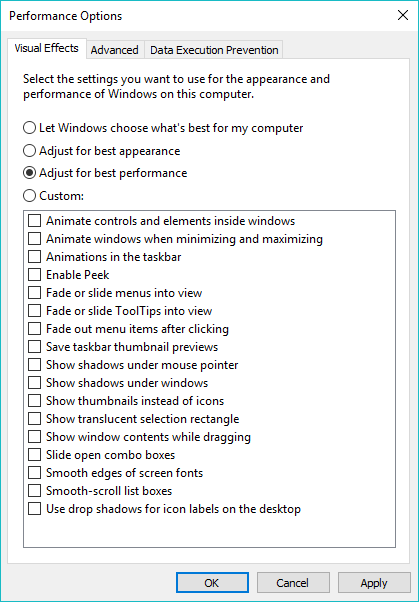
- Click Ok to save the changes and continue.
Make sure your PC is up to date
With Windows 10, there is hardly any moment when you have to deal with updates on your own. But manually updating the display drivers on your system may help in dealing with the Desktop Window Manager high CPU or memory usage.
Check if a non-Windows process is a culprit
There are many times when a process created by a third party software could mess with the DWM and result in increased consumption of memory or processing power. You can boot to safe mode to see if the problem persists.
Try to reinstall or update the concerned software If you still can’t pinpoint the issue, performing a clean installation can help in such high memory use cases.
Is dwm.exe it a virus?
Of course, not. By default, the DWM.exe is located in the System32 folder on the Windows installation drive. If it’s present somewhere else on your system, you should start worrying. Perform a full scan of your system using the built-in Windows Defender or some third-party antivirus software if you’re having doubts.
So, this was a brief piece on what is the desktop window manager in Windows. If you have something to add, drop your thoughts in the comments.
Also Read: What Is Svchost.exe Process On My Windows PC? Is Service Host Process A Virus?