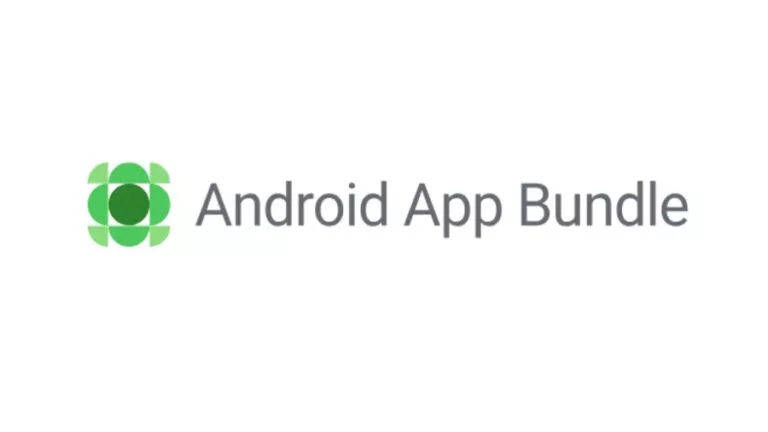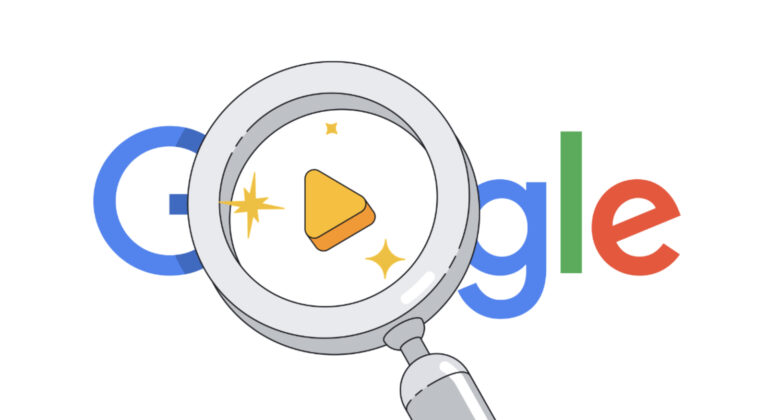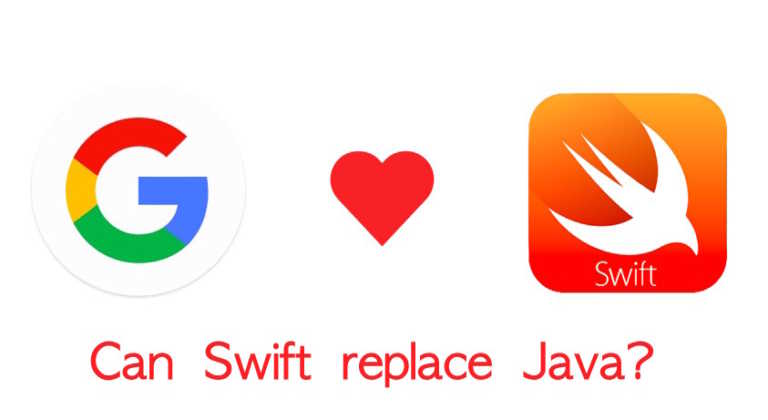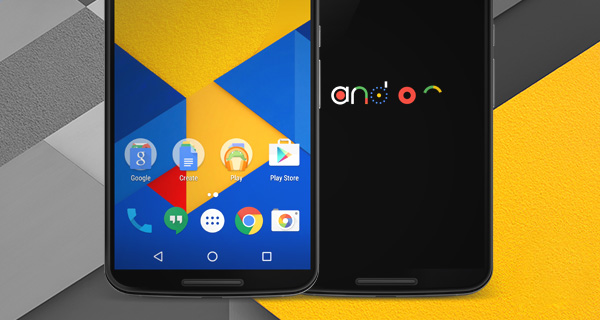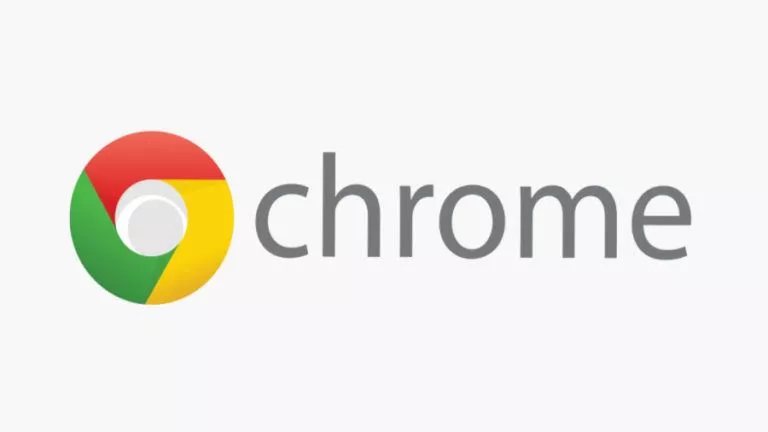9 Free Ways to Download YouTube Videos in Laptop
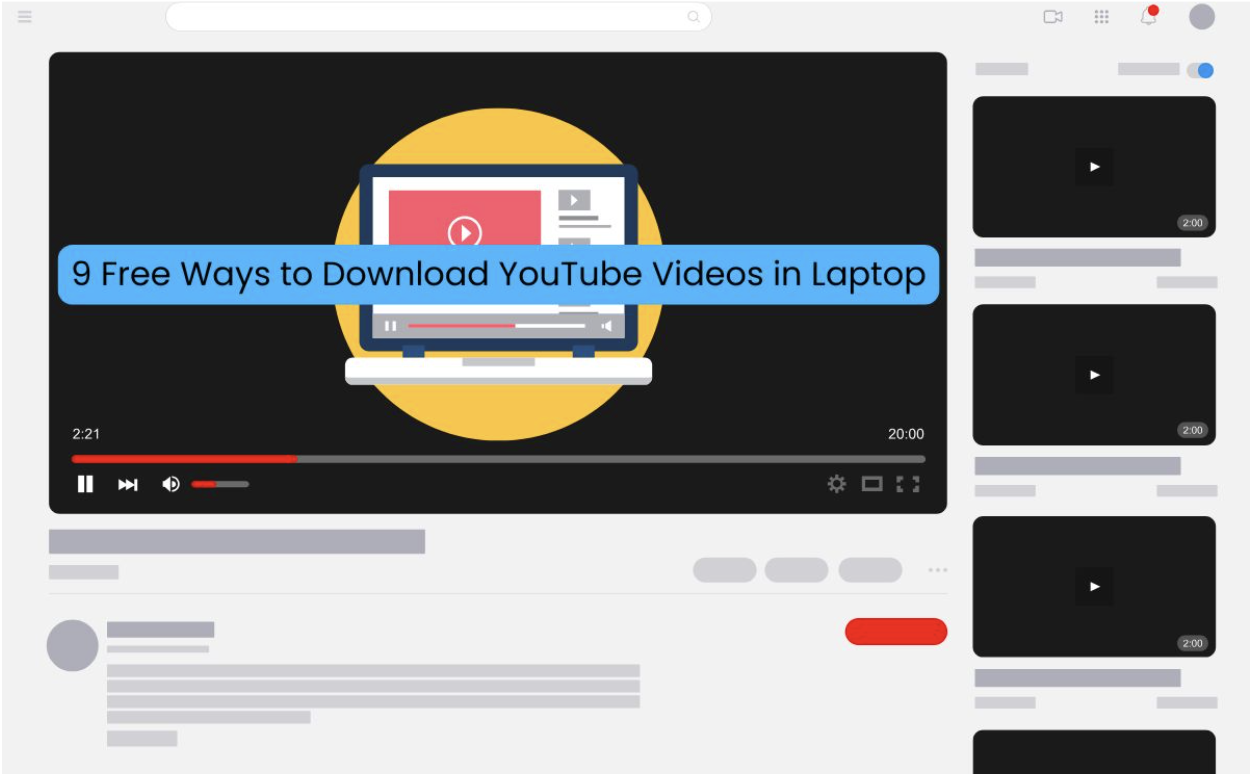
Can you download YouTube videos legally?
When your liked or favorite YouTube videos get deleted or somehow you cannot download Youtube videos, you might start wondering: how can I download YouTube videos to my laptop permanently? Before diving into methods, there’s one important question to ask: Can you download YouTube videos?
Yes, you can. With a YouTube Premium subscription, you’re allowed to download videos for offline viewing within the YouTube app:
- Log into your Premium account and open the video.
- Click the Download button below the video.
- Select your preferred video quality.
- Access the downloaded videos under Library > Downloads.
However, keep in mind that these videos are encrypted and can’t be moved or shared externally, in compliance with YouTube’s copyright Terms of Service.
For personal or educational use, this article also shares nine free methods to download YouTube videos to your laptop. These suggestions respect copyright laws and the work of content creators—please use them responsibly.
- EaseUS Video Downloader– Download HD YouTube videos in bulk.
- SaveFrom– Save YouTube videos online free outside the U.S.
- Cobalt.tools– Download 8K YouTube videos one by one.
- YouTube Video Downloader- Download YouTube videos on Chrome, Edge, and Opera.
- SaveFrom.net Helper– Download YouTube videos instantly from the video page.
- Video DownloadHelper- Detect and save streaming YouTube videos on Firefox.
- YouTube-DLG– Simple GUI to download YouTube playlists and videos.
- Open Video Downloader– Fast and straightforward YouTube video/audio downloader.
- Stacher– yt-dlp GUI with auto video/audio merge and 4K download support.
How to Bulk Download HD YouTube Videos in Laptop
The first video downloader recommended is EaseUS Video Downloader, a fast, multifunctional downloader that works with over 1,000 platforms, including YouTube, TikTok, Instagram, Facebook, and more. It supports a wide range of content, such as YouTube videos, Shorts, live streams, thumbnails, subtitles, playlists, channels, images, and GIFs.
EaseUS Video Downloader also offers flexible output options, including video resolutions from 360p to 8K and formats like MP4, MP3, WAV, AVI, and MKV. It even lets you convert videos to MP3 for audio-only downloads.
Key Features:
- Download multiple content easily.
- Support 1000 platforms and counting.
- Save YouTube videos up to 8K on Mac and PC.
- Convert MP4 to MP3 smoothly.
- Bulk download the entire YouTube channel.
How to download multiple YouTube videos in laptop for offline viewing?
- Step 1. Download and open EaseUS Video Downloader.
- Step 2. Configure the download format and quality from the dropdown, or you can tap the gear icon for advanced settings. Tap “Confirm.”
- Step 3. Download multiple YouTube videos.
- To download a YouTube playlist or channel, copy the link directly and paste it back into the tool and tap “Paste Link.” Then, you need to choose to download the first video or the whole playlist.
- To download multiple videos individually, copy all the video URLs, click “Batch Download” within the tool, paste them, and confirm.
- Step 4. Check all the downloaded YouTube videos in the “Finished” section.
Download YouTube Videos in Laptop Free Online
When you search for online YouTube video downloaders, you’ll find a flood of options like SaveFrom, yt1s, SSYouTube, YT1S, and y2mate. These tools require no subscription or registration—just paste the YouTube link, click download, and you’re done.
However, many of these online tools are unreliable, ad-heavy, or potentially unsafe. When one site goes down, dozens of questionable clones often appear, some of which may host malware or spam.
To save you time and risk, here are two trustworthy online video downloaders I recommend.
SaveFrom
SaveFrom is one of the few ad-free websites for downloading YouTube audio and videos. It supports MP4, MP3, and Shorts, allowing users to download videos in 1080p (no sound), 360p (with sound), or as audio-only files. It also works with Facebook, Instagram, Twitter, and TikTok. But SaveFrom is not accessible in the U.S.
- Step 1. Copy the YouTube video link.
- Step 2. Paste it into the field and tap download. Or you can add sfrom.net/ before the https link, which will redirect you to the online tool directly.
- Step 3. Choose the video quality from the dropdown and save.
Cobalt.tools
Cobalt.tools is an ad-free, open-source YouTube downloader that’s fast, safe, and highly customizable. It supports video quality from 144p to 8K, lets you choose codecs, containers, audio formats, and bitrate. You can also customize filename style, save method, and file metadata—all without ads or malware.
Sometimes, it doesn’t work and shows “I can’t access this video. It may be restricted on YouTube’s side. Try a different link!”
- Step 1. Open Cobatl.tools and set up the settings for video quality, YouTube codec, and container, and more.
- Step 2. Copy the YouTube video link and paste the URL. Click the forward button to proceed.
- Step 3. Then the download starts.
Download YouTube Videos in Laptop Without Any Software
Due to YouTube’s stricter policies, fewer video download extensions still work reliably. Below are three tested and proven extensions, each compatible with different browsers.
YouTube Video Downloader-Chrome, Opera, Edge
YouTube Video Downloader by Addoncrop is a free browser extension that lets you download YouTube videos and Shorts in up to 4K resolution. It supports formats like MP4, MP3, AVI, FLV, and WebM, with no size or length limits—except when converting to MP3, which has some restrictions. In practice, videos often download in 360p, even though higher resolutions are advertised.
It’s compatible with Chrome, Edge, Opera, Yandex, Vivaldi, and Brave, and can also save subtitles and thumbnails. To install it, you’ll need to use CrossPilot.
- Step 1. Add YouTube Video Downloader to your browser and install it via CrossPilot.
- Step 2. Go to the YouTube website and play the video you want to save.
- Step 3. Tap the extension and it’ll list all available video qualities. Select one and download.
SaveFrom.net Helper-Chrome
SaveFrom.net Helper is a free online video and audio downloader for YouTube, Facebook, Instagram, Twitter, Vimeo, Soundcloud, TikTok, etc. Supporting various video resolutions, it allows users to download MP4 in SD, HD, and even 4K.
- Step 1. Go to chrome://extensions/ in a new tab. At the top right, toggle Developer mode ON.
- Step 2. Visit the OrangeMonkey page in the Chrome Web Store. Click “Add to Chrome,” then follow the prompts. If you have Tampermonkey, then skip the step.
- Step 3. Click the “Add Now” button on the script page to add Savefrom.net Helper script, then hit Confirm Installation.
- Step 4. Go to YouTube and play the video you want to download.
- Step 5. Enable the Savefrom.net Helper extension.
- Step 6. Tap the download button below the video and choose video quality.
Video DownloadHelper-Firefox
Video DownloadHelper is a browser extension for Firefox and Chrome that supports video downloads from 1,000+ websites. It can download live videos, convert videos to MP3 (great for podcasts), and show all available video resolutions once a source is detected. Due to Chrome’s stricter policies, it only supports YouTube downloads on Firefox now.
- Step 1. Add Video DownloadHelper to your Firefox.
- Step 2. Open the YouTube video you like.
- Step 3. Activate the extension, and it will detect the video automatically. You might be required to download the CoApp companion app for certain sites.
- Step 4. Choose one desired video and download it.
Save YouTube Videos in Laptop with Command & GUI
yt-dlp and youtube-dl are powerful open-source command-line tools that let you download videos, audio, subtitles, playlists, and more from YouTube and thousands of other sites. They work on all major operating systems and can bypass many restrictions.
However, when YouTube updates its rules, these tools may temporarily stop working until they are updated. Also, their command-line nature can be intimidating for non-tech users.
That’s why easy GUIs (graphical interfaces) are helpful. Below are three of the best GUIs I’ve tested for yt-dlp and youtube-dl.
YouTube-DLG-youtube-dl GUI
youtube-dlg is a front-end GUI for youtube-dl, designed to make downloading videos from YouTube and other supported platforms easier for users who aren’t comfortable with command-line tools. It supports downloading in formats such as MP4, WEBM, MP3, M4A, and more. With youtube-dlg, you can easily download individual videos or entire playlists without hassle. The tool works on Windows, Linux, and macOS.
However, the original version of youtube-dlg may not work properly anymore. Based on my experience, I had to switch to a more actively maintained fork, which you can find at https://github.com/oleksis/youtube-dl-gui.
- Step 1. Download and install youtube-dlg on your laptop.
- Step 2. Open youtube-dlg and customize more options if you like.
- Step 3. Copy and paste the YouTube video link into the blank and hit “Add.”
- Step 4. Click the start button to download.
- Then you can right-click the downloaded YouTube video and open it.
Open Video Downloader-youtube-dl GUI
Open Video Downloader is a free graphical user interface for youtube-dl that makes it easy to download YouTube videos, audio, and playlists. You can choose to download video + audio, video only, or audio only, in either the best or worst available quality. It’s a fast, straightforward, and user-friendly tool.
However, like youtube-dlg, the original version became non-functional over time. For a working version, it’s recommended to download it from the maintained release at https://github.com/StefanLobbenmeier/youtube-dl-gui/releases/tag/v2.5.5.
- Step 1. Download and install Open Video Downloader on your laptop.
- Step 2. Click the gear icon for app settings and tap “Apply.”
- Step 3. Configure the location, subtitles, video quality, and more.
- Step 4. Copy and paste the YouTube video or playlist link to the field and hit Enter.
- Step 5. You can further specify the video quality and tap the download button.
Stacher-yt-dlp GUI
Stacher is a simple yet powerful GUI for yt-dlp, offering a more stable experience than other GUI alternatives like youtube-dlg and Open Video Downloader. It features a sleek, cross-platform design compatible with Windows, macOS (Intel and Apple Silicon), and Linux—without requiring you to manually install yt-dlp.
With Stacher, you can download videos, playlists, and audio in formats like MP4, MKV, and AVI, with resolutions up to 4K. It also lets you configure the number of concurrent downloads and control download speed. For YouTube, Stacher automatically merges audio and video streams, eliminating the need to install ffmpeg separately.
- Step 1. Download and install Stacher 7 from its website.
- Step 2. Click the gear icon for general and advanced settings.
- Step 3. Tap the 4K to choose download audio only or video + audio, and download quality.
- Step 4. Copy and paste the YouTube video or playlist URL and press Enter. Tap the three lines to pause, play video, or view log. Or you can tap the video to play it directly.
Disclaimer:
Downloading videos from YouTube may violate its Terms of Service. This content is provided for educational and personal use only. We do not support or encourage downloading copyrighted material without permission from the content owner. Use third-party tools at your own risk, as they may pose privacy or security concerns. Always respect content creators’ rights and follow platform guidelines.
Wrapping up
This article introduces nine free ways to download YouTube videos on a laptop, including dedicated software, browser extensions, online downloaders, and command-line GUIs. Each method has its own advantages and limitations, so choose the one that best fits your needs.
However, always remember to respect content creators’ rights and only download videos with proper permission.
FAQ
How do I download and save a YouTube video?
To download a YouTube video, either use the YouTube Premium download feature or use third-party YouTube video downloaders like EaseUS Video Downloader, ClipGrab, Free Video Downloader, etc. Take the online tools for example:
- Copy the YouTube video link from the address bar.
- Paste it into an online video downloader like YT1S.
- Tap convert and select the video quality to download after conversion.
How can I download YouTube videos to my laptop without a premium?
You can download YouTube videos to your device without a premium using command line tools, browser extensions, online video downloaders, and desktop ones.
- Download JDownloader 2 to your laptop.
- Go to Settings > Settings > Plugins and install youtube.com plugin.
- Configure video format, quality, location, and more below.
- Copy the YouTube video URL, and JDownloader will detect it.
- Right-click the task and start downloads.
How do I download live YouTube videos to my laptop?
You can download live YouTube videos to your laptop using YouTube Premium offline download after the live, screen recording the live with OBS, or downloading with a downloader that supports live streaming download, like EaseUS Video Downloader:
- Set up the video quality and output in EaseUS Video Downloader.
- Copy the link of the YouTube live.
- Click “Paste Link” to capture the stream.
- Locate the live videos under the finished section.