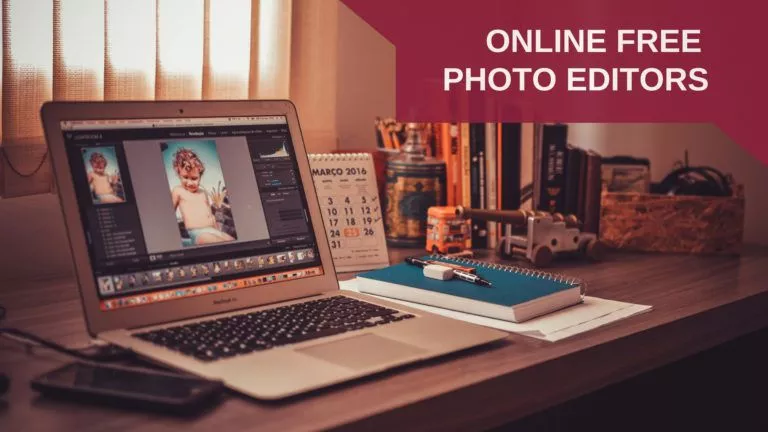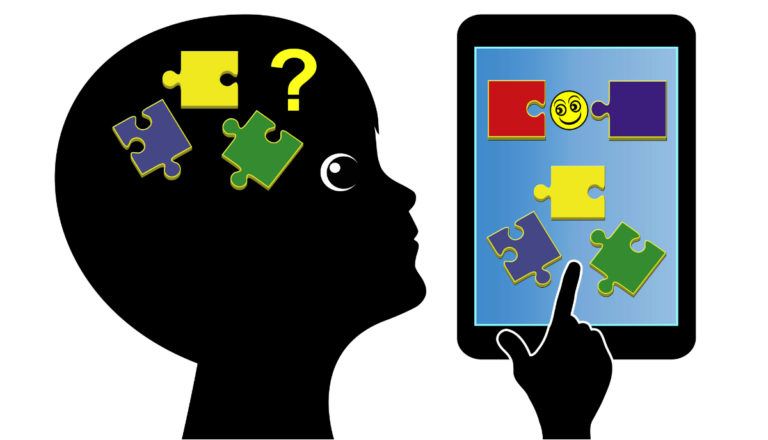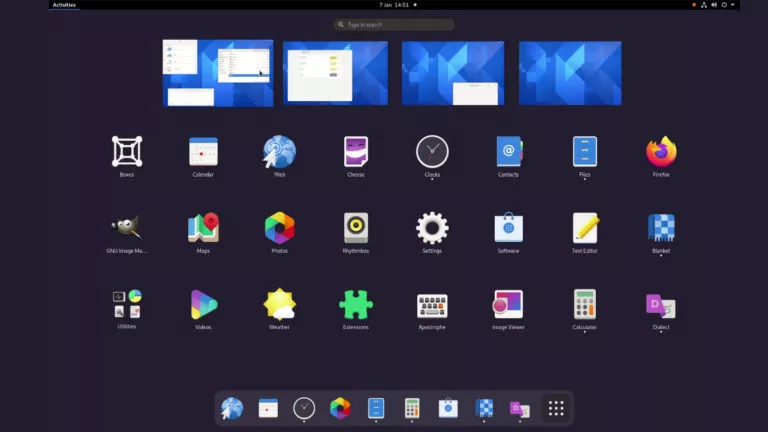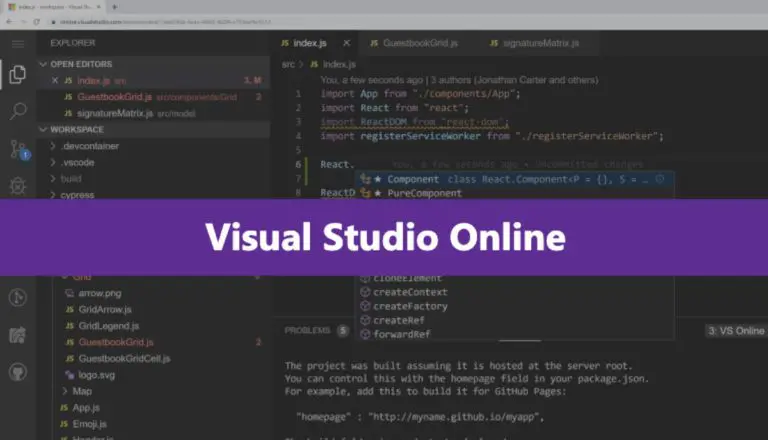12 Best Linux Text Editors For Programming In 2021
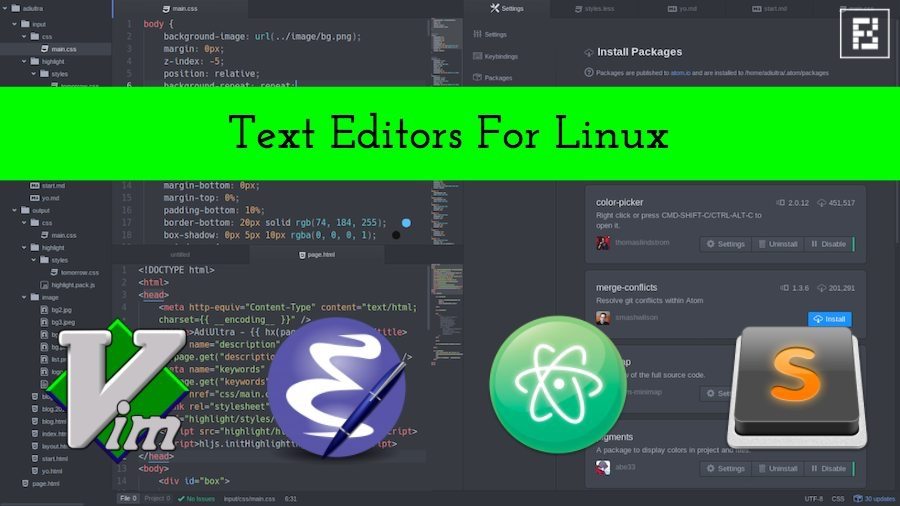
While the debate of the best text editor for Linux won’t end anytime soon, there are many editors that bring an impressive set of features and offer a great user experience to developers in 2021. While Vim, Emacs, and Nano are older and dependable players in the game, Atom, Brackets, and Sublime Text are relatively newer text editors.
Without further delay, let’s start our list of the most impressive, feature-rich, and useful source code editors for Linux. In my mini-reviews, I’ve also added their installation commands and website link for further information.
12 Best Text Editors For Linux Distros
1. Sublime Text
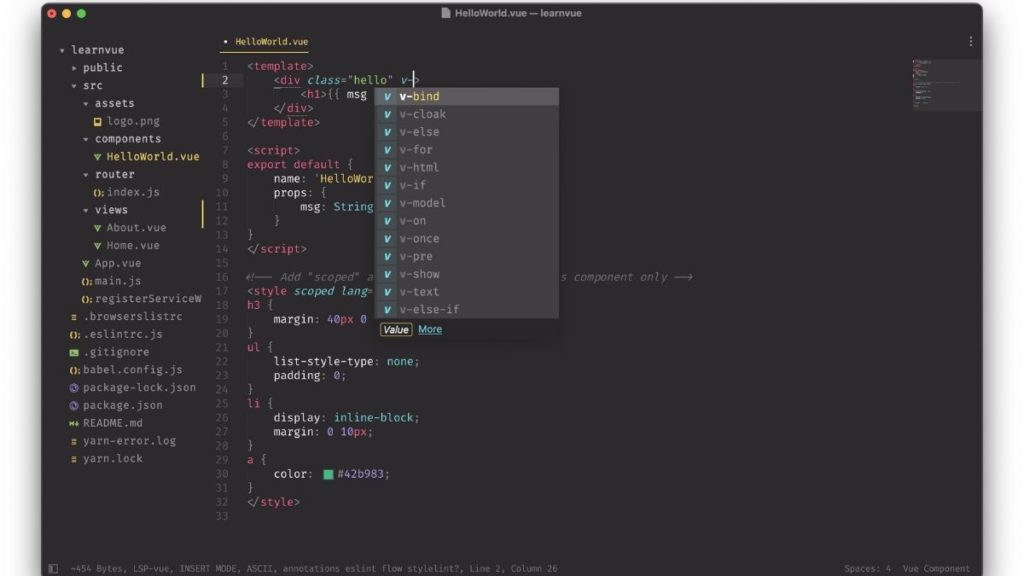
Sublime Text is a feature-packed text editor built for “code, markup, and prose.” It natively supports tons of programming languages and markup languages. Using plugins that are maintained under free software licenses, one can extend its functionality.
“Goto Anything” is a popular feature of the Sublime Text that lets you quickly navigate files, lines, or symbols. The other main features of Sublime Text are command palette, Python-based plugin API, simultaneous editing, project-specific preferences, etc.
The interested users can find download links and further details about Sublime text on its website.
Installing Sublime Text
wget -qO - https://download.sublimetext.com/sublimehq-pub.gpg | sudo apt-key add -sudo apt-get install apt-transport-httpsecho "deb https://download.sublimetext.com/ apt/stable/" | sudo tee /etc/apt/sources.list.d/sublime-text.listsudo apt-get updatesudo apt-get install sublime-text
The installation processes for other Linux distributions are mentioned on the official Sublime website.
2. Atom
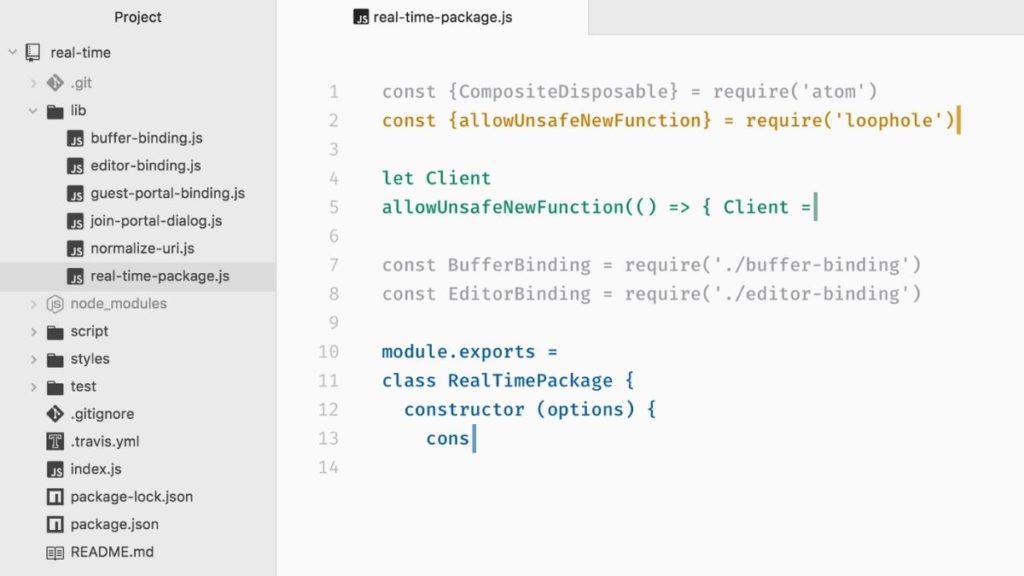
Atom is a free and open-source text editor that’s developed by GitHub. Based on Electron (CoffeeScript, JS, Less, HTML), it’s a desktop application built using web technologies. Often being called the text editor of the 21st century, it’s a modern text editor that’s hackable to the core.
The major features of Atom are cross-platform editing, built-in package manager, file system browser, multiple pane support, find and replace function, and smart autocompletion. You can select from 1000s of open source packages and add new features to Atom. It’s also customizable to suit your needs and style.
Since Microsoft acquired GitHub, the pace of Atom’s development has slowed down (Probably because Microsoft owns Visual Studio Code). However, it’s still one of the best text editors for Linux out there.
Installing Atom
sudo apt install atom
You can also download the .deb and .rpm files from the official Atom website
3. Vim
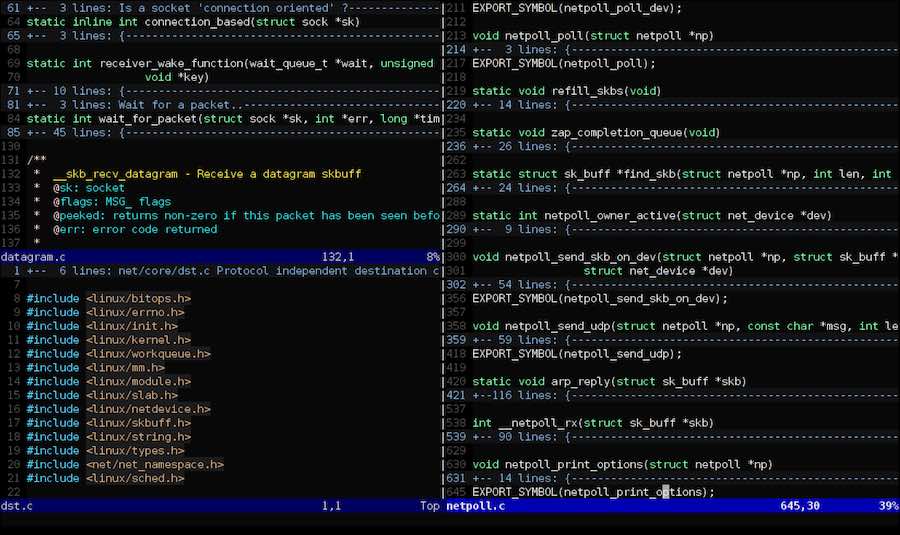
Vim, or Vi IMproved, is an advanced text editor that aims to deliver a more powerful performance and extend the capabilities of de-facto Unix editor ‘Vi.’ It’s a highly configurable text editor that’s built to serve the needs of a developer. That’s why it’s often called a ‘programmer’s editor.’
It’s designed to be used both as a command-line interface and as a standalone application in a GUI. While beginners complain that it’s tough to use, they also learn that it’s one of the most powerful text editors around. Its main highlights are automatic commands, digraph input, split-screen, session screen, tab expansion, syntax coloring, and tag system. Vim is written in C and Vim script.
Vim 8.2 is the latest stable version of this popular text editor for Linux. You can find more information and download it on Vim’s website.
Installing Vim
sudo apt-get install vim
4. Gedit
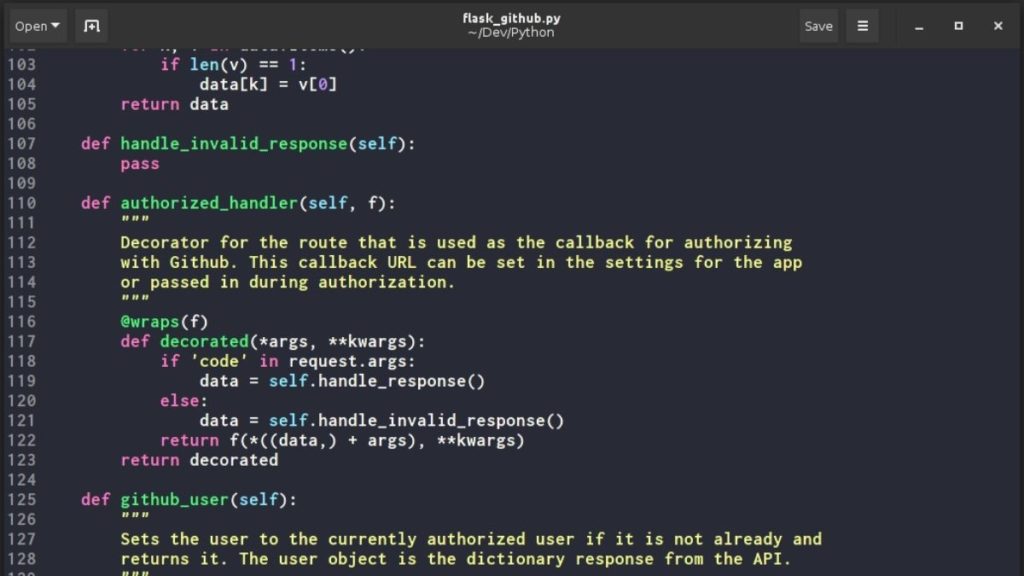
Gedit comes loaded as the default text editor of the GNOME desktop environment. This general purpose text editor aims at simplicity and ease of use. Following the GNOME project philosophy, Gedit comes with a clean and straightforward GUI.
Written in the C programming language, Gedit witnessed its first public release in 2000. This open-source and free software features full support for the internationalized text. In Gedit, you get configurable syntax highlighting various programming languages like C++, C, HTML, Java, XML, Python, Perl, and others.
The latest version of Gedit arrives with GNOME 40. You can find the download links and further information about Gedit here.
Installing Gedit:
sudo apt-get install gedit
5. GNU Emacs
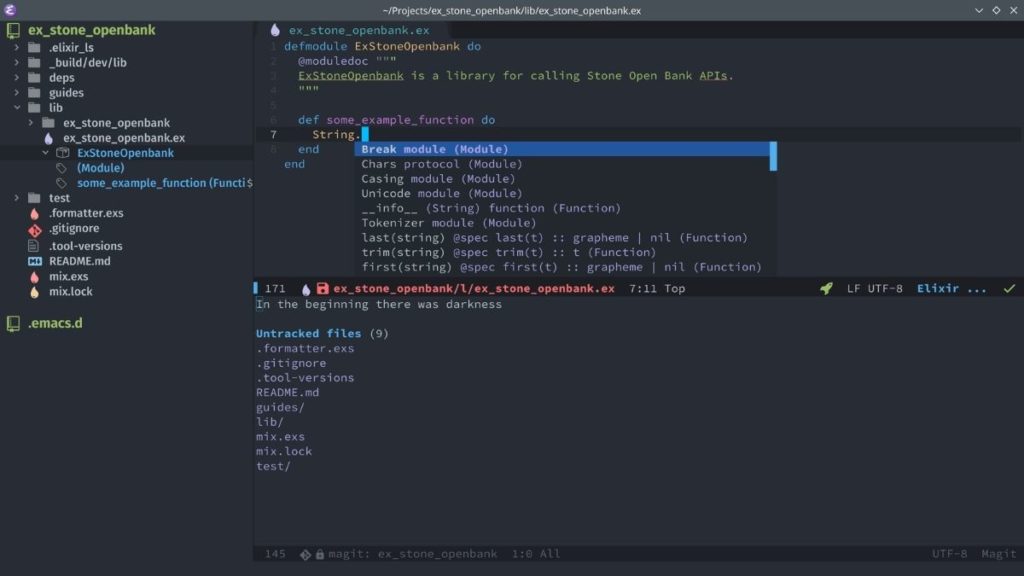
There’s a good chance that Emacs will be one of your favorite Linux text editors. It has been around for a long time. GNU Emacs, created by GNU Project founder Richard Stallman, is its most popular version that’s used by developers and Linux enthusiasts all across the world.
Written in Lisp and C programming language, this free software is extensible using a Turing complete programming language. The users of GNU Emacs also enjoy extensive documentation and tutorial support. There’s also the availability of extensions like debugger interface, mail, and news.
The latest release of this free/libre text editor is GNU Emacs 27.2. For more information, visit this link.
Installing Emacs
sudo apt-get install emacs
6. Visual Studio Code
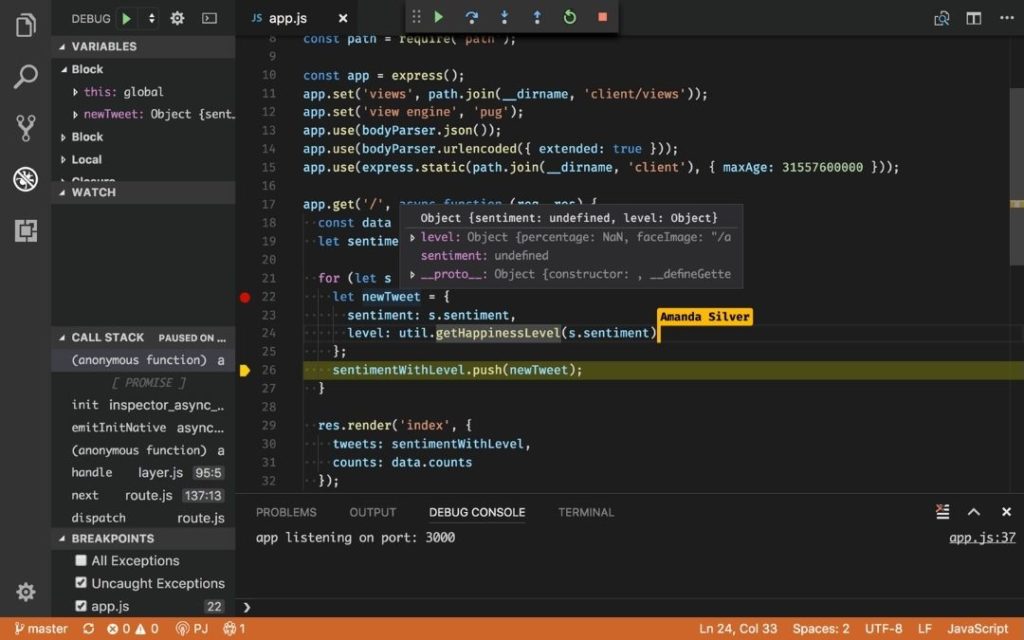
Like the best Linux distributions for programmers, there are various options for Linux editors that one can use to get their daily jobs done. Despite being created by Microsoft, Visual Studio Code is completely open-source, and its source code can be accessed on GitHub. As of today, over 2.6 million users use it.
Featuring a modern look, VS Code delivers a powerful performance despite being lightweight. There’s a vast library of extensions that enable support for more languages, commands, debuggers, etc. This cross-platform tool (Linux, macOS, and Windows.) comes with out-of-the-box support for TypeScript, JavaScript, and Node.js.
VS Code installation command:
sudo apt install codeIf you’re running CentOS, Fedora, or OpenSUSE, you can download the .rpm file from the official website.
7. nano
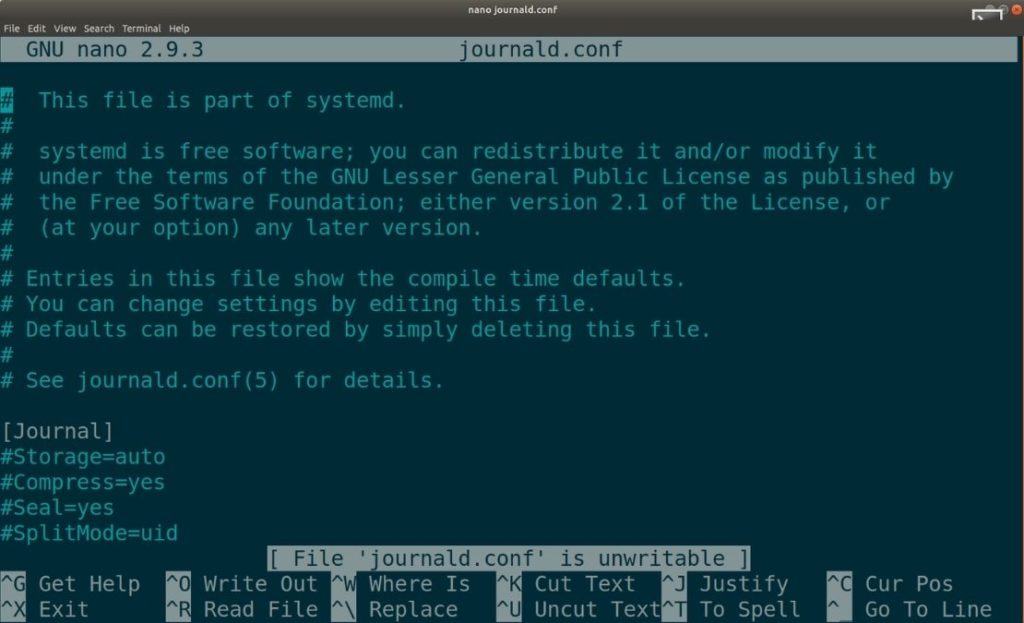
nano is a user-friendly text editor that’s widely used on Unix-like operating systems. nano, first released in June, 2000, emulates the Pico text editor and comes loaded with additional functionality. It runs in a familiar command line interface.
If you love spending days and nights playing with configuration files in a terminal, nano will fulfill your needs. Its major highlights include Autoconf support, case-sensitive search function, auto-indentation, interactive search and replacement, tab completion, soft text wrapping, etc. It’s written in the C programming language.
The latest release of this text editor is GNU nano 5.6.1.
Installing nano Text Editor
sudo apt-get install nano
Head over to the official nano website to download the .deb, .rpm, and binaries.
8. KWrite
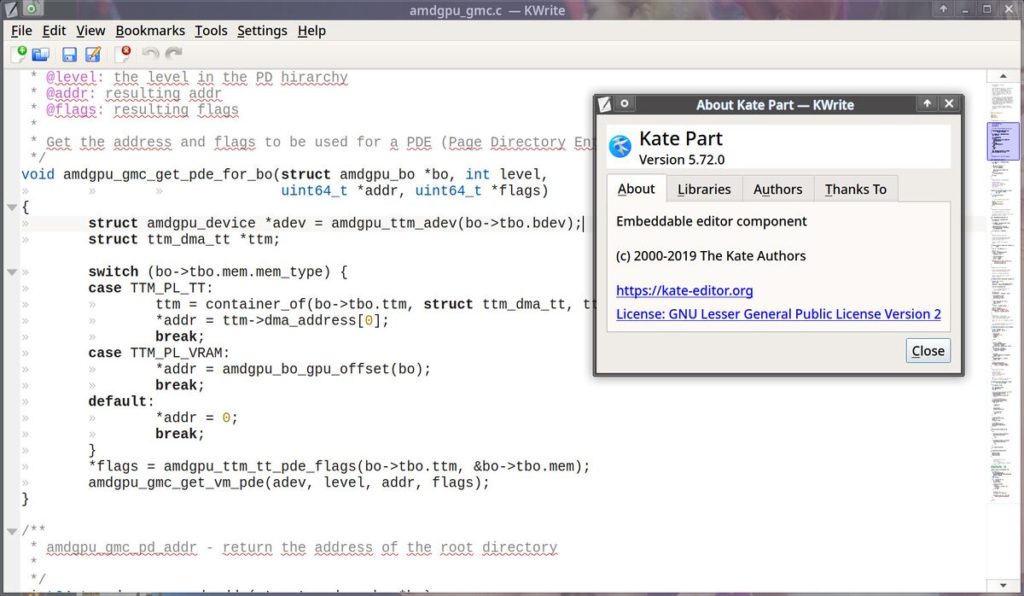
KWrite’s first public release was in 2000, and it has come a long way since then. It is a lightweight text editor developed by KDE and is based on the KATE text editor and the KDE KParts technology.
The major features of this popular text editor include word completion, auto-indentation, syntax, highlighting according to file type, Vi input mode, and support for plugins. Other exciting features of KWrite are extensibility, encoding support, remote file editing, etc. It’s written in C++.
Installing KWrite
sudo apt-get install kwrite
You can search for KWrite and install it if your distro has a software center. Here’s the KWrite listing on KDE Applications.
9. Brackets
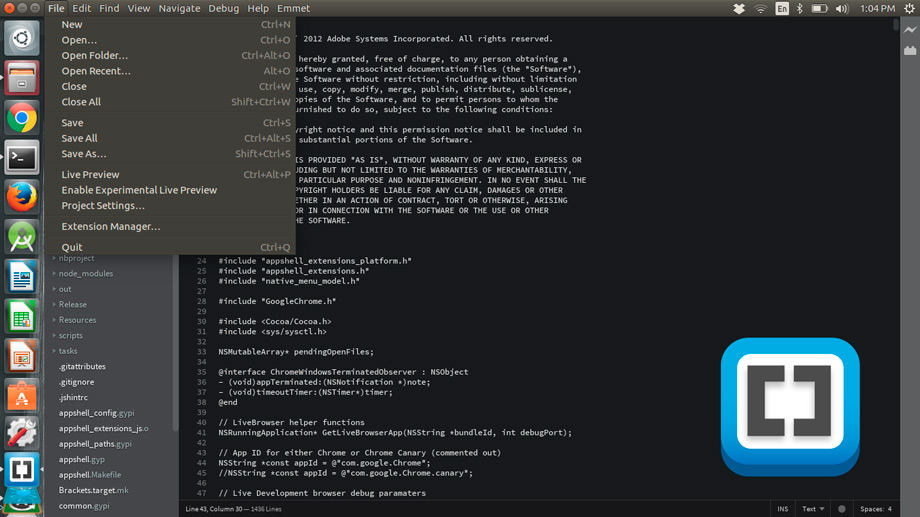
Brackets is a popular text editor that was launched by Adobe back in 2014. This free text editor comes with Live Preview, Inline Editing, focused visual tools, Preprocessor support, and other exciting features. Created from the ground up, it’s developed for web designers and front-end developers. Despite being lightweight, this open-source text editor comes loaded with all qualities of a modern text editor. It’s written in HTML, CSS, and JavaScript.
However, Adobe will stop supporting Brackets on the 21st of September and is currently “encouraging” its users to switch to Visual Studio Code because of the Adobe – Microsoft partnership.
The latest release of this great text editor is Brackets 1.14.1.
Installing Brackets
sudo snap install brackets
10. JED
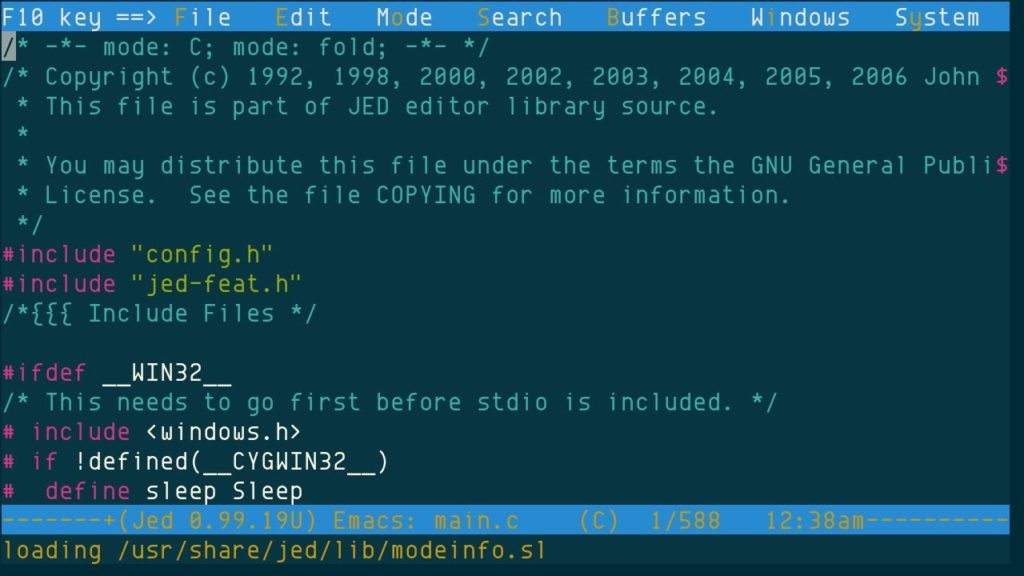
JED is a popular Linux text editor that uses the S-Lang library. This cross-platform tool is available for various other platforms, including Unix, VMS, OS/2, BeOS, Windows, OpenVMS, etc. In case you’re running DOS, you can run JED’s older versions. The major plus point of using the JED Linux editor is its lightweight nature that makes sure that you can use it with ease on hardware with limited resources.
The popular features of the JED editor are color syntax highlighting, code folding, emulation of editors like Emacs, different programming modes, editing TeX files, rectangular cut/paste, etc.
JED 0.99-19 is the latest version available for download. Check it out by visiting this link.
JED installation command:
sudo apt-get install jed
11. Geany
Geany is a great text editor that integrates the GTK+ toolkit to deliver an excellent development environment. If you’re looking for a text editor that feels more like an IDE, Geany could be a great choice. This lightweight IDE supports all the main programming languages and has only a few dependencies from other packages.
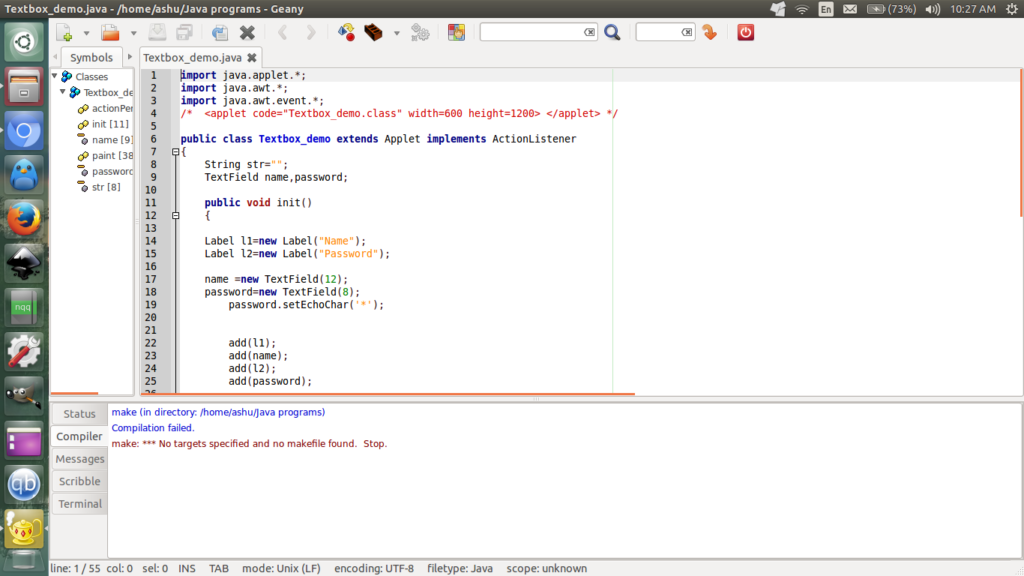
The notable features of Geany are pluggable interface, syntax highlighting, line numbering, etc. It comes with a clean interface and plenty of customizable options. It’s written in C and C++.
The latest version of Geany text editor for Linux that’s available for download is Geany 1.37.1. Find more details and download the link here.
Geany installation command:
sudo apt-get install geany
12. Notepadqq
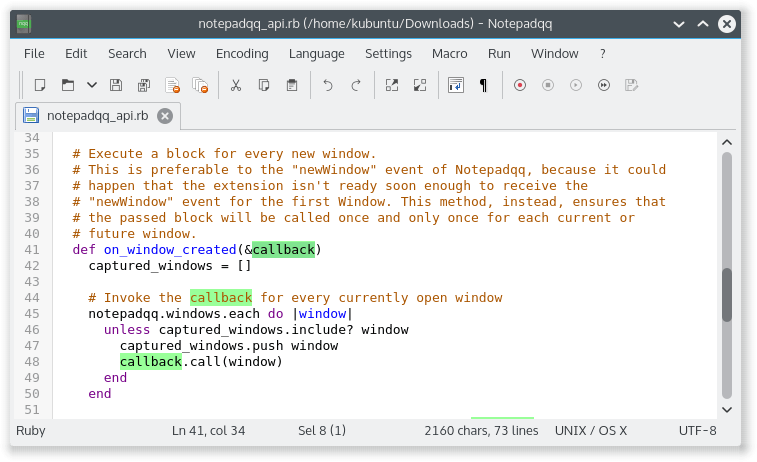
The users of Notepad++ on Windows have desired to use the same in the form of an Ubuntu text editor or other Linux distro. However, the software isn’t available on the open-source platform. Notepadqq is a worthy open-source alternative that’s available on Linux. It’s worth noting that both projects don’t share any code; however, Notepadqq is surely inspired by Notepad++.
As a result, the Windows programmers who switch to Linux can get their hands on Notepadqq and get the popular software features on all the platforms. It’s now even available as a Snap for easy installation on Ubuntu and other Linux distributions supporting snap technology.
You can visit the official Notepadqq website to download and install it on your distribution.
How to install Notepadqq?
sudo apt install notepadqq
If you want to download Notepad++, you can download its snap.
sudo snap install notepad-plus-plusSo, these were some of the best text editors for Linux. Visual Studio Code and Atom are my favorite picks in GUI-based editors and nano in terminal-based editors. Now, there are many other great open-source text editors that we might’ve missed in this article so, let us know your favorites.
Frequently Asked Questions On Linux Text Editors
Microsoft’s VS code is by far the best text editor for Linux. It is also the most popular choice as it comes with a great UI and overall features. Some of the other best text editors for Linux are Atom and Vim.
You can install most text editors using the Aptitude (apt) package manager. If you don’t find the text editor that you want to install, you can search for the text editor on Google, find its official website, and add the PPA or download the .deb or .rpm files.
There are three ways of opening and editing a text file in Linux.
Method 1: Double-click on the text file and it will be opened by the default text editor of your Linux distribution.
Method 2: If you have Vim installed, navigate to the directory where the text file resides and type the command vim followed by the file name. The command would be “vim file.txt”
Method 3: You can also use the nano text editor to open the text file. The command to do the same is nano file.txt
Did you find this list of the best text editors for Linux and programming helpful? Don’t forget to let us know your choices and feedback.