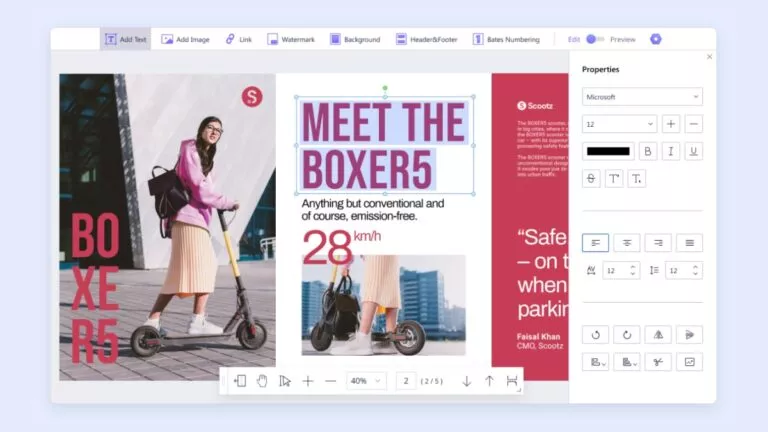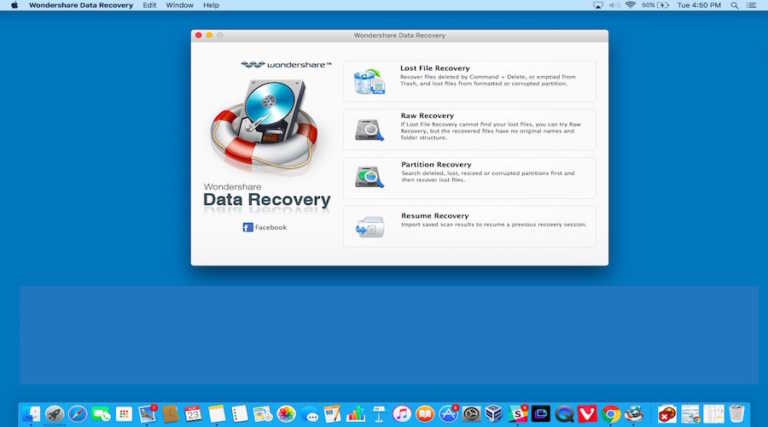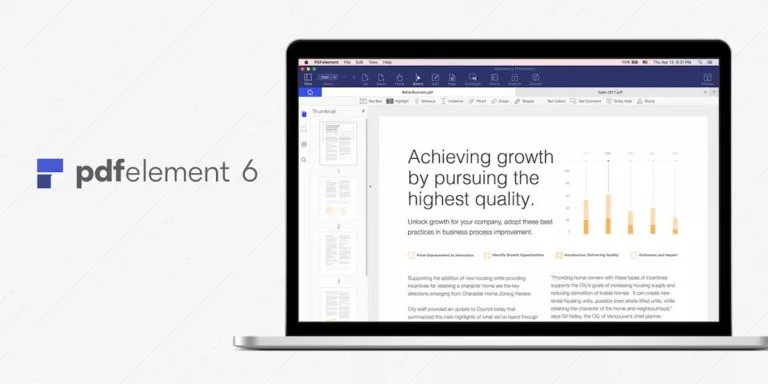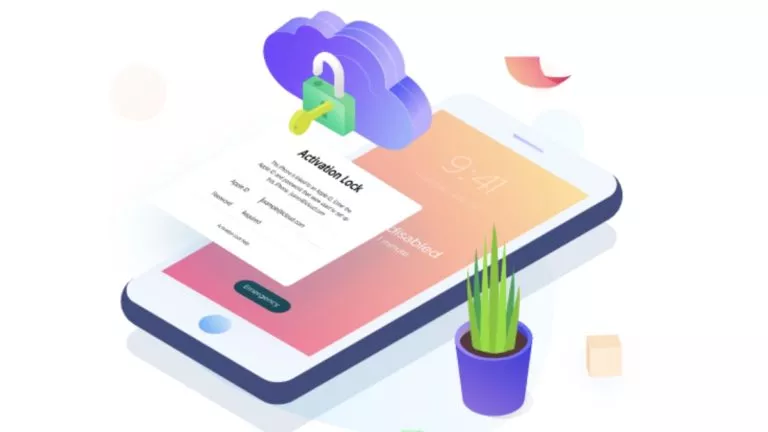4 Effective Ways to Convert Apple Music to MP3 [2025 Updated]
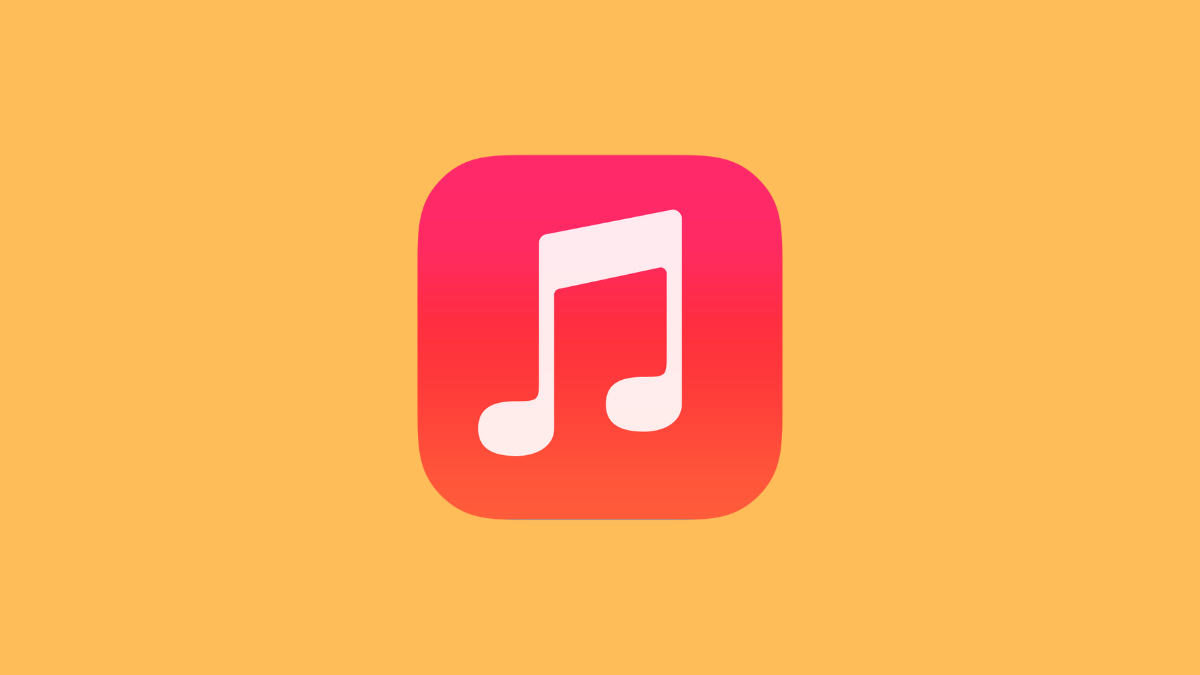
There’s nothing like getting lost in your favorite Apple Music playlist until you realize you can’t take those songs with you outside the Apple bubble. This is because Apple protects the music with DRM protection, which means you can’t download or save the music on any device like a normal MP3 file. That is why and where the need to convert Apple Music to MP3 comes in. Fortunately, there are many tools available on the market that make bypassing these restrictions possible. Let us explore the most effective solutions.
Can You Convert Apple Music to MP3?
Yes, many tools are capable of doing this. MP3 is one of the most universal formats available out there, so you can listen to your music just about anywhere. But here’s the rub: Apple Music tracks are protected by DRM, so you can’t actually use them. To convert your Apple Music songs to MP3s, all you have to do is use a special conversion software.
Before you go start, however, keep these four key things in mind:
Copyright: Make sure you only convert songs you have the right to for your personal use. Their use for any other purpose could violate copyrights.
Sound Quality: You can lose some quality with Apple AAC files when converting them to MP3 if you use a lower bitrate.
Space Needed: MP3s can also be very large files. If transferring a very large library, beware that it may occupy big space on your device.
Best Apple Music Converter to Convert Apple Music to MP3
Are you also tired of not being able to access Apple Music as soon as your subscription ends? Stressed about not accessing your favourite tracks on non-Apple devices? Well, OneConv feels you. OneConv Apple Music Converter is your all-in-one solution to all of your worries when it comes to converting Apple Music playlists to MP3. With OneConv, you can now easily turn your Apple Music playlists into MP3 files as it is simple, fast, and stress-free. It’s not just for tech pros either, as anyone can use it.
Why Choose OneConv Apple Music to MP3 Converter?
- 1000+ support sites, including sites like Apple Music, YouTube, Spotify, Instagram, Facebook, Twitter, and more.
- Automatically detects and downloads the full playlist, only a single click can help you convert in batch.
- Downloads songs in MP3, FLAC, AAC, and more formats while preserving the original audio quality.
- Converts Apple Music to MP3 at up to 10X faster speed, saving more time for you.
How to Convert Apple Music to MP3 for Free:
Step 1: Download and install OneConv Apple Music Converter according to your operating system.
Step 2: Open the program and move to the “Download” tab to set MP3 as the output format.
Step 3: Head to the “Premium Music” tab and click “Apple Music Converter”. Sign in to Apple Music with your account details.
Step 4: Go find the Apple Music tracks or albums you wish to download. Hit the “Download” button to start the process.
Step 5: OneConv should start automatically downloading the tracks you chose. When the conversion process is complete, you will be able to see the downloaded files under the “Downloaded” tab. This is how you easily convert Apple Music to MP3 with OneConv.
How to Convert Apple Music to MP3 with iTunes Encoder
iTunes Encoder is the simplest solution for those who don’t want to rely on third-party tools. This is where the iTunes encoder comes in handy. It offers a basic MP3 conversion by using its internal encoder. The only downside of this method is that it works with unprotected Apple Music files only. So, this method will work perfectly if the songs are DRM-free.
How to Convert Apple Music to MP3 with iTunes Encoder for Free:
Step 1: Launch your iTunes, and then drag your songs from Apple Music and drop them to iTunes. Be careful that the tracks you add are DRM-free tunes.
Step 2: Click “Edit,” and then “Preferences.” Select “Import Settings.” Choose “MP3 Encoder” as the import option.
Step 3: Now choose the tracks you want to convert. Right-click and select “Create MP3 Version.”
Step 4: iTunes will then make MP3 copies of the song you have highlighted. You will see the converted songs in your library or the output folder you set.
How to Convert Apple Music to MP3 Online
Here is another easy way to help you convert Apple Music tracks with AAPLmusicDownloader. AAPLmusicDownloader is a web-based service, so it doesn’t need any installation and it works directly from your browser. And best of all, it also supports playlist links and can convert them in the output MP3 and other popular audio formats. This is a fast tool but If the tracks are not DRM free, the conversion can take a little longer.
Steps to Convert Apple Music to MP3 Online for Free:
Step 1: Open your browser and visit AAPLmusicDownloader.com.
Step 2: Copy the link of the Apple Music track or playlist you want to convert. Paste the link and hit “Download.”
Step 3: Hit the “Generate Download Link” and select the audio quality from the list of available output options.
Step 4: Click the convert button and just be patient for the tool to do what it does. Your browser will automatically download the tracks once they are converted.
How to Convert Apple Music to MP3 with Audacity
You can also convert Apple Music to MP3 with Audacity. It’s free audio editing software to help us split audio, and record vocals. Audacity natively supports many other audio formats, including MP3. It doesn’t decode DRM-protected music (that’s a copyright violation and you’ll have to find another way to do it), but you can use it to record and then play back from Apple Music and then store the music as an MP3 file. This method is great for getting high-quality music being played on the desired device.
Steps to Convert Apple Music to MP3 with Audacity for Free:
Step 1: Open Audacity and make sure that “Stereo Mix” (or the system audio) is selected for your input.
Step 2: Open Apple Music and play the song you need to record. Ensure that you have no dictating sounds of other systems while the recording is being played.
Step 3: Now press the red recording button on Audacity to record the Apple Music song you want to convert.
Step 4: Once the song ends, stop recording and remove any extra silence or background noise from the start or finish.
Step 5: Go to “File” > “Export” > “Export as MP3,” choose your desired settings, and save the file to your computer.
FAQs
No, Apple does not ban users for converting songs to MP3 for personal use. However, you still need to be careful, as sharing or distributing converted files can violate copyright laws. Always ensure your conversions are strictly for offline, private listening and not for any other use.
The audio quality of your track depends on the software you use. Some software can compress the audio, resulting in poor quality. However, OneConv always ensures high-quality sound by letting you set preferences. For good results, choose 320 kbps MP3 or some other reliable format.
Yes, you can do this with professional converters like OneConv. OneConv is a reliable software allows you to convert Apple Music to various formats, like FLAC and WAV, to keep the audio quality in up to 320 kbps.
Yes, you can easily do that. Just open iTunes, go to “File” > “Add to Library” and select the converted files. They’ll show alongside your other tracks for ease of listening.
Conclusion
Music is always better when you can experience it, whenever, wherever and no limitations. By converting Apple Music to MP3, people will be able to enjoy their music using whatever device they want to. While we explored several methods, the top one is OneConv, for its speed, variety of formats supported and the general user-friendly nature. For reliable and high-quality conversions, OneConv is the top choice for every music lover.