Xencelabs Pen Tablet Review: Watch out Wacom!

Digital art has come a long way, all thanks to the ever-improving hardware and competition. A drawing pad referred to as a “Pen tablet,” is one of the first things you’ll need if you want to step into learning how to draw digital illustrations or drawings. You could look at offerings that’ll set you a few hundred bucks, or if you’re skilled enough, look at relatively higher-priced options for pin-point precision and features that make your life easy. One such Pen Tablet is the medium Xencelabs Pen Tablet.
Xencelabs sent us their medium Pen Tablet, and we’ve been using it for over a month now. For starters, Xencelabs is a firm that was founded by a few Wacom employees, a direct competitor to Xencelabs and many other Pen Tablet manufacturers in the world. After using the Xencelabs Pen Tablet, I think Wacom should be taking some notes because this could spill trouble in their business.
Xencelabs Medium Pen Tablet Review
Before we get into the specifics, here’s everything you’ll get in the box:
- Xencelabs Medium Pen Tablet
- A case with two pens — Thin and thick with extra nibs
- A glove
- Carrying case
- A USB Type-C cable
- USB adapter dongle
- Type-C to USB adapter
- Paperwork
Build Quality

The build quality of the tablet is top-notch. The build material feels like aluminum, but we couldn’t confirm since there’s no info regarding the same on the Xencelabs website. Although, with zero creaking sounds upon flexing the tablet, the overall build quality gets an A+ from us. The ever-so-slight shiny finish on the edges and the matte finish on the drawing surface evoke a premium feel. There’s a Xencelabs logo at the top alongside three buttons which we’ll get into later.
The top portion of the tablet houses a USB Type-C port, a power slider button to turn on the tablet, two LEDs — one for showing the power level and the other to show the connection status, and a Kensington lock; the rest of the sides are clean. The bottom of the tablet has four rubber pads to hold it in place while drawing. The lower portion curves downward, making it comfortable and giving you a seamless drawing experience.
The tablet is exceptionally thin at 8mm with 12.61 x 9.16 in and 10.33 x 5.8 in outer and inner dimensions, respectively. The aspect ratio is 16:9, and the 10-inch real estate makes it really comfortable to draw on by resting your palm. Its size makes it incredibly easy to hold in your hands, and the included cover is a cherry on top as it makes it easier to carry the tablet around.
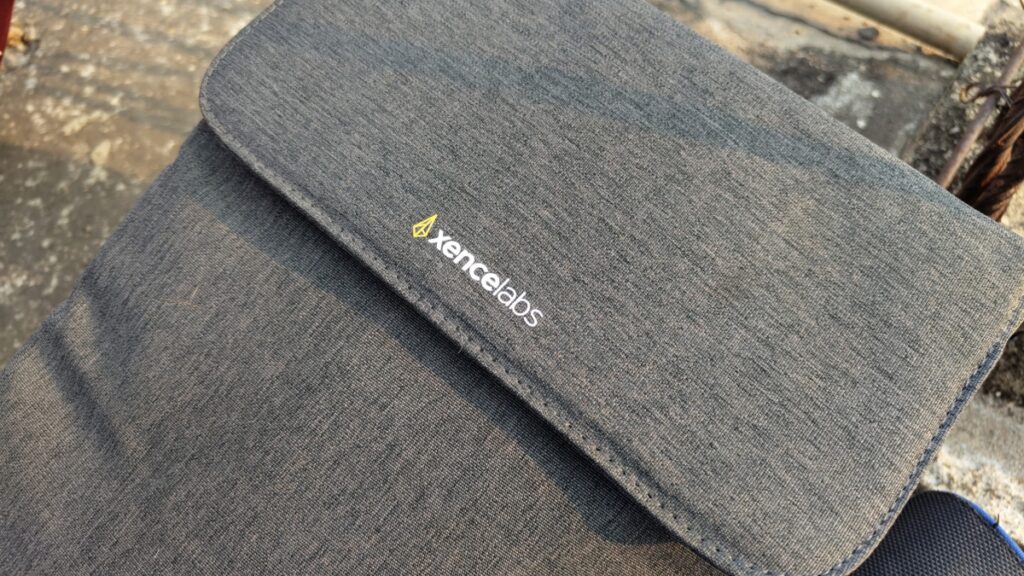
Like the tablet, the quality of the pens is outstanding as well. For starters, the two included pens (take notes, Wacom) come in a sturdy plastic case that has a satisfying thud to it, and the etched Xencelabs branding atop adds an extra layer of premium-ness to the case. It houses a USB to Type-C female adapter, the dongle, extra tips, a ring to pull out the tips, and two pens — medium and large. Quite the package.
Xencelabs Pen Tablet: Performance

In our testing, the tablet performed exceptionally well. Thanks to the matte surface, gliding the pens on the area was a breeze. The glove, too, helped immensely to keep the smudges from the palm away from the surface, improving the overall experience. Now, we did not have access to Adobe suite, so we used our favorite open-source software GIMP for freeform drawing.
The first thing that surprised us was the software and the convenience it brings to the table, alongside the ability to customize the buttons on the pens and tablet. The color and brightness of the four indicators that indicate the drawing area are also customizable.
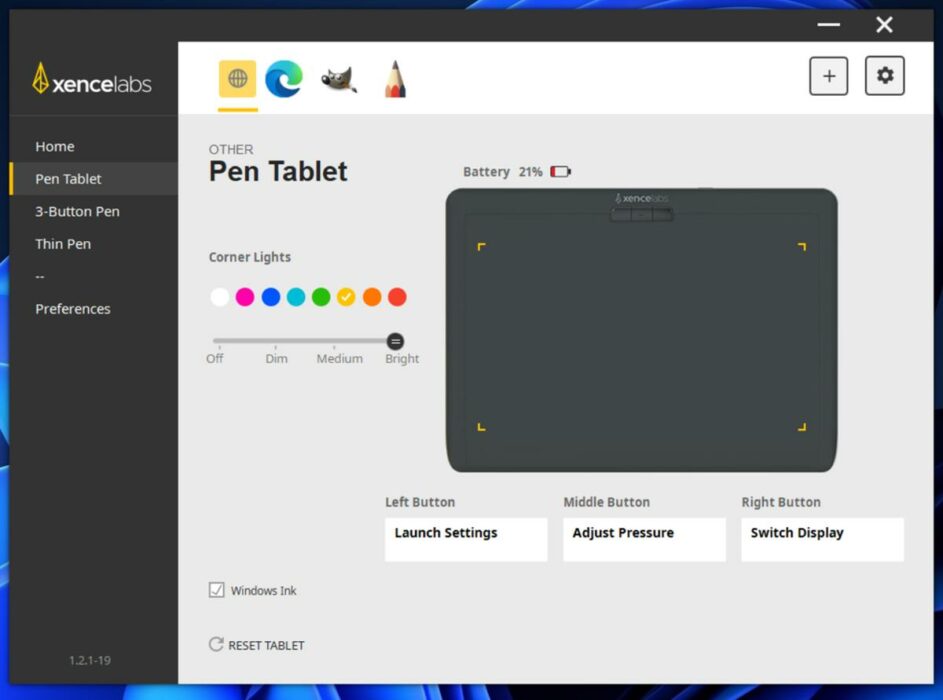
The precision of the pens, combined with their 8192 levels of pressure sensitivity and a tilt range of 60 degrees, ensures excellent drawing accuracy and results, no matter how unorthodox your drawing style is. The outer material of the pen is soft-touch rubber and feels great to hold. Although, the same makes them smudge magnets and may require cleaning more often. Unlike others, these pens work via Electromagnetic resonance and don’t need charging. The thinner pen has two buttons, while the thicker one has three — all of which can be mapped to different functions using the Xencelabs software.
The buttons on both the tablet and the pens feel clicky and a joy to press. The back of both pens houses erasers which can prove to be quite useful.
The overall drawing experience was a breeze and very comfortable. Now, I’m no professional artist, but during the three weeks I spent with the tablet, I kind of felt like taking drawing classes, and it reminded me of my teenage self that had immense enthusiasm for arts. Although, I wish to get a part of that enthusiasm back by using the tablet now.
Latency wasn’t really an issue with Bluetooth, but it’s quite easy to spot the ever-so-slight delay. Although the experience was fine for the most part, it’s good to have that zero latency drawing experience, and one can easily achieve that by connecting the tablet via the included Type-C cable.
Overall, we were very impressed by the performance and comfort there is on offer. The software driver isn’t complex to understand, neither are the buttons and functions on the tablet and pens; it is these tiny things that make a huge difference at the end of the day. Great job and a big thumbs up, Xencelabs.
Battery Life

Now, we couldn’t bring it to zero from 100%, but based on our usage and estimate, it lasted for around 13 hours, which is not too far off from the claimed battery life of 16 hours. The same goes for the charging speeds. We were able to charge it from 0 to 100 in around 2:45 hours, which is almost as per the claimed charging time of 2.5 hours. To be fair, 13 hours for a pen tablet isn’t a lot, but it’s not too short of a time, either. Besides, you could always carry a Type-C cable with you.
Is the Xencelabs Medium Pen Tablet Worth Buying?

In the past decade or two, Wacom has always been at the forefront of the Pen Tablet industry, and while there are other manufacturers who make similar products, the quality of Wacom products really screams premium-ness aimed at artists and professionals. Besides, Wacom tablets and peripherals have been on the expensive side of the spectrum.
At $279, the Xencelabs Pen Tablet is a direct competitor to Wacom’s Intuos Pro Medium tablet, which costs $299 but doesn’t come with a slim pen. However, one of the features in the Intuos Pro that’s lacking in the Xencelabs tablet is the number of buttons and the circular dial. Although, Xencelabs sells a Quick Keys bundle for $379. Users can also buy the Quick Keys device for $99 separately. The bottom line is, if you’re in the market for a great, responsive, and comfortable tablet, you cannot go wrong with the Xencelabs Pen Tablet.






