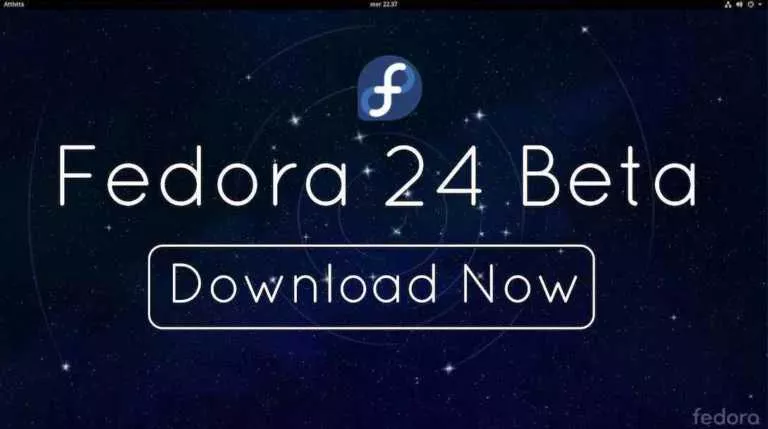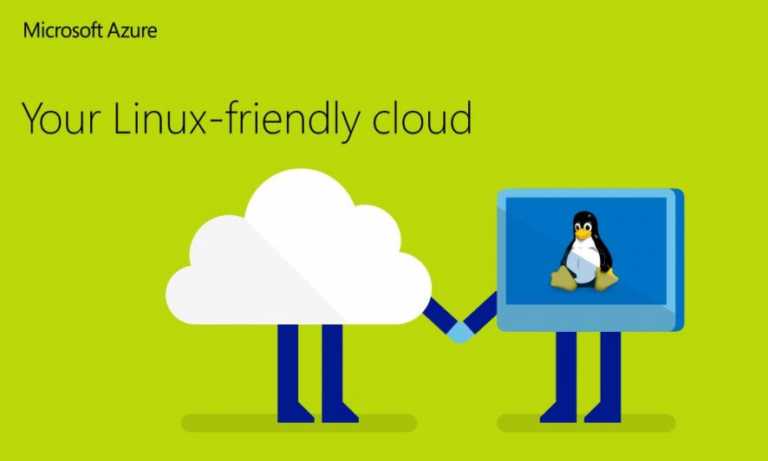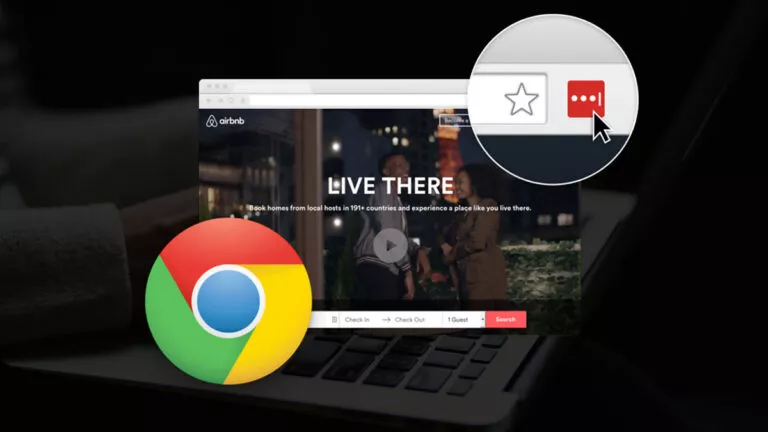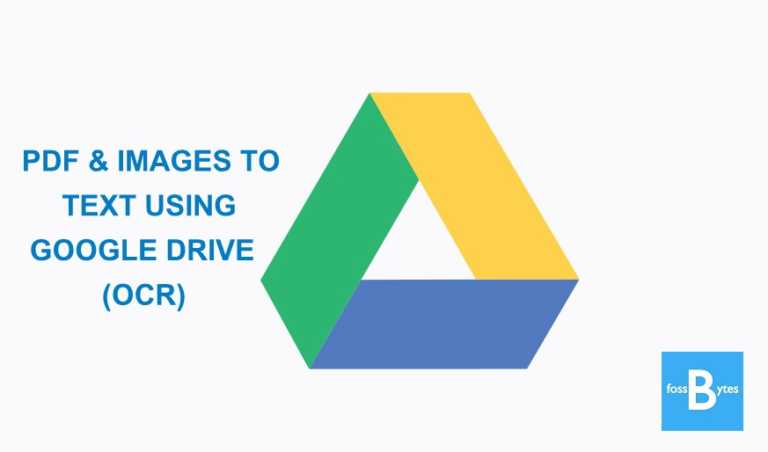What Is ‘Apt-Get’ In Linux And How To Use It?
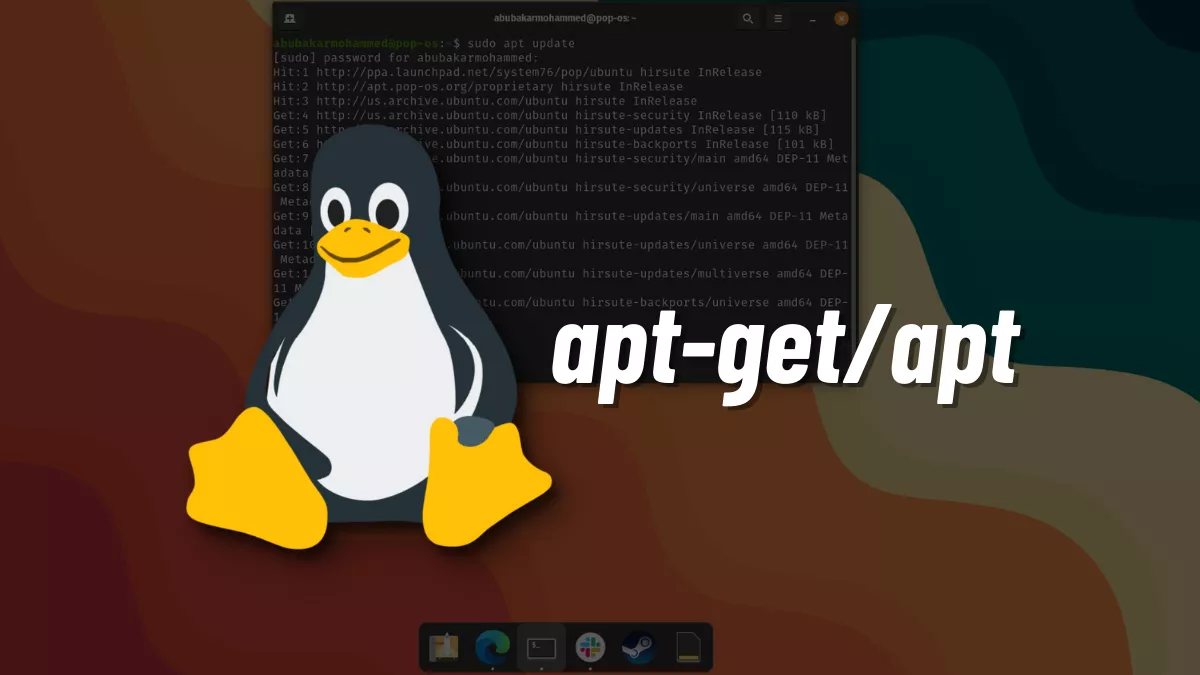
Despite being accused of “hard to use” operating system, GNU/Linux OSes are fantastic free alternatives to Windows and macOS. Despite the growing list of Linux distributions, Linux is now as straightforward and intuitive as other operating systems. Unlike Windows, which only allows you to install apps from .exe files and the Windows Store, Linux has APT (Advanced Package Tool), which handles the installation and removal of packages/apps in the operating system.
If you want to install a program on Linux, you’ll need to use the term apt-get, but what exactly is it, and what does it do? In this article, let’s sudo apt get-started to find out what apt-get is.
What Is APT?
Many Linux newbies confuse APT with Aptitude and vice versa, but it’s essential to understand that these are two different things.
APT stands for Advanced Package Tool, preinstalled in the most popular Debian-based Linux distributions like Ubuntu, Pop!_OS, Linux Mint, etc. It’s used to add, update, or remove packages/apps from Linux. Here’s an example of using apt in a command.
sudo apt install flameshotThe above command will install Flameshot — a popular screenshot utility tool for Linux. Notice how we used the word sudo before apt? This is because the apt needs superuser permissions. Install is an apt command that tells the system to get a package/app named “flameshot” from the app’s repository. The application is then fetched and installed on your PC (if found in the repositories).
Difference Between ‘apt’ And ‘apt-get’
Now, you might’ve seen Linux tutorials online using both apt and apt-get, and you might’ve tried using them yourself. You might’ve found out that they do the same thing in the process, so how are they both different? apt-get has a chain of commands inside, not meant for the end-users. These commands include apt-cache and apt-config. However, apt is more end-user-focused and does everything that apt-get and its subcommands do. In simpler words, think of it as an all-in-one tool that includes all the apt-get functions.
Here’s every apt command that you can use.
- apt update
- apt upgrade
- apt full upgrade
- apt install/reinstall/remove/purge
- apt satisfy
- apt search
- apt show
- apt list
- apt edit-sources (Not yet ready)
For more insights on what each subcommand does, you can type the following command in your Linux terminal and hit enter.
man aptWhich distro and package manager do you use? Make sure to share your experience with them in the comments section below.
If you like this simple explainer, check out our Short Bytes section. We take complex tech topics and break them into short, easy-to-understand articles.