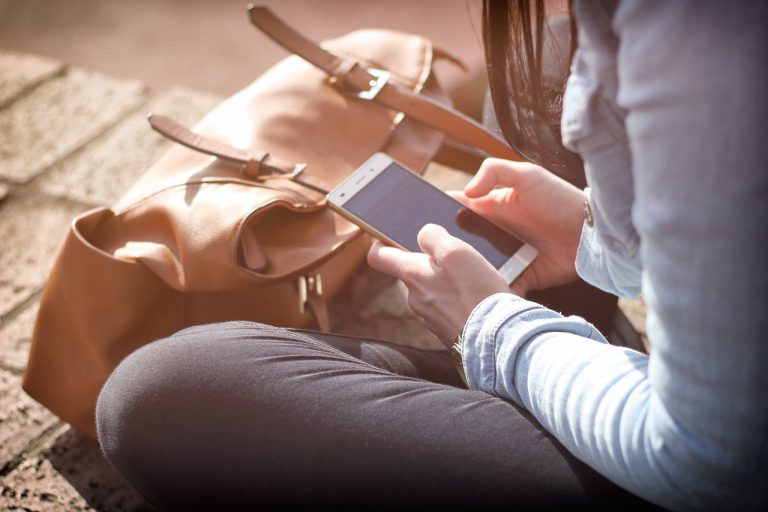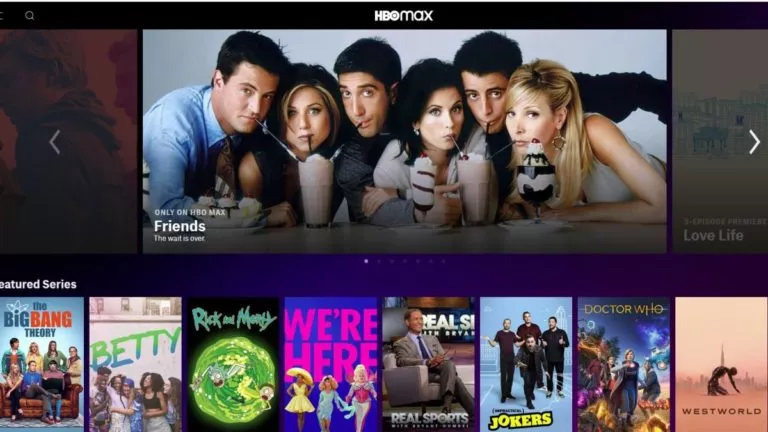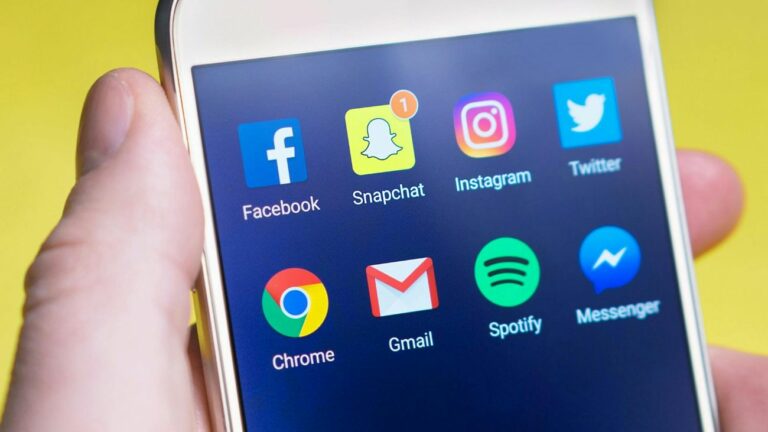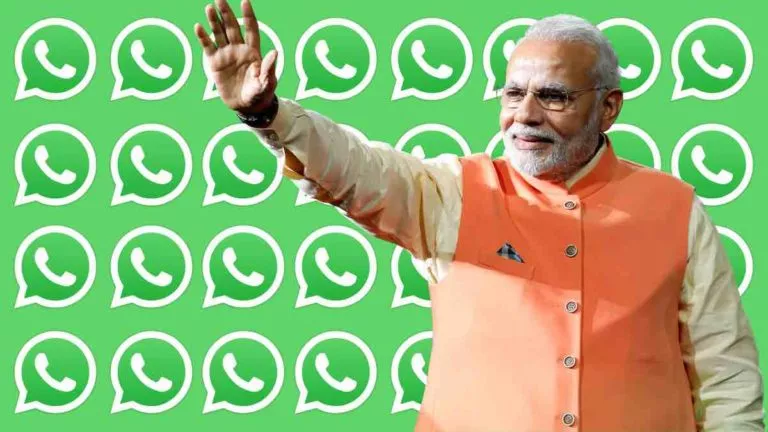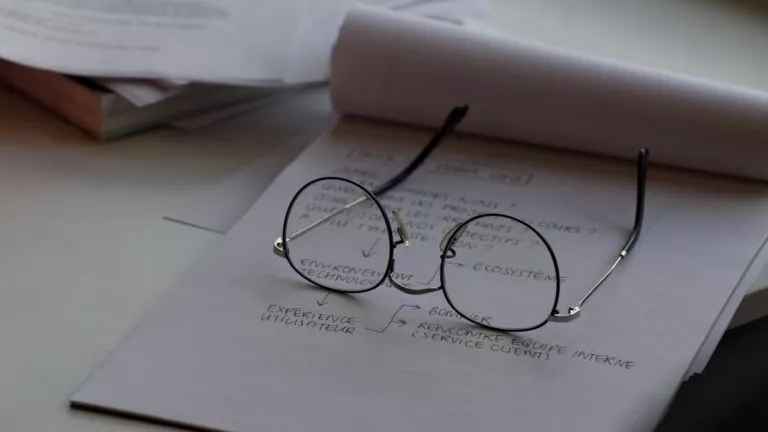What Do The Different Icons & Symbols on WhatsApp?
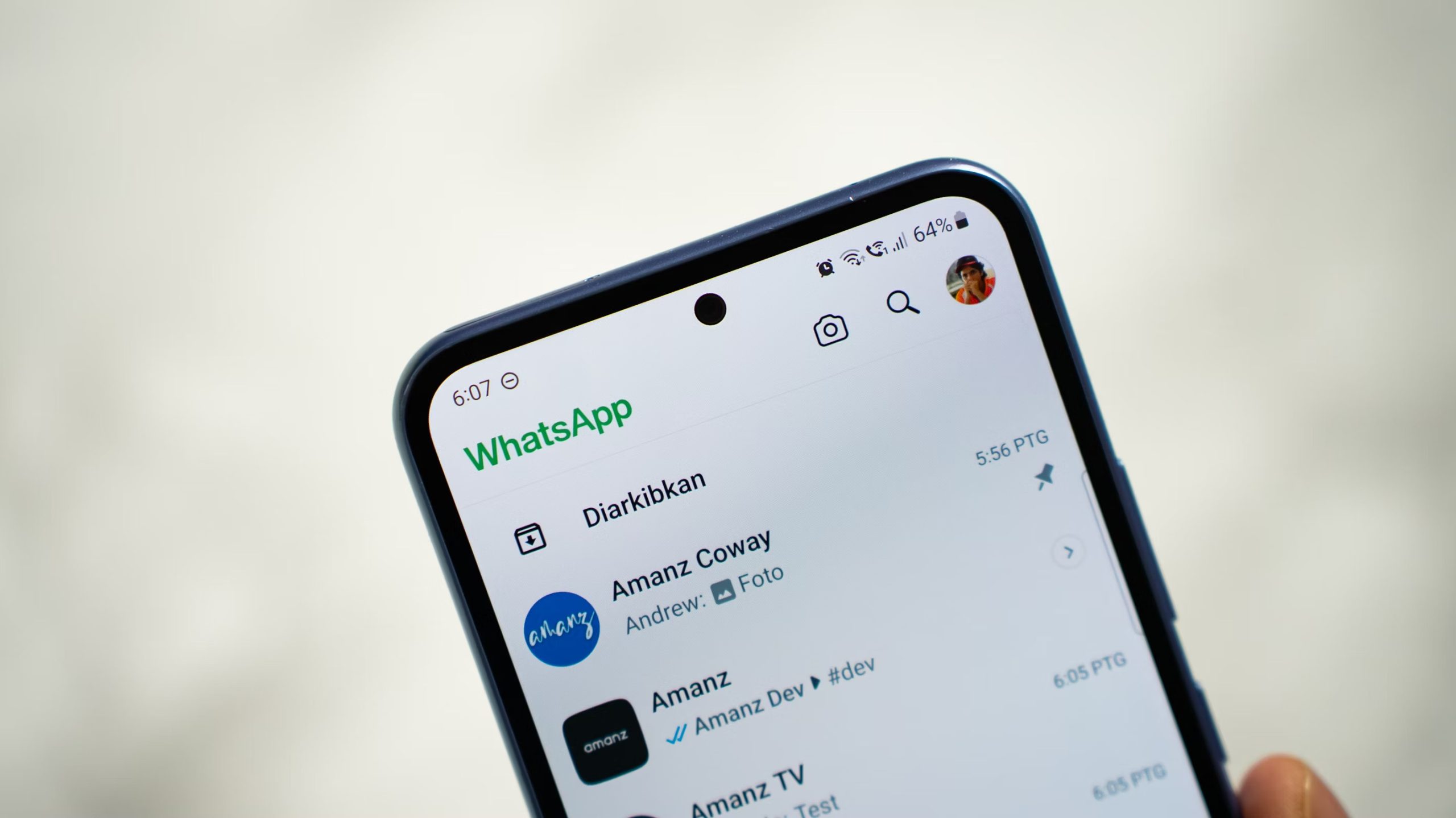
WhatsApp uses several small icons and symbols to make conversations and calls handier for the user. Such signs show whether your message was delivered, who’s online, or when someone shared a photo. They may look confusing at first sight, but everything has a simple meaning. So here’s a quick guide that will help you understand what these WhatsApp icons mean.
WhatsApp Home Screen Icons
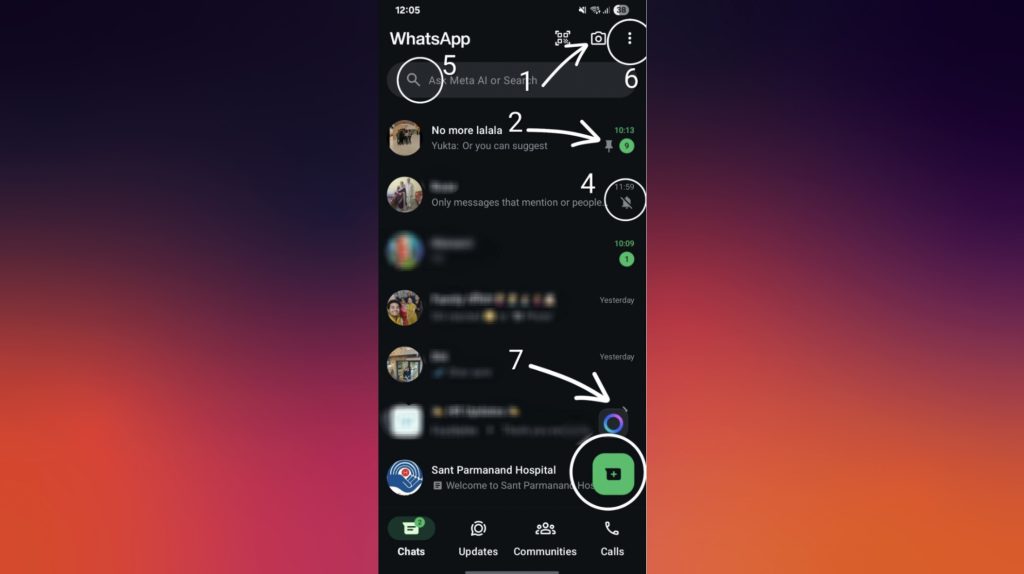
- Camera Icon: Tap this to click a photo or record a short video that you can instantly post as your WhatsApp status.
- Pin Icon: This keeps your favorite or most-used chats fixed at the top, making them easy to access anytime.
- @ Symbol: This appears if someone mentions or tags you in a group message. It helps you quickly identify the important mentions.
- Muted Icon: A bell with a line through it means you’ve muted that chat, so you won’t get sound alerts from it.
- Search Icon: The magnifying glass icon allows you to search for any word, message, image, or even file from all your chats.
- Menu (Three Dots): Tap this to open more options like creating a group, seeing linked devices, checking on the payments, or going into settings.
- Meta AI (Gradient Circle) Icon: This round, colorful icon appears at the bottom of your chats. It opens a direct chat with Meta AI, where you can type queries, get answers, or explore quick tips.
If you see small numbers or dots next to your chats, it shows how many unread messages or new updates you have.
Chat Thread Icons (Android)
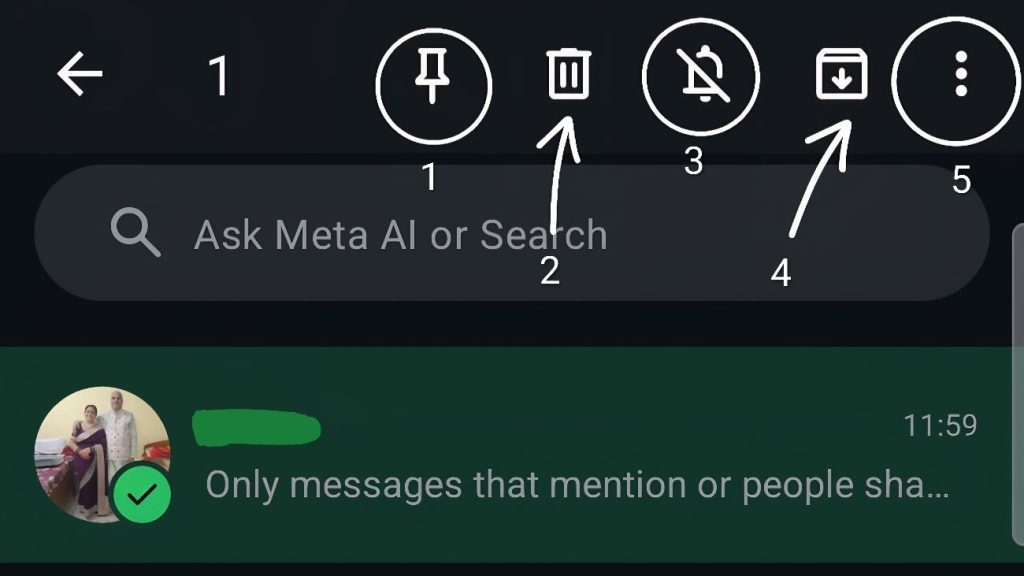
Long-pressing a chat in WhatsApp on your home screen can bring up a few icons at the top. Here’s what each one means:
- Pin Icon: This icon keeps the chat you have selected at the top of your chat list so that every time you open WhatsApp, it’s easily accessible.
- Trash Can Icon: Tap this to delete the selected chat completely from your list. Once deleted, the messages will be removed.
- Speaker with Bar Icon: A speaker symbol with a line across it indicates that a chat is muted. You can tap again to unmute and start getting notifications.
- Archive Icon: This option allows you to hide conversations from your main list without deleting them. You can still access them at any time under the section “Archived Chats”.
- Menu-three dots icon: Upon tapping, more options will appear, such as view contact, add chat shortcut, and lock chat for extra privacy.
Communities Icons
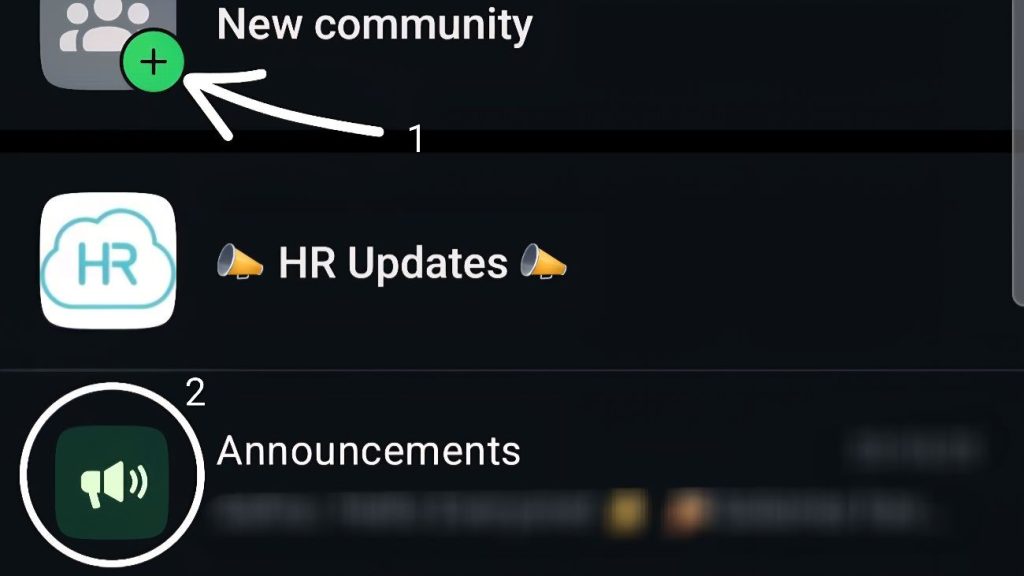
Communities make it easier to manage large groups and share updates with everyone in one go.
- Plus Sign in Green Circle: This icon should be used when you want to start a new community and bring multiple groups together in one space.
- Loudspeaker Icon: This icon denotes the main announcement group, where only admins can post messages to let everyone know what is happening.
Status and Updates Icons
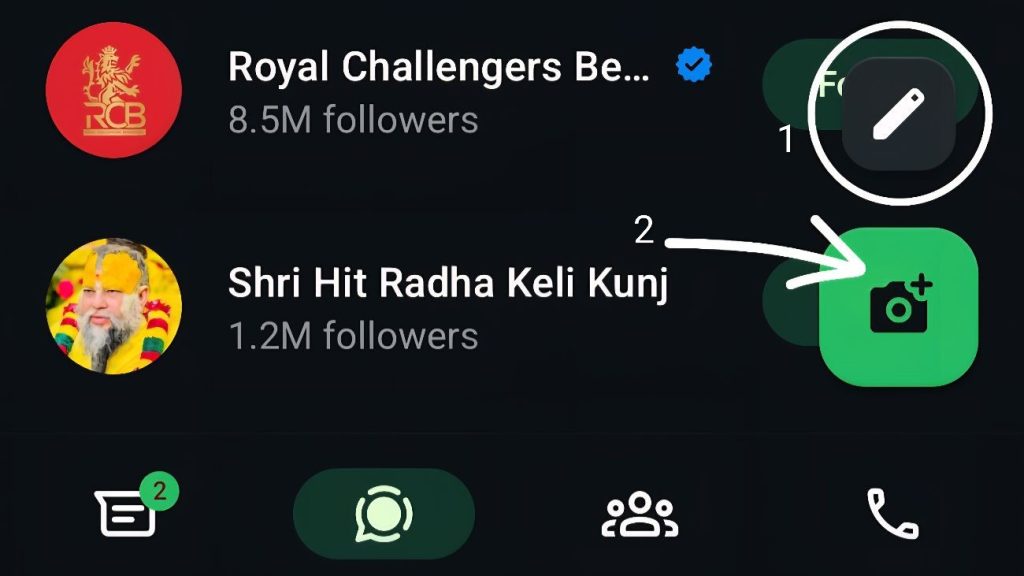
WhatsApp also allows you to update your contacts through text, photos, or videos. Utilize these tools to bring some creativity and flair to your statuses.
- Text Status Tools: Use the pencil to type your message, the T icon to change fonts, and the color palette to adjust background colors. Once done, tap the paper icon to post it.
- Camera status tools: These icons appear anytime you post a photo or video. You will be able to crop it, use undo to go back a step, add stickers or emojis, write text, or draw freely on your image.
- @ Symbol: This icon helps you tag friends in your status so they know you’ve mentioned them.
Calls Icons
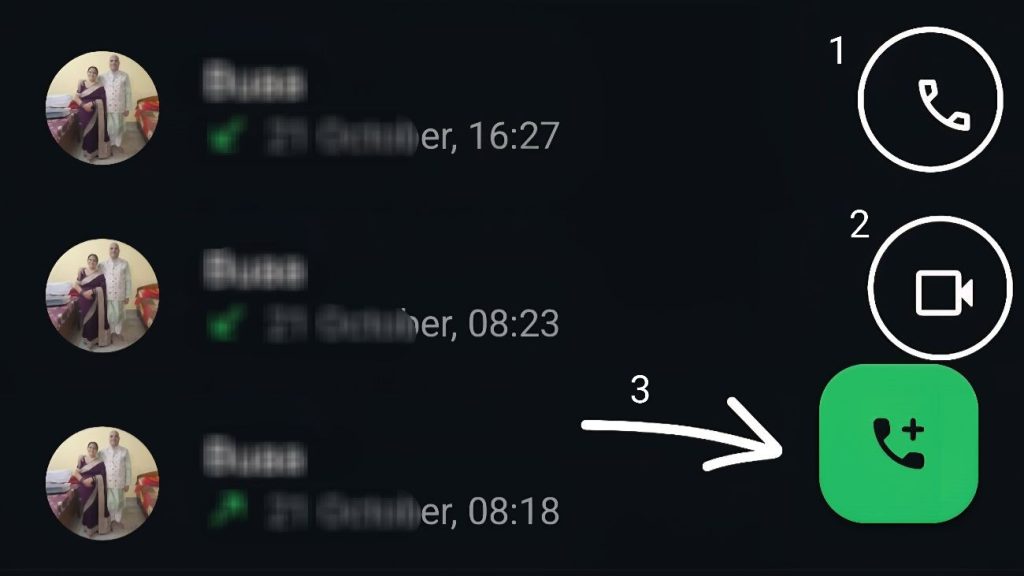
WhatsApp provides an easily manageable interface for voice and video calls in the Calls section.
- Phone Icon: This icon lets you have a regular voice call with your WhatsApp contact.
- Video Camera Icon: This allows you to make a video call so that you may both see and talk to each other in real time.
- Plus Sign: The plus sign is used to make a new call or select several people for a group call.
- Green Dot: A green dot indicates that you have a missed or new call that needs to be viewed.
Video and Audio Call Icons
These are a few icons that appear on the screen when one is on a WhatsApp call:
- Flip Camera: This icon is used to switch between the front and the back camera during a video call.
- Filters: Tap to add visual effects or filters during your video call for a better look or fun background.
- Mic/Bluetooth/Video Icons: These controls let you manage your microphone, Bluetooth connection, and camera. You can mute yourself, connect to a Bluetooth headset, or turn your video off when needed.
- Red Phone: This icon is used to end the call instantly.
Chat Symbols
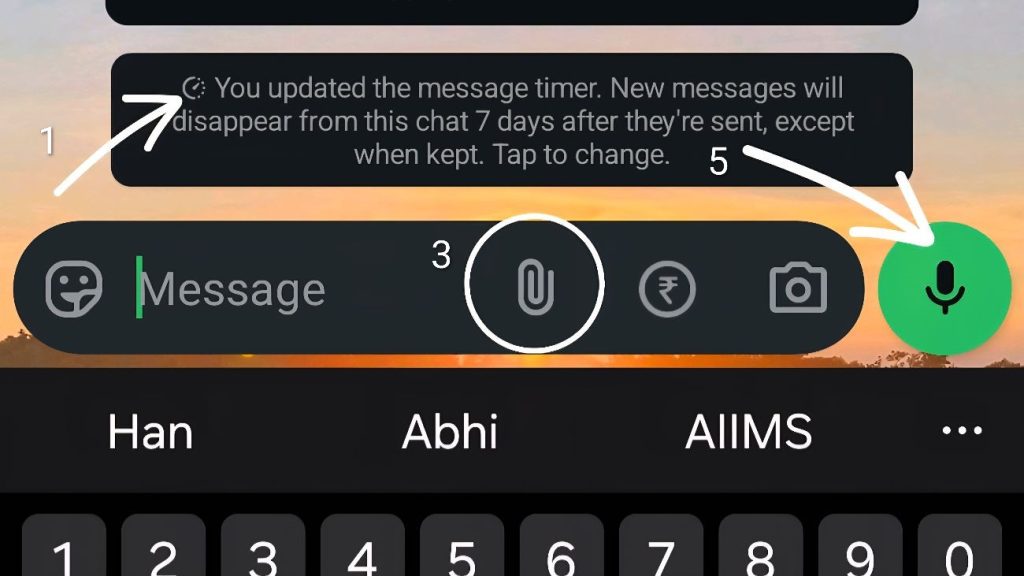
- Clock Icon: This means disappearing messages are turned on, and chats will automatically delete after a set time.
- Star: Tap the star to save or mark an important message so you can find it later in “Starred Messages.”
- Paper Clip / + Icon: This icon lets you attach photos, videos, documents, or other files to your chat.
- Forward Arrow: This indicates that a message has been forwarded from another chat or contact.
- Microphone: Tap this icon and hold to quickly record and send a voice message.
Camera Icons in Chat
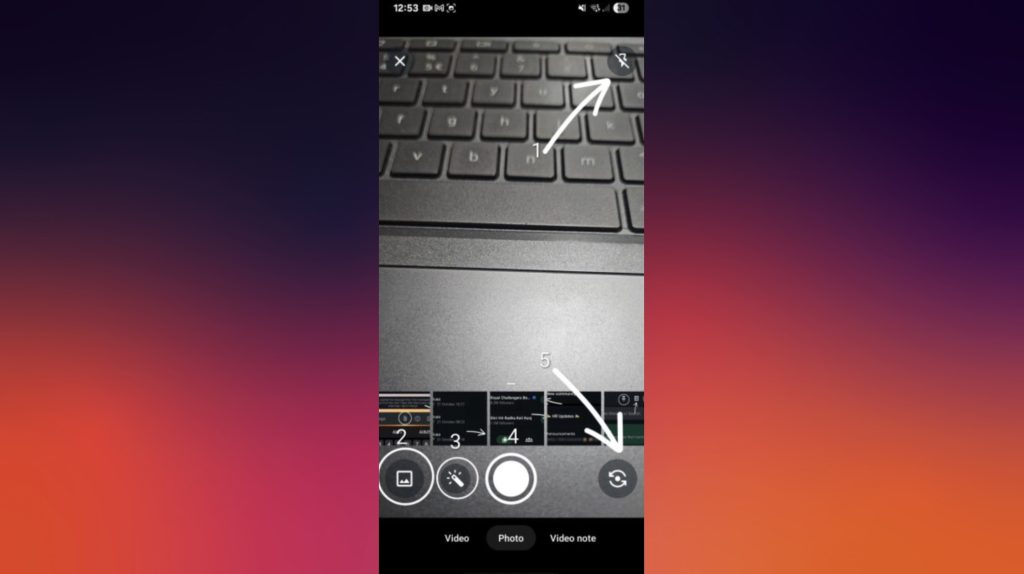
Opening the camera within a WhatsApp chat, you notice that it shows a few icons to help you control how you send photos or videos.
- Flash: This allows you to turn the camera flash on, off, or to auto, depending on your lighting.
- Gallery: Opens the gallery on your phone to select a photo or video you want to send.
- Magic Wand: A filter icon that opens the menu for adding filters and effects to photos or videos. This mode also supports a flash option for better lighting.
- Camera Switch Icon: Allows the user to switch between the front and back cameras with regard to taking photos or videos..
Voice Note Icons
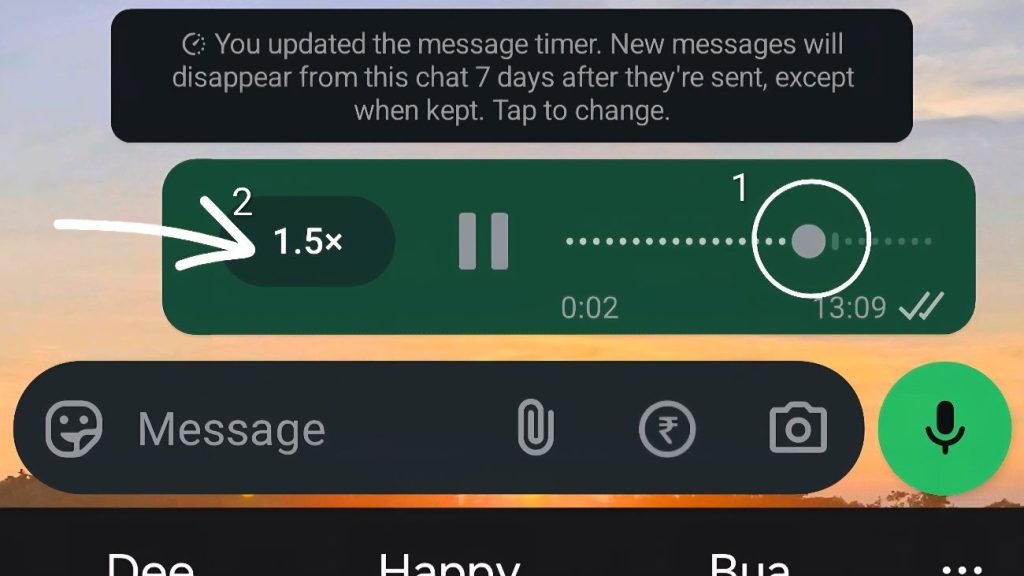
When playing a voice note in WhatsApp, you have a couple of icons to control the playback.
- Circle on Slider: This small circle essentially shows the playback progress and appears to change color when the voice note is playing.
- 1x / 1.5x / 2x: These allow you to change the speed at which the voice note plays. You can listen at normal speed, 1.5x faster, or twice as fast.