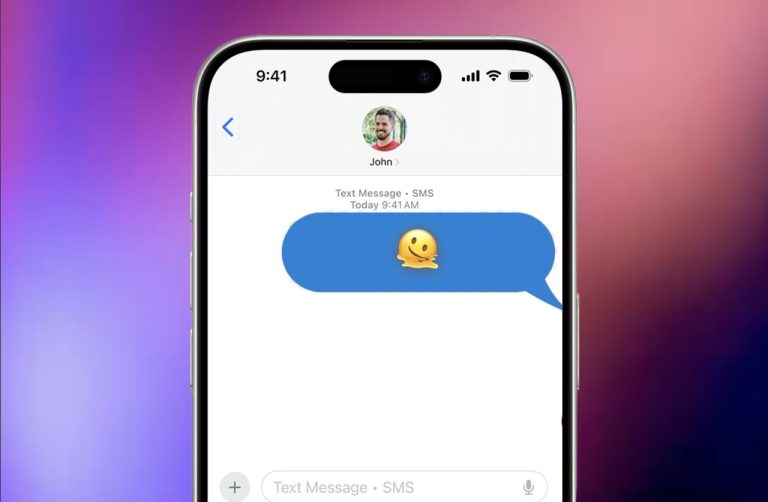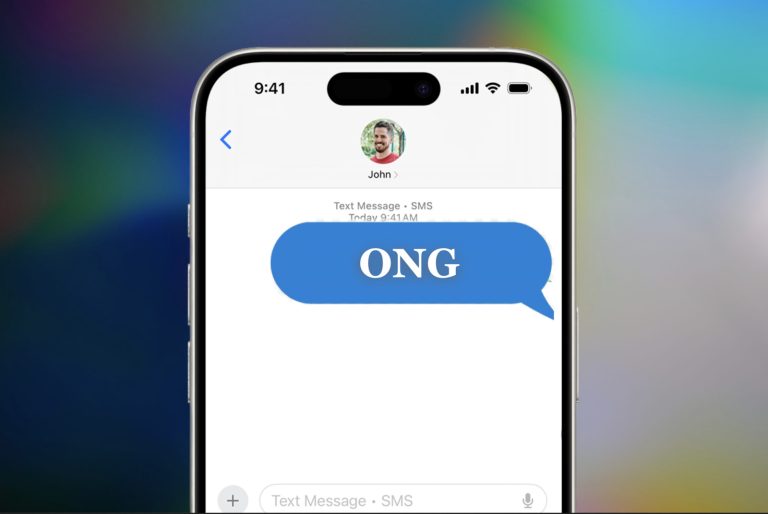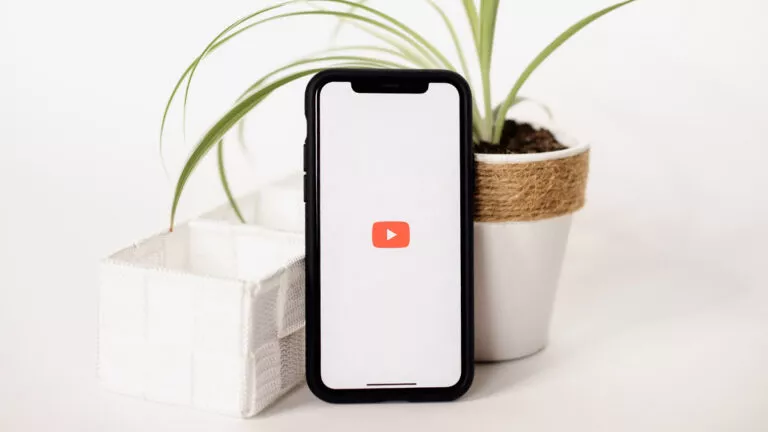What Are Cookies? How To Clear Them?
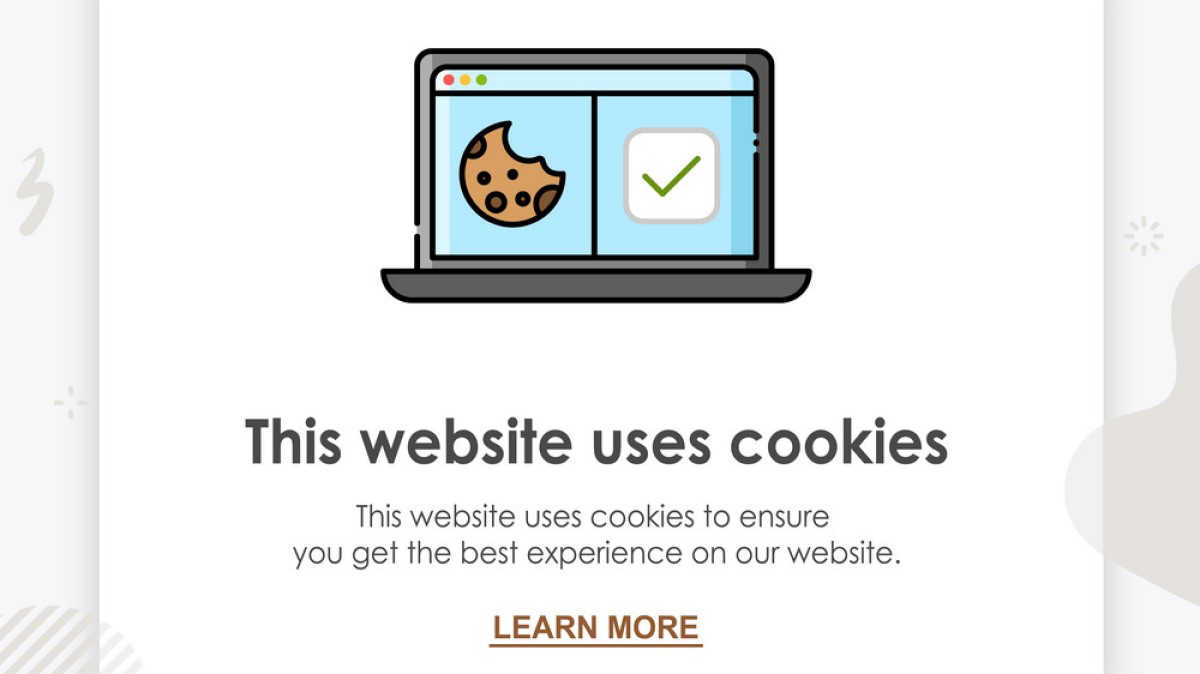
If you have been on the Internet long enough, you might have heard about cookies once in a while. But what exactly is a cookie? Is this our data? How can we delete them? We will try to answer every one of your questions here.
Cookies are essential to the modern internet experience, but they are also vulnerable to your privacy due to their innate nature. These are small files of information that a website sends to your browser. These small data packets help web developers give you a more personalized and convenient experience on their website.
These cookies remind you of the websites you visited, logins, shopping carts, and more. They are generally used for session management, personalization, and tracking. It’s the last part that might seem a little alarming. Websites do this to target ads or sometimes even share the data with others without our permission.
Privacy concerns surrounding a cookie
Cookies might make things convenient at first glance, but they can be pretty detrimental to your privacy. This is because they are a gold mine of personal information for hackers and criminals to target. Thankfully, most browsers don’t let websites keep many cookies (300) and don’t let them store a lot of data (4096 bytes).
The biggest limitation is that cookies set by one website can’t be read by another. But bigger websites like Google and Facebook can still track you across most of the Internet due to how big their scope is. You can take a look here to see which sites track you the most.
Types of cookies
There are many types of cookies, such as:
- Session
- Persistent
- Authentication
- Tracking
- Zombie
- Third party
The last two are the ones you should look out for. Third-party cookies can grant access to external parties, whereas zombie cookies can be installed permanently on your computer even if you opt out.
How to clear Cookies?
Not all cookies are harmful, but you might want to use a proxy server or private/incognito mode to protect your privacy. You can also review your browser’s privacy settings or even clear cookies from time to time.
1. Open Google Chrome.
2. Click the Chrome menu ⋮ icon on the browser toolbar and select More Tools. Note: For your mobile app, select History.
3. Select Clear browsing data and choose which time range you want to clear (Last hour to All-time).
4. Select Cookies and other site data and Cached images and files, and then click Clear data.
If you like this simple explainer, check out our Short Bytes section. We take complex tech topics and break them into short, easy-to-understand articles.