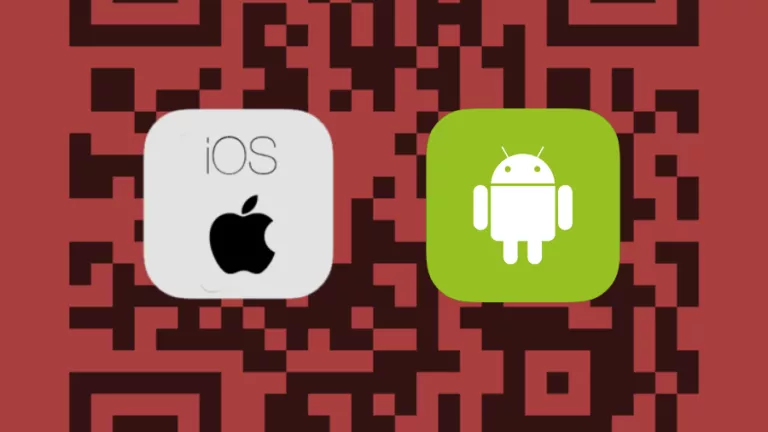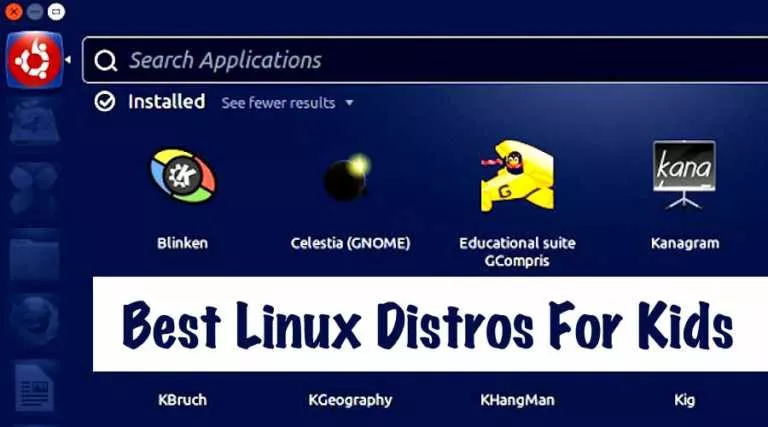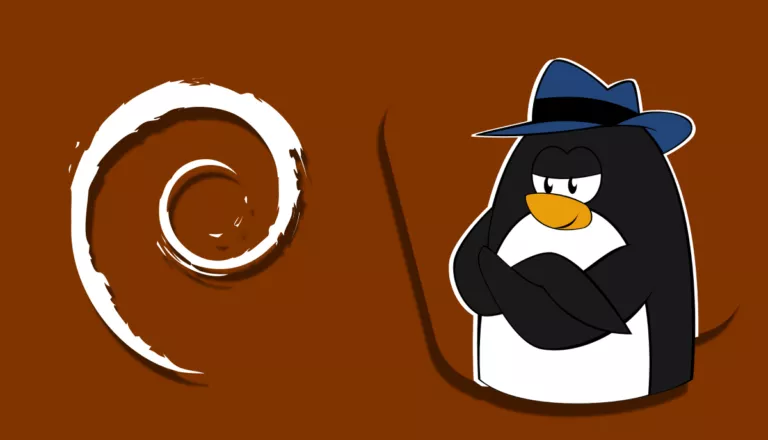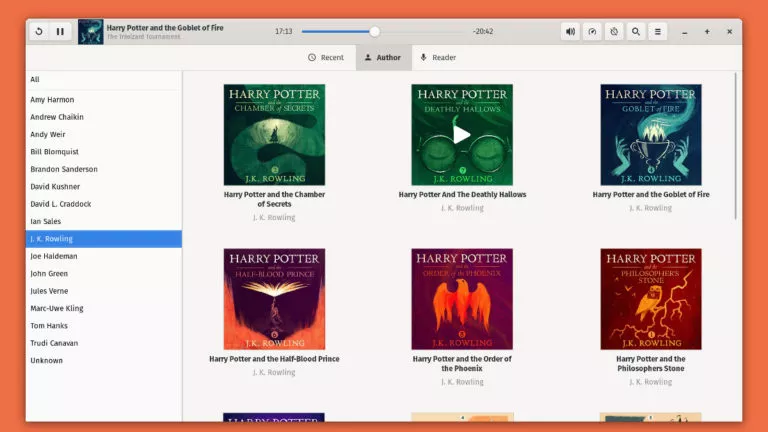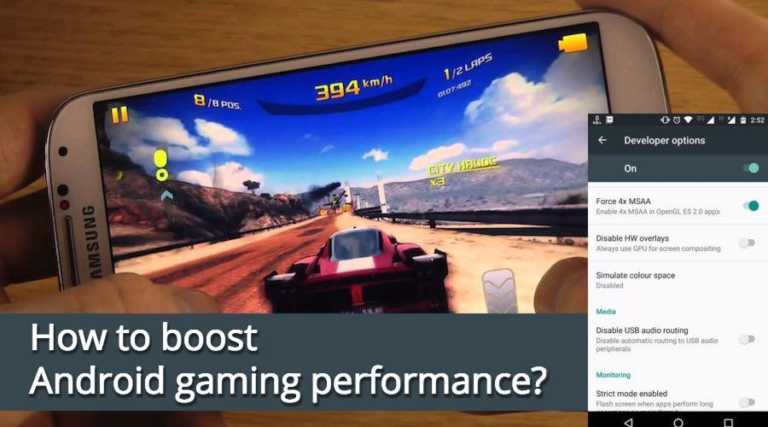How To Install Wine v6.0 On Android?

If you’re a Linux user, you might’ve come across Wine but, if you haven’t, Wine stands for “Wine is not an emulator,” which helps run Windows apps on Unix-like operating systems. Wine v6.0 for Android is now out, and here are the details about what’s new and how you can install it.
Before we begin, for those of you wondering how Wine helps you run Windows apps, it translates APIs in Windows to instructions understood by Linux systems.
What’s New In Wine V6.0 For Android?
Core modules are now in PE (portable executable) form, and the Text console has been redesigned.
Thanks to the addition of sRGB color space in v6.0, games that didn’t work due to the lack of color space can be played. In addition to that, Direct2D API enables drawing arcs, ellipses, and rounded rectangles.
USB kernel driver and Mouse position history are now available to provide access to USB devices and more precise mouse positions, respectively.
Additionally, an experimental Vulcan renderer for Wine D3D, and Direct3D 11 features like Per render-target blend states, Dual-source blending, and Multi-sample anti-aliasing sample masks have also been added.
If you want detailed information about what’s new and what issues have been fixed, refer to the official announcement.
How To Install Wine On Android?
Installing Wine on Android is pretty straightforward:
- Download Wine
Head over to APK Mirror and download Wine.
- Install Wine
After the download’s complete, head over to the location where you saved the APK and click on it, then click install.
- Grant permissions
The app will ask you to grant storage and microphone permissions. Grant them and start using Wine.
Folks over XDA have compiled a list of Windows apps that run on Wine for Android so, do make sure to check it out.
Source: Wine