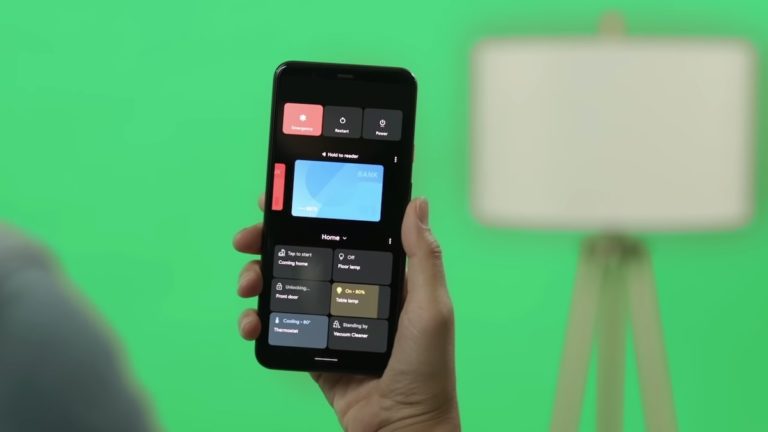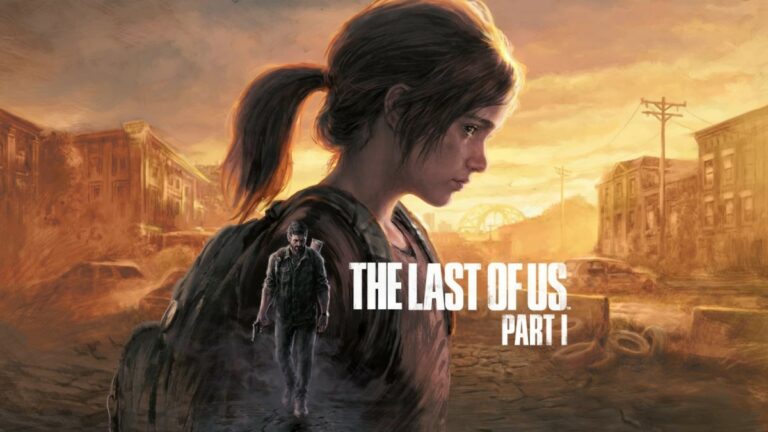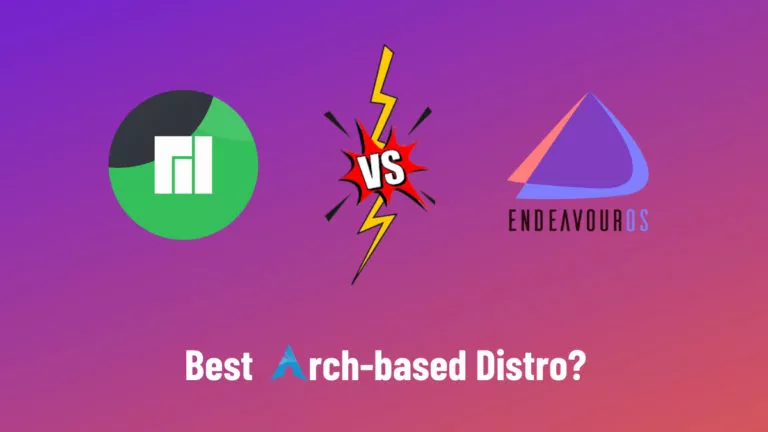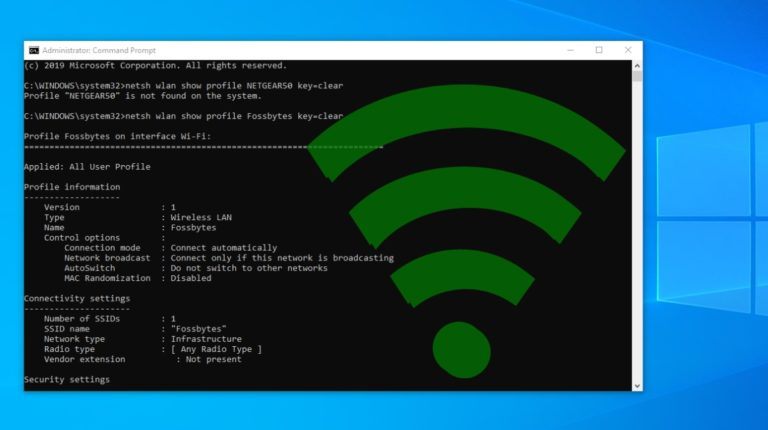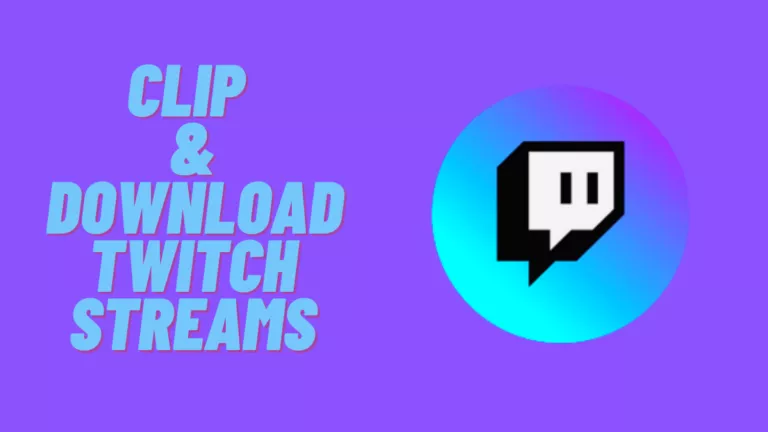How To Install Pop!_OS 21.10 On Raspberry Pi 4/400?
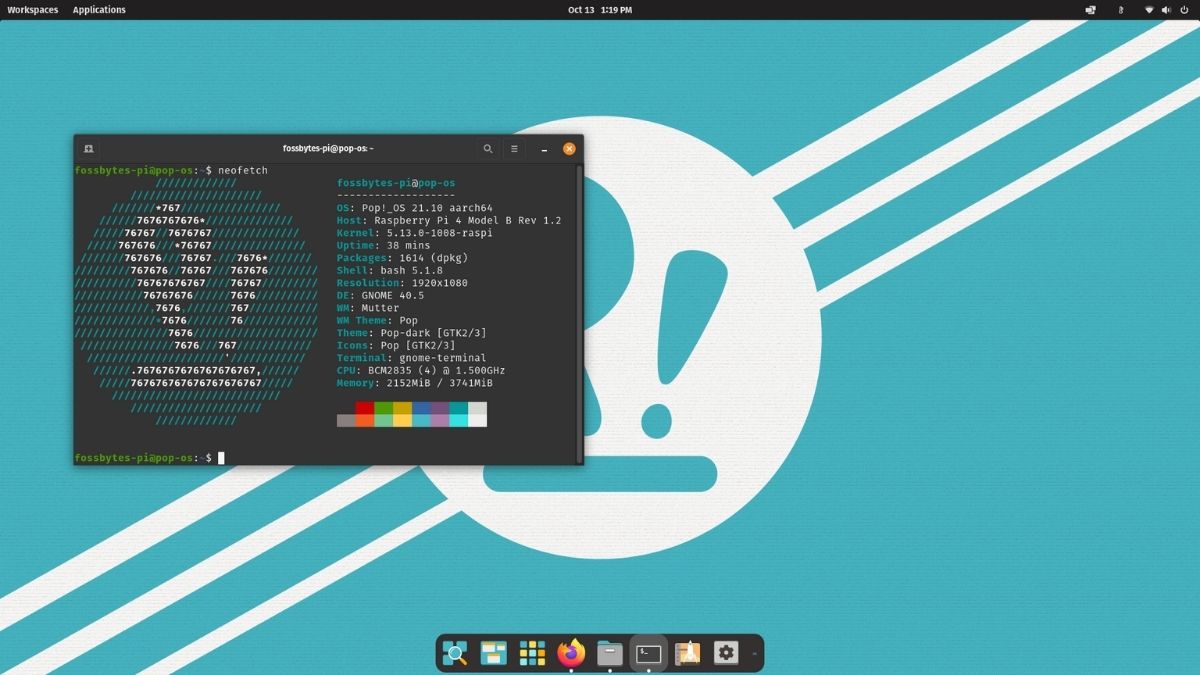
Last week, Jeremy Soller, System76’s Principal engineer, shared a screenshot of Pop!_OS 21.10 running on a Raspberry Pi 400. In another tweet today, he shared a link to the experimental Pop!_OS 21.10 release, and we tried it out on our Raspberry Pi 4B.
In this article, let’s look at how to install Pop!_OS 21.10 on Raspberry Pi 4/400. We’ll also be giving you a general overview of how the build performs and the RAM and CPU usage.
Update: The stable version of Pop!_OS is now officially available for Raspberry Pi with the official release of Pop!_OS 21.10.
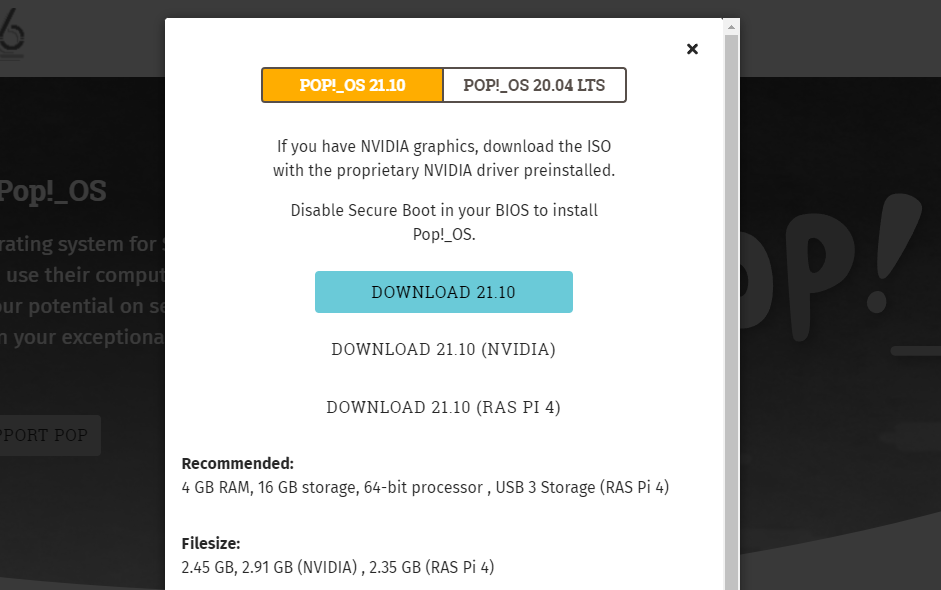
How to Install Pop!_OS on Raspberry Pi 4/400
1. Head over to the official Raspberry Pi imager website; download and install the Raspberry Pi imager for your platform.
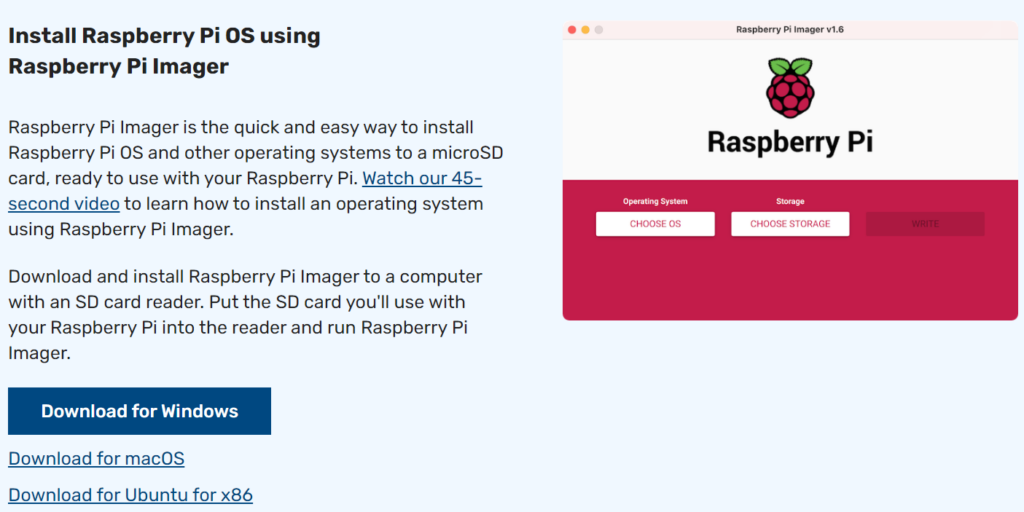
2. Get a MicroSD card of at least 16GB with an SDHC adapter, and insert it into a card reader or your laptop’s/PC’s full-sized SD card slot.
3. Download the Pop!_OS 21.10 image from here.
4. Open the Raspberry Pi imager and click on the ‘Choose OS’ button.
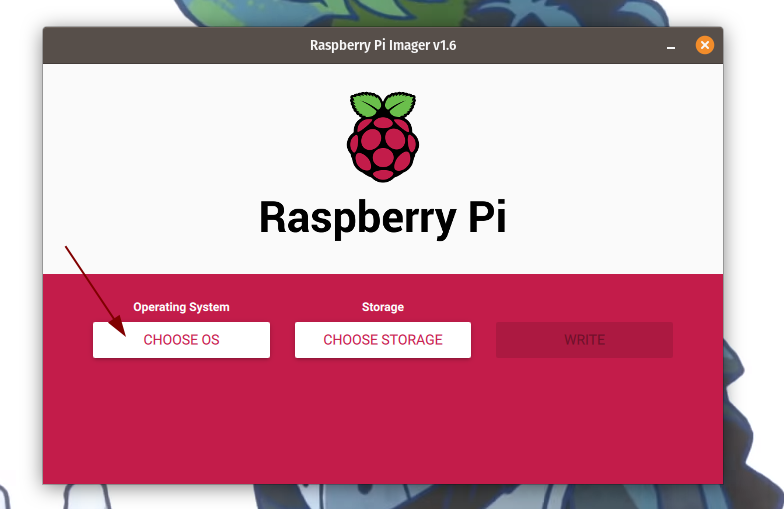
5. Select the Pop!_OS .xz file that you downloaded.
6. Click on the ‘Choose Storage’ button and click on the MicroSD card you inserted.
7. Finally, click on the ‘Write’ button. The flash might take around 20-30 minutes.
8. Once done, insert the microSD card into your Raspberry Pi and power it on.
9. It should then boot directly into the Pop!_OS setup, where you can set the username, password, select a network, and set the time zone.
10. Congratulations! You have successfully installed Pop!_OS on your Raspberry Pi.
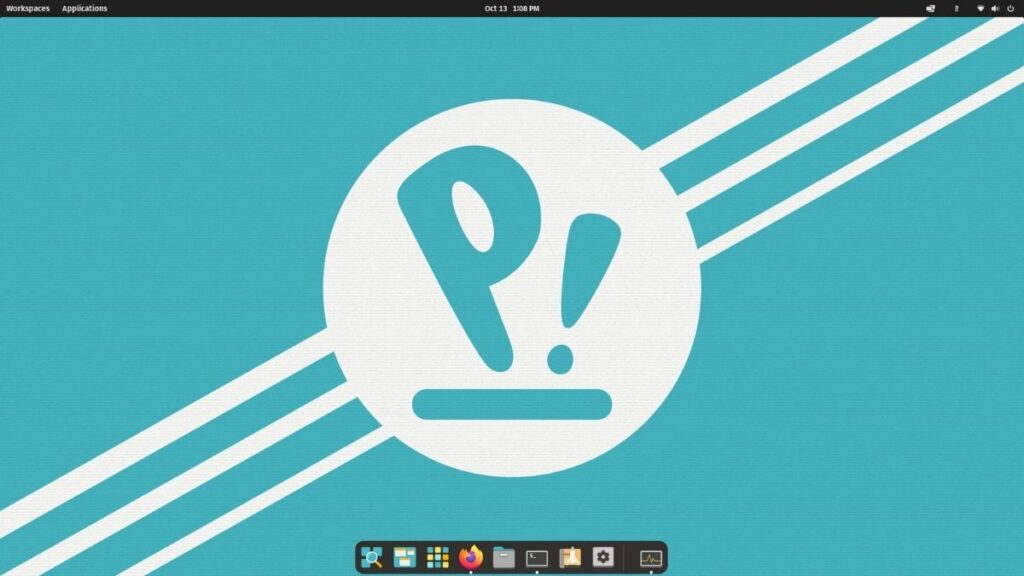
Pop!_OS 21.10 Build Overview
Overall, the build is pretty solid for an experimental build. It consumes around 1.3/4 GB of RAM when idle. The app opening times are pretty good. Opening five Firefox tabs bump up the memory usage to 2.3GB, which is respectable. The overall experience is snappy, but the animations aren’t as smooth, which is expected for a Raspberry Pi.
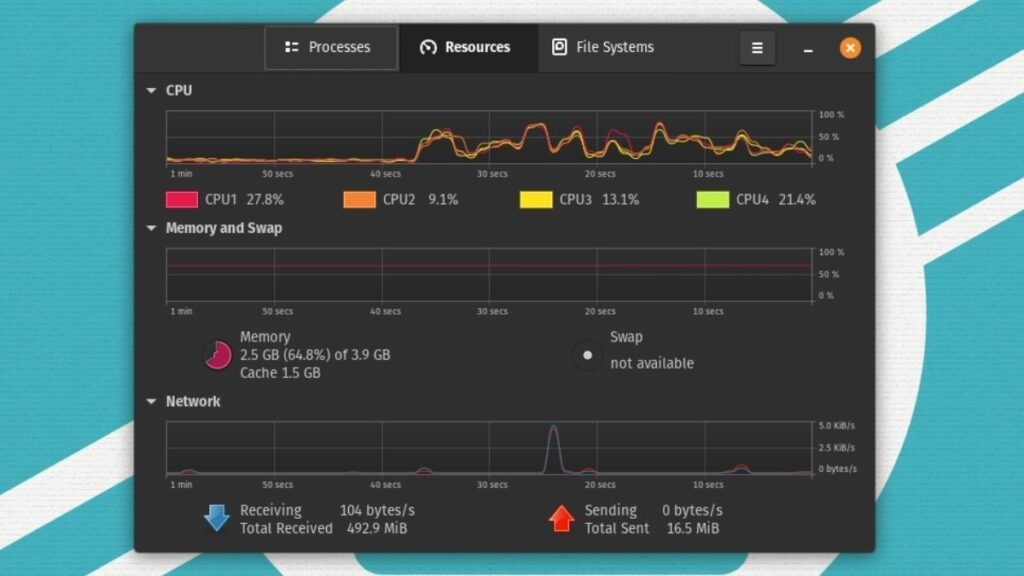
720p video playback on YouTube works very well with little to no frame drops. It is recommended to use a Raspberry Pi 4 fan case as it makes a lot of difference in performance. The temperature numbers never crossed 55℃.
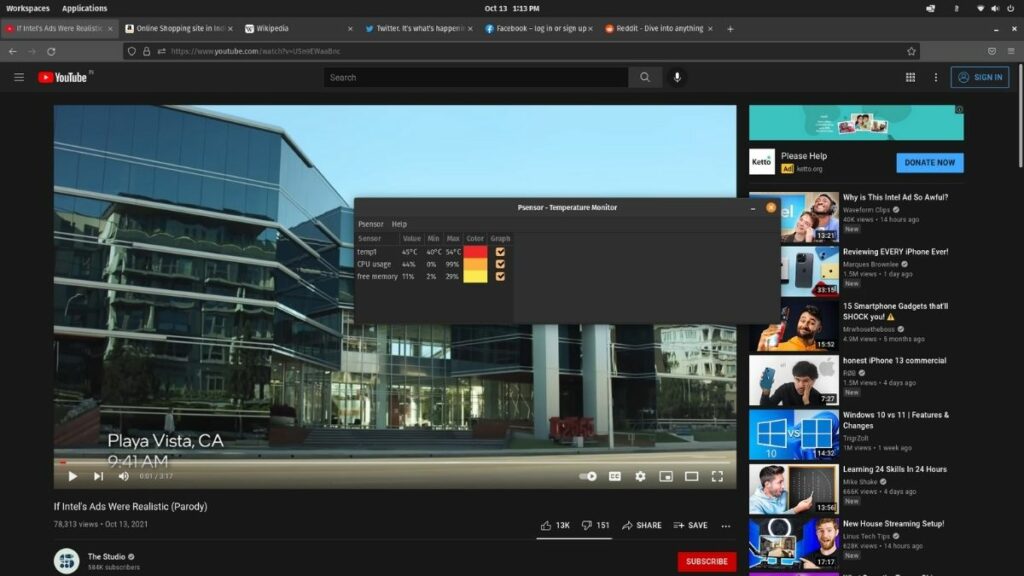
What are your thoughts about the build? Let us know in the comments section below.