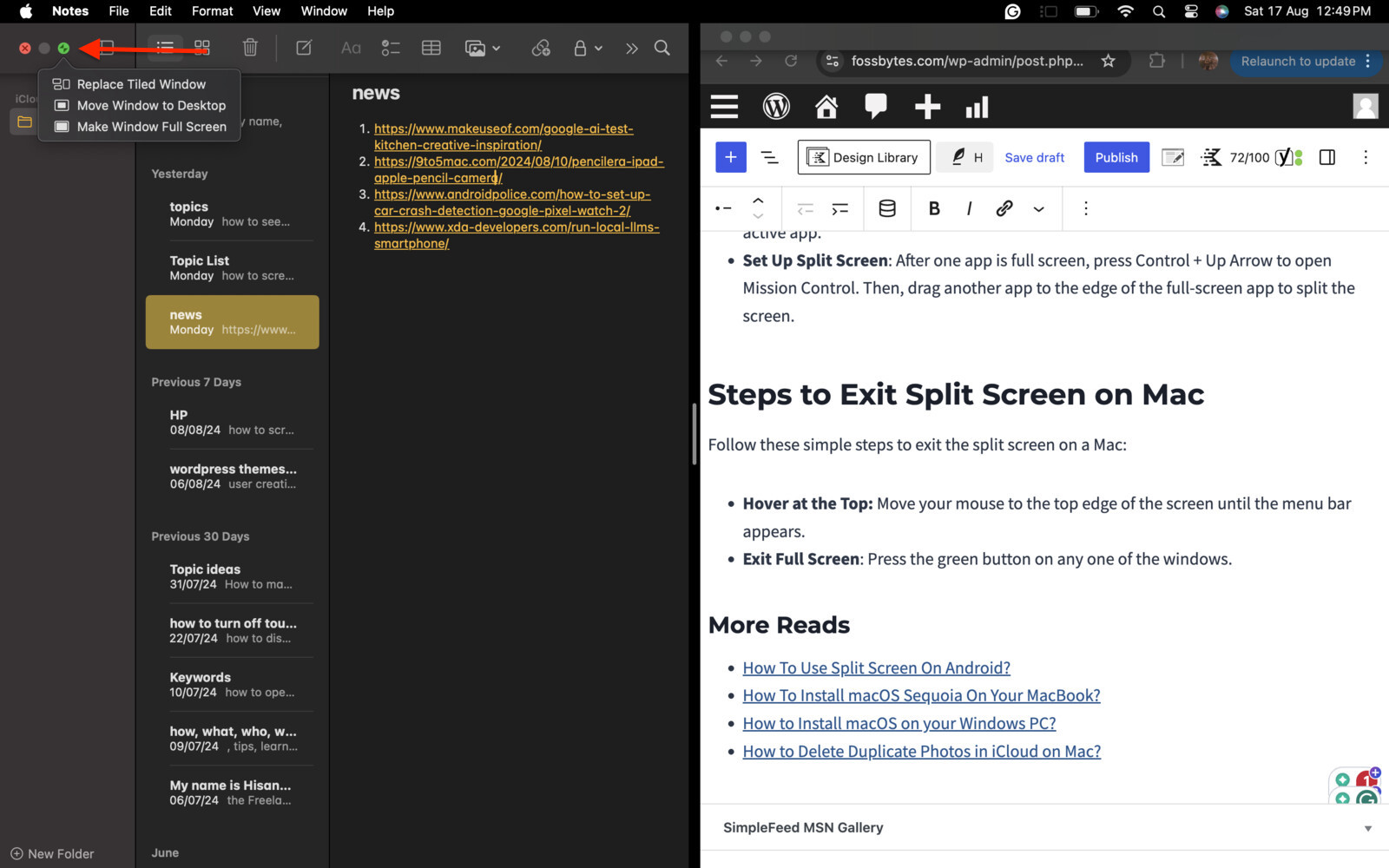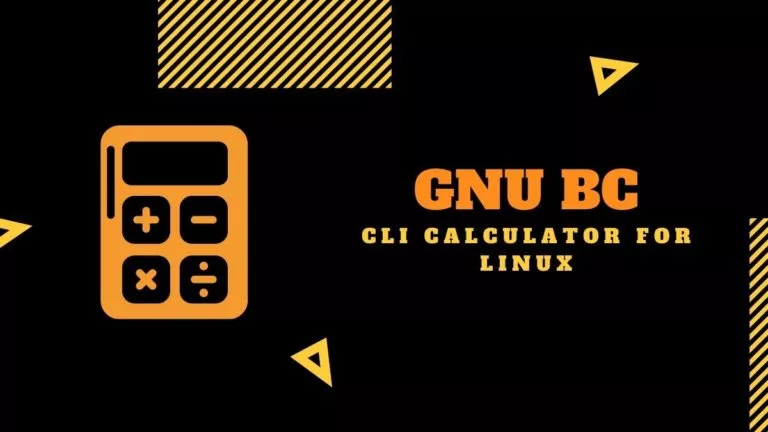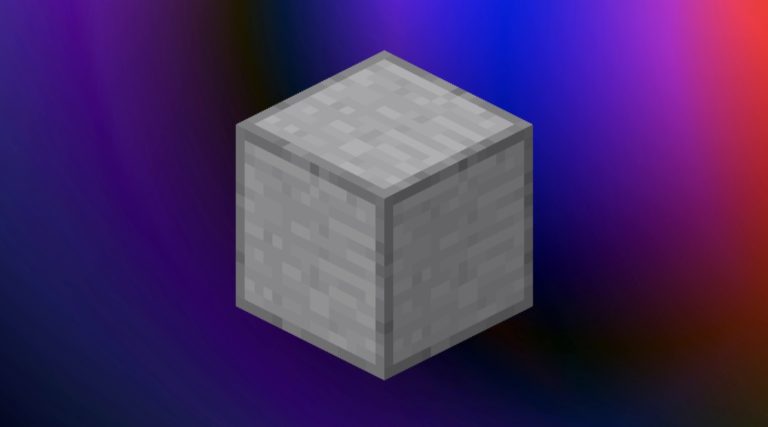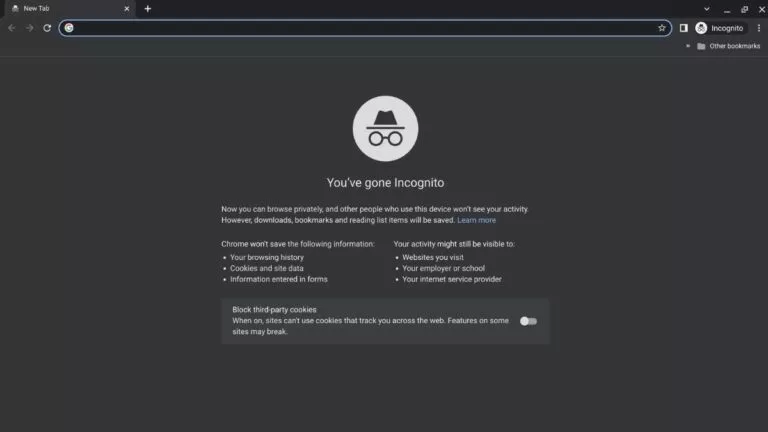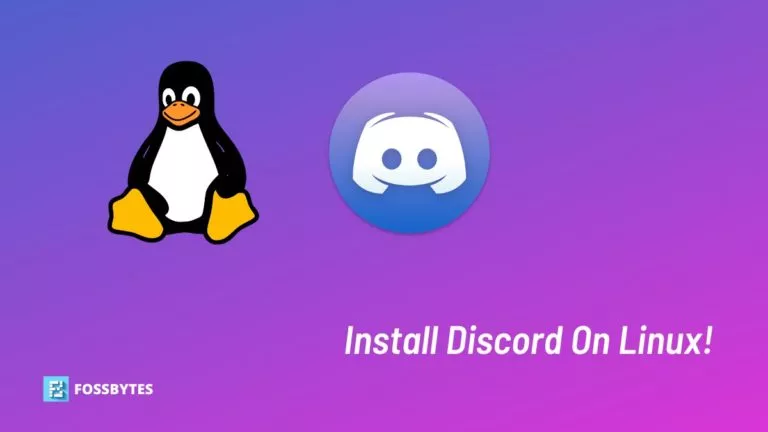How to Use Split Screen on a Mac?

Using a split screen lets you see and use two apps side by side, helping you stay organized and boost productivity. It’s perfect for comparing documents, taking notes while reading, or multitasking efficiently without constantly switching between windows. This article will provide you with some easy steps to use a split screen on a Mac.
Different Ways to Split Screen on Mac
Using the Green Full-Screen Button
To split the screen on a Mac, follow these simple steps:
- Open Two Windows: Make sure you have the two apps or windows you want to use open on your Mac.
- Full-Screen One Window: To make one of the windows full-screen, click the green circle at the top-left corner.
- Activate Split View: Hold the Option key, then click and hold the green full-screen button in the top-left corner of the other window. Drag this window to the left or right side of the screen.
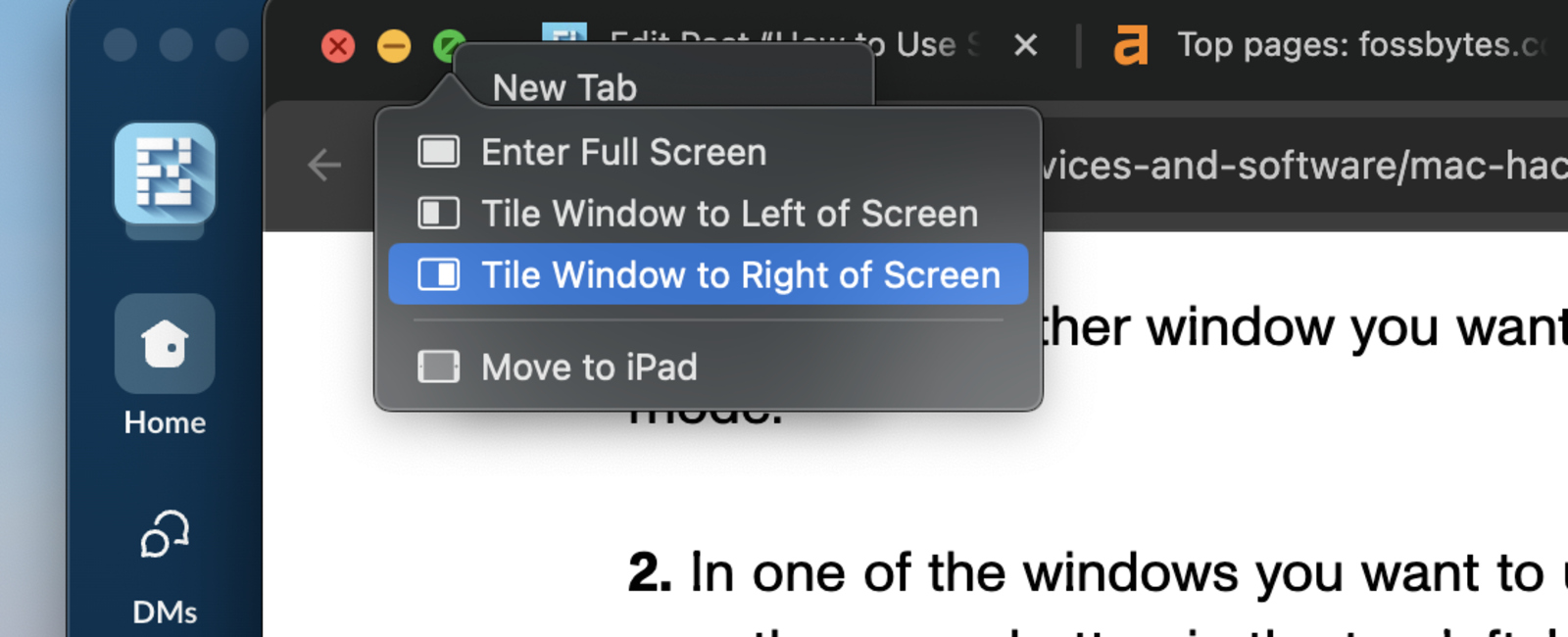
- Select the Other Window: To complete the split-screen setup, click on the other window in the remaining space.
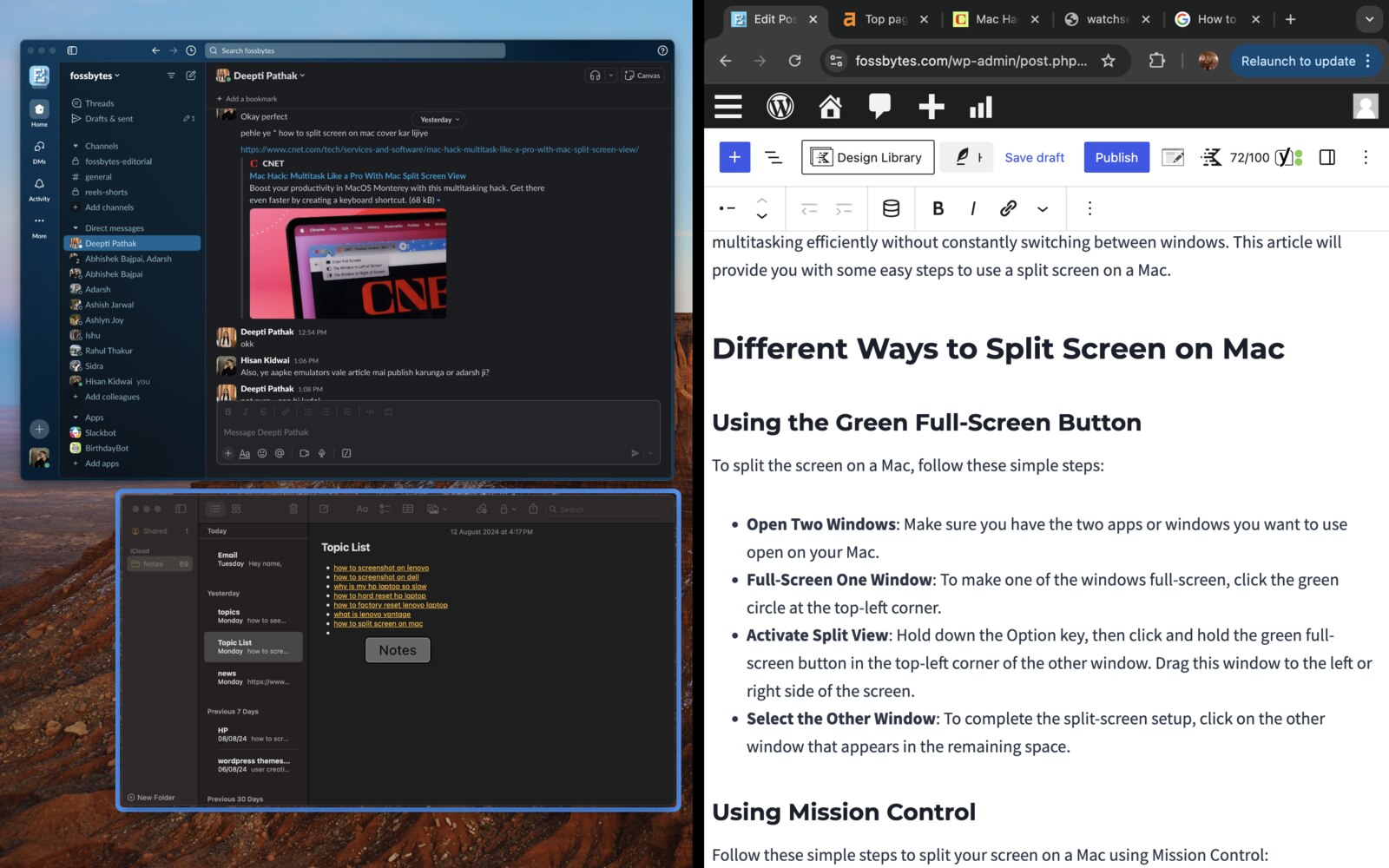
Using Mission Control
Follow these simple steps to split your screen on a Mac using Mission Control:
- Full Screen One app: Click on the green button to full-screen one of the applications.
- Open Mission Control: Swipe up with three or four fingers on the trackpad or press the F3 key on your keyboard.
- Drag the Other Window: In Mission Control, drag the other window to the top of the second desktop window.
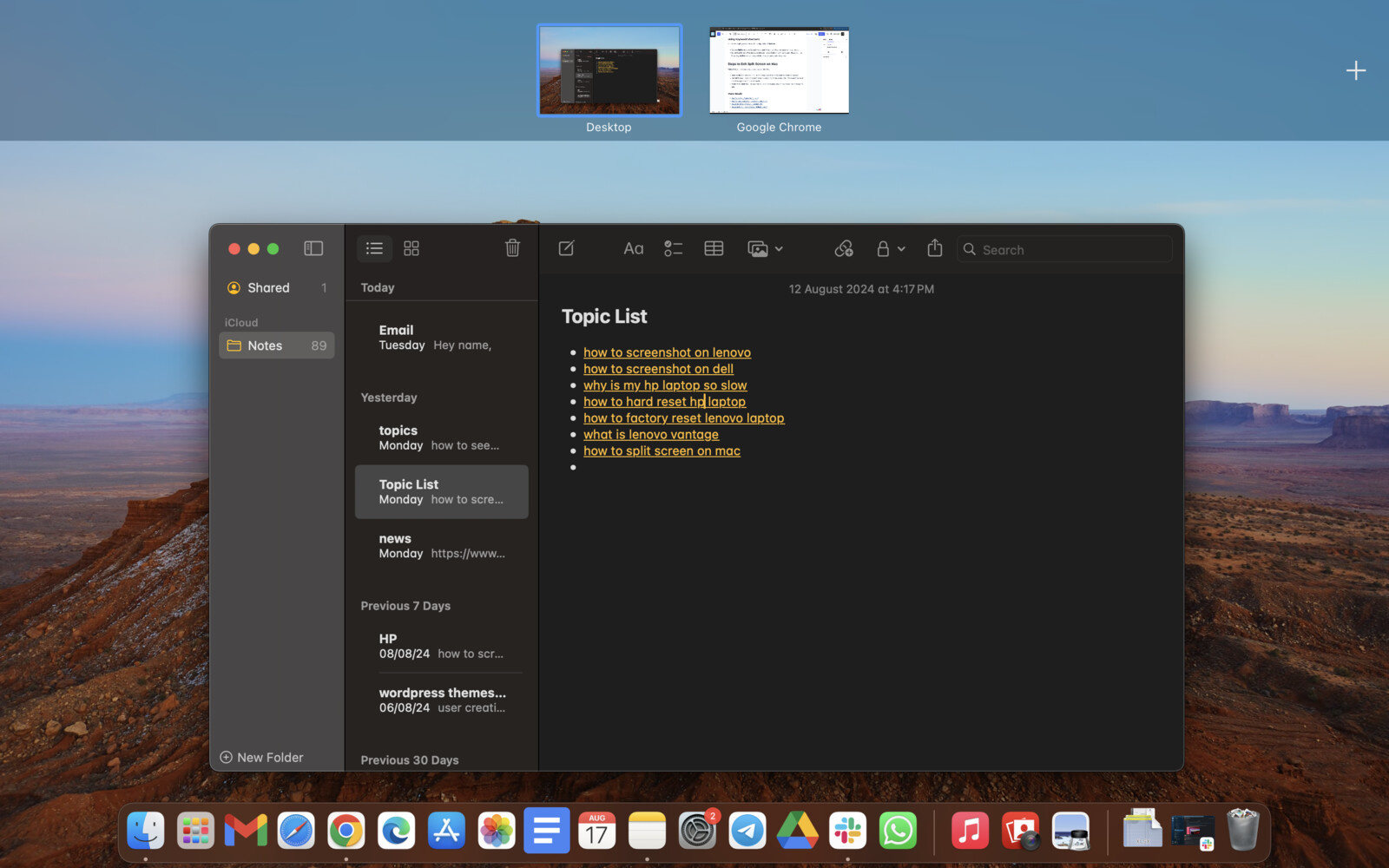
Using Keyboard Shortcuts
Here’s how to split your screen on a Mac using keyboard shortcuts:
- Activate Full Screen: Use Control + Command + F to enter full-screen mode for the active app.
- Set Up Split Screen: Press Control + Up Arrow to open Mission Control after one app is full screen. Then, drag another app to the edge of the full-screen app to split the screen.
Steps to Exit Split Screen on Mac
Follow these simple steps to exit the split screen on a Mac:
- Hover at the Top: Move your mouse to the top edge of the screen until the menu bar appears.
- Exit Full Screen: Press the green button on any one of the windows.