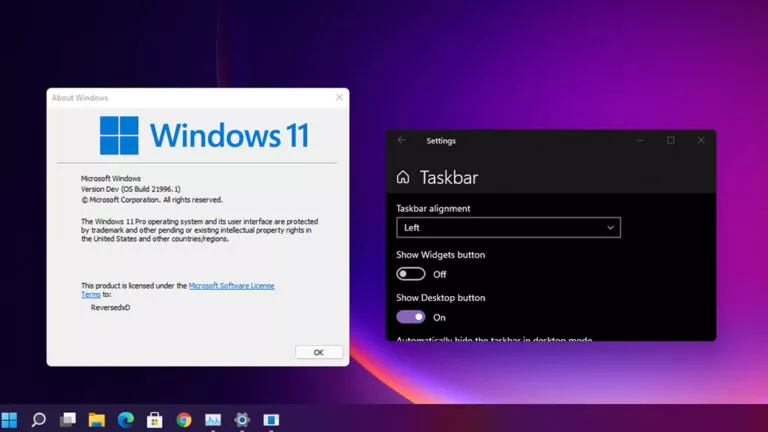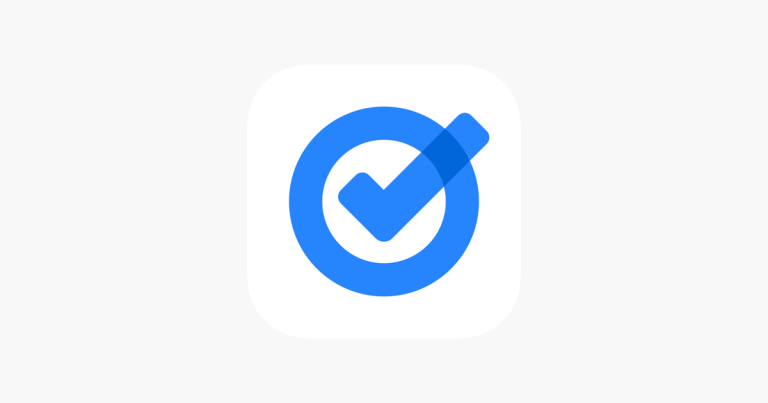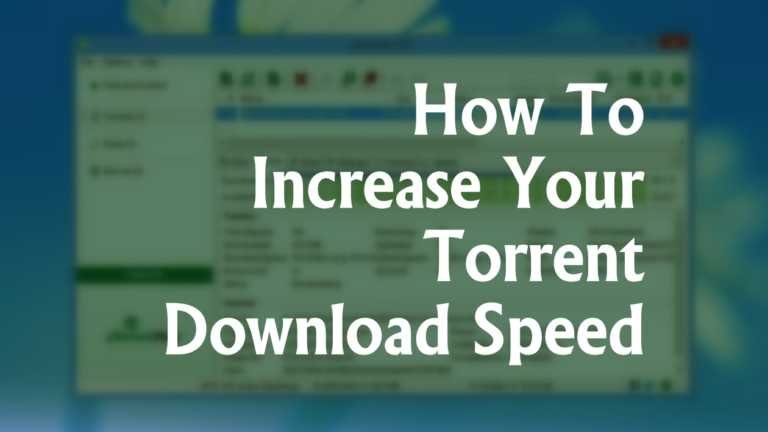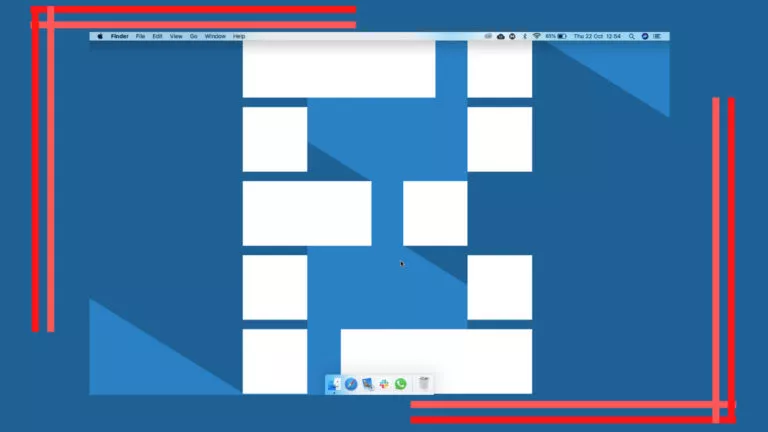How to Use Sleep Mode on Your iPhone?
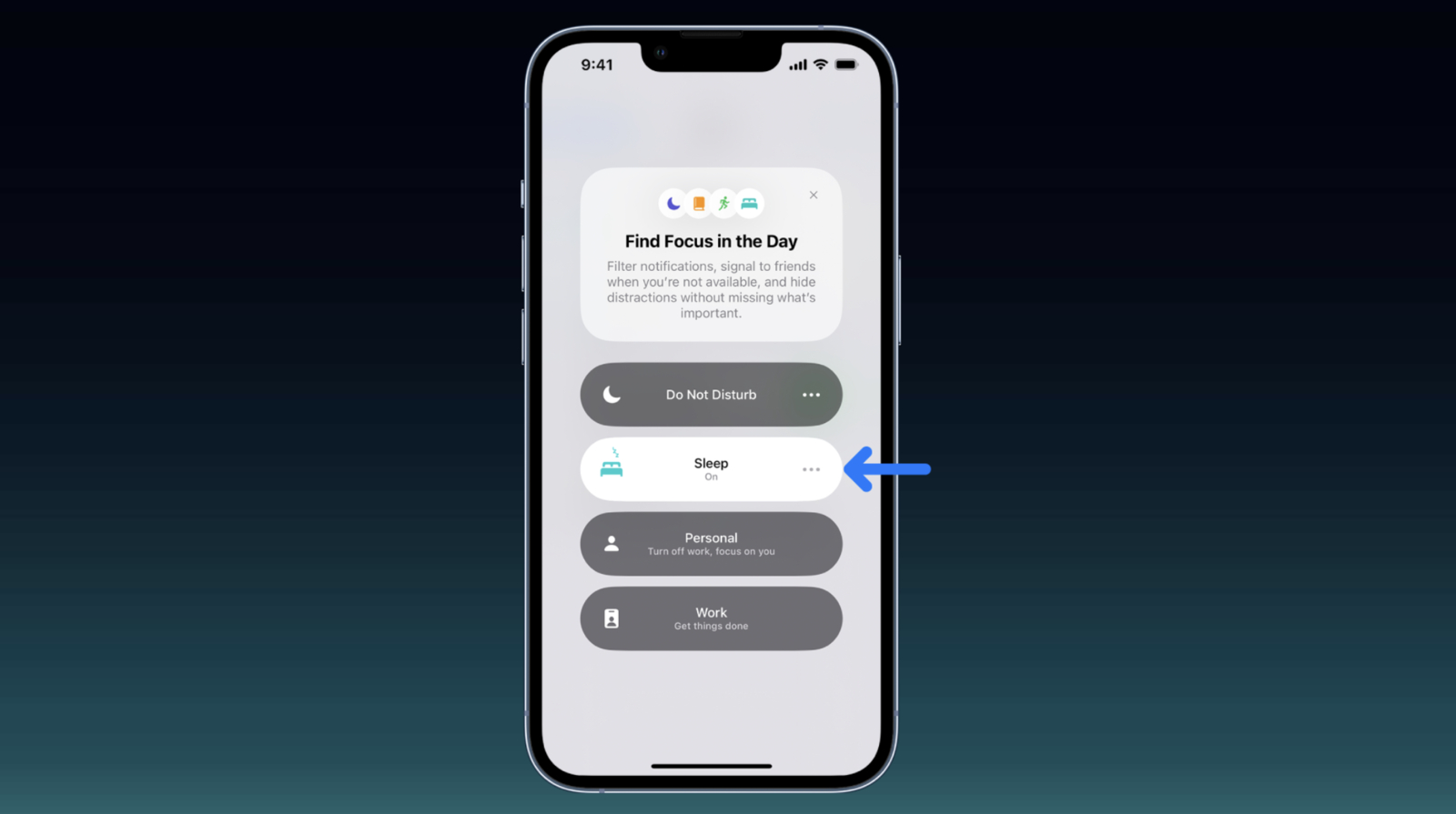
Are you struggling to get a good night’s sleep because of constant phone alerts? Sleep Mode on your iPhone can help you relax by reducing distractions and creating a peaceful bedtime routine. You can adjust this feature to fit your schedule, allowing you to relax and wake refreshed at night. This guide will help you with simple steps to use sleep mode on your iPhone.
What Is the Use of Sleep Mode on Your iPhone?
Sleep Mode on your iPhone reduces distractions at night by silencing notifications and adjusting your phone’s settings to help you sleep better. Other features of the mode include:
- Dimmed Display: Reduces screen brightness to avoid strain on your eyes.
- Customizable Schedule: This lets you set specific times for Sleep Mode to turn on and off.
- Bedtime Reminders: Notifies you when it’s time to prepare for sleep.
- Health Track: Works with the Health app to monitor your sleep patterns.
How to Turn On Sleep Mode on Your iPhone?
You can turn on Sleep Mode through the Control Center or the Health app, and this article covers both.
1. Using Control Center
- Open Control Center: Swipe down from the top-right corner of your screen.
- Tap Focus: Find the Focus icon and tap on it.
- Select Sleep: Choose Sleep from the list to turn it on instantly.
- Adjust Settings: Long-press Sleep to access more options like setting the duration or customizing notifications.
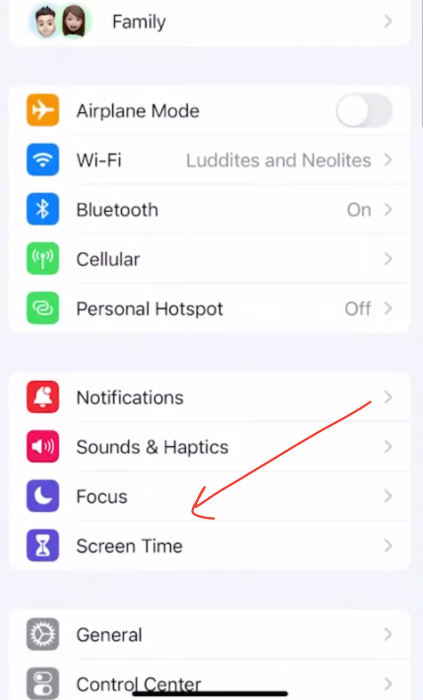
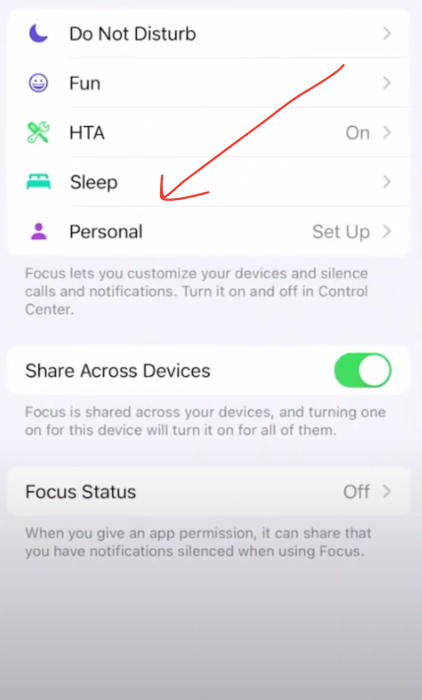
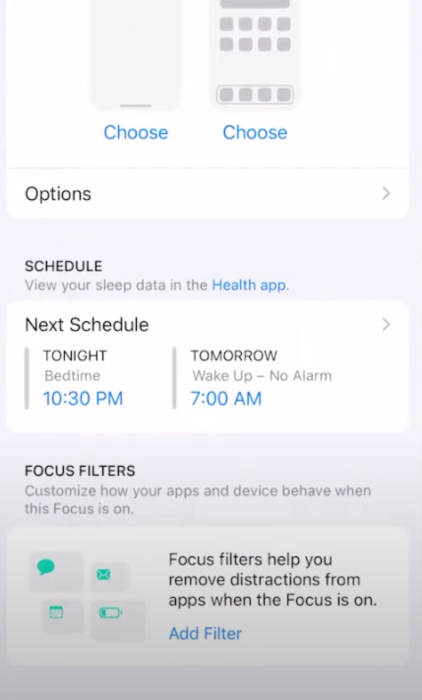
2. Using the Health App
- Open the Health App: Tap the Health app on your iPhone.
- Go to Sleep Settings: Scroll down and tap the Sleep section.
- Set Up Sleep Schedule: Adjust your schedule to match your bedtime and wake time.
- Enable Sleep Focus: Turn on the Sleep Focus toggle to link it to your schedule.
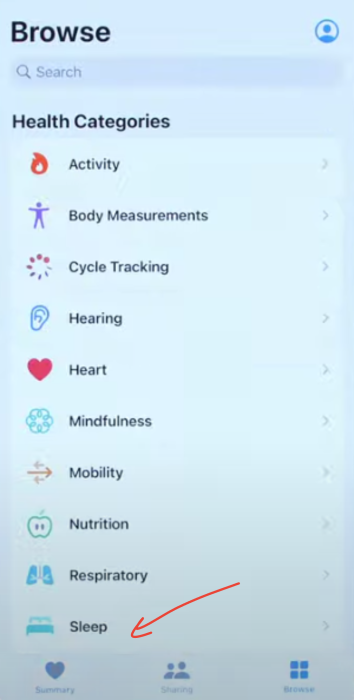
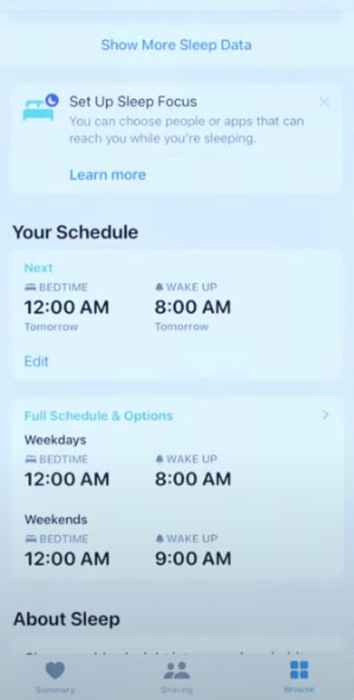
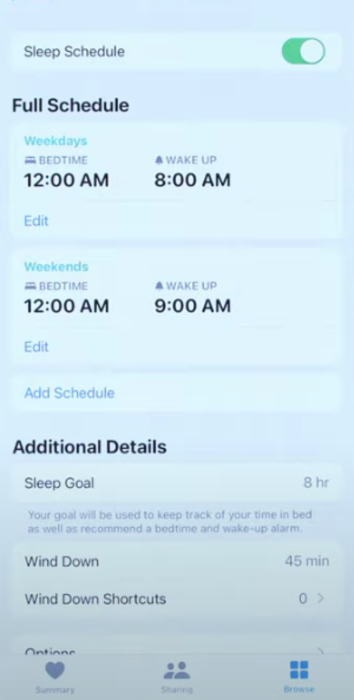
How to Turn Off Sleep Mode on Your iPhone?
To turn off Sleep Focus on your iPhone using the Control Center, swipe down from the top-right corner of your screen (or swipe up on older models) to open it. Tap the Focus icon, and then select Sleep to turn it off. This instantly disables Sleep Focus, allowing regular notifications and settings.
Alternatively, you can set up a sleep schedule in the Health app, automatically activating Sleep Mode based on the times you choose to sleep and wake. However, if you prefer to turn it off manually, you must go to the Focus settings in the Settings app. Here, you can either disable Sleep Mode or adjust the times it activates, ensuring it’s set according to your preferences.