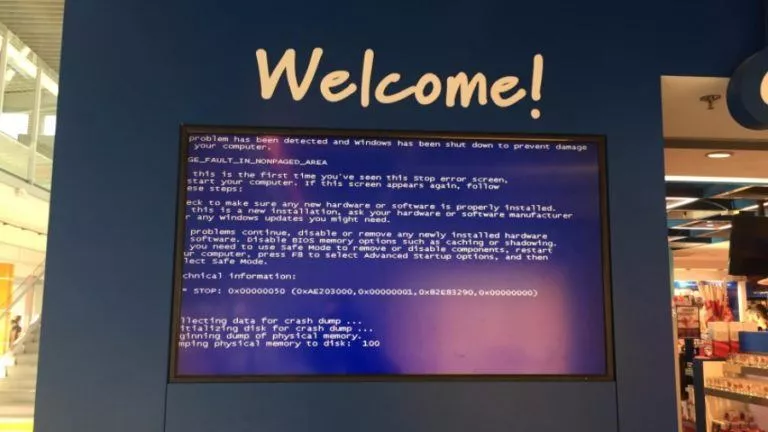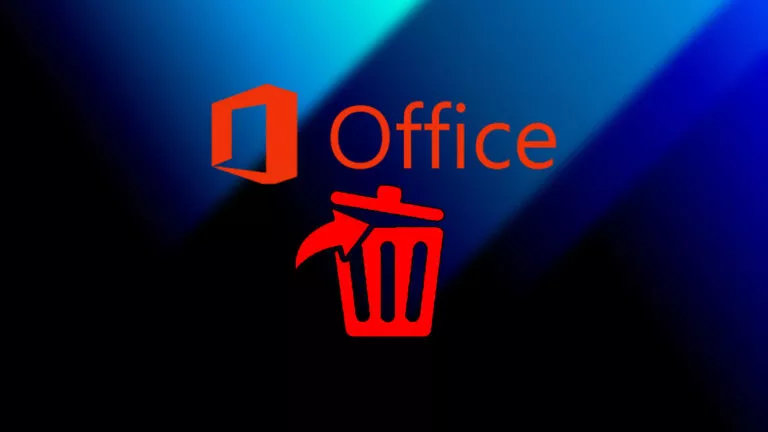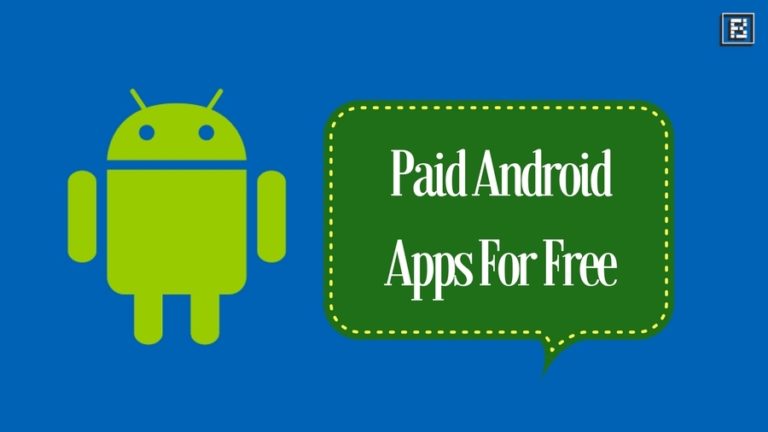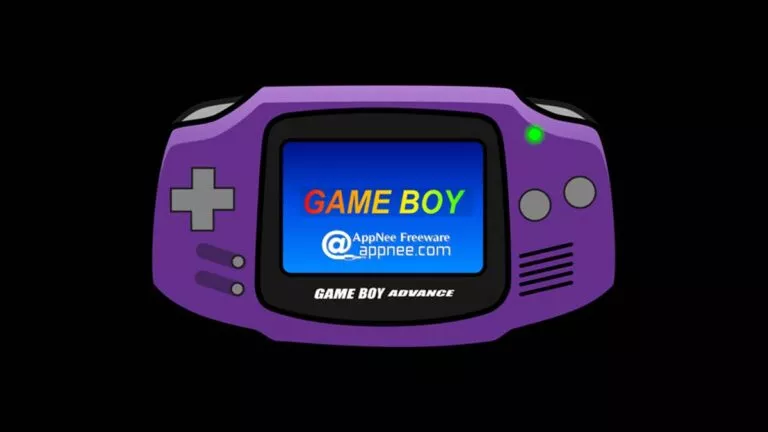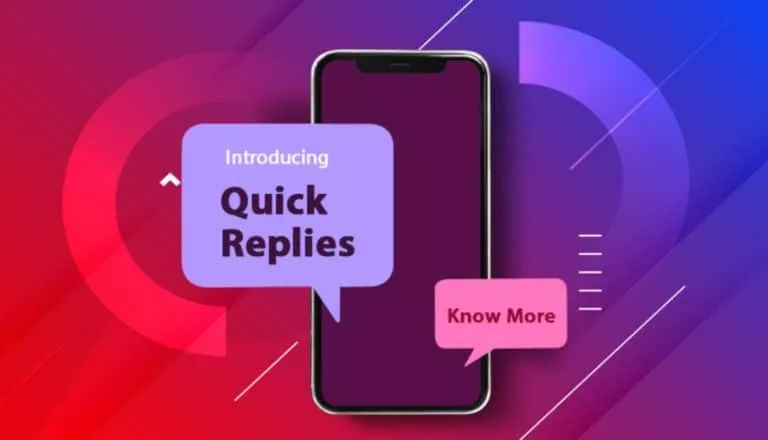How to Transfer Google Photos to iCloud?
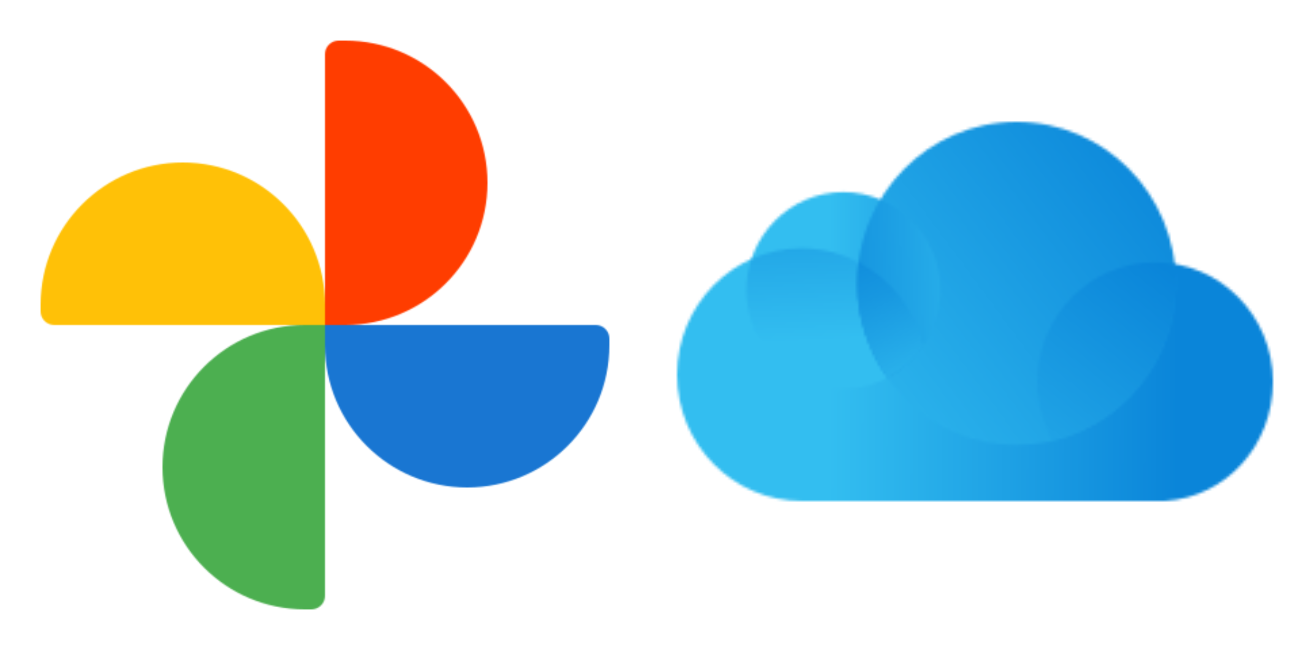
Google and Apple have launched a new tool that allows users to transfer their Google Photos directly to iCloud. This tool, found within Google’s settings, simplifies the process by enabling users to select iCloud Photos as their destination and sign in with their Apple ID.
The transfer, managed through Google Takeout, may take a few hours to complete automatically. It retains metadata like location and timestamps and attempts to preserve album organization. This initiative supports data portability between platforms, following a similar tool released in 2021 for transferring iCloud Photos to Google Photos.
Steps to Transfer Your Photos and Videos
Here are the steps to transfer your photos and videos from Google Photos to iCloud Photos:
- Check your iCloud storage: First, ensure your iCloud account has sufficient space for the photos and videos you plan to transfer.
- Activate iCloud Photos and iCloud Drive: Turn on iCloud Photos and iCloud Drive on your Apple device to prepare for transferring your media files.
- Visit Google Takeout: Head to Google Takeout using any web browser by visiting takeout.google.com.
- Choose Google Photos for export: On the Google Takeout page, select “Google Photos” from the list of items available for export.
- Select iCloud as the destination: Choose “Apple iCloud Photos” where you want to move your photos and videos.
- Log in with your Apple ID: Provide your Apple ID credentials when prompted to sign in.
- Authorize access permissions: Grant Google permission to access your iCloud Photos so they can transfer your photos and videos.
- Initiate the transfer: Follow the on-screen instructions to export your photos and videos from Google Photos to iCloud Photos.
- Monitor the progress: Monitor the transfer status to track its duration and ensure smooth operation.
Therefore, you can seamlessly move your photos and videos from Google Photos to iCloud Photos in just a few steps.