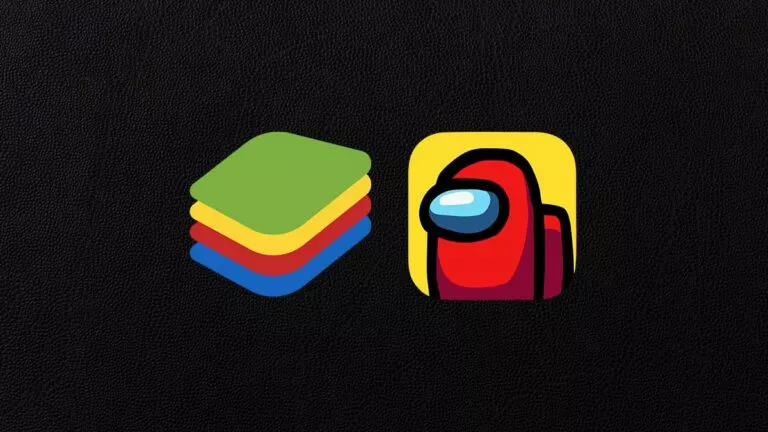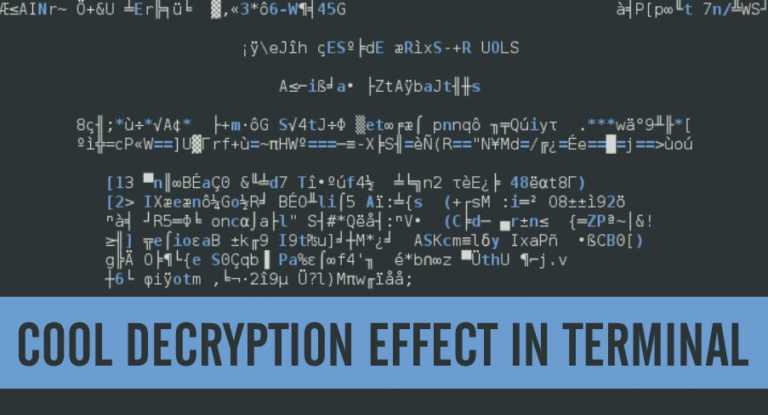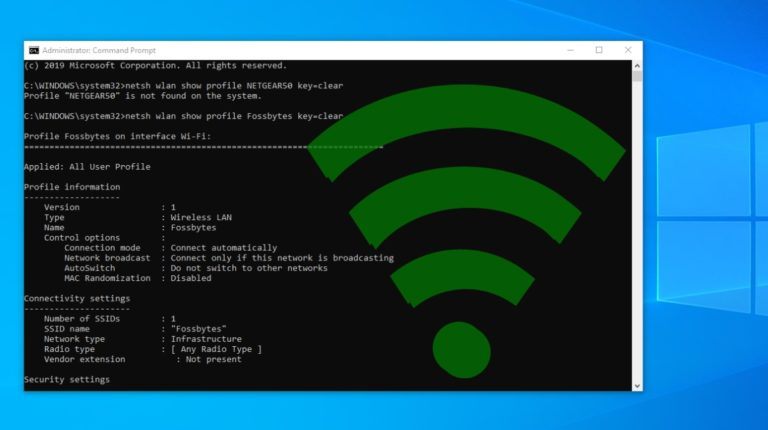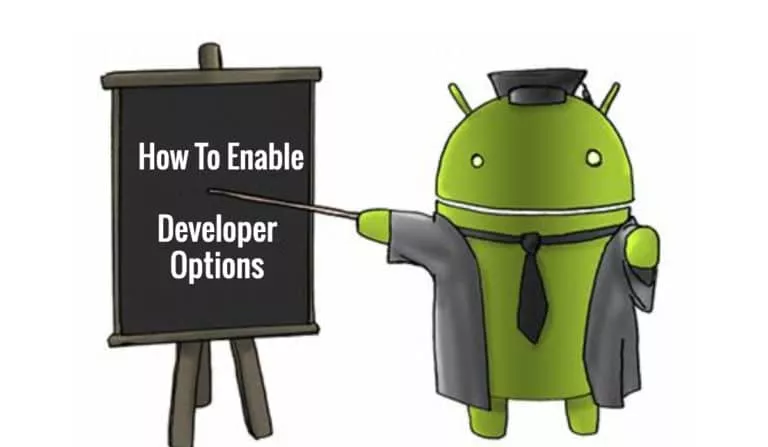How To Save Someone’s WhatsApp Profile Picture?
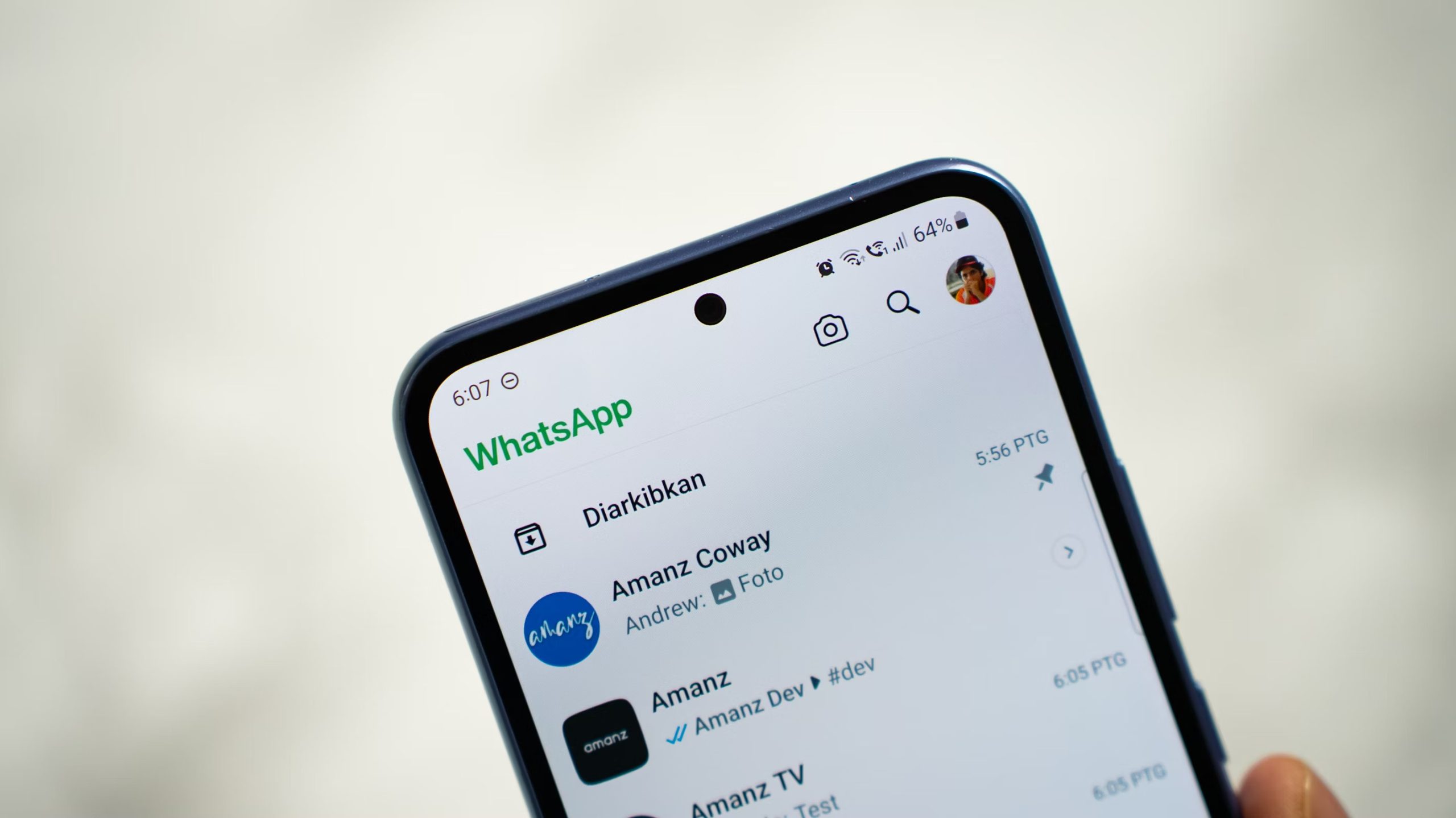
WhatsApp focuses on privacy, so it doesn’t allow users to download a profile picture directly. Even screenshots can be blocked on some phones, so the usual quick tricks don’t always work. Before we go into the methods, keep one thing in mind: respect other people’s privacy. Only save someone’s photo if it’s okay with them, ask for permission where possible, and never misuse someone’s picture.
Method 1: Save the Profile Picture Using a Screenshot (Android Only)
It is possible to save one’s WhatsApp profile picture by taking a screenshot instantly on your Android device. Here’s how you can check:
- Open WhatsApp and navigate to the conversation of the one whose profile picture you want to download.
- Tap their profile picture at the top to view it clearly.
- Press the Power + Volume Down buttons together to take a screenshot.
- Go to your gallery and crop the photo accordingly.
Note that in the latest versions of WhatsApp, screenshots for profile images are disabled to maintain privacy. You may receive a notice that states “This app does not allow screenshots.”
Method 2: Save a WhatsApp Profile Picture Using Online Tools
Third-party tools like Toolzin make it easy to download someone’s profile photo, as long as it’s accessible to all. This will affect the privacy and is not encouraged by WhatsApp.
- Open a web browser and visit a trusted WhatsApp DP downloader website, such as Toolzin.
- Enter the individual’s phone number accurately and select the correct country code applicable to their location.
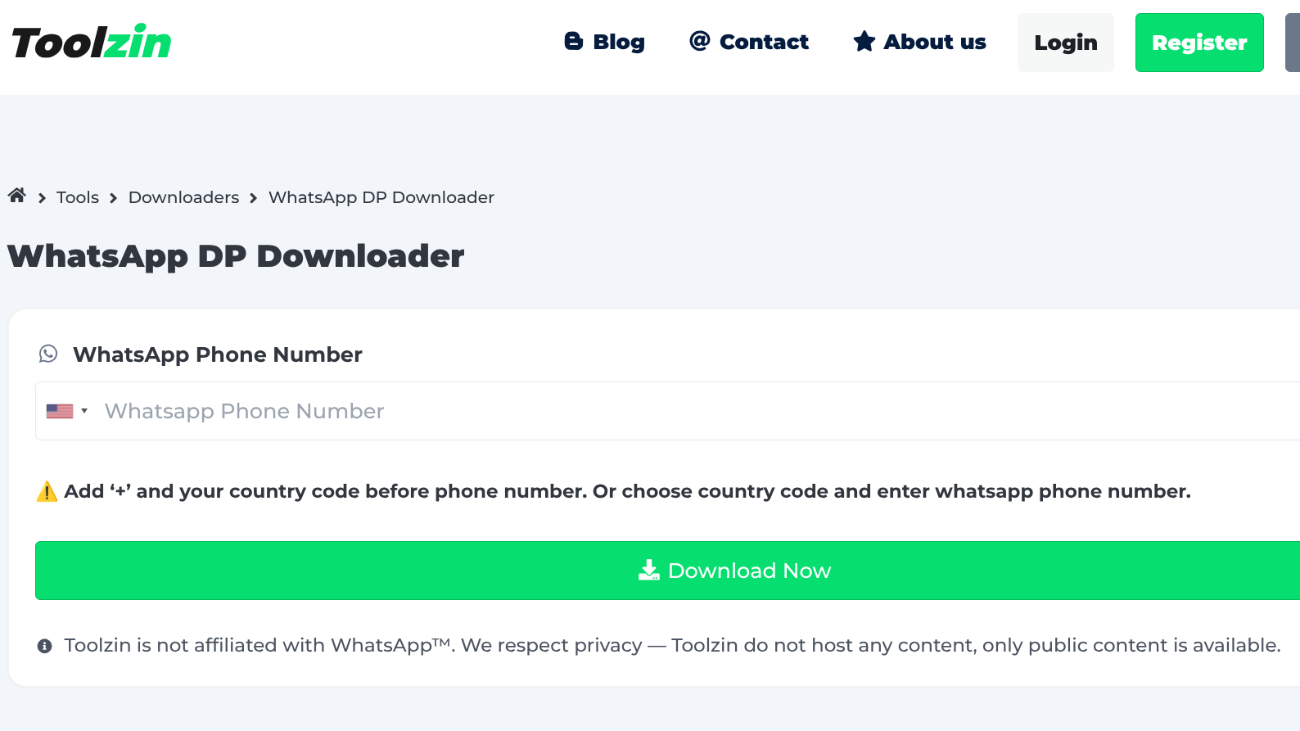
- Click the Download button to load and access their profile picture.
- Finally, select Save DP to store the image.
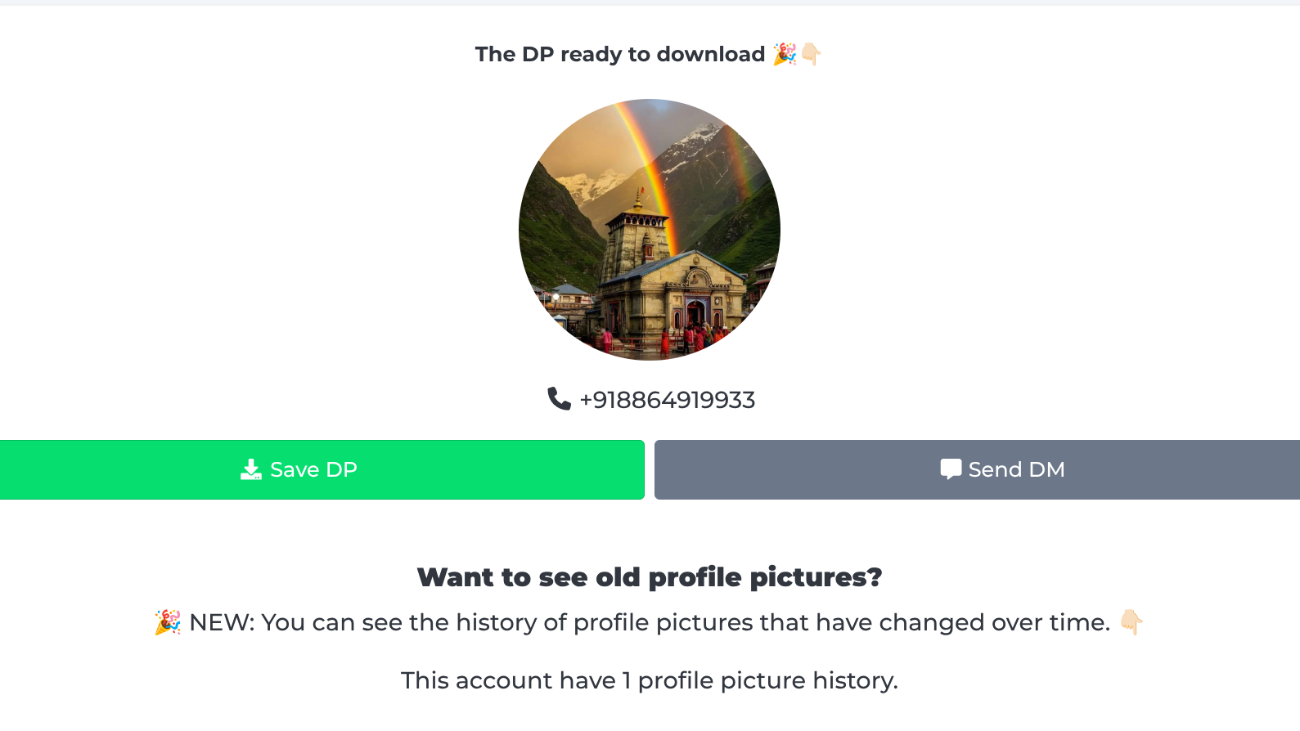
Method 3: Save Profile Picture On WhatsApp Web
WhatsApp Web lets you screenshot any profile picture of a contact freely. This is how you can do it safely:
- Open WhatsApp Web on your computer and log in.
- Open the conversation and click the top name of the contact.
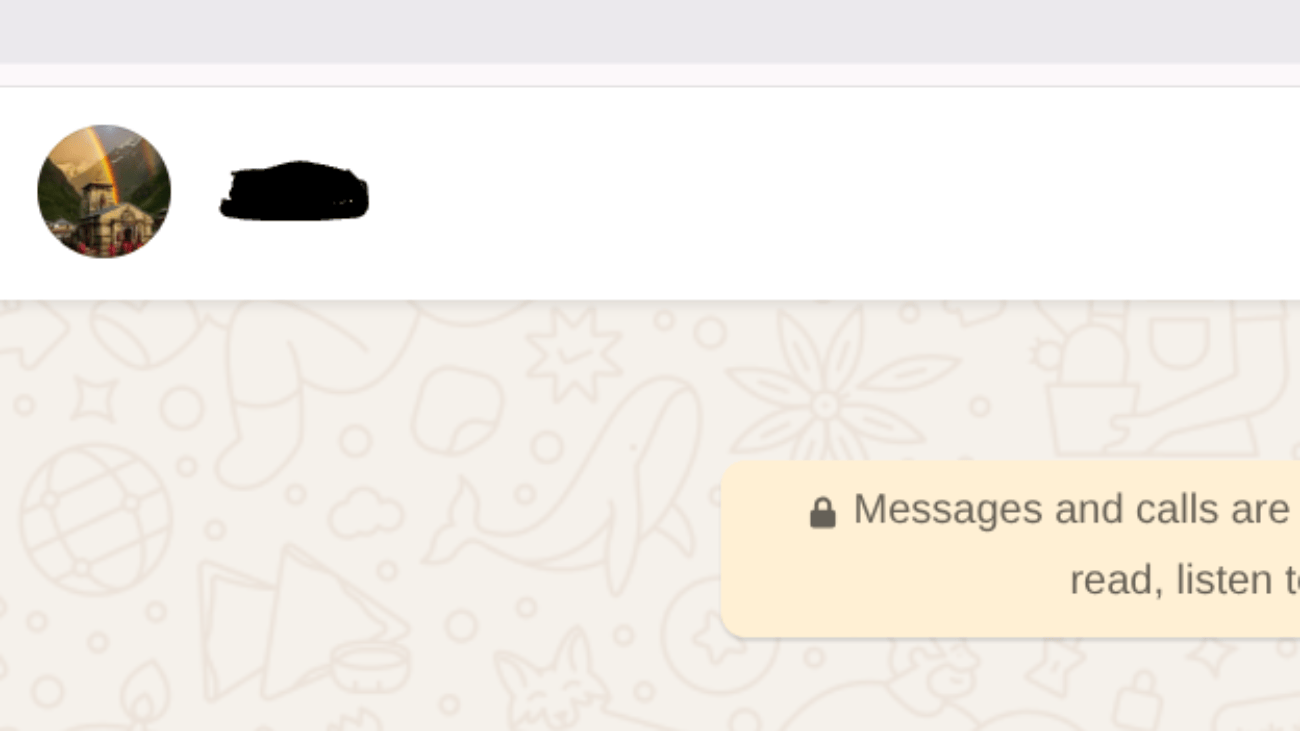
- Click the profile photo to see it in full size.
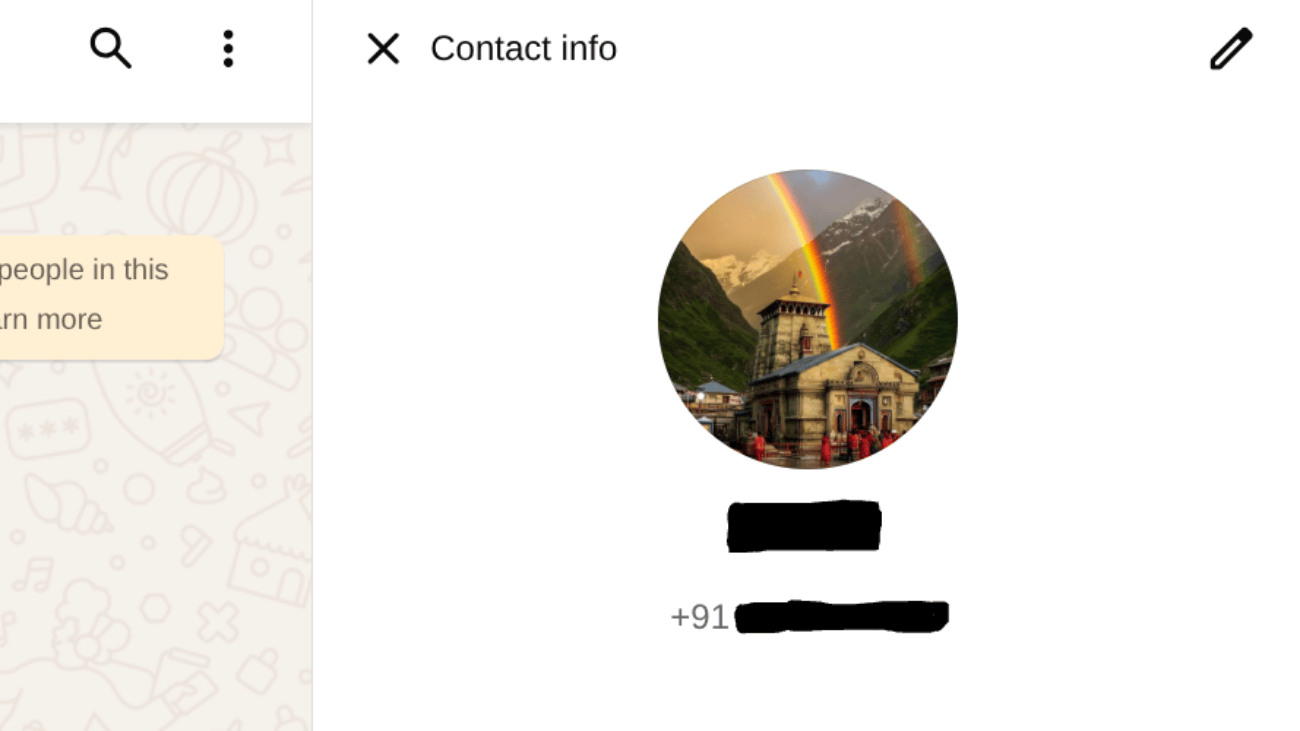
- Take a screenshot and save the picture.
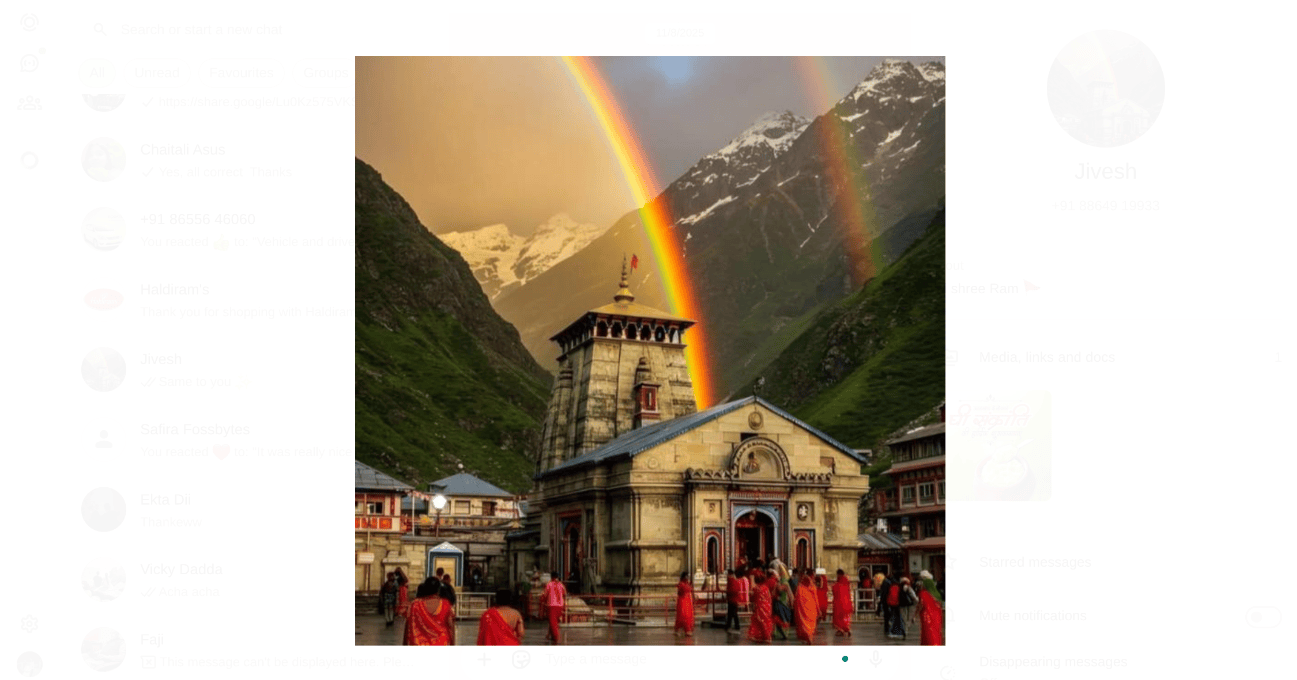
Through these methods, you can save a WhatsApp profile picture of a phone or laptop contact. Just make sure to be respectful and never post anyone’s picture without their permission.