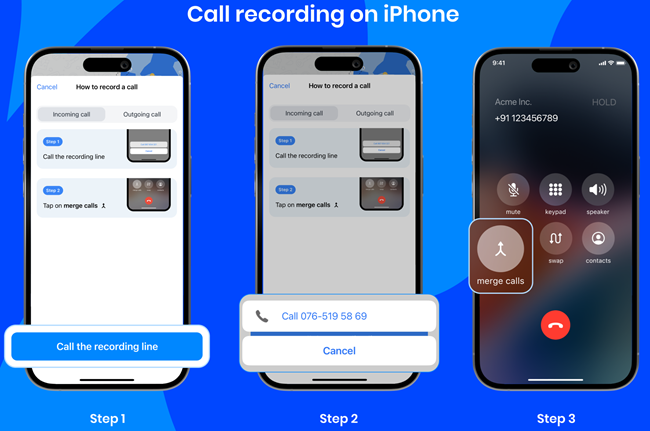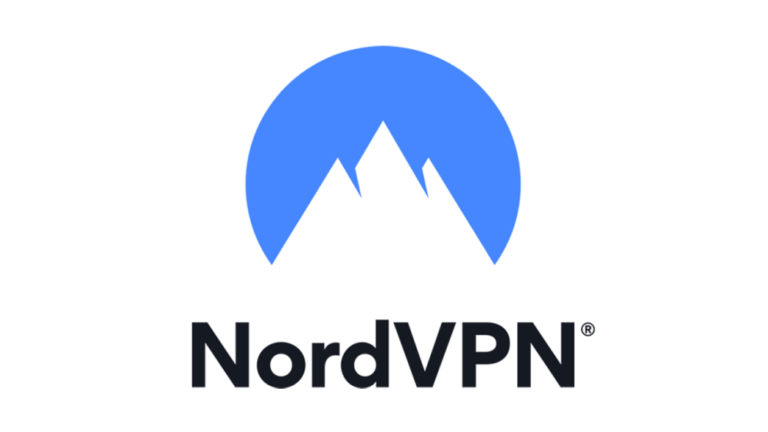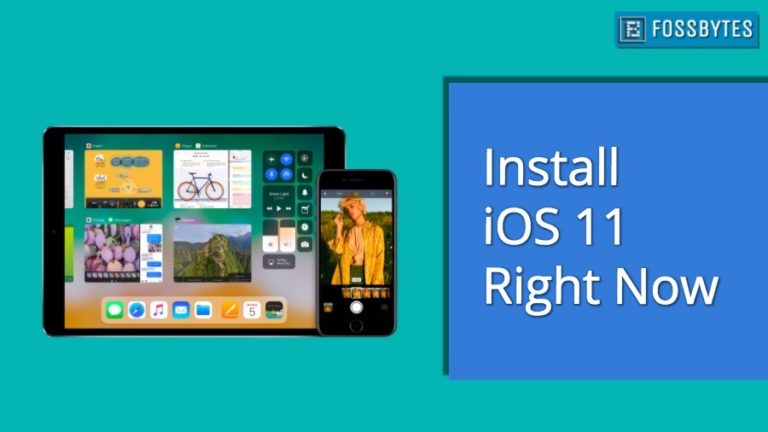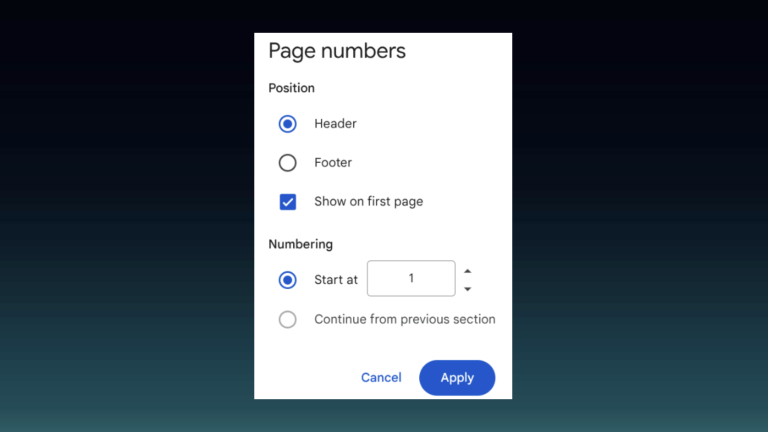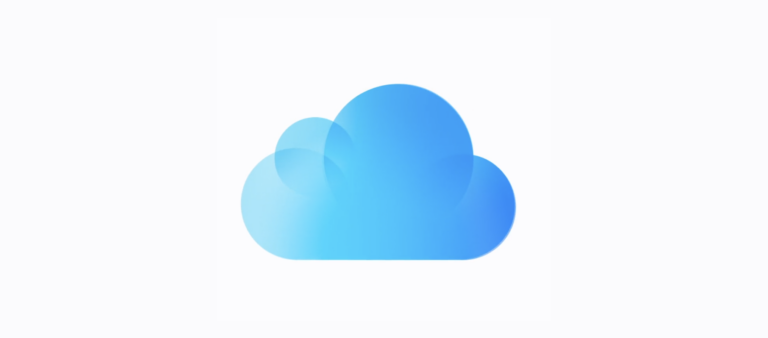How To Record Calls With Truecaller And Get AI Transcript?
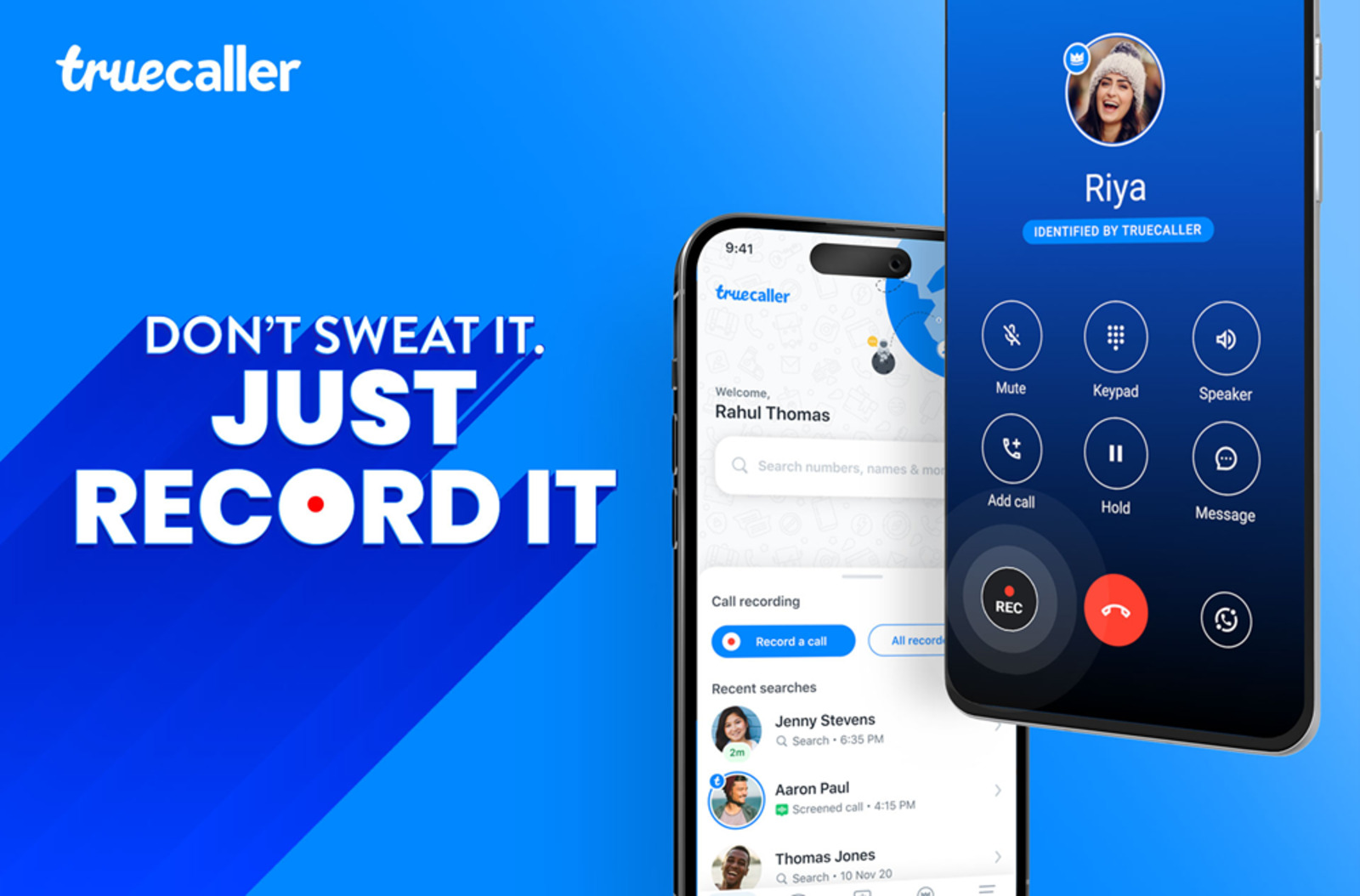
The debate surrounding call recording, particularly the ability to record conversations without the knowledge of the other party, has been ongoing for quite some time. Nevertheless, Truecaller has launched a new call recording feature in India, which leverages generative AI to prepare a transcript of the conversation as well. Here is everything you need to know about it.
The need for this feature
While the utility of call recording is evident, Truecaller’s introduction of the transcript feature aims to address the need for users to take notes during conversations, especially when dealing with customer service or discussing issues with friends and family. Consider a scenario where you’re troubleshooting a problem with a customer service agent regarding your new laptop. Instead of relying on memory for specific details, you can record the entire conversation with Truecaller and later reference the transcript for specific information.
Unlike typical scenarios where call recording is exclusive to Android, Truecaller has extended this feature to iOS as well. However, it’s essential to note that the transcript feature currently supports only English and Hindi, with plans underway to introduce support for additional regional languages in the near future.
Furthermore, the call recording feature is part of the Truecaller Premium plan, priced at Rs. 529 per year or Rs. 75 per month.
Record calls on Android
To use the call recording feature on Android, you can either click on the popup record button or set Truecaller as the default calling app. Here’s how:
- Open Settings and go to the Apps section.
- Scroll down to Default Apps and click on Default Phone app.
- Select Truecaller.
- When you receive a call, click on the Record button on the bottom left.
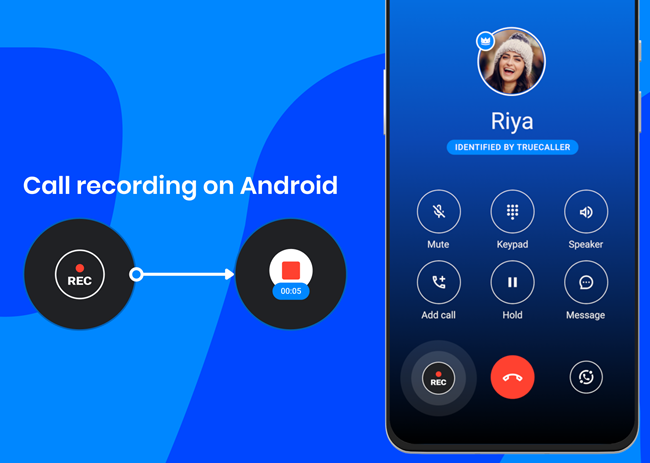
Record calls on iOS
Due to Apple’s restrictions, the call recording process on iOS is more complex:
- During an ongoing call, open the Truecaller app.
- Click on the “Record a Call” option, which will dial a separate call recording line.
- Merge the recording line with the original call.