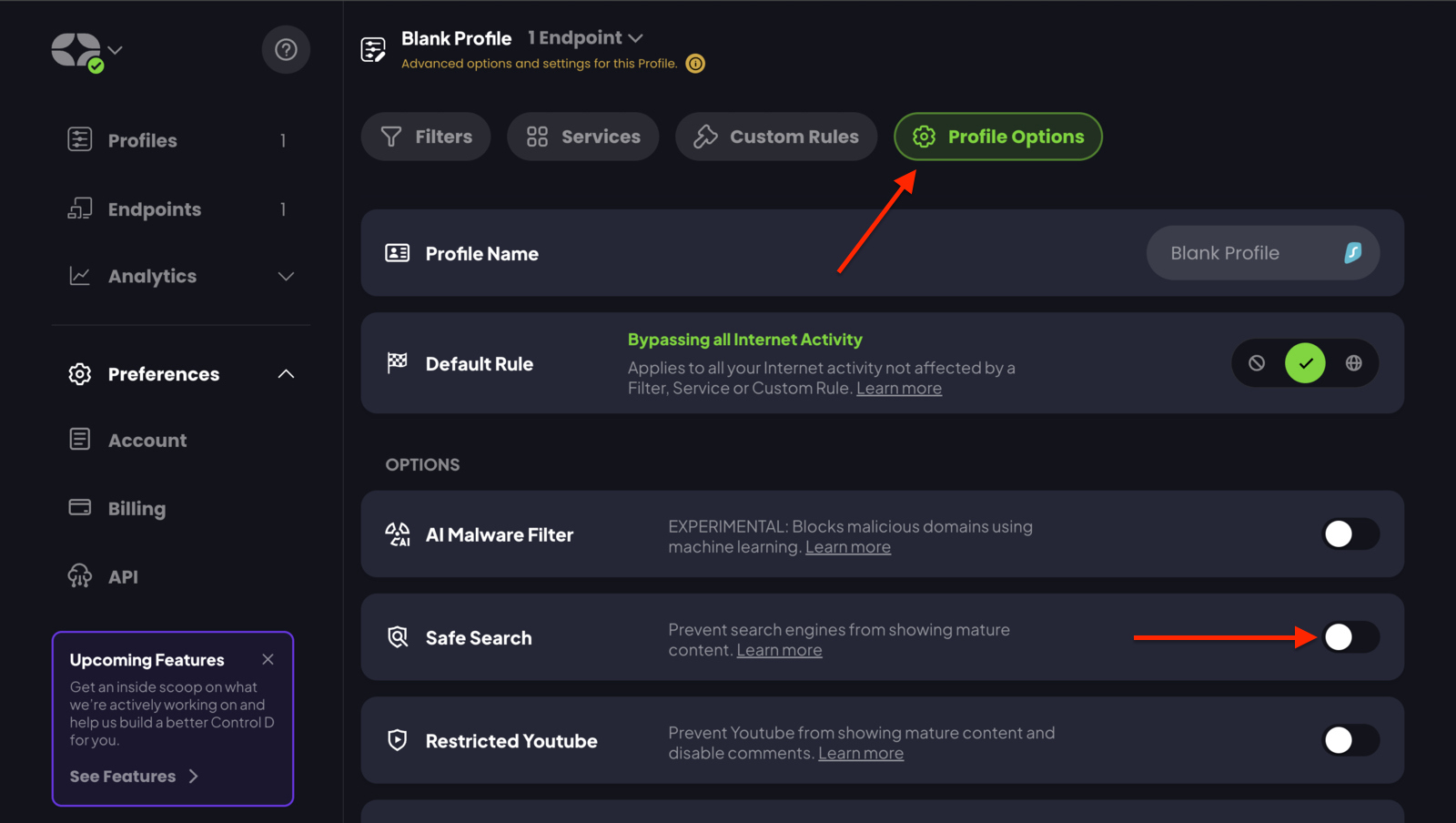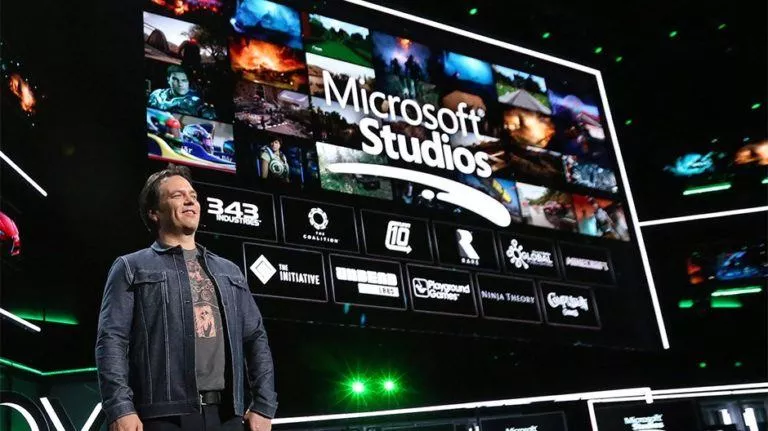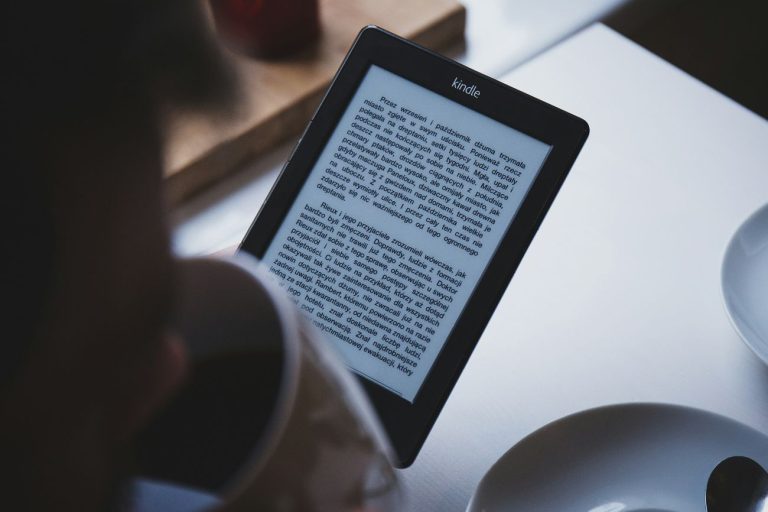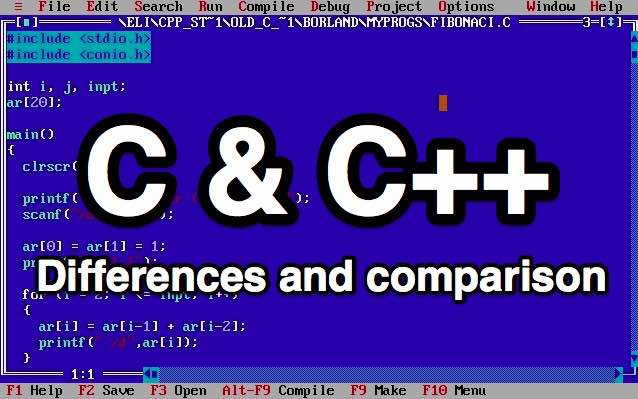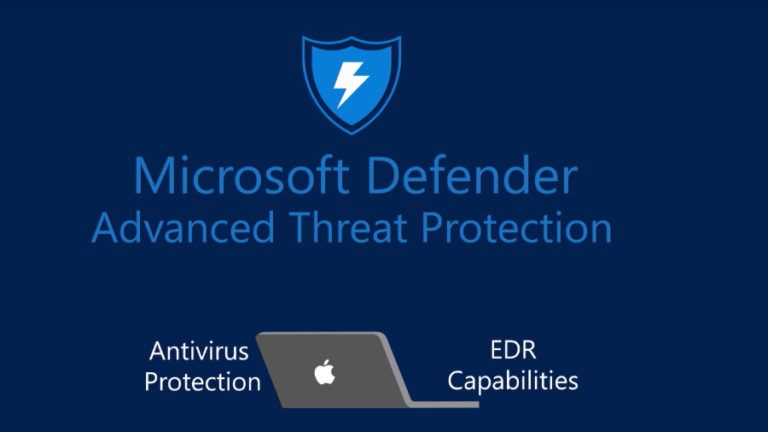How to Improve Internet Security Using ControlD?

Despite its benefits, we all know that the Internet can be a scary place, filled with threat actors waiting to strike and data brokers selling your private information to the highest bidder. While switching to a secure browser or using a VPN does help, they fall short of providing a complete solution. However, there is one option that works at the system level to improve internet security and create a safer browsing experience: switching to a custom DNS like ControlD. Here’s how it works.
What is a DNS?

Simply put, the Domain Name System (DNS) is a service that converts human-readable domain names into IP addresses that computers can understand. For example, when you type “fossbytes.com” into a browser, your router forwards this DNS query to a specific DNS server to find the IP address associated with that domain name.
While there are two types of DNS resolvers, the majority are Recursive. These resolvers handle everything from processing requests to looking up the necessary records by reaching out to other DNS servers.
Privacy nightmare
Despite being reliable, services like Cloudflare offer little protection against malware, cookies, malicious ads, and data brokers who collect your private information. Threat actors who target data brokers to steal their data make the situation worse, significantly increasing the risk of identity theft. Hackers armed with your private information, such as your name and social security number, can assume your identity to commit fraud. These scams range from shopping for goods on platforms like Amazon to taking out loans and even filing false medical insurance claims.
However, this is not all. Ads on websites have also become a major issue, as threat actors have repeatedly bypassed Google’s defenses to advertise on the platform. One such incident occurred in 2021 when threat actors advertised fake AnyDesk software, which installed malware on users’ devices and stole data.
How can ControlD help?
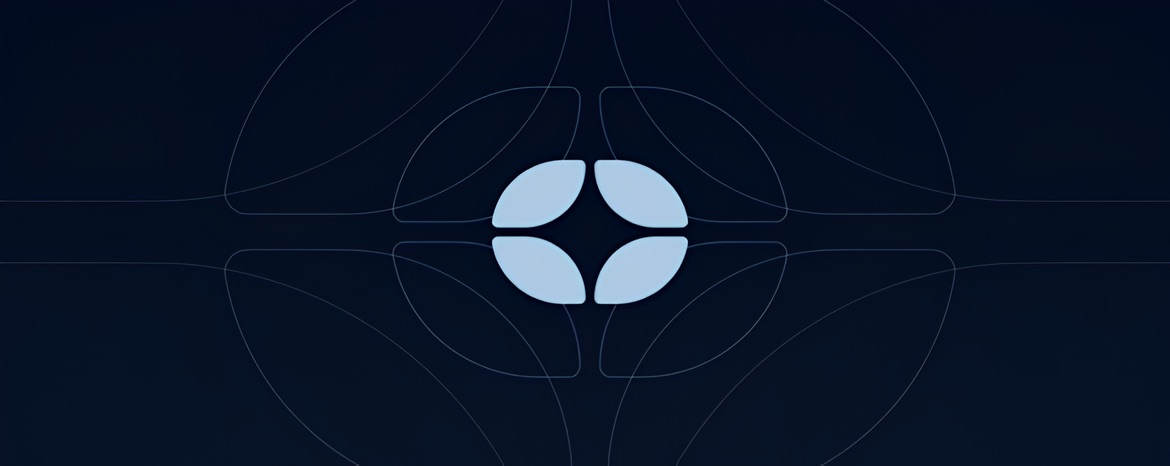
Such scenarios remind us of the importance of taking preventive measures when browsing the web. But you might wonder what an average person can do when everyone is trying to get a piece of their private data. This is where changing your DNS system can help significantly. In simple terms, if the DNS system, which is the first point of contact between you and the Internet, implements strict security measures, then your web browsing can become a lot safer.
Although most DNS services don’t offer such functionalities, ControlD does. The service enables users to block malicious ads and trackers, bypass geo-restrictions, and make the web safe for kids, all while improving site loading speed.
Setup ControlD
As the benefits of ControlD are clear, the next step is to set it up. Here is how to get started:
Step 1: Create an Endpoint
- Head over to the ControlD website.
- Create an account or log in with your ID.
- Navigate to the Endpoint section.
- Click the + button on the top right.
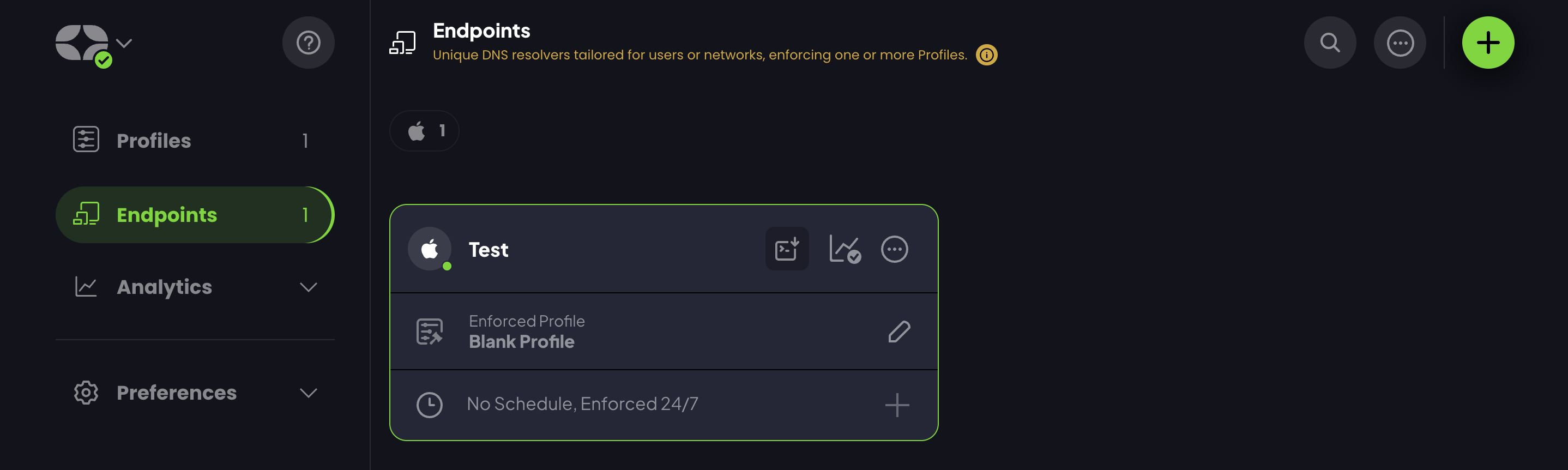
- Select your operating system.
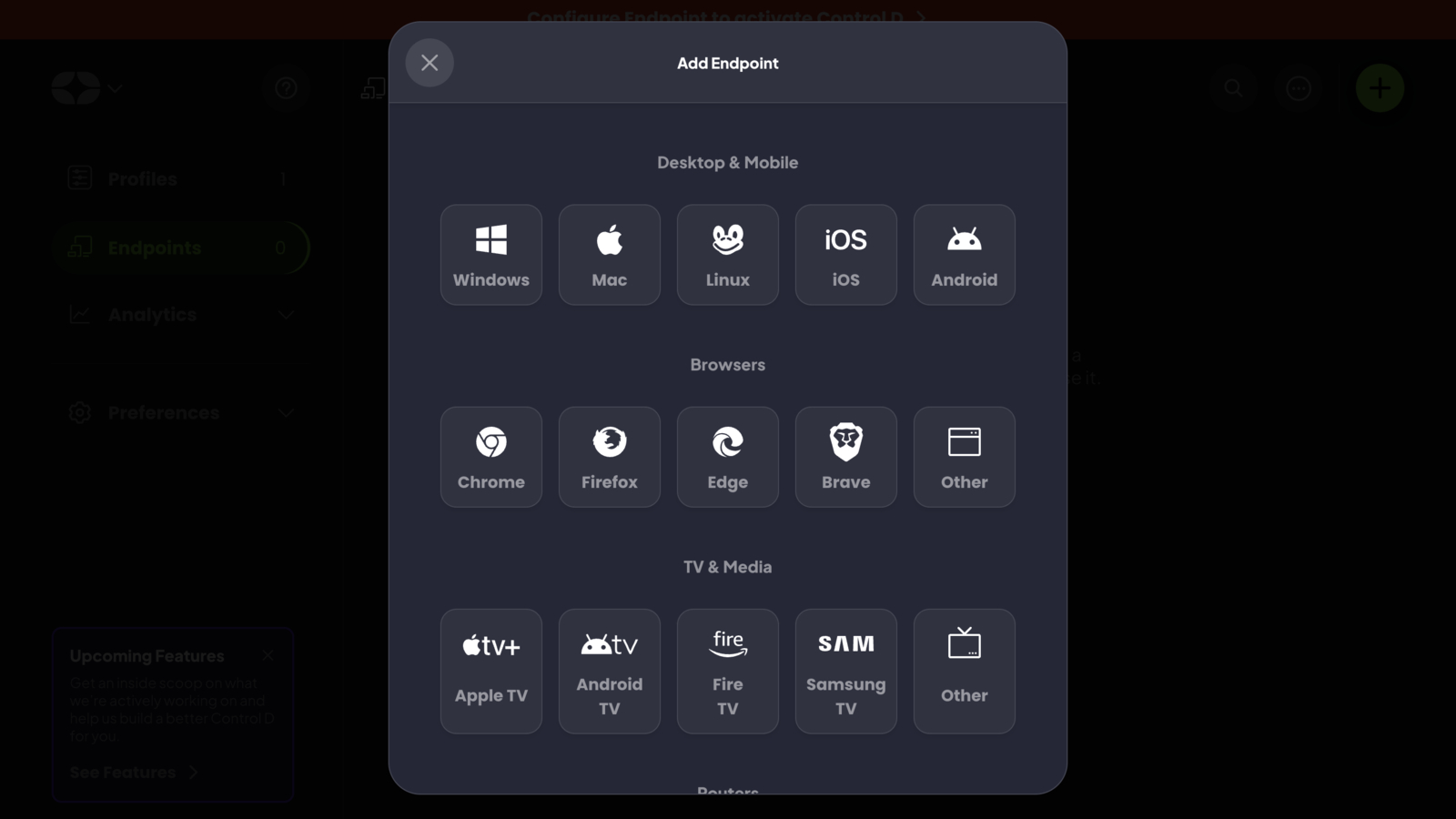
- On the following page, enter the endpoint name and click Add Endpoint.
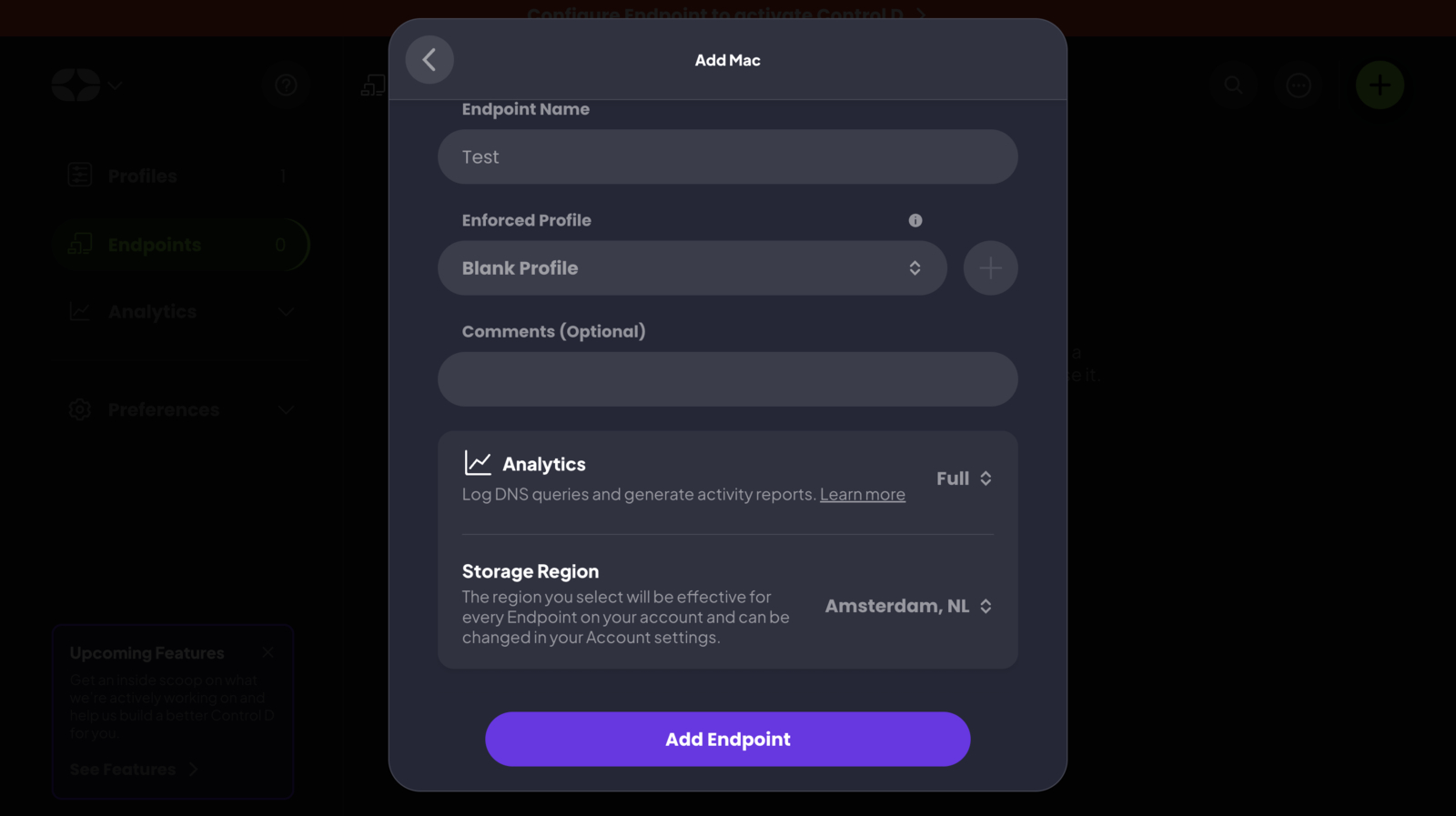
Step 2: Configure your Endpoint
- On the Configure Endpoint page, click on Help Me Configure.
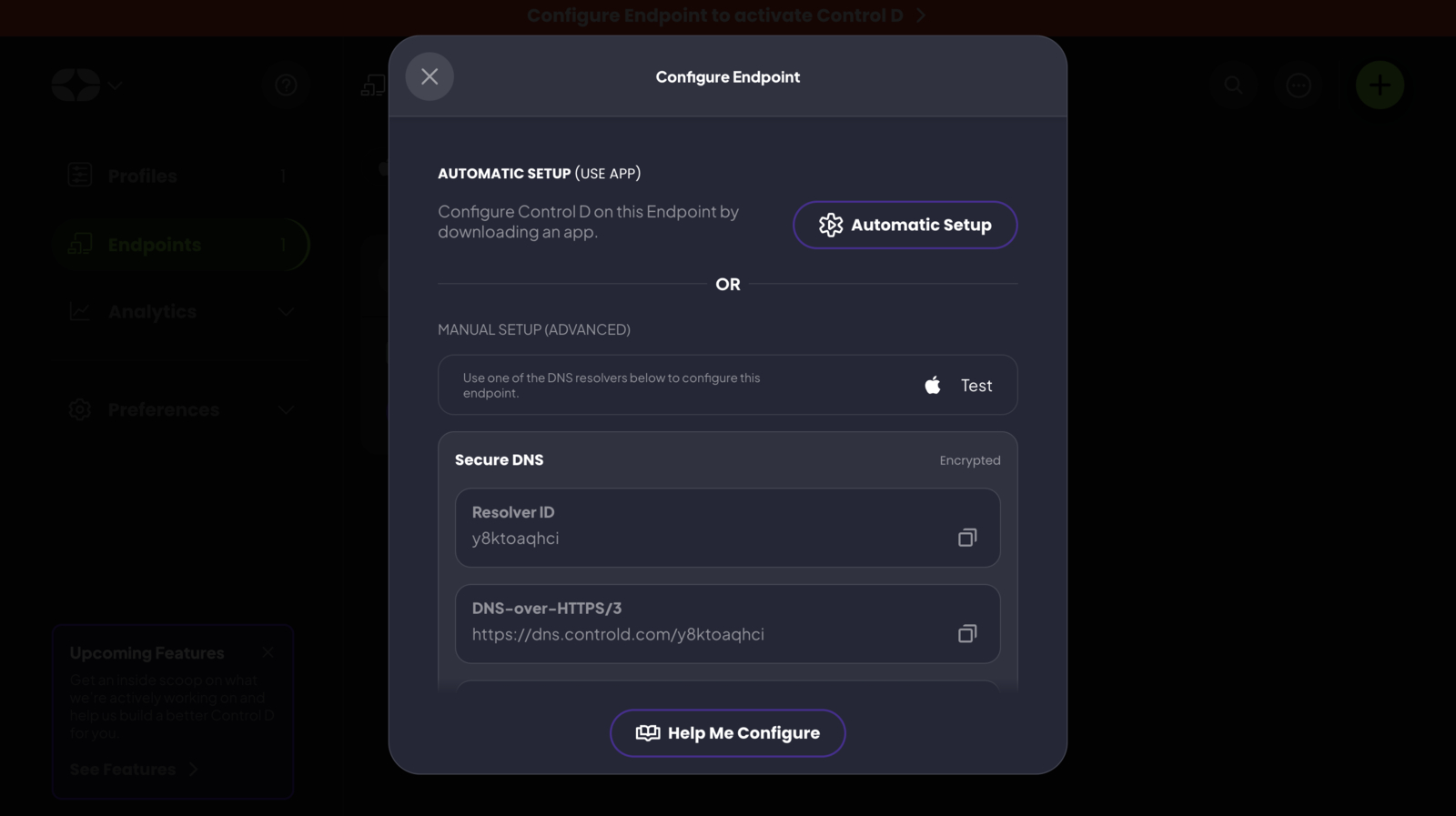
- Select the Automatic Setup option.
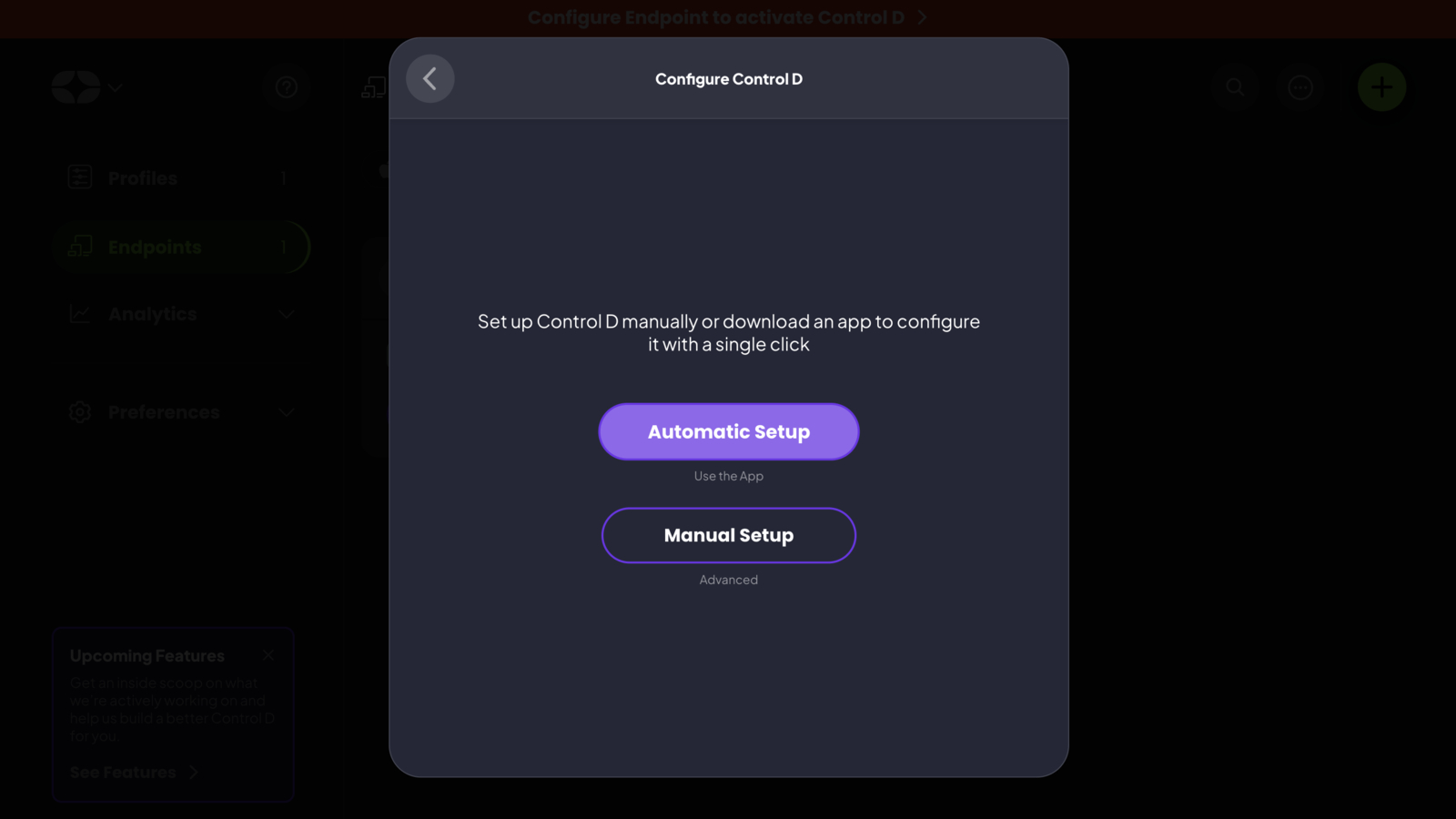
- Download the Setup Utility and install it on your device.
- Head back to the website and copy your Resolver ID.
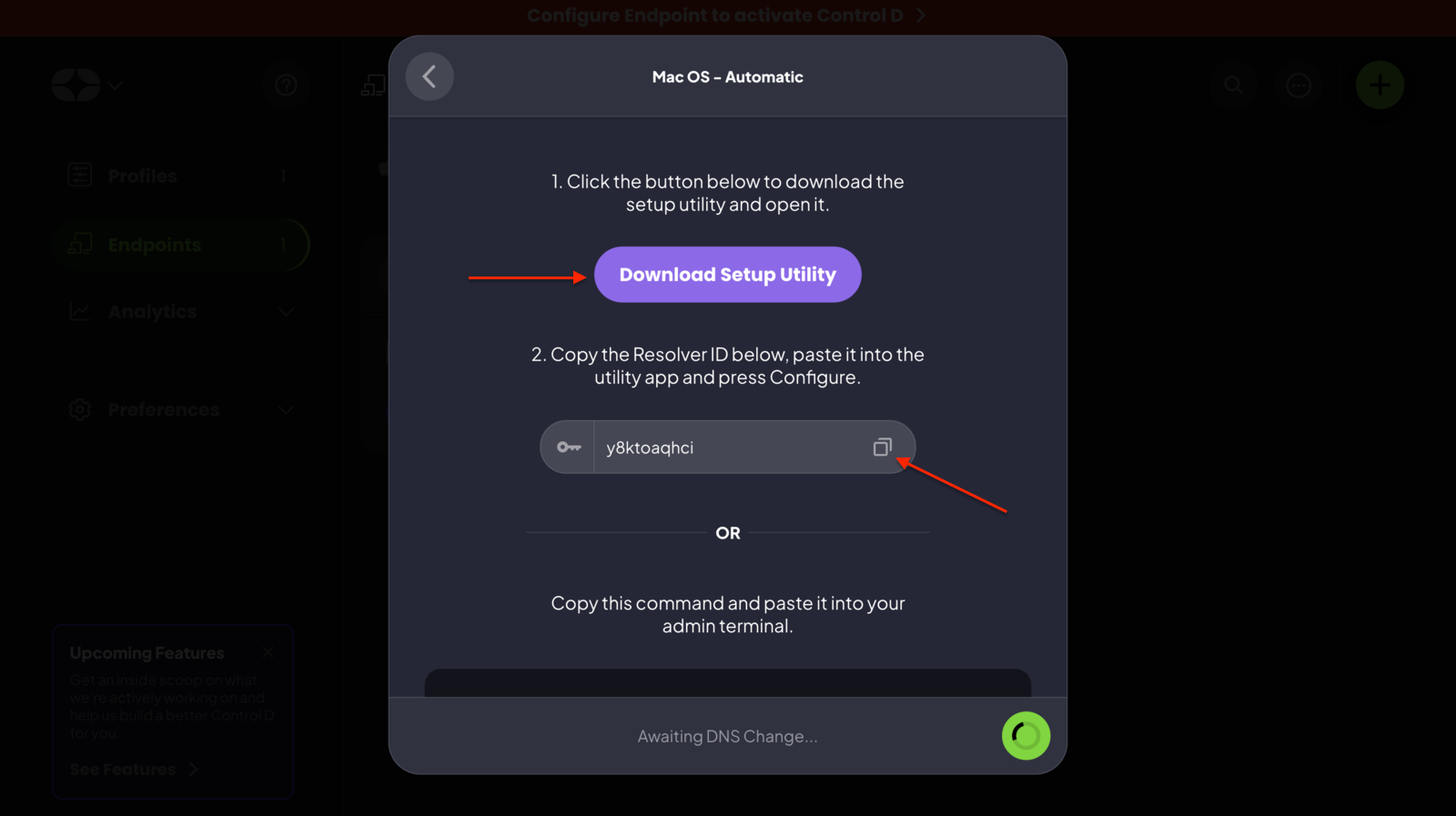
- Paste the ID into the app and select Configure.
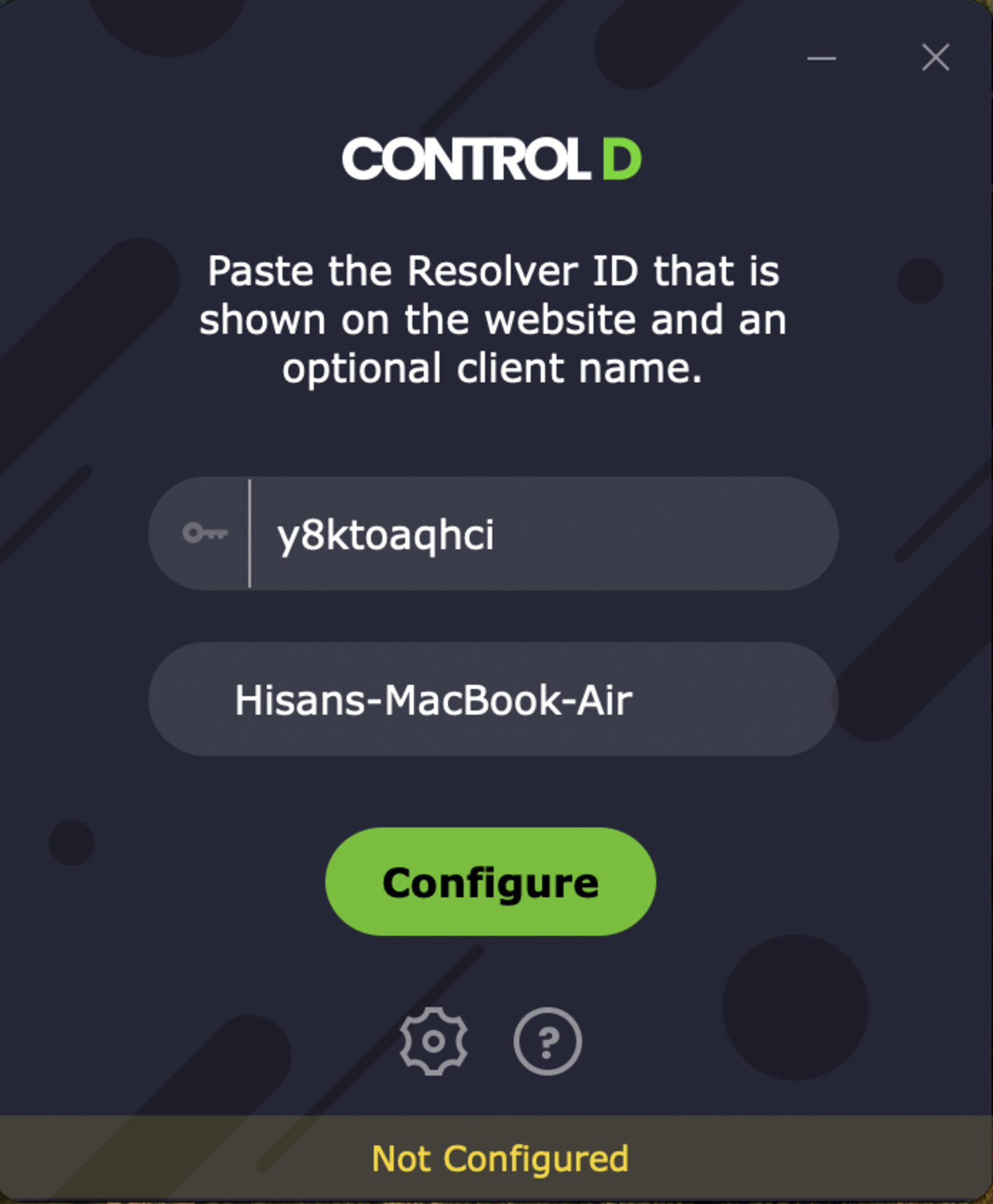
Step 3: Block ads, trackers and malware
Once configured, the final step is to block ads and malware to improve your browsing experience. Here’s how:
- Head back to the ControlD website.
- Go to the Profiles section.
- Click Edit.
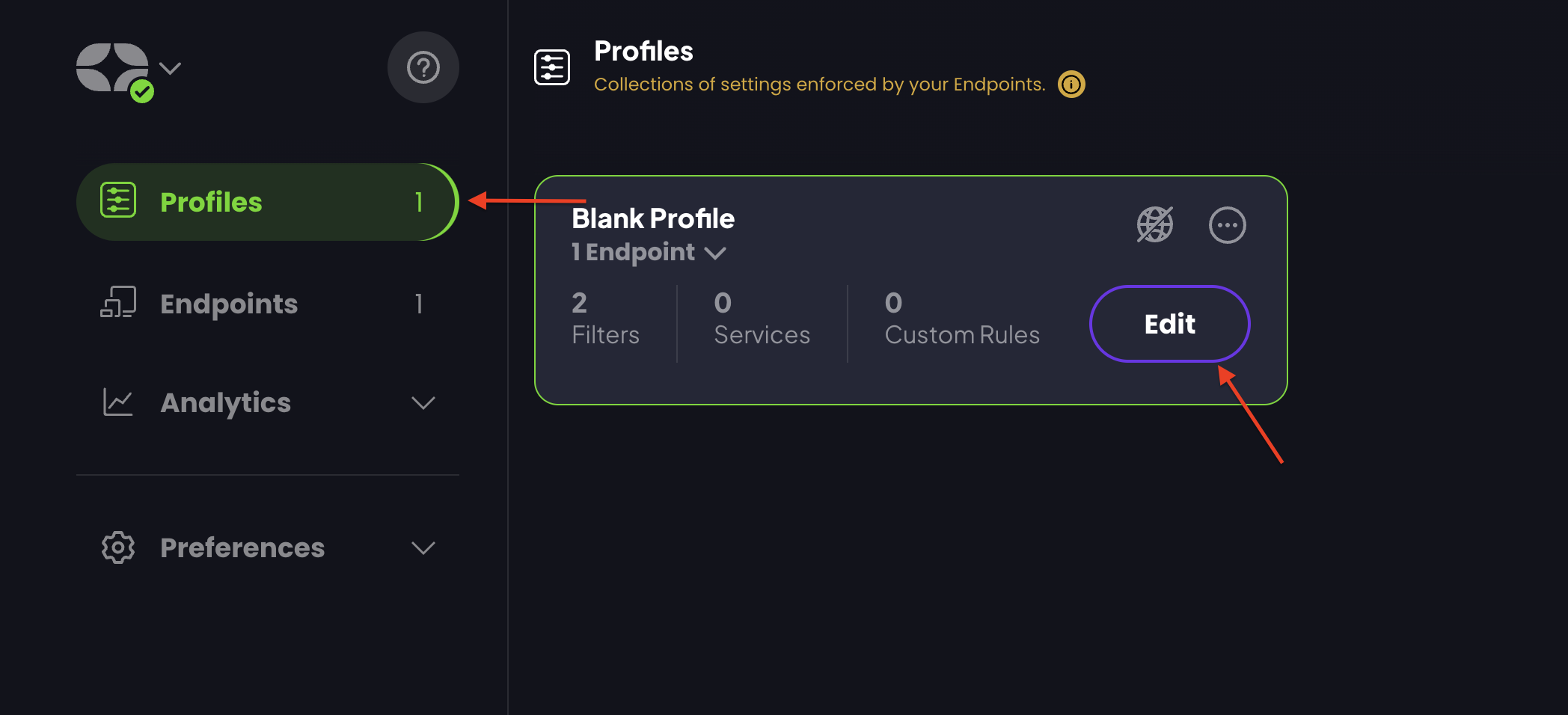
- Navigate to the Filters section.
- Enable the Ads & Trackers, Phishing, Torrents & Piracy, Phishing, and Malware toggles.
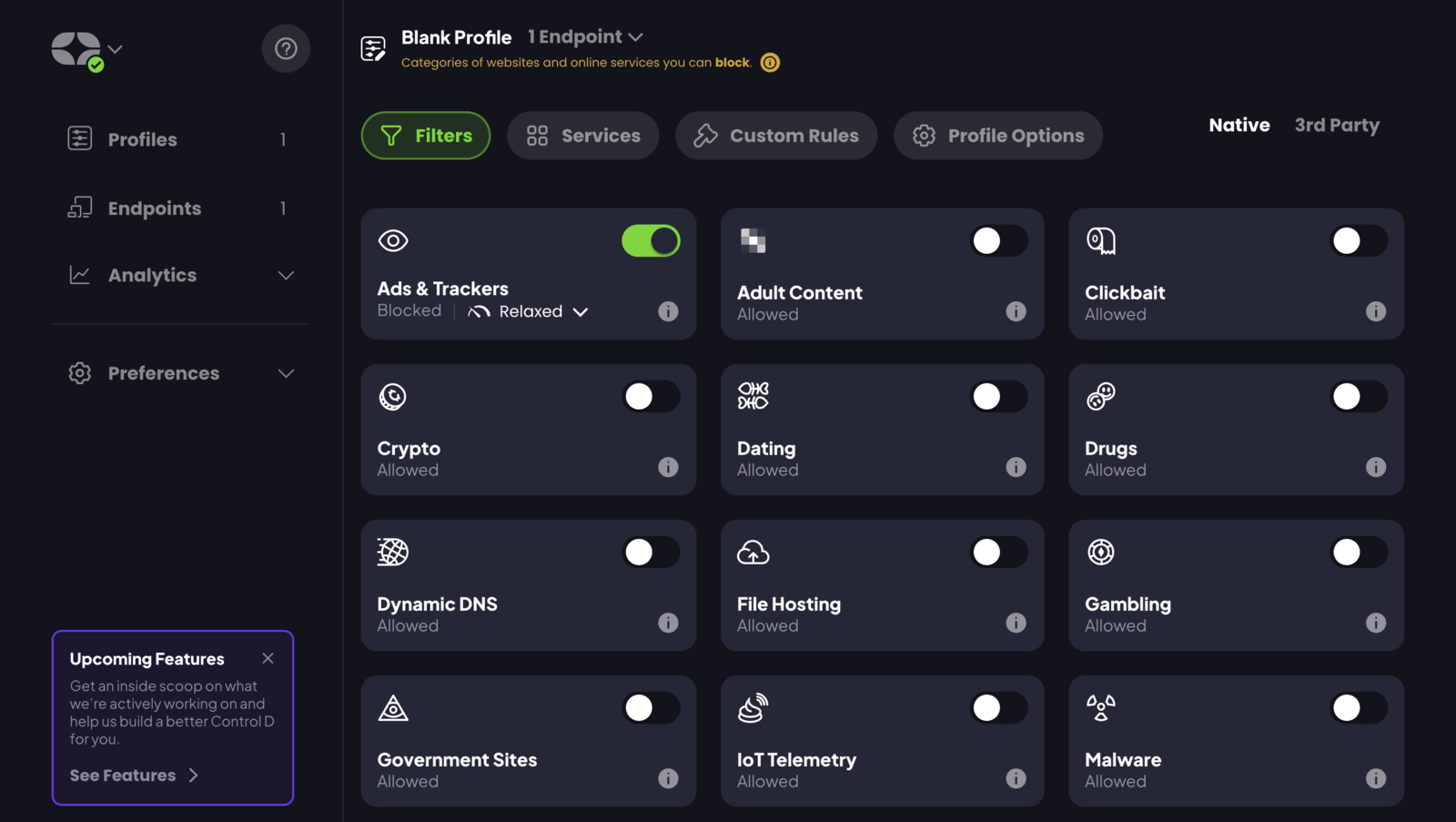
Furthermore, if you want to use services only available in a particular country, you can use the Teleport feature to change your geolocation. However, note that this feature works without any VPN service and isn’t as secure.
Make the Internet safer for kids
In today’s world, where every kid knows how to access the Internet, preventing them from seeing inappropriate content can be challenging. While browsers like Chrome include the Safe Search feature to restrict access, kids often figure out they can just use another browser. This is where ControlD comes into play, as it can force every browser to enable its Safe Search feature for kids. To do this:
- Go to the ControlD website and the Profiles section.
- Click on the Edit button.
- Go to the Profile Options section.
- Enable the Safe Search option.