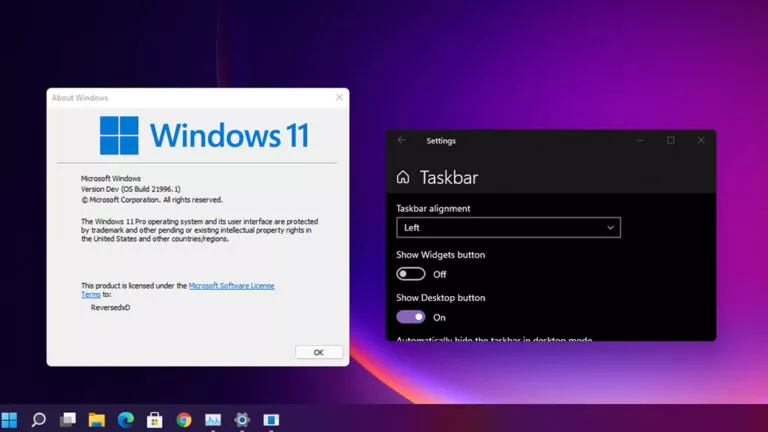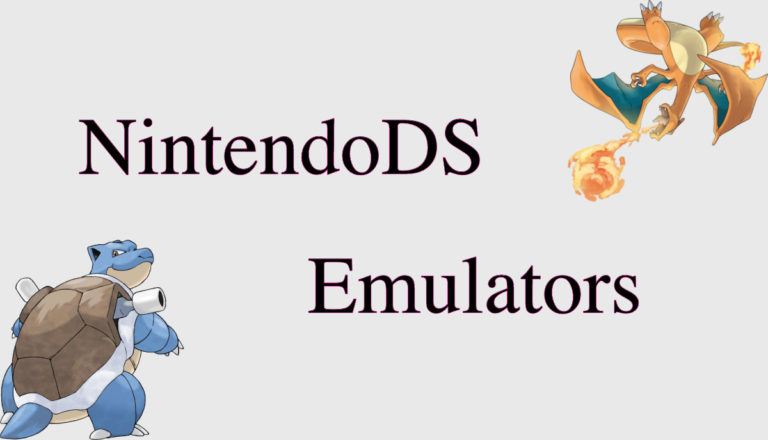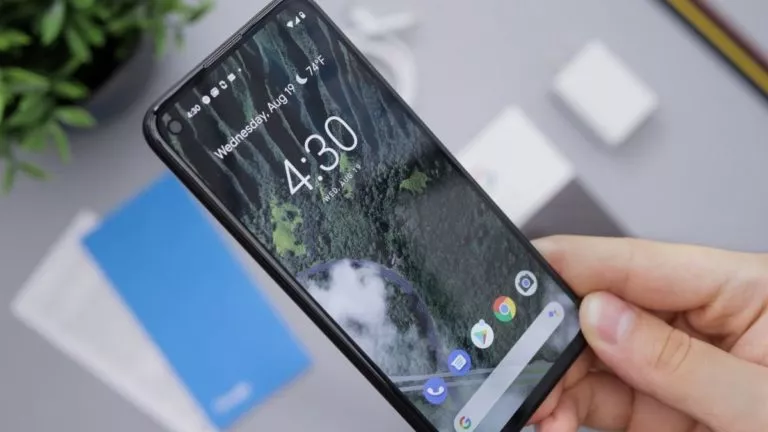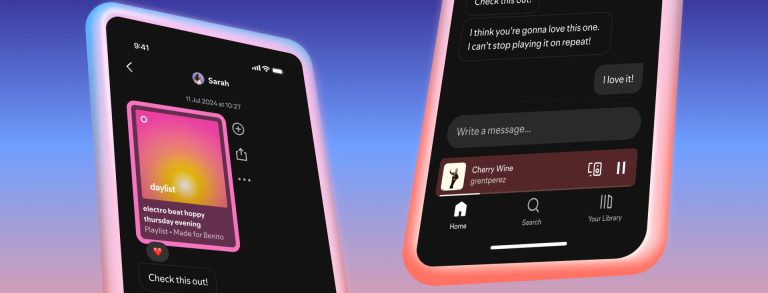How to Get Your Spotify Iceberg in 2025: A Step-by-Step Guide
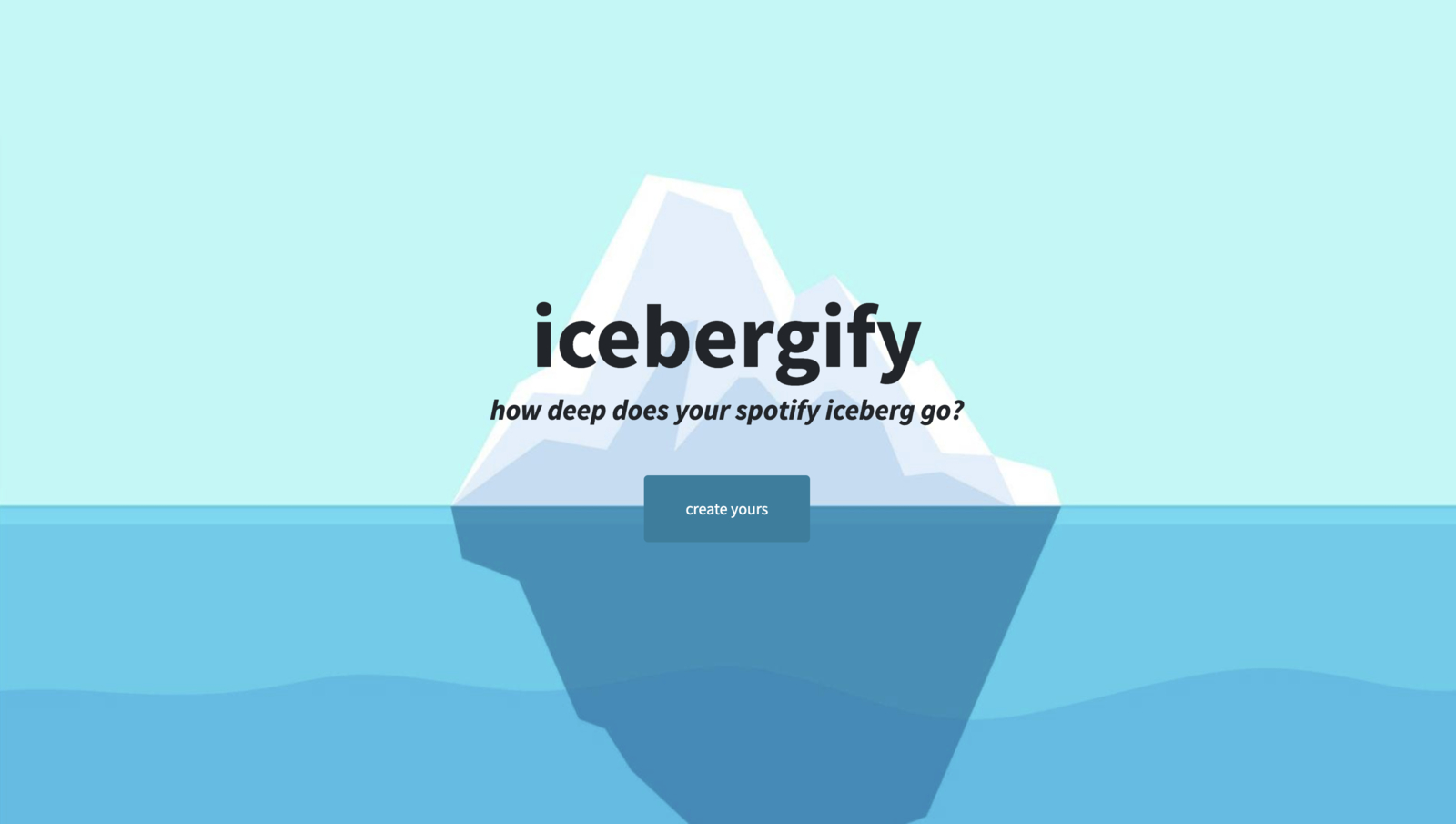
We all love our music and how it reflects our preferences and even our personality to a certain degree. But have you ever wanted to see how your favorite artists stack up in a cool visual chart? That’s where Spotify Iceberg comes in! In this article, we’ll guide you through how to create these icebergs on Android, iPhone, and the web so you can share them with your friends and family.
What is Icebergify?
You might already be aware of the Spotify Wrapped feature, which showcases your favorite artists. Icebergify is similar but with a twist! Instead of just showing your top artists, it arranges them into an iceberg chart. Here’s how it works:
- Top Layers: These are the popular artists you likely listen to daily—your go-to’s, like The Weeknd or Taylor Swift.
- Middle Layers: These artists are still well-known but a bit more niche. They might be ones you discovered a few years ago and still listen to occasionally.
- Bottom Layers: These are your hidden gems—artists who may not be mainstream yet, but you still enjoy their music.
For example, my Iceberg had Metro Boomin at the top since I listen to him almost every day. As I moved down, I found Bollywood artists like Pritam, whom I listen to casually.
1. Create your Spotify Iceberg on the Desktop
Although Icebergify isn’t an official Spotify feature, it’s easy to use. Here’s how to access it:
- Open your browser and search for Icebergify.
- Click on the Create Yours button.
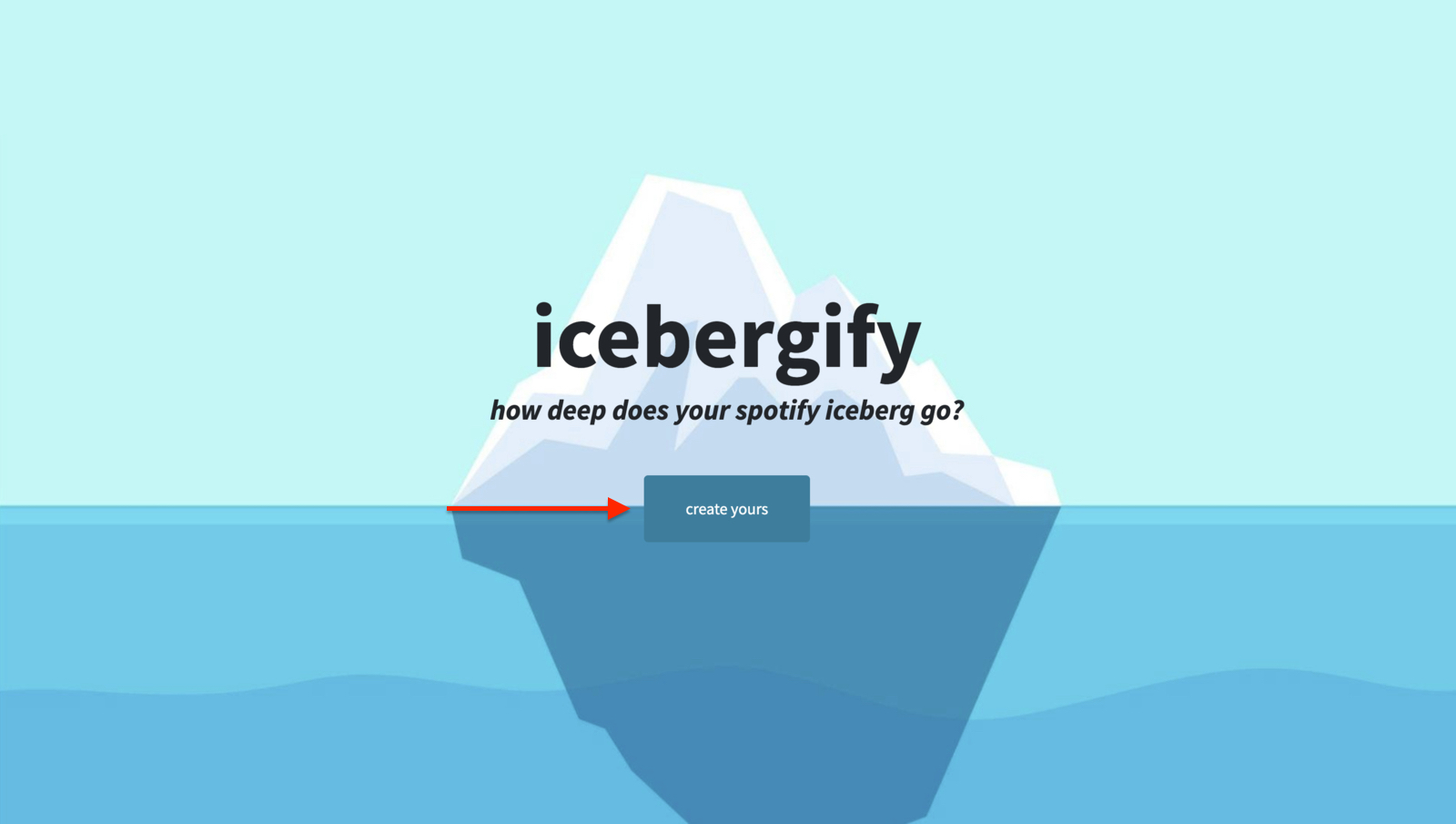
- Log in using your Spotify credentials. Don’t worry—it’s safe, and the tool won’t mess with your account.
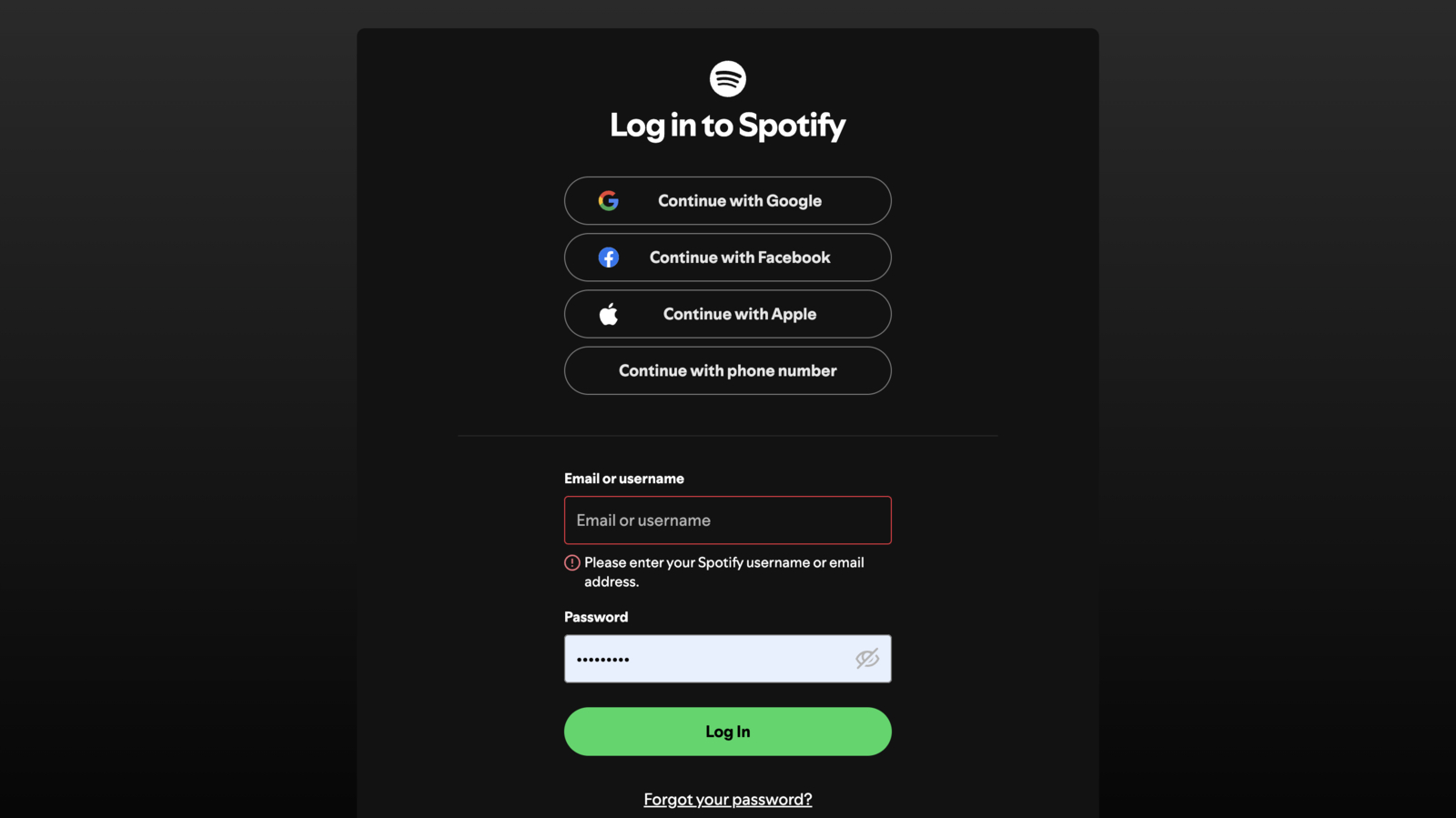
- After logging in, review the permissions Icebergify needs, then click Agree to proceed.
- You’ll first see your Spotify Iceberg for the current month. If you want to see your all-time rankings, use the “Click here to see your all-time Iceberg!” button.
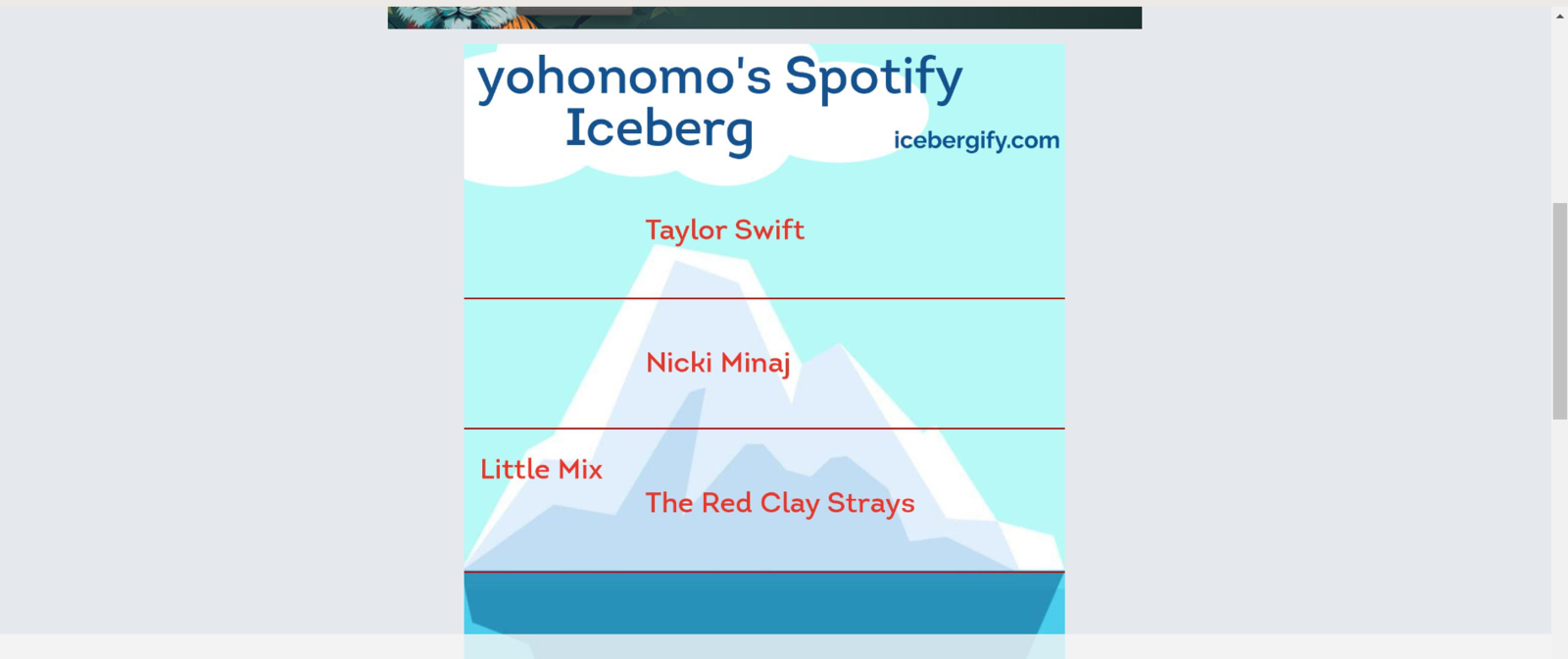
2. Create your Spotify Iceberg on Android/iPhone
Creating your Spotify Iceberg on Android or iPhone is just as easy. Here’s how:
- Open your preferred browser and head to Icebergify.
- Click on the Create Yours button.
- Log in with your Spotify account and click Agree on the next page.
- You’ll now see your Iceberg for the current month.
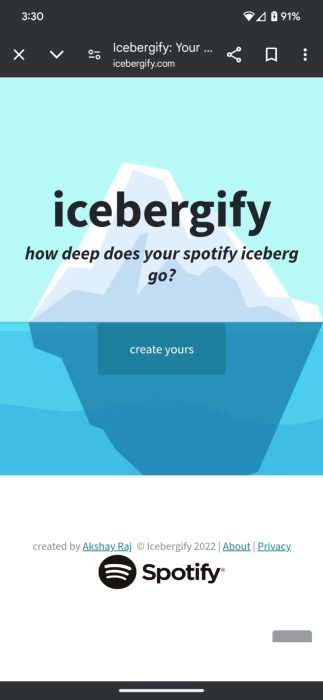
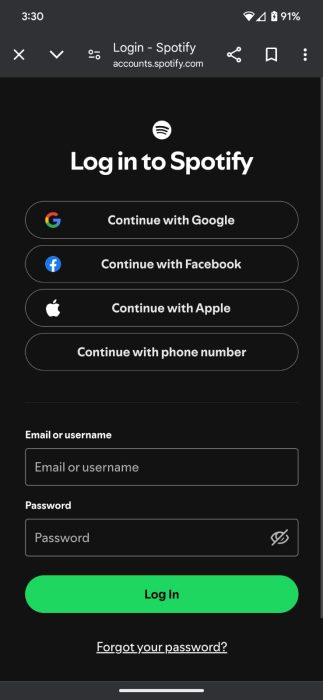
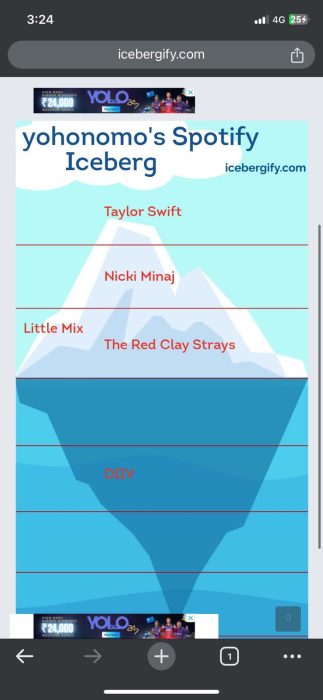
Save your Spotify Iceberg
Unfortunately, the Icebergify website doesn’t have a share button. To save your Iceberg photo manually:
- On desktop: Right-click on the Iceberg and select Save Image As.
- On Android and iPhone: Long-press on the photo and choose Download or Save to Photos, respectively.