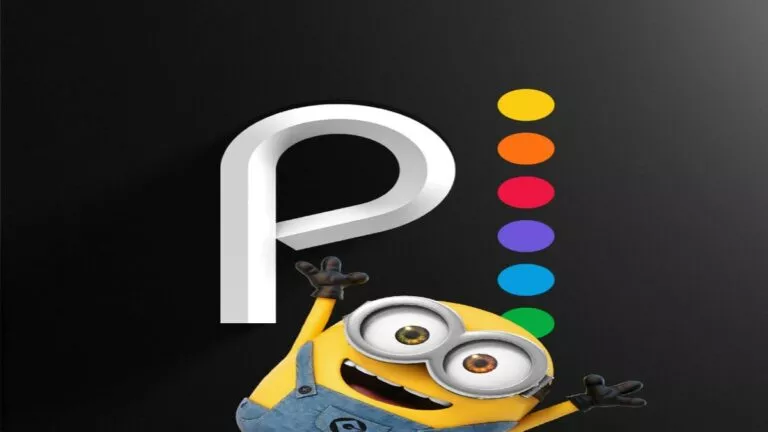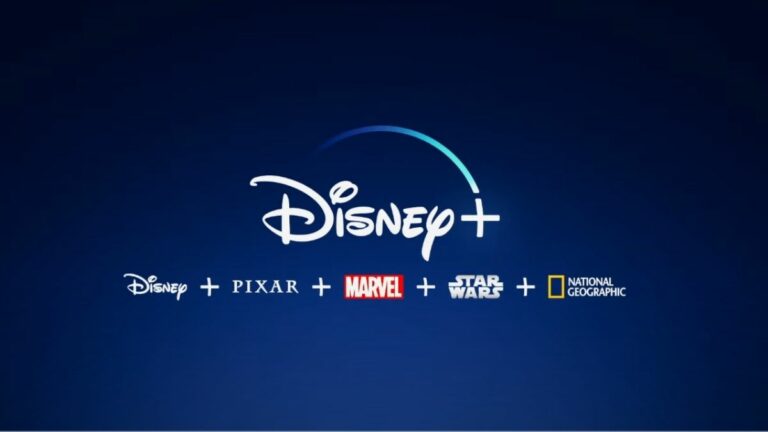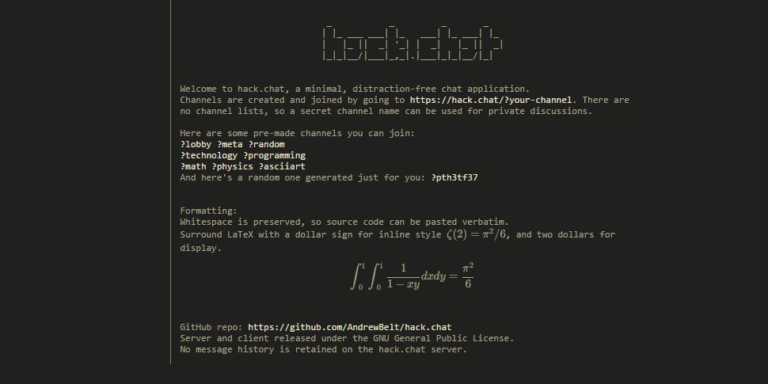How To Fix Hulu Error Code RUNUNK13?

Hulu is one of the biggest streaming platforms, thanks to its quality shows, movies, and live sports. However, like any other app, it can sometimes run into issues, and one of the most infamous is the Hulu Error Code RUNUNK13. Here’s how to fix the error and get videos to play again.
What is Hulu Error Code RUNUNK13?
Occasionally, when you are trying to stream something on Hulu, you might get an error known as RUNUNK13. The error typically indicates that the application is having trouble playing or loading the video.
It does not show a reason for the error, so it is quite infuriating to work with. In most cases, the error is caused by internet issues. However, other reasons can include:
- Old or corrupted temporary files within the app can stop video playback.
- Other times, the issue is Hulu’s server failure or maintenance.
- An older version of the Hulu operating system or application can lead to errors.
- If you’re viewing it in a web browser, the issue could be due to malicious extensions or outdated settings.
Methods to Fix Hulu Error Code RUNUNK13
Here are some simple fixes you can try to get Hulu back:
1. Restart the Hulu App
If you’re streaming through the app, be sure to close it completely, not just minimize it. Wait a few seconds, reopen it, and attempt to stream again. This may eliminate small bugs or small glitches.
If you’re streaming through a browser, close the tab completely or close the browser, reopen it, and go back to Hulu. A simple reboot of this sort will usually fix the issue and get you back in business.
2. Clear Out Cache Data
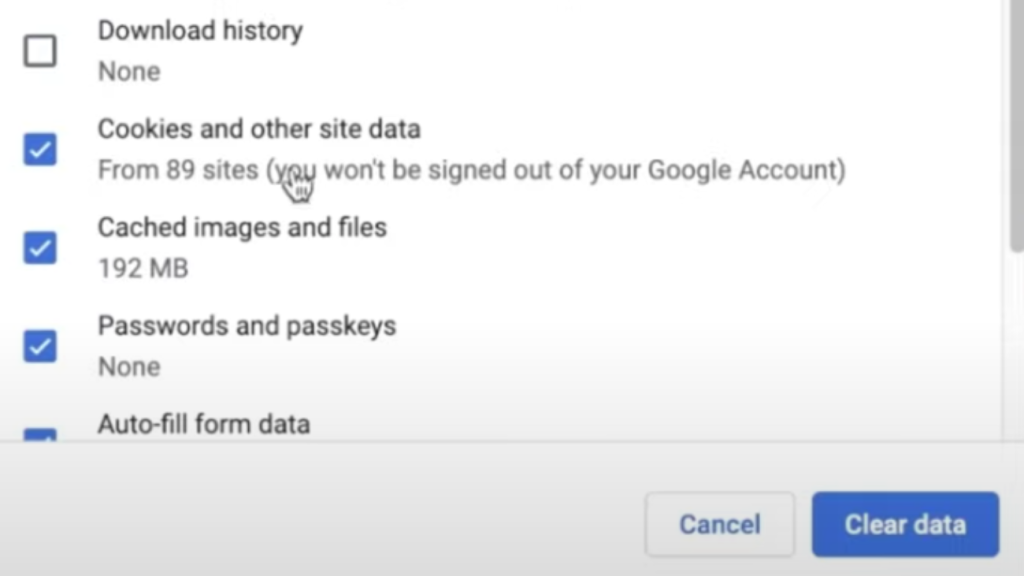
Hulu stores temporary information (known as cache) in the long term to make things load faster. However, if that information is corrupted, it creates issues such as RUNUNK13.
On streaming boxes or phones, go to settings and delete Hulu cache or app data. If you’re online, delete Hulu cookies and site data. Then, reopen Hulu and sign back in. Quite frequently, that resolves underlying problems that accumulate behind the scenes.
3. Check Your Internet Connection
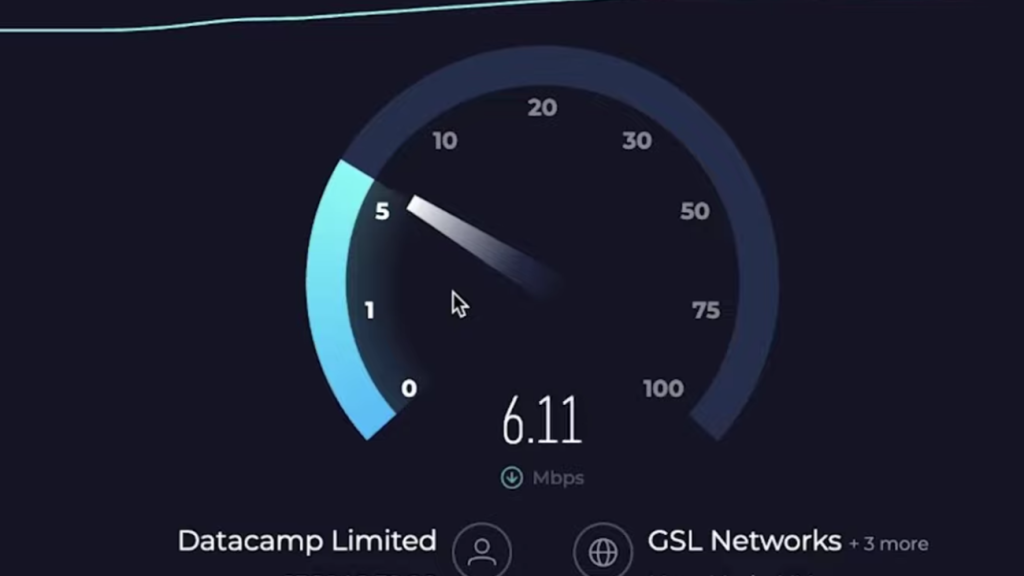
Hulu requires a consistent internet connection to stream without interruptions. If you are experiencing the RUNUNK13 error, a weak or interrupted connection could be the reason.
Run a quick speed test; Hulu suggests 3 Mbps for low-level streaming. If the connection is weak, restart your Wi-Fi router. You can also try moving closer to the router or using a wired connection if available. An improved connection will usually fix the problem.
4. Keep the Hulu App Updated
Having an old version of the Hulu app can cause bugs such as RUNUNK13. You must go to your device’s app store and see if there is an update for Hulu.
If you do find an update, download it. Updates tend to fix bugs and enhance performance. After updating, restart the app and attempt to stream again. Keeping the app updated keeps most of the usual issues at bay.
5. Restart Your Device
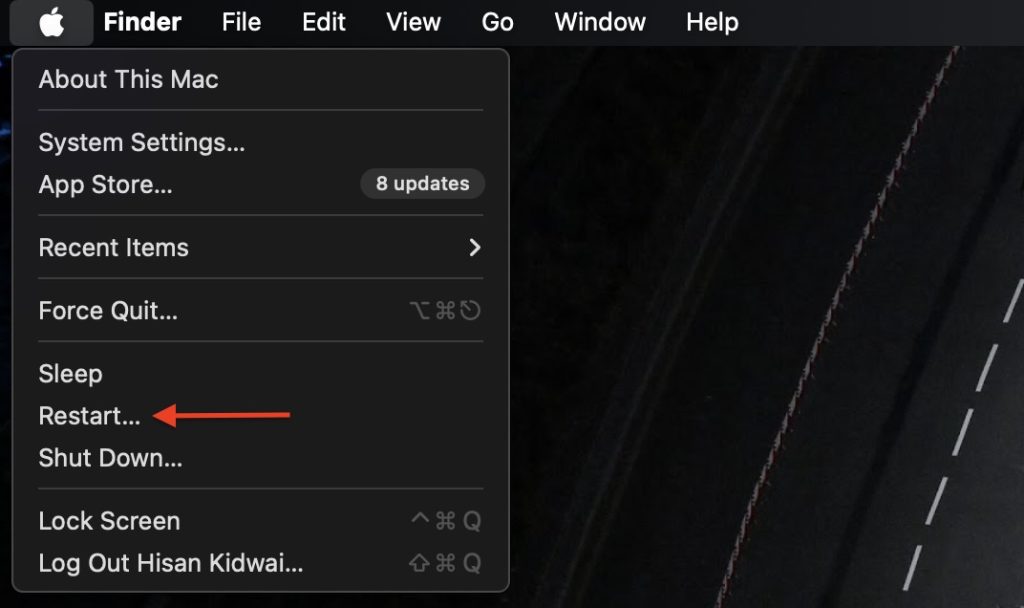
Whatever your machine, phone, smart television, or streaming device, a reboot usually resolves the issue. Simply power it off, wait for about 30 seconds, and restart it. This helps clear out temporary memory issues and gives your device a fresh start, which can solve errors like RUNUNK13.
6. Is the Hulu App Down
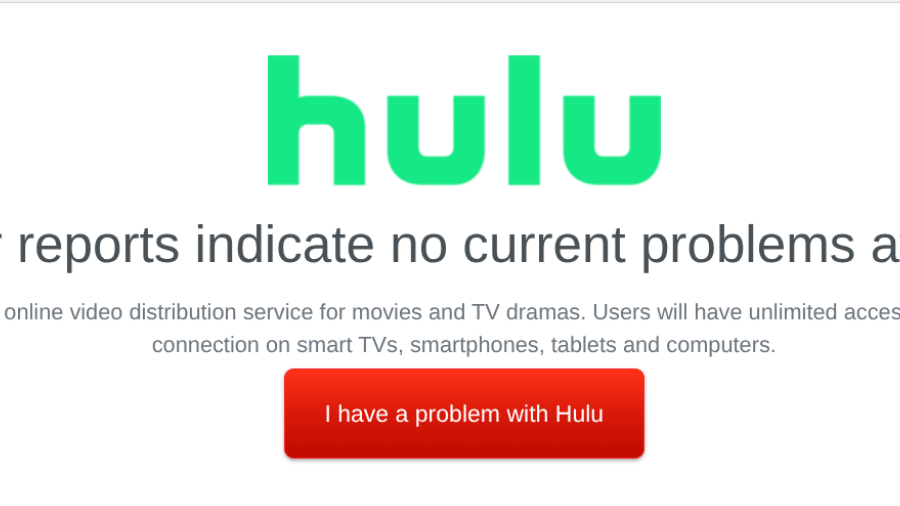
Sometimes the problem isn’t with your device, it’s with Hulu itself. To check, you can visit websites like DownDetector to see if other users are reporting similar issues.
Hulu’s official social media pages, like Twitter, often post updates if there’s a widespread outage. If Hulu is down for everyone, the best thing to do is wait until the service is back up and running.
7. Contact Hulu Support
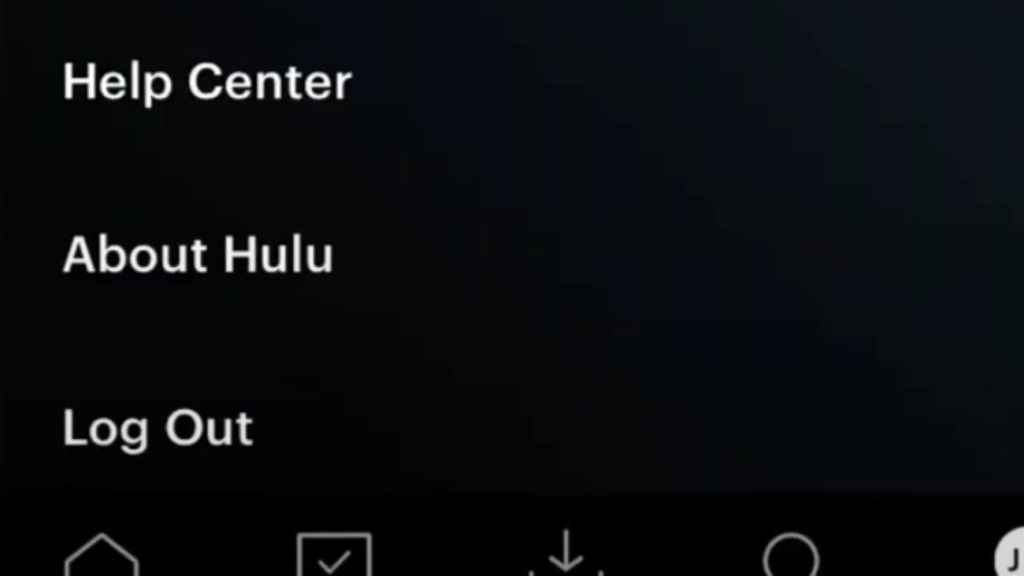
If you’ve tried all the basic fixes and the error still won’t go away, it’s a good idea to contact Hulu support. You can visit the Hulu Help Center online or use the support option inside the app.
When you contact the support team, have details ready, like the device you’re using and the steps you’ve already taken. The support team can help with issues that might be linked to your account or Hulu’s servers.