How To Fix Corrupt PST Files Using Stellar Repair For Outlook?
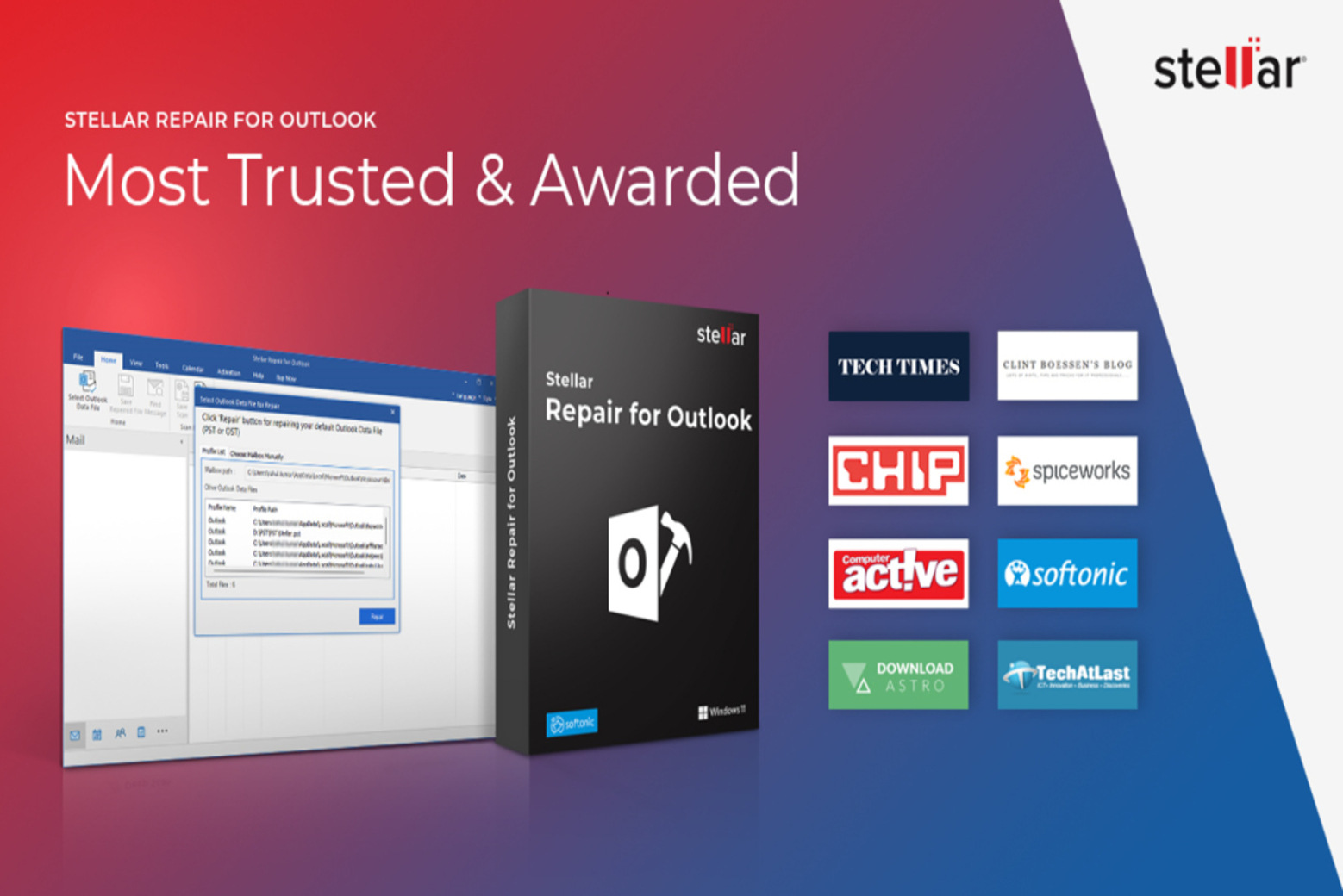
While Outlook is one of the best email clients, it’s no secret that many users encounter issues with the service, particularly when dealing with corrupt PST (Personal Storage Table) files. Additionally, since Outlook relies on these PST files to store important data like emails, attachments, and contacts, encountering corruption can lead to missed or deleted emails. While Microsoft provides a solution to fix corrupt PST files, it’s limited to files up to 2GB. Therefore, if your files exceed this limit, Stellar Repair for Outlook offers a viable solution, and we will guide you through the process of recovering your files.
Cause of the problem
Before we get ahead with the fix, it is important to understand what causes PST files to become corrupt. Although we cannot account for all the different reasons, common factors include incompatibility with third-party apps, sudden power failures, network issues, and incorrect email attachments.
Furthermore, issues with PST files can also occur because of Microsoft. This is because the company has historically restricted the size of PST files to 2GB, and even after increasing the threshold to 20GB, these files remain vulnerable to corruption, putting users’ valuable data at risk.
What does Stellar Repair for Outlook do?
For files exceeding the 2GB threshold, a third-party solution becomes necessary. The PST Repair Tool offers a comprehensive approach to repairing corrupt files without data loss. This tool effectively restores emails, attachments, calendar invites, and contacts. Additionally, it is important to note that the repair service doesn’t operate on the original corrupted PST file but creates a new file from the recovered data.
Furthermore, the software provides a preview of all recoverable files from the corrupted PST, allowing users to select relevant items. Once previewed, users can save the recovered files into a new PST file or choose alternative formats such as PDF, HTML, EML, RTF, or MSG. Finally, one can also directly upload these files to an Office 365 account as well.
In addition to PST file repairs, the Stellar Repair for Outlook software offers other services, including:
- Split PST: Allows users to divide large files into smaller, more manageable segments.
- Compact PST: Reduces file size without compromising content.
- Mail Item Filtering: Enables users to recover emails based on specific criteria.
Recover corrupt PST Files
Now that we have the explanation out of the way, it’s finally time to get into the repair process. However, before starting, ensure that all Outlook processes are closed, and a backup of the original PST files is created. To recover files:
- Download and install the Stellar Repair for Outlook service to start the repair process on your computer.
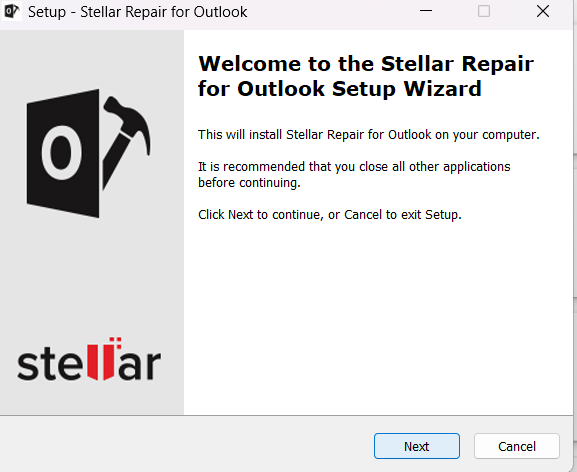
- Click on the “List Profiles” button if you want the software to look for PST files automatically. This will make the job easier and scan for the files that need repair.
- Alternatively, click on the “Choose Manually” option in the popup if you with to choose the files on your own and proceed with the repair process.
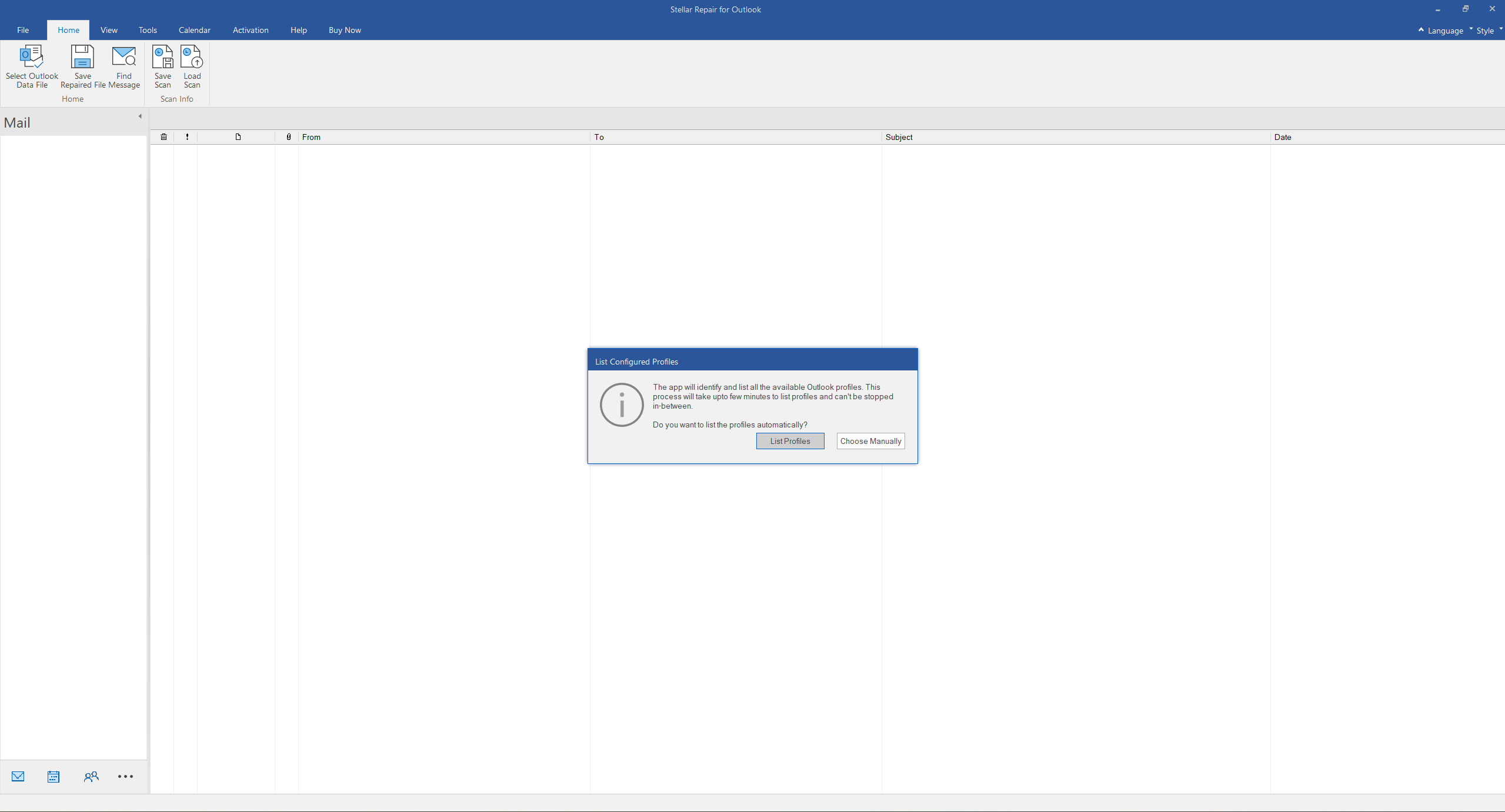
- Locate your PST file and open it in the software.
- Click on the “Repair” button.
- In the preview of the repaired PST file, choose the content you wish to save. The preview option is a lifesaver here as it lets you confirm the content of the file before proceeding.
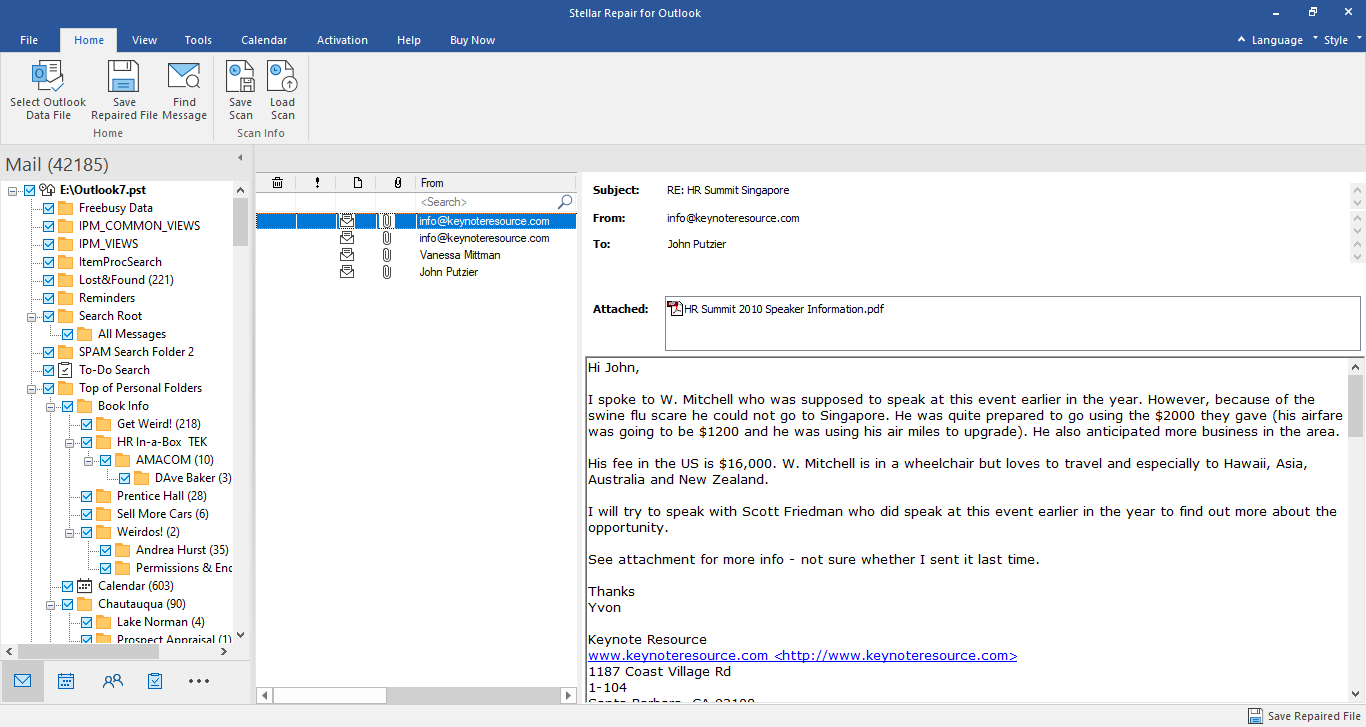
- Now select the desired format that you wish for the exported files.
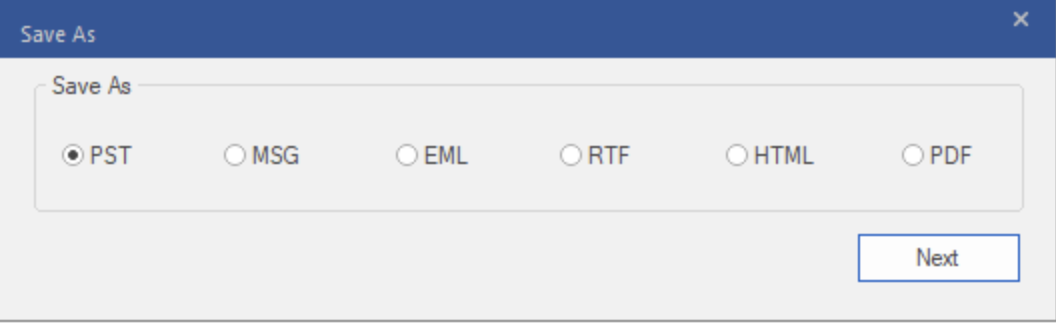
- Click “Next” and choose a location to save the file. That’s it.
Conclusion
All in all, the Stellar Repair for Outlook software is a simple, easy-to-use tool that empowers users to recover their corrupted PST files and safeguard their valuable data. In addition to repairs, the software allows users to save these files in different formats or based on various criteria, as well as reduce the size and split the resulting PST file.

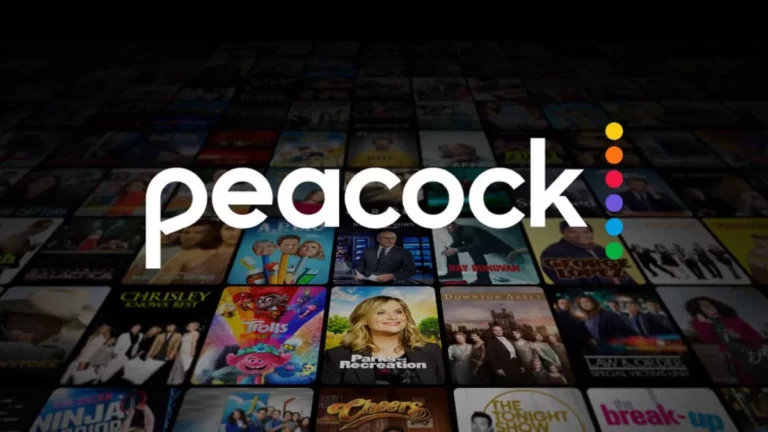

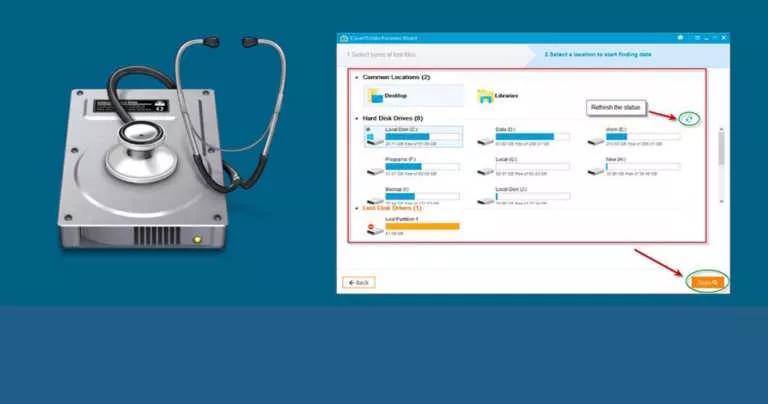
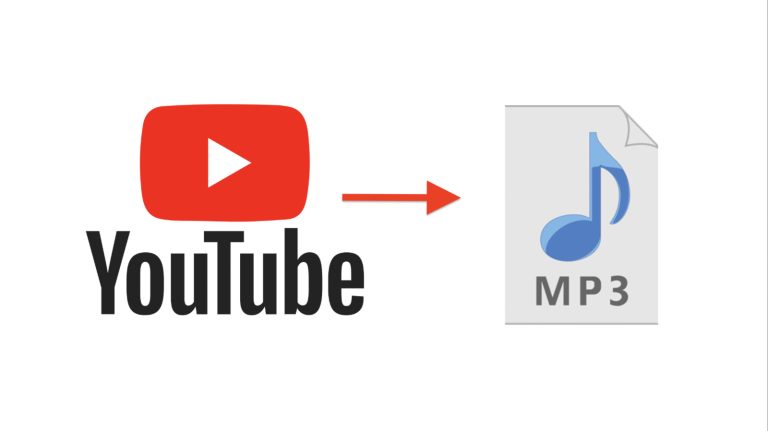
![How To Transfer And Sync Data From Dropbox To Google Drive [Easy Method]](https://fossbytes.com/wp-content/uploads/2020/11/How-To-Transfer-And-Sync-Data-From-Dropbox-To-Google-Drive-Easy-Method-768x432.jpg)
