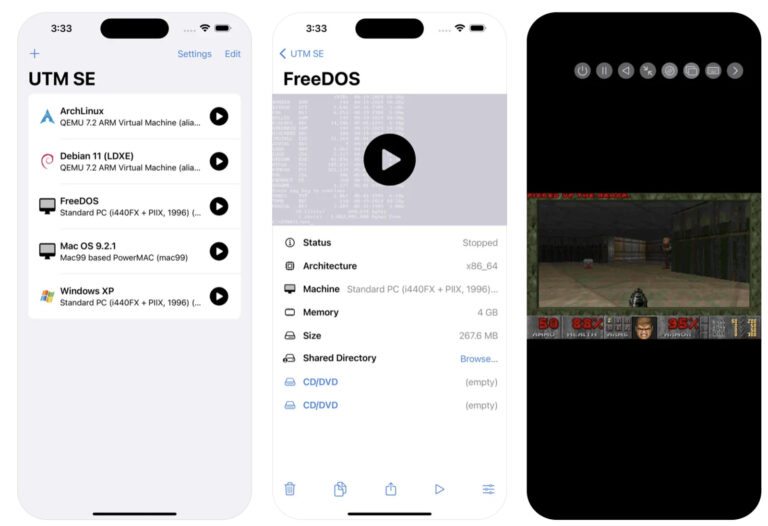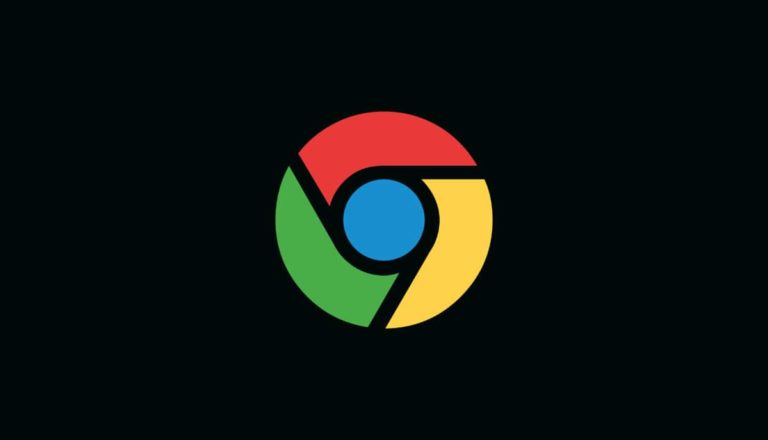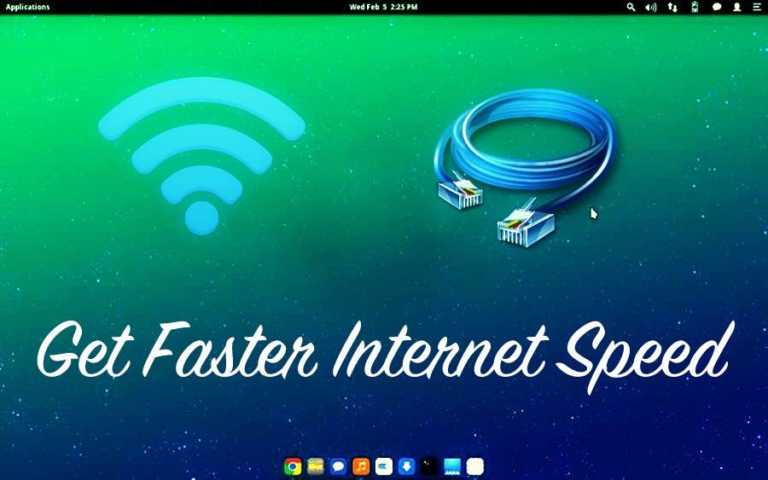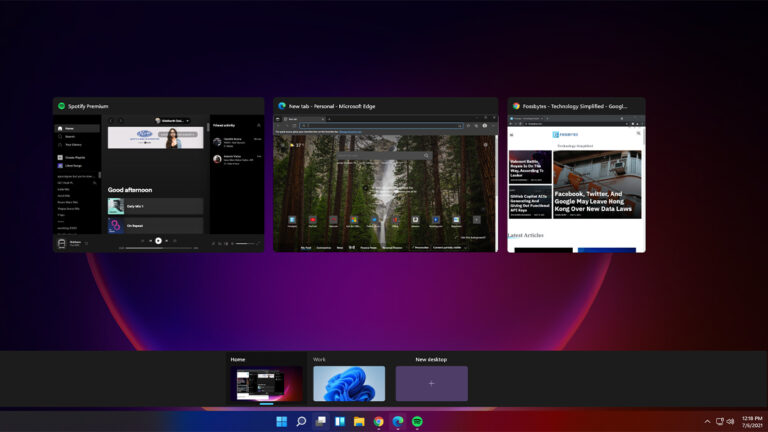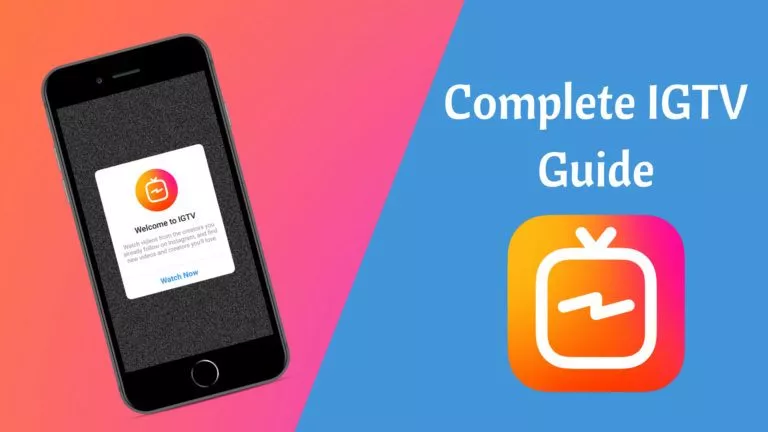How Do You Enable Cookies On Your Phones And Browsers?

If you browse the internet quite often, you may have come across some websites that require you to enable cookies. Most of these websites make it optional, but some make it mandatory. Depending on your web browser, you may have difficulty enabling cookies on your browser. So here is a quick guide on enabling cookies on your Google Chrome, Safari, Firefox, iPhone, Android, etc.
What are Cookies?
A cookie is a small piece of text sent to your browser by a website you visit. It helps the site remember information about your visit. This can make it easier to revisit the site and make it more useful to you.
The Cookies help in getting relevant ads, viewer counts, signing up, and data protection. It retains information related to improving the functionality of any website.
There are two types of cookies:
- First-party cookies – Stored by the domain (website) you are visiting directly. They allow website owners to collect analytics data, remember language settings, and perform other useful functions that help provide a good user experience.
- Third-party cookies – Created by domains other than the one you are visiting directly, hence the name third-party. They are used for cross-site tracking, retargeting and ad-serving.
How to enable Cookies on Chrome?
Windows
1. Open Chrome and search chrome://settings/cookies. (Settings>Privacy and security>Cookies and other site data)
2. Select Allow all cookies.
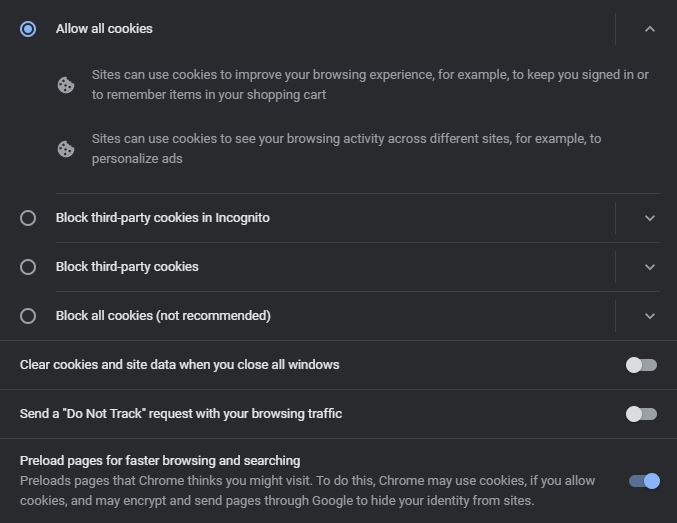
3. Ensure that ‘Clear cookies and site data when you close all windows and ‘Send a “Do Not Track” request with your browsing traffic‘ are unchecked.
Android
1. Open the Chrome app .
2. At the top right, tap More Settings.
3. Scroll down to Site settings Cookies.
4. Select Allow cookies.
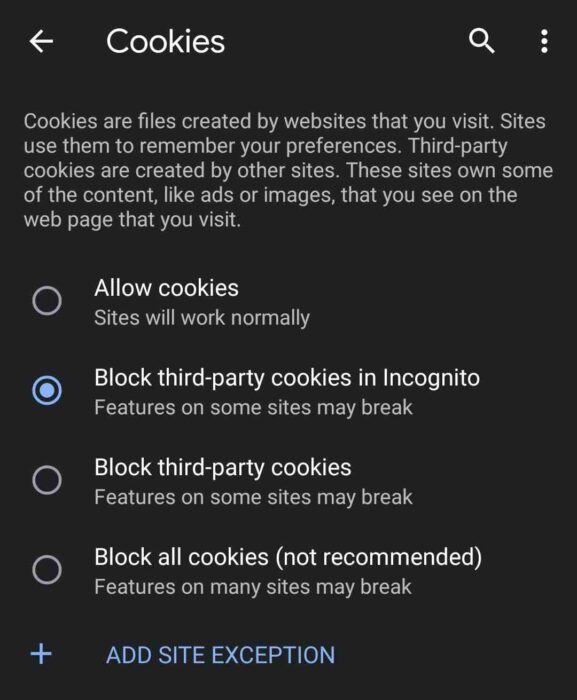
You can check out Google Help Center for more information on cookies.
How to enable Cookies in Safari (iPhone, iPad, Mac)?
Mac
1. Click the Safari menu from the top toolbar.
2. Choose Preferences>Privacy tab.
3. Deselect Block all cookies.
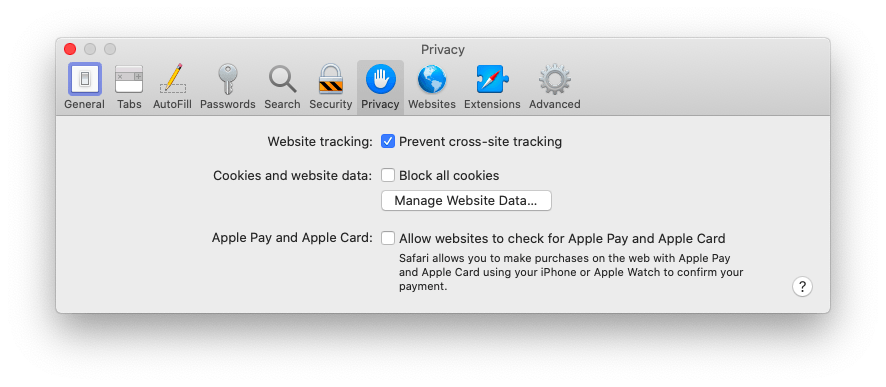
4. If the browser still blocks cookies, then deselect ‘Prevent cross-site tracking.’
iPhone and iPad
1. For iPad and iPhone, go into the Settings app and scroll down to Safari.
2. Scroll down till you see the options ‘Block all cookies’ and ‘Prevent cross-site tracking.’
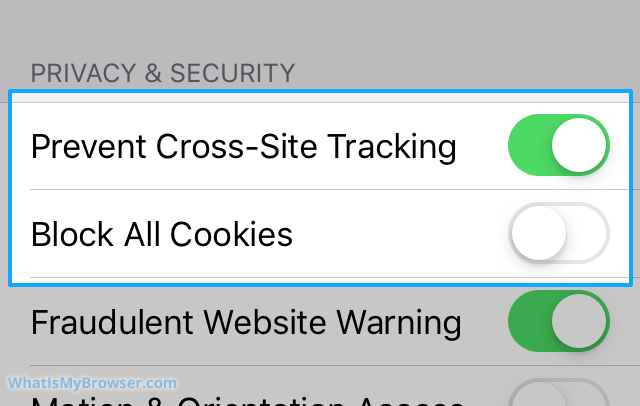
You can check out Apple support for more information on cookies.
How to enable cookies in Firefox?
1. Open Firefox and click the menu button 
2. Select Settings and go to Privacy & Security.
3. Select Custom and deselect Cookies.
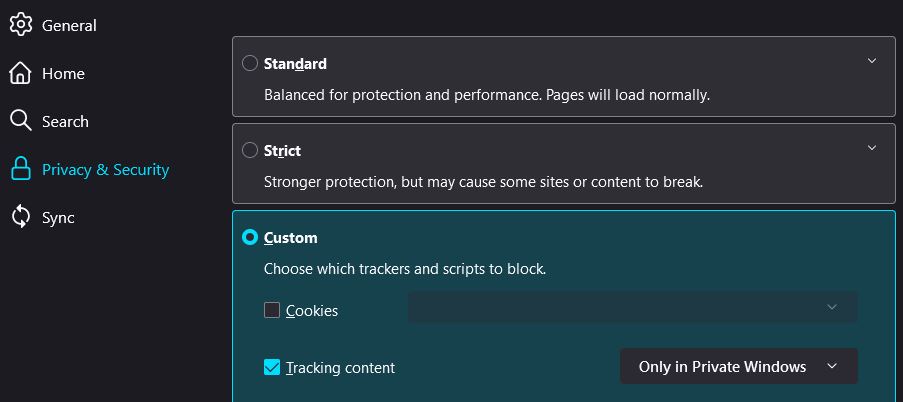
4. If you still can’t access some websites, deselect Tracking content too.
You can check out Mozilla Firefox support for more information on cookies.
How to enable Cookies in Internet Explorer?
1. Open Internet Explorer, then go to Tools in the top right and select Internet options.
2. Go to the Privacy tab and select click Advanced.
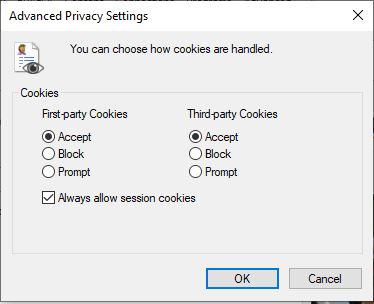
3. From here, you can choose to accept, block, or be prompted for first-party and third-party cookies.
You can check out Microsoft support for more information on cookies.
How to enable Cookies in Microsoft Edge?
1. Open Microsoft Edge and search edge://settings/content/cookies (Tools>Settings>Cookies and site permissions>Manage and delete cookies and site data).
2. From here, you can allow sites to read cookie data.
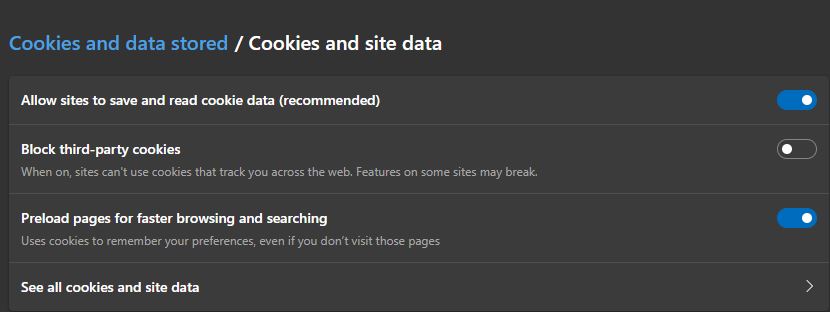
3. If you still can’t access a site, turn the tracking prevention to Basic or add the website to Exceptions.
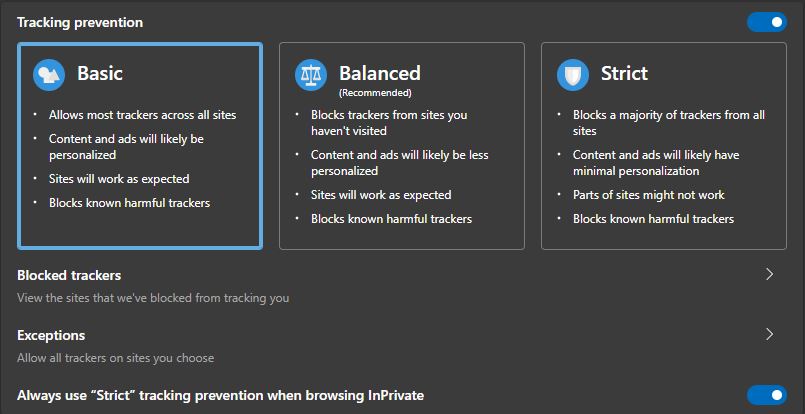
You can check out Microsoft support for more information on cookies.
How to enable Cookies in Opera?
1. Open Opera and select Settings from the sidebar.
2. Now select Cookies and other site data.
3. From here, you can select Allow all cookies.
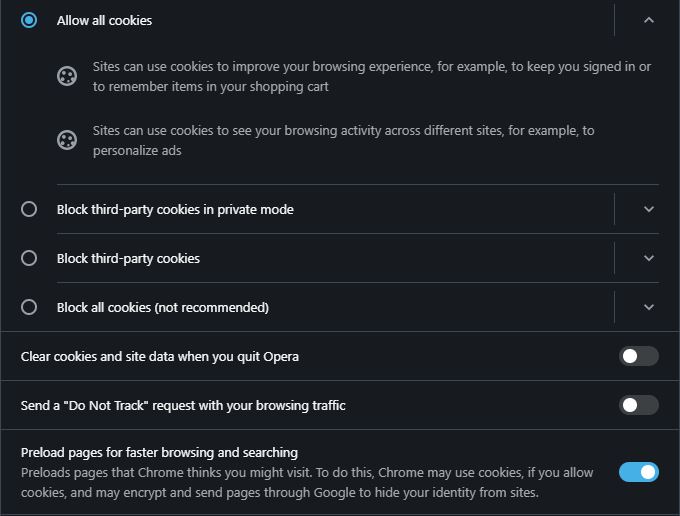
You can check out Opera support for more information on cookies.