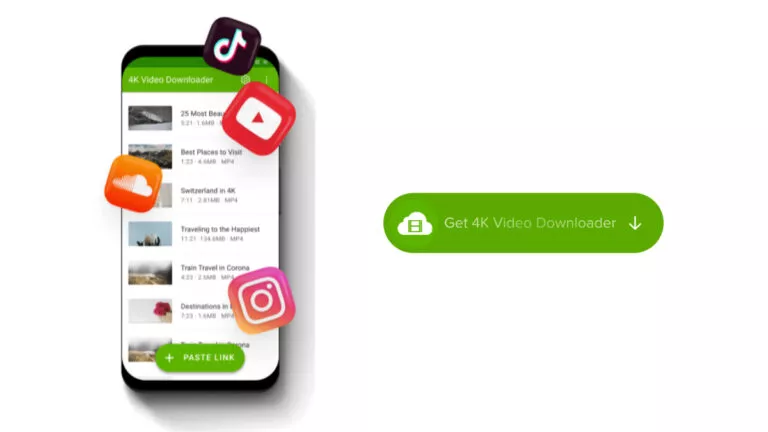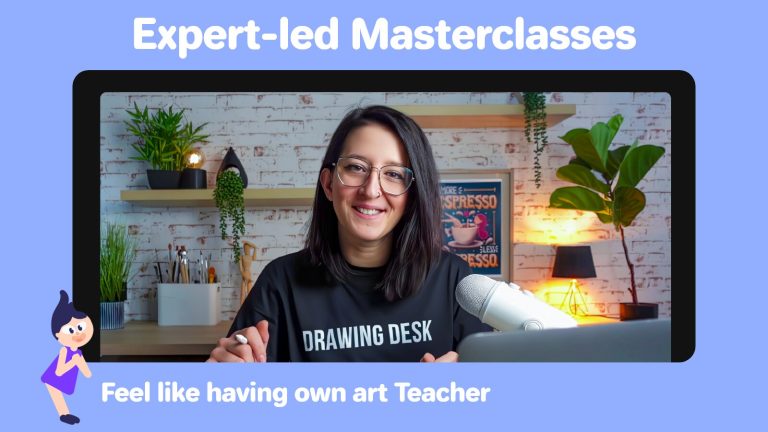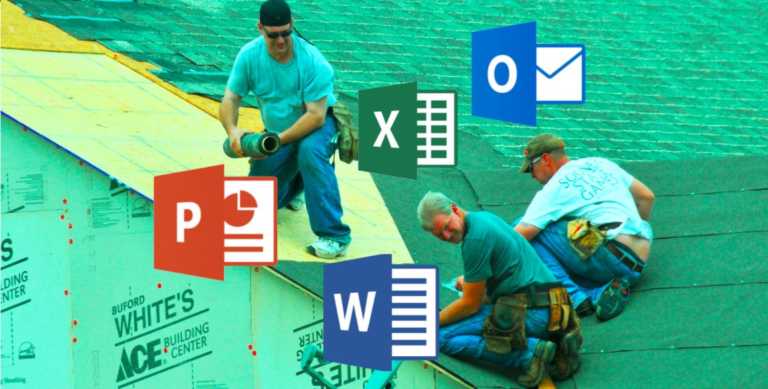How To Download YouTube Videos to Flash Drive Easily & Safely
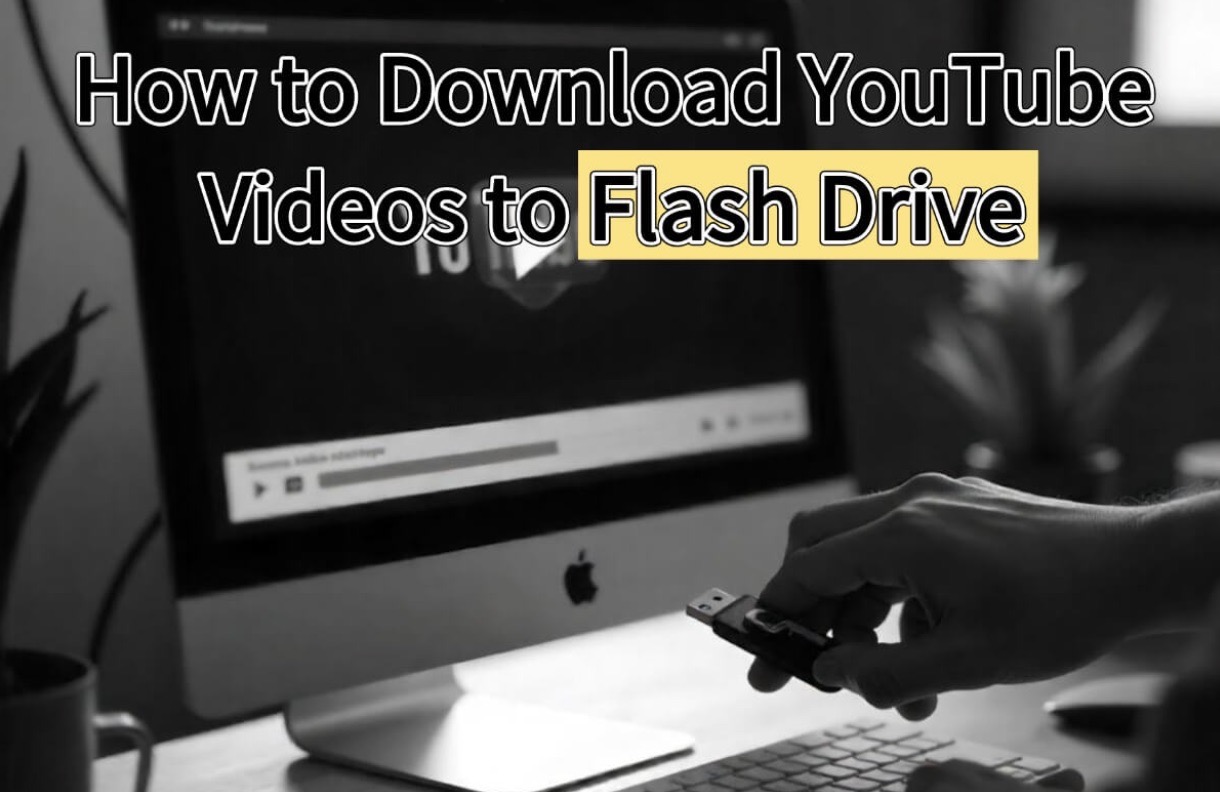
To watch YouTube videos without buffering and play them on various devices, downloading YouTube videos to a flash drive becomes a necessity. This article, therefore, shares some ways, including a third-party video downloader, to download HD videos from YouTube; keep reading.
Disclaimer: This article is for educational and informational purposes only. Downloading videos from YouTube may violate the platform’s Terms of Service and could infringe copyright laws if done without proper authorization. We do not encourage or support any form of copyright infringement. Always ensure you have the necessary rights or permission before downloading any content.
Way 1. Download HD YouTube Videos Directly to Local Device
To speed things up and avoid repetitive steps, you can use a bulk video downloader for YouTube to directly download them to your flash drive. Here, we recommend you use EaseUS Video Downloader.
EaseUS Video Downloader is a professional video downloader for Mac and Windows that helps save Instagram images and videos, download Facebook videos, and get Reddit videos quickly. When it comes to YouTube, it supports downloading almost all kinds of content, including regular videos, audio, Shorts, playlists, and even live streams. You can choose from a range of quality options, from 360P to 1080P and up to 4K resolution. Its bulk download feature lets you download up to 50 videos at once.
Key Features of EaseUS Video Downloader:
- Saves YouTubu videos without quality loss
- Converts/extracts YouTube videos into MP3
- Allows downloading YouTube playlists
- Offers a built-in browser for searching
EaseUS Video Downloader is a user-friendly tool. Let’s see how it works:
- Step 1. Launch EaseUS Video Downloader on your computer, go to the “General” tab, and set the Download format and quality.
- Step 2. To speed up your downloads, you can directly set the storage address to your USB flash drive by going to “Settings” > “Download” > “Storage address.”
- Step 3. Visit YouTube, locate the video you are going to download, and then copy the URL from the address bar.
- Step 4. Switch back to EaseUS Video Downloader and click “Paste Link” to paste it.
- Step 5. Once it finishes parsing, it starts downloading automatically.
To check the downloaded file, go to the “Finished” tab and click the playback button to watch it directly.
[‼️Important] To see where the file is stored on your computer, hover your mouse over the file and click the file icon that appears.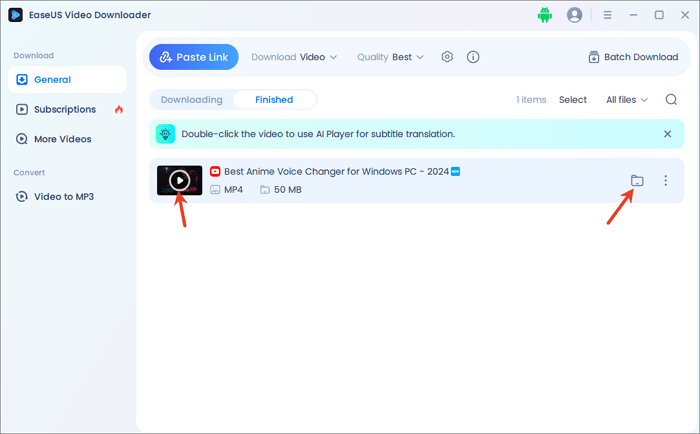
Way 2. Save YouTube Videos Online Free
You can still use an online video downloader to save YouTube videos on your device and then transfer them to your USB. Many online websites claim to offer HD YouTube video downloads, but be cautious—some are loaded with intrusive ads and pop-ups. Using an ad blocker is strongly recommended. Fortunately, there are also reliable and clean options available. For example, AuryLab AI provides a smooth, ad-free experience and performs exceptionally well when it comes to downloading YouTube videos.
Step 1: Download YouTube Videos to Your PC
Keep reading the process to save videos from YouTube with AuryLab AI’s YouTube video downloader:
- Go to its official site: https://aurylab.ai/tools/youtube-video-downloader.
- Copy and paste the YouTube video link into it.
- Then it shows a list of download options. Choose the one you prefer, and click “Download video.”
- Then, the video will be opened in a new window. Click the three-dot button at the lower right corner, and click “Download” to start saving.
- Then, you can check the download progress from the Chrome Downloads. By default, Google Chrome saves downloaded files to the “Downloads” folder within your user account.
Step 2: Transfer the Downloaded Files to the Flash Drive
- Plug your flash drive into your computer’s USB port.
- Open the Flash drive in File Explorer by right-clicking the Windows Start menu and clicking “File Explorer.” Alternatively, go to “This PC” from your desktop.
- Right-click the file folder and click “File Explorer” to open a second window. Now you have two windows open.
- Go to the second window and find the downloaded videos. Just drag and drop the downloaded videos to the USB drive icon.
- Once the transfer is complete, safely eject the flash drive from your computer.
Tips for Saving YouTube Videos to a Flash Drive
Assuming a YouTube video is in MP4 format, with a frame rate of 30fps and a duration of 10 minutes, a 360p video typically ranges from 40 to 60 MB. Below are the estimated file sizes for other video qualities.
- 360p: File size: 40–60 MB | Fits approx. 250–400 videos on a 16GB USB
- 480p: File size: 60–100 MB | Fits approx. 160–260 videos on a 16GB USB
- 720p: File size: 150–250 MB | Fits approx. 60–100 videos on a 16GB USB
- 1080p: File size: 300–500 MB | Fits approx. 30–50 videos on a 16GB USB
- 1440p: File size: 600–900 MB | Fits approx. 15–25 videos on a 16GB USB
Best Video Format for Later Playback
- MP4 – The most versatile format, compatible with nearly all devices, including PCs, Macs, TVs, smartphones, and game consoles.
- MKV – Ideal for playback on PCs, some smart TVs, and advanced media players. It supports subtitles and multiple audio tracks.
- MOV – Best suited for Apple devices such as MacBooks, iPhones, and iPads.
- AVI – A good option for older devices or legacy systems, though less efficient in compression compared to modern formats.
Final Thoughts
This article shares two ways to download videos from YouTube and the detailed steps to transfer them to a USB flash drive. If you need direct and faster downloads and batch downloading, try EaseUS Video Downloader; if you prefer no software installation, consider using the online video downloader for YouTube.
FAQs on How to Download YouTube Videos to Flash Drive
Here are more questions about this topic, so please keep reading.
1. Can you download YouTube videos to a flash drive?
You can’t directly download YouTube videos to a flash drive; you need to download them first and then transfer them to the flash drive.
2. Is it legal to download YouTube videos to your computer?
That depends. According to YouTube’s Terms of Service, you’re not allowed to download content unless you see an official download button (such as in YouTube Premium) or have explicit permission from the copyright holder. But if you are downloading for personal, non-commercial use, and only if it complies with local laws, it is likely legal.
3. How can I download long YouTube videos to my computer?
Most online video downloaders for YouTube do have file size and length limitations. It is better to use a professional video downloader app like EaseUS Video Downloader to save long YouTube videos.