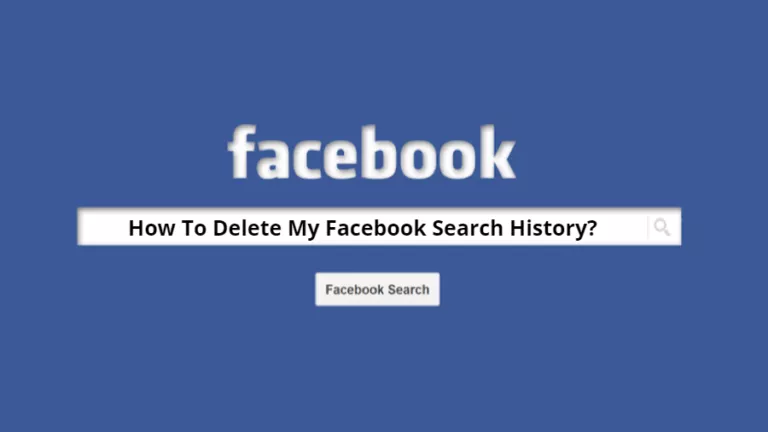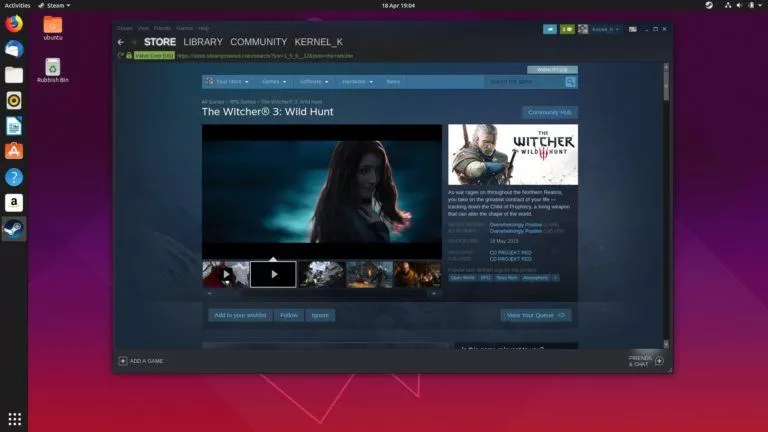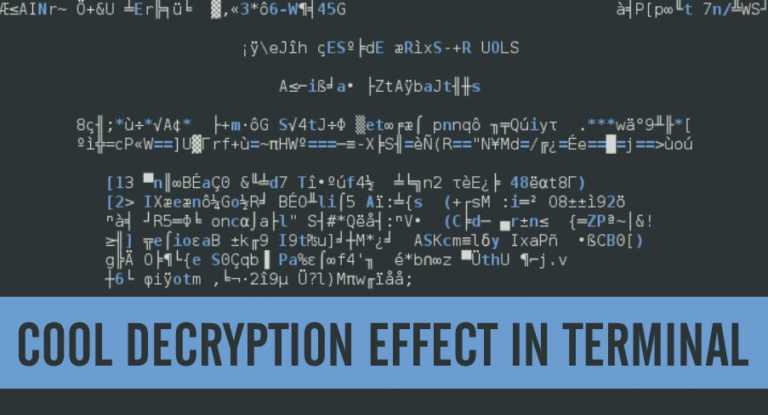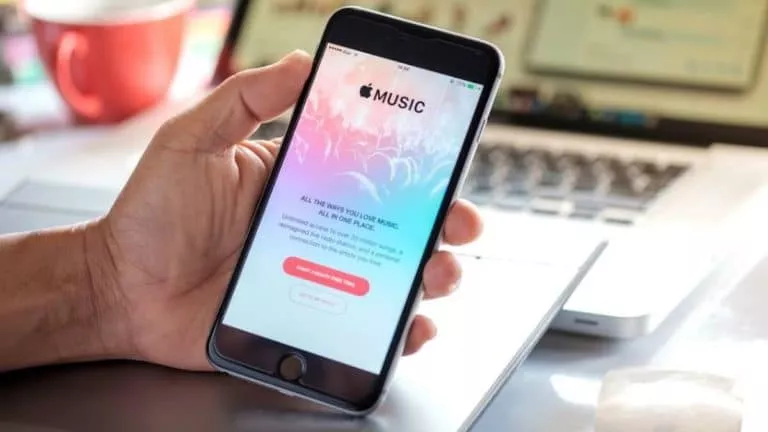How to Download Your Google Tasks?
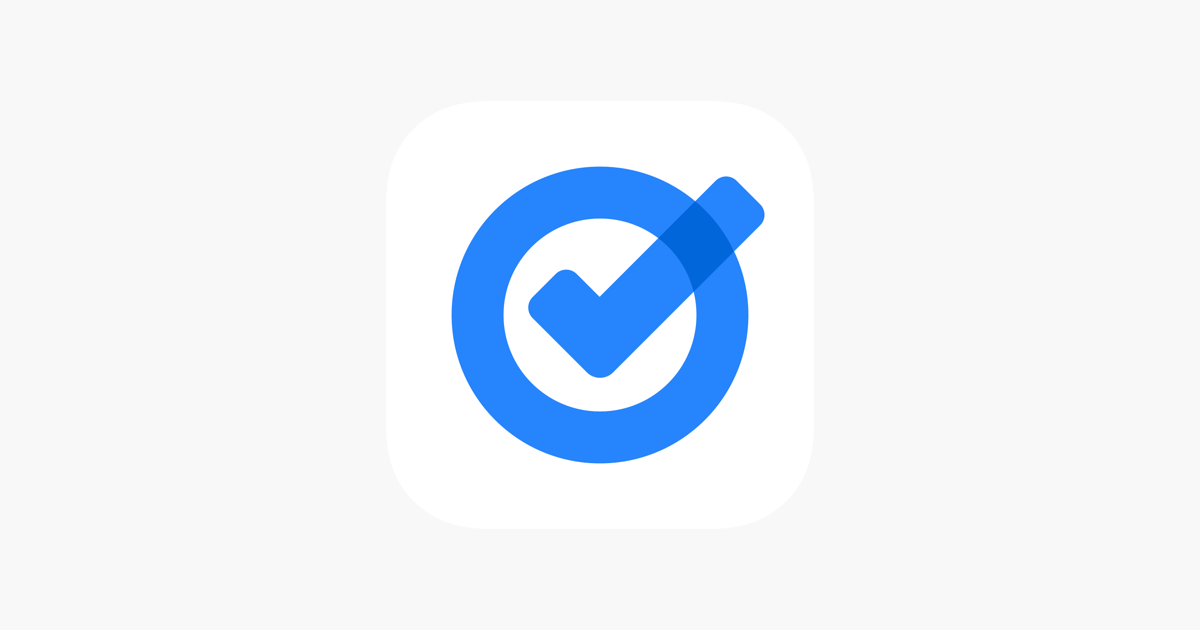
Downloading Google Tasks can be a valuable way to keep your to-do lists organized and accessible. Whether for backup purposes or to transfer your tasks to another app, having a downloadable version ensures you can always refer to your essential reminders and deadlines. This guide will help you with the simple steps to download your Google Tasks easily.
Steps to Download Your Google Tasks
Follow these simple steps to download your Google Tasks easily:
- Open Gmail: Go to Gmail on your device and sign in to your account.
- Open Google Tasks: In the sidebar of Gmail, select the “Google Tasks” icon (the check mark) to view your task list.
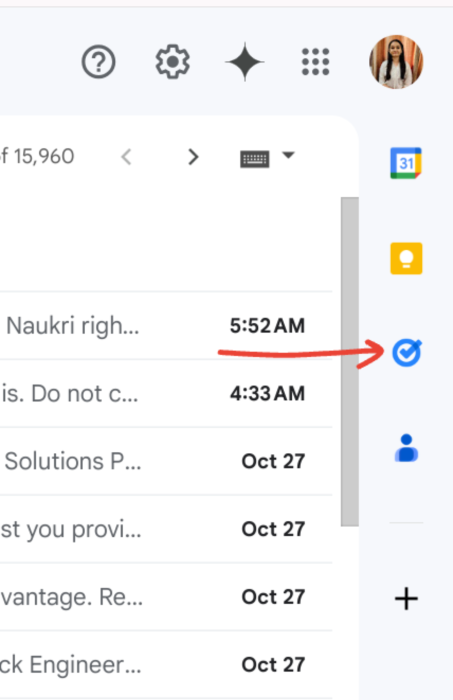
- Create a Task: Select “Add a task” in the Google Tasks sidebar. Enter the task name, add details, and hit Enter to save.
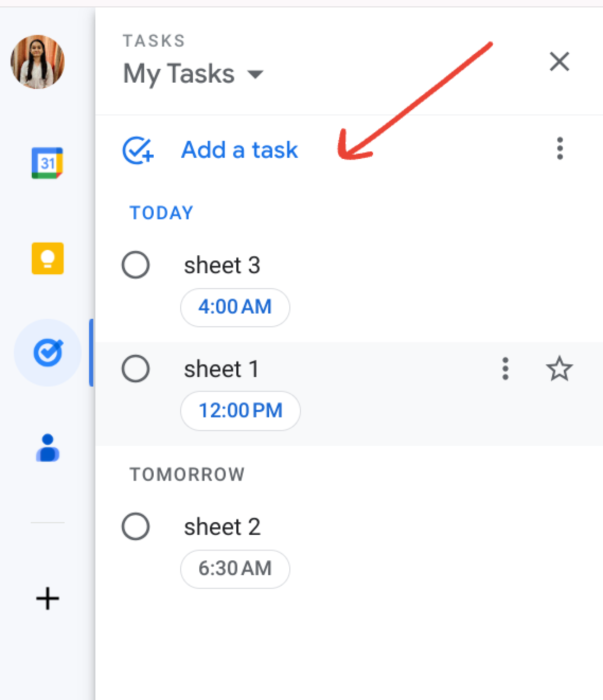
- Print Your Task List: When your tasks are set, go to the three-dot menu at the top right of the Google Tasks sidebar and choose “Print list.”
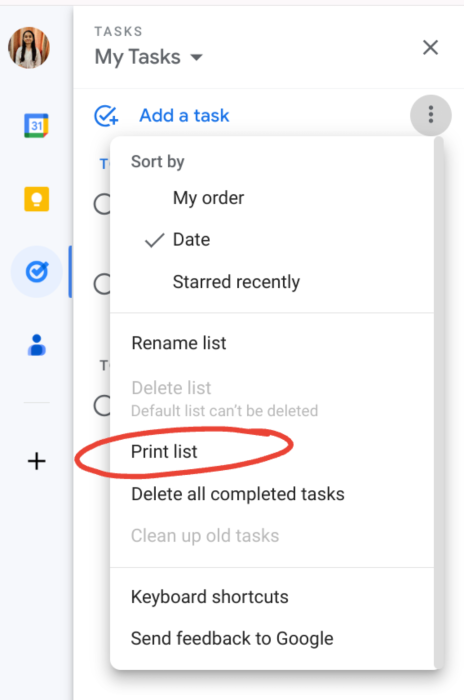
- Save as PDF: In the pop-up window, select “Save as PDF.” Click “Save,” then pick a location on your computer to store the PDF file.
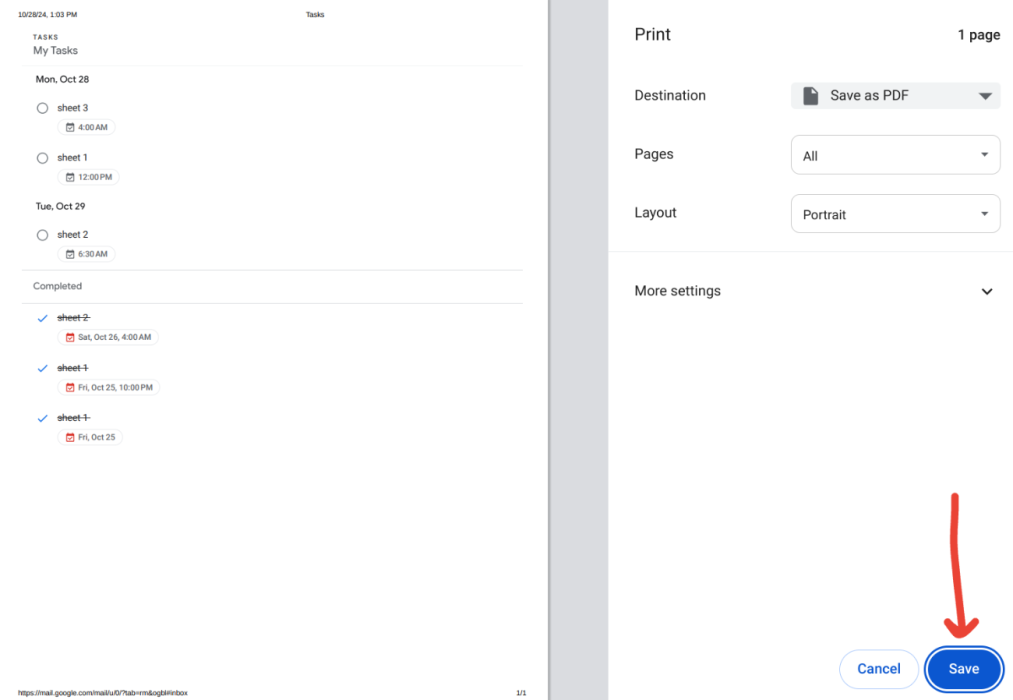
Keeping your tasks backed up is essential for good organization. Having a PDF copy means you can view your tasks without the internet or share them with others. This way, you can manage your tasks effectively and with confidence.