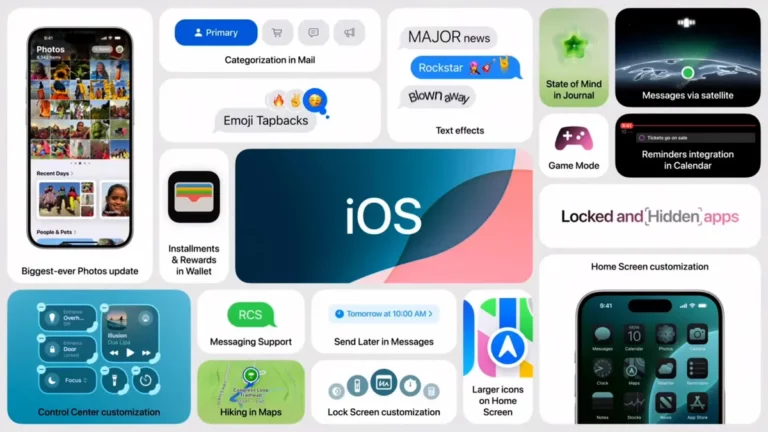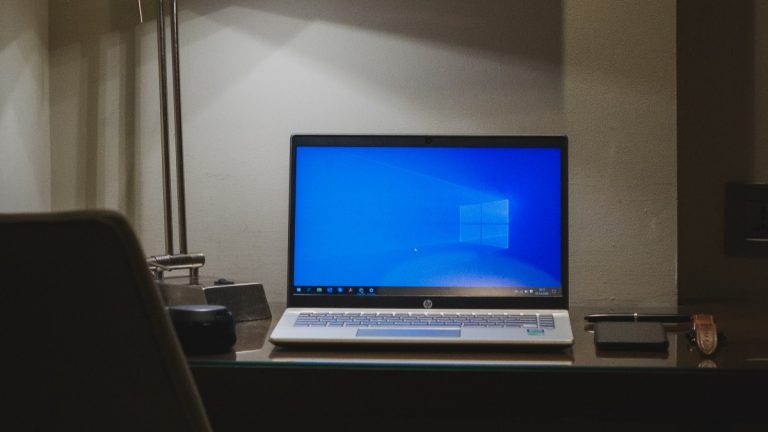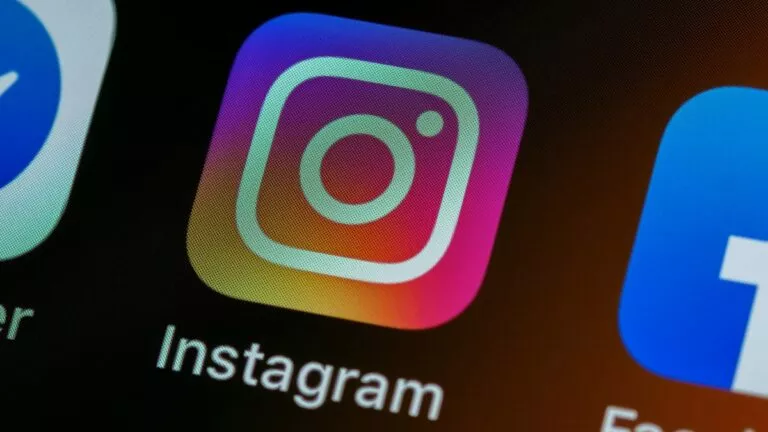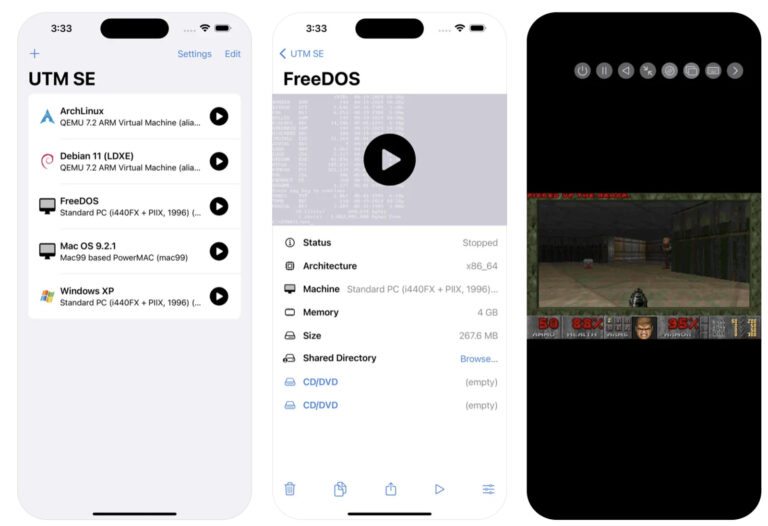How to Download Your Google Docs as .doc?
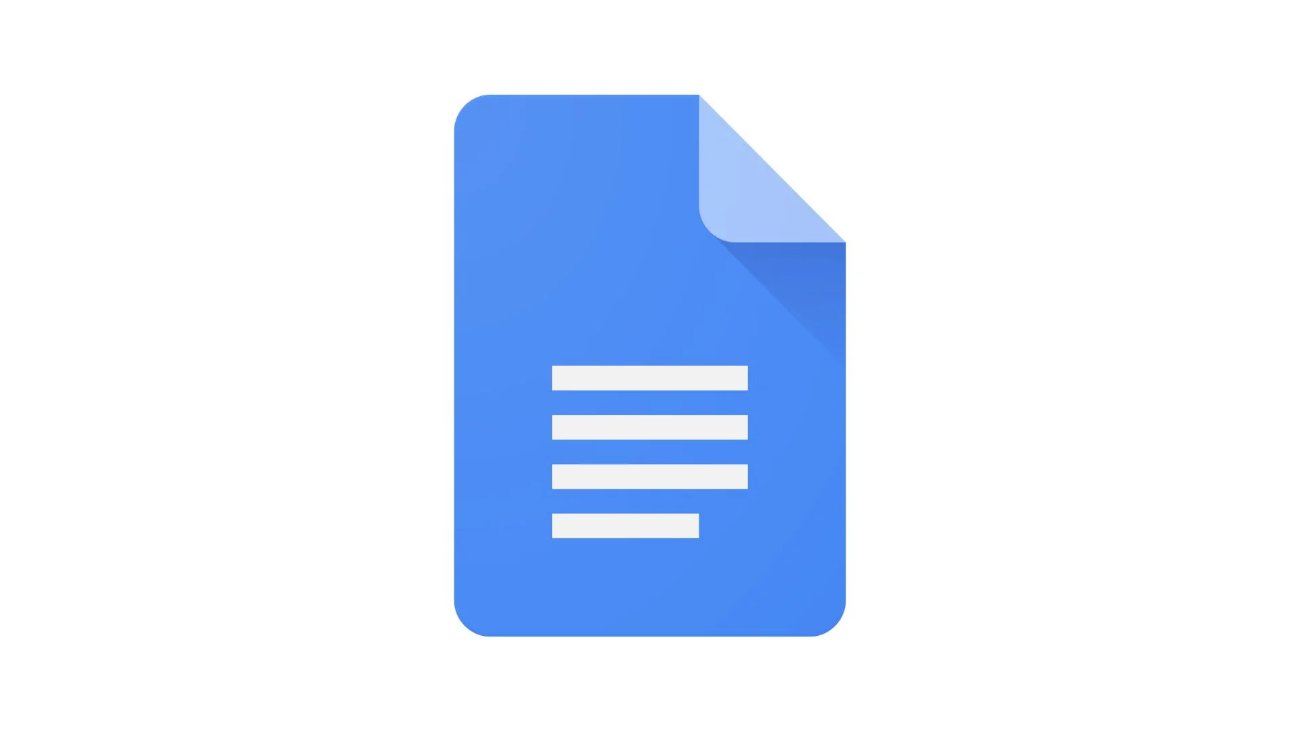
If you need to share or edit a Google Doc in another format, downloading it as a .doc file can be useful. This format is compatible with Microsoft Word, which makes it easy to work on the document offline or send it to someone using different software. In just a few simple steps, you can convert your Google Docs into a .doc file directly from Google Docs, ensuring it keeps the original formatting. This guide will help you with the steps to download your Google Docs as a .doc file quickly.
Download Your Google Docs as .doc on Desktop
Follow these simple steps to download your Google Docs as a .doc file on your desktop:
- Open Google Docs and sign in with your account.
- Select the document you want to download and open it.
- At the top left of your screen, find the File menu and click on it to open a list of options.

- Now, scroll down to find the Download option. You will see different file formats that are available for download.
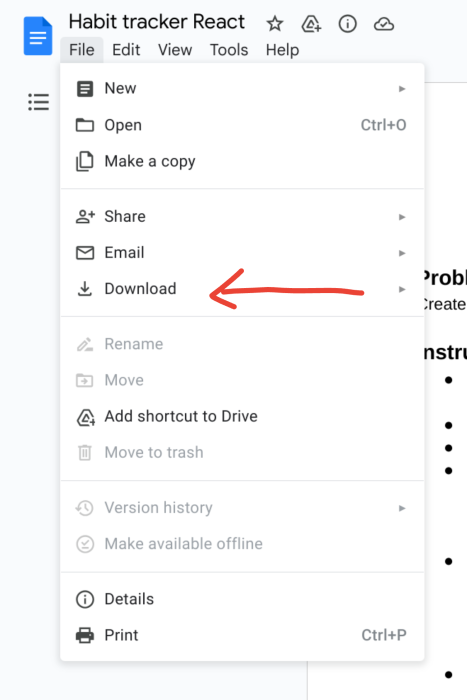
- Click on Microsoft Word (.docx), and the download process will automatically start.
- Once the download is complete, the .doc file will appear in your computer’s default download folder.
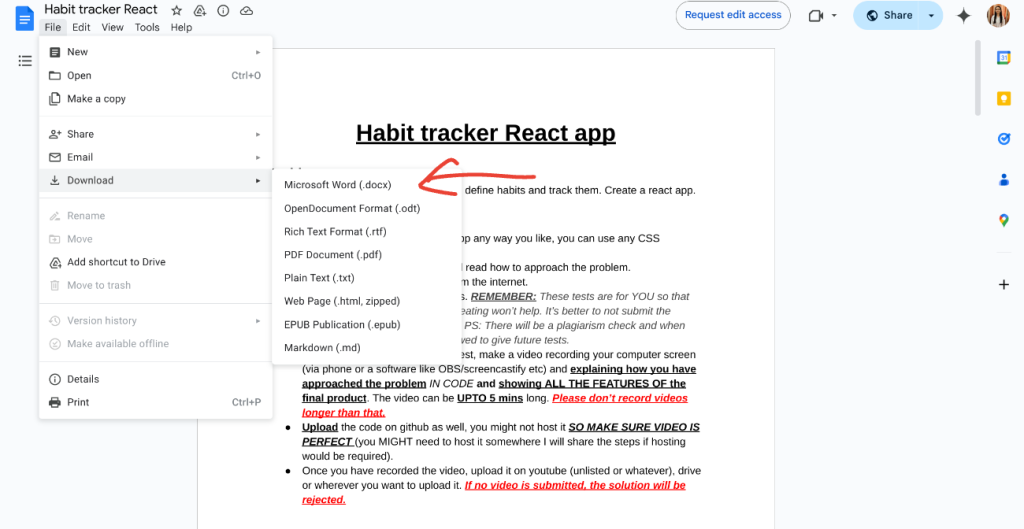
Download Your Google Docs as .doc on Phone
Follow these simple steps on your phone:
- Open the Google Docs app on your phone and find the document you want to download.
- Tap on the document you want to save as a .doc file.
- In the top-right corner, tap the three vertical dots to open more options.
- Scroll down the options and tap Share and Export.
- In the Share and Export menu, select Save As to view the available file formats.
- From the list of file formats, tap on Microsoft Word (.docx). The document will now be saved as a .doc file.
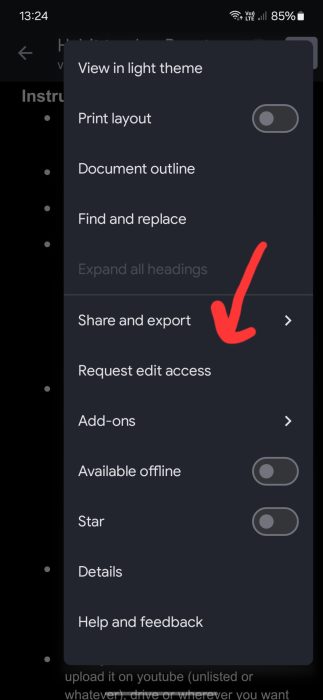
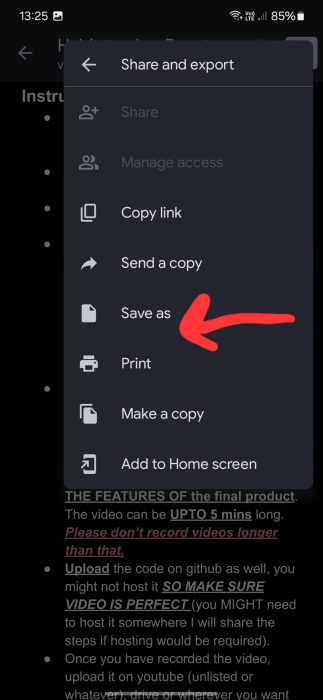
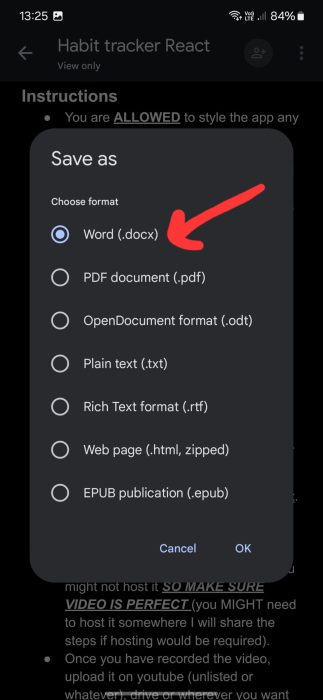
Saving your Google Docs as a .doc file allows you to easily share or work on it using other word processors, such as Microsoft Word. This quick process ensures your document is accessible and compatible with different formats.