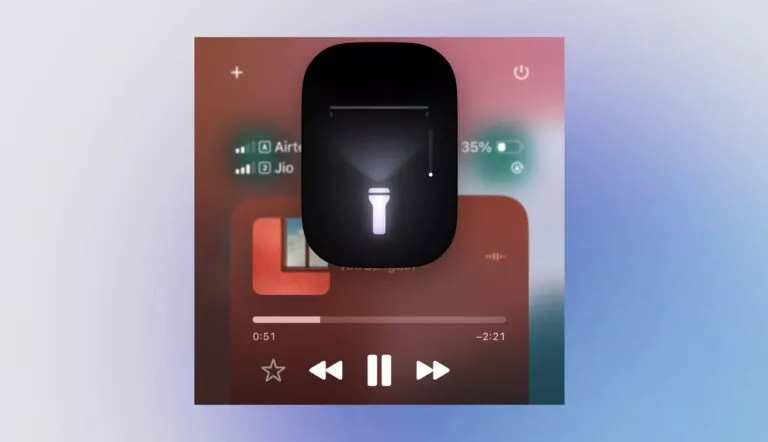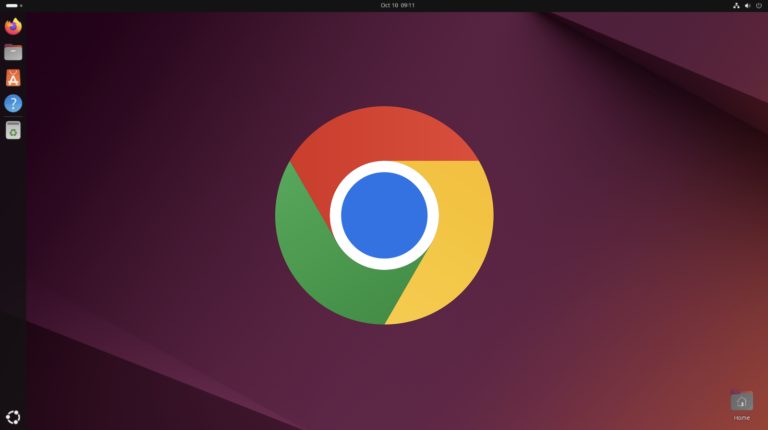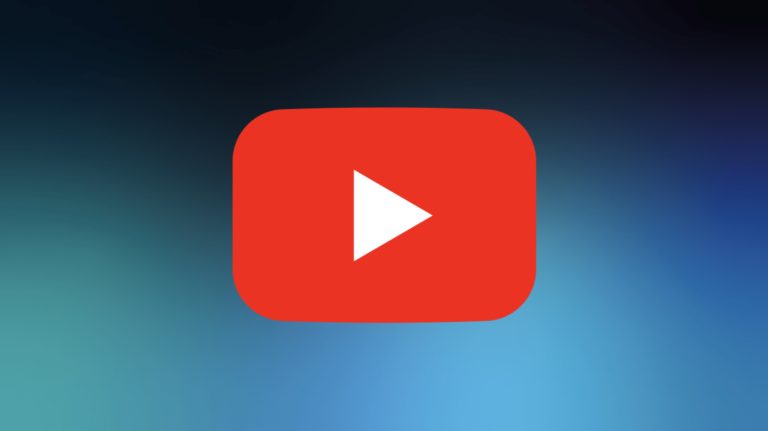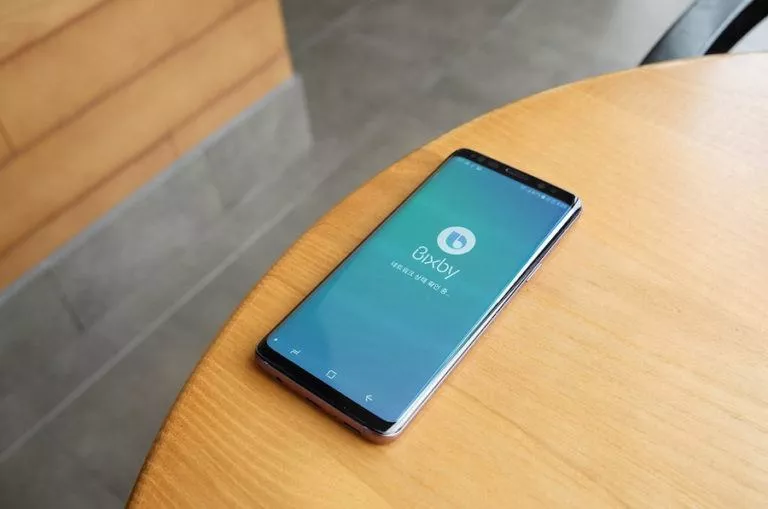How to Download Discord on PS5 in 2025?
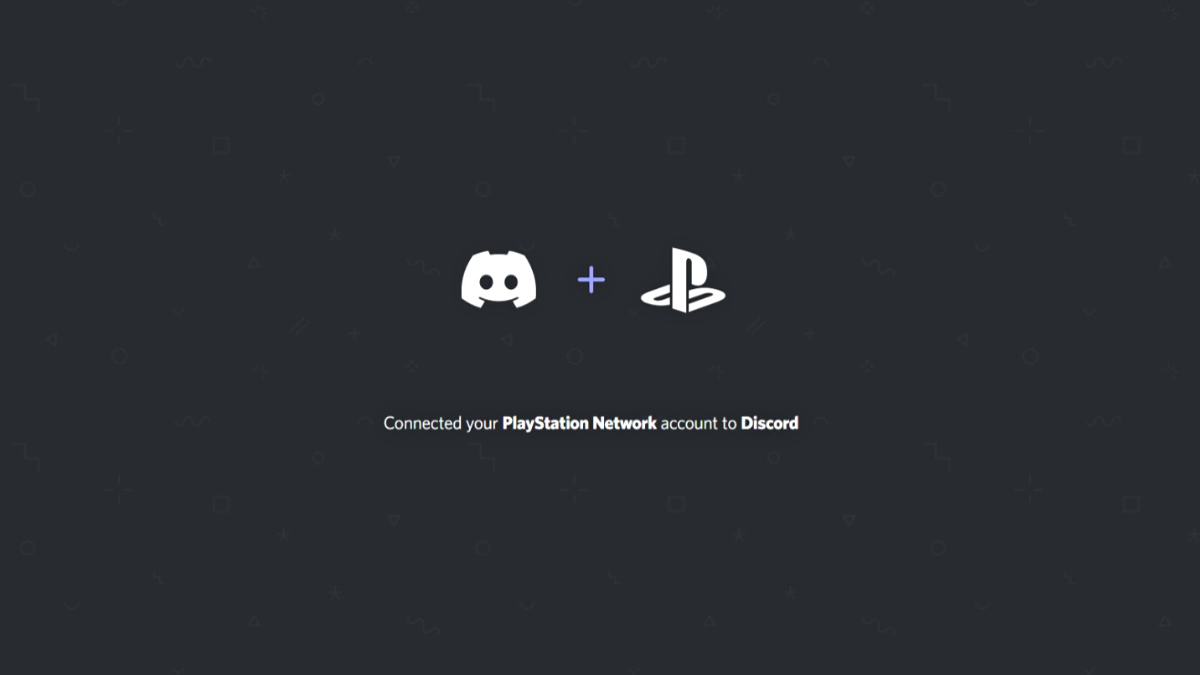
We all know Discord is the go-to voice and chatting platform for almost every gamer around the globe. So, naturally, if you own a PS5, the platform is the easiest way to enjoy games while chatting with friends. Surprisingly, Sony rolled out Discord support just last year, and if you want to set it up—don’t worry. In this guide, I will show you the easiest way to download and set up Discord on your PS5 and chat with your friends.
Set up Discord on PS5
Before we dive in, it’s important to note that there isn’t an official Discord app for the PS5 yet. Instead, you need to link your Discord account to access the voice chat feature. Also, make sure both your PS5 console and the mobile/desktop Discord app are updated to the latest version. With that out of the way, let’s get started:
- Power on your PS5 and navigate to the Settings menu.
- Click on the Users and Account option.
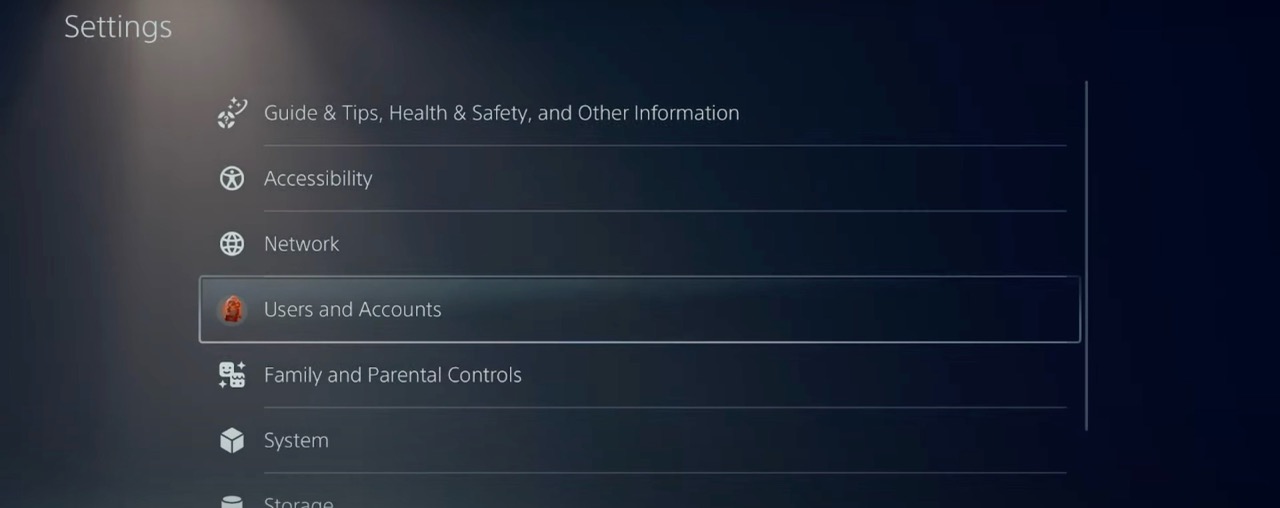
- Scroll down to the Linked Services section.
- Click on the Link Account option next to the Discord icon.
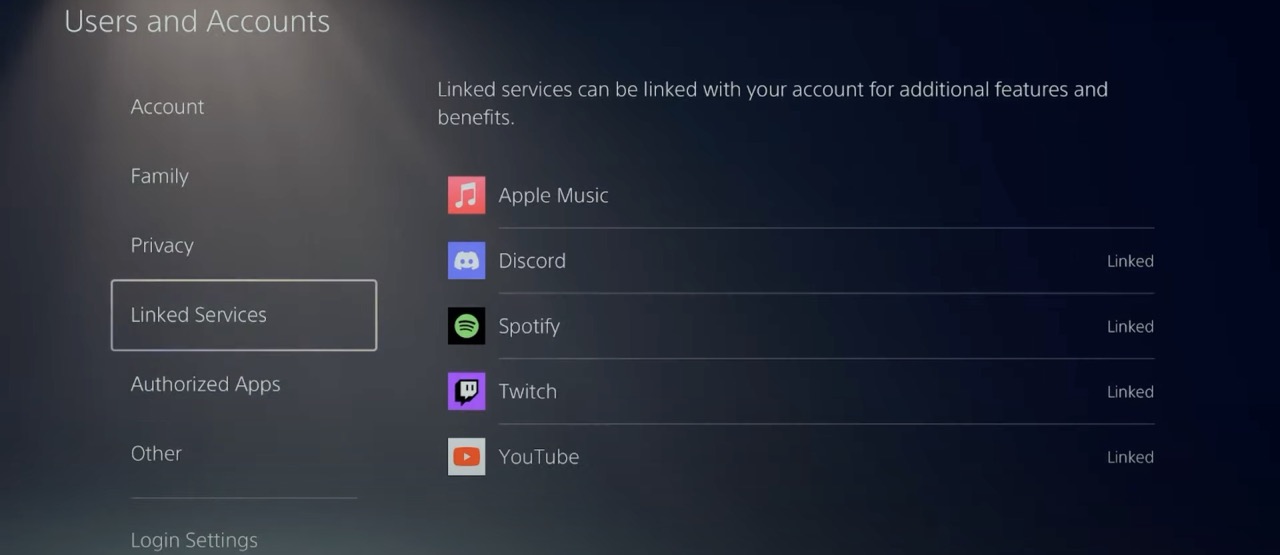
- Enter your Discord login credentials.
That’s it! Your Discord account is now linked to your PS5.
Set up Discord Voice Chat on PS5
Once connected, the next thing on your list might be to start a voice chat with your friends. Here is how:
- Open Discord on your PC.
- Navigate to Settings > Connections.
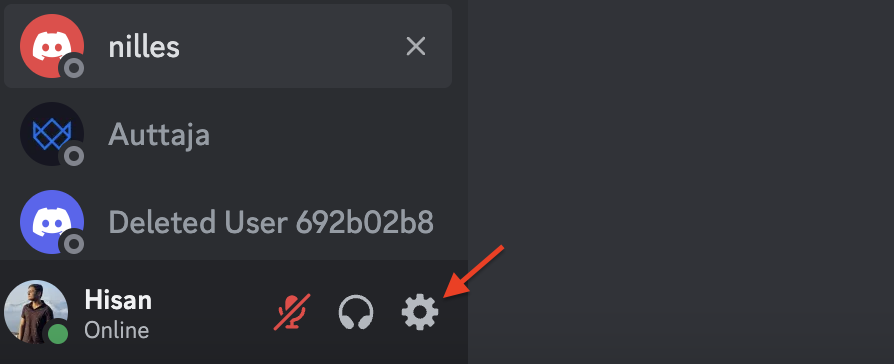
- Select PlayStation Network from the list.
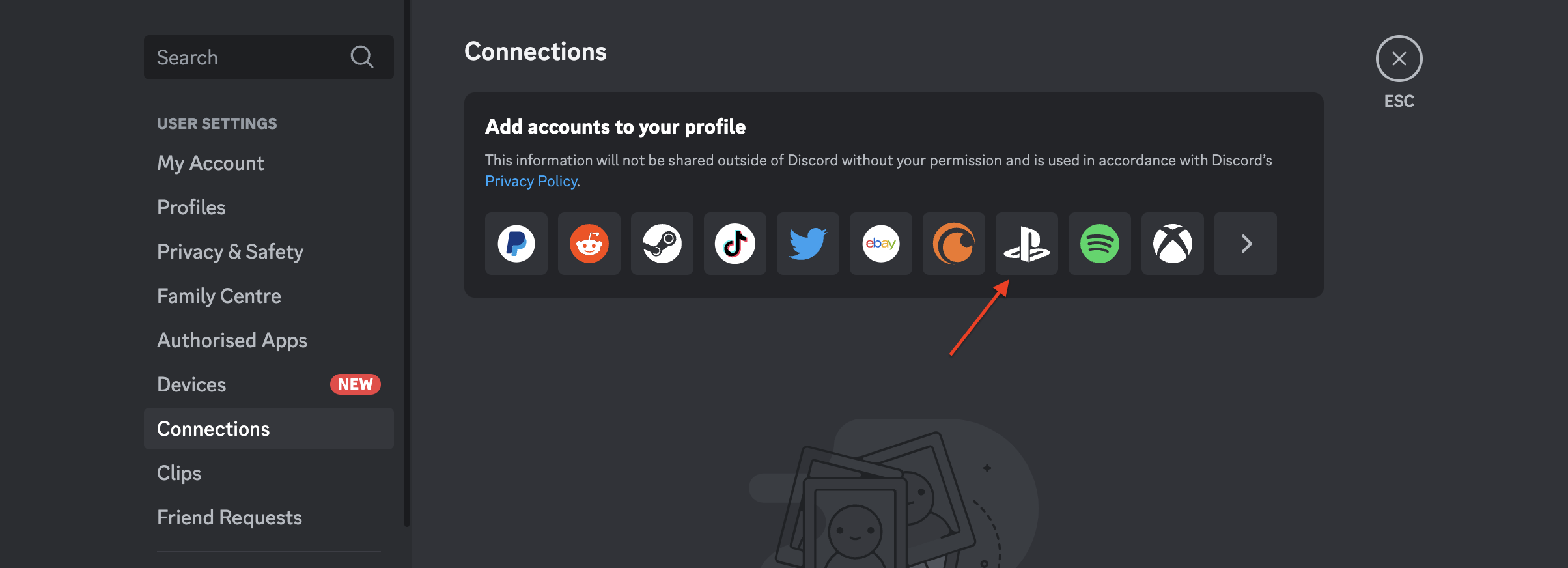
- Click on the Continue button and log in with your credentials.
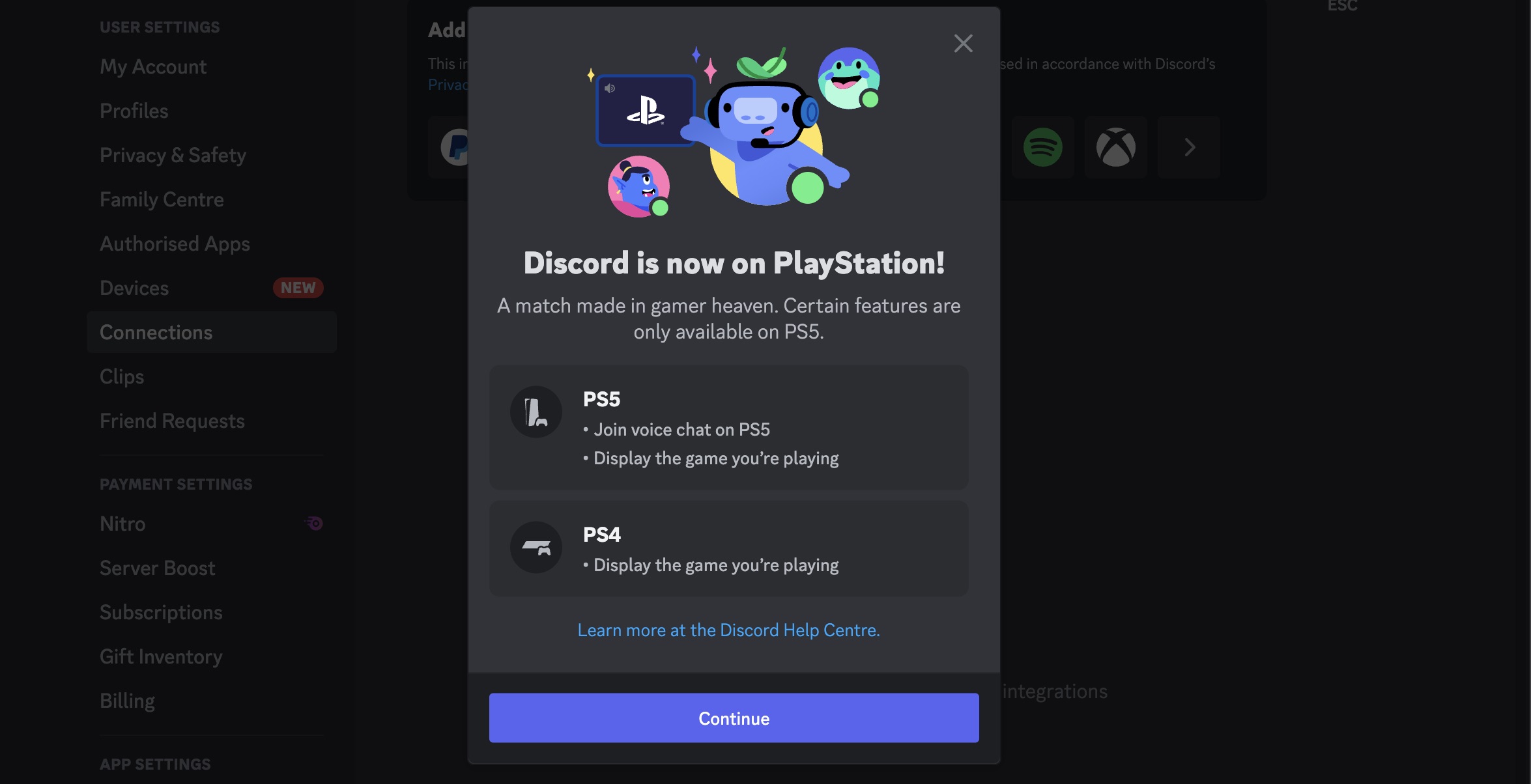
- Click Done and enable the Display on profile and Display PlayStation Network as your status toggles.
- Go back to the main page and click the icon that looks like a phone and a controller.
- Finally, click Transfer to PlayStation.
Frequently Asked Questions (FAQs)
Unfortunately, no. There is no native Discord app available on the PlayStation Store for PS5.
Yes, you can use Discord to voice chat while gaming on PS5.
No, you don’t need PlayStation Plus to use Discord on your PS5.
Conclusion
And there you have it—the easiest way to set up Discord on your PS5. Now, you can not only enjoy your favorite games but also chat with friends while gaming. Just remember, if you encounter any issues, simply restart the voice channel on your desktop/mobile Discord app.