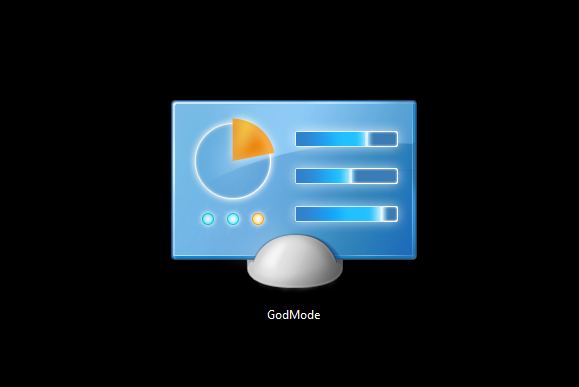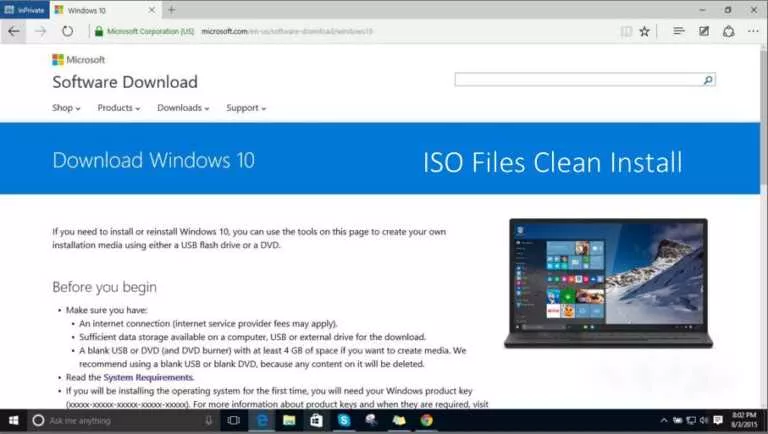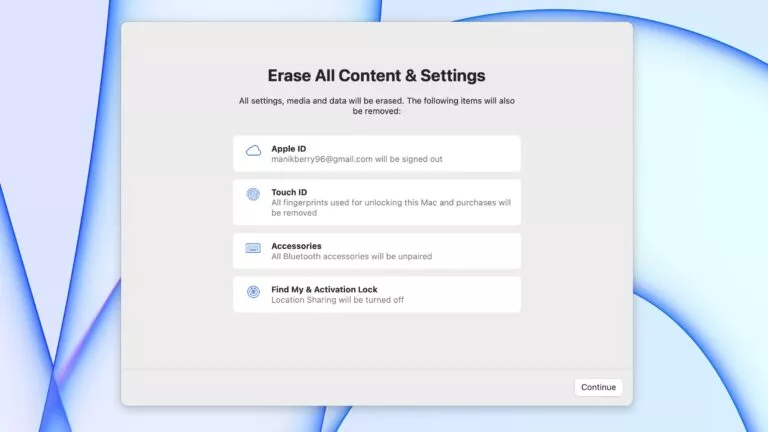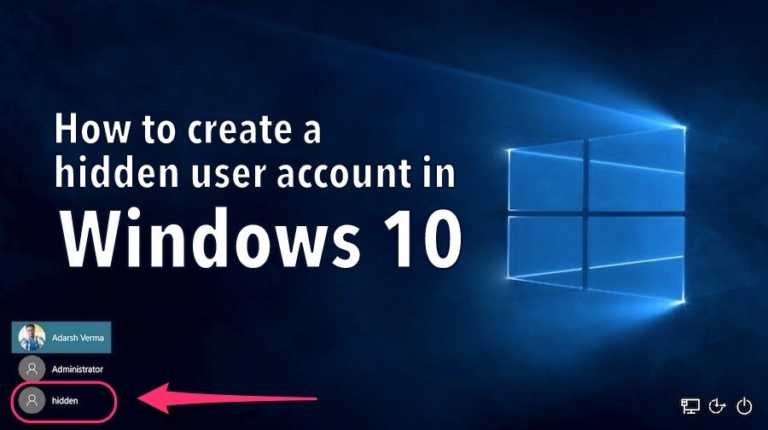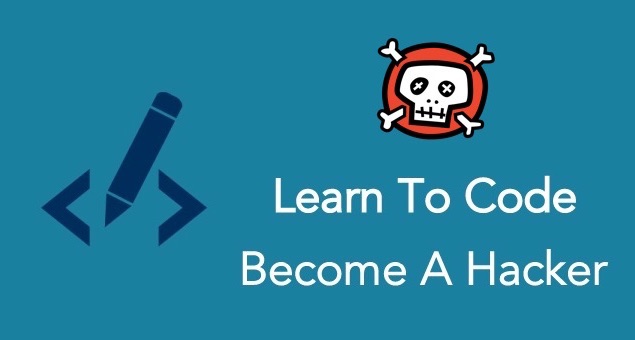How to Disable YouTube Shorts?
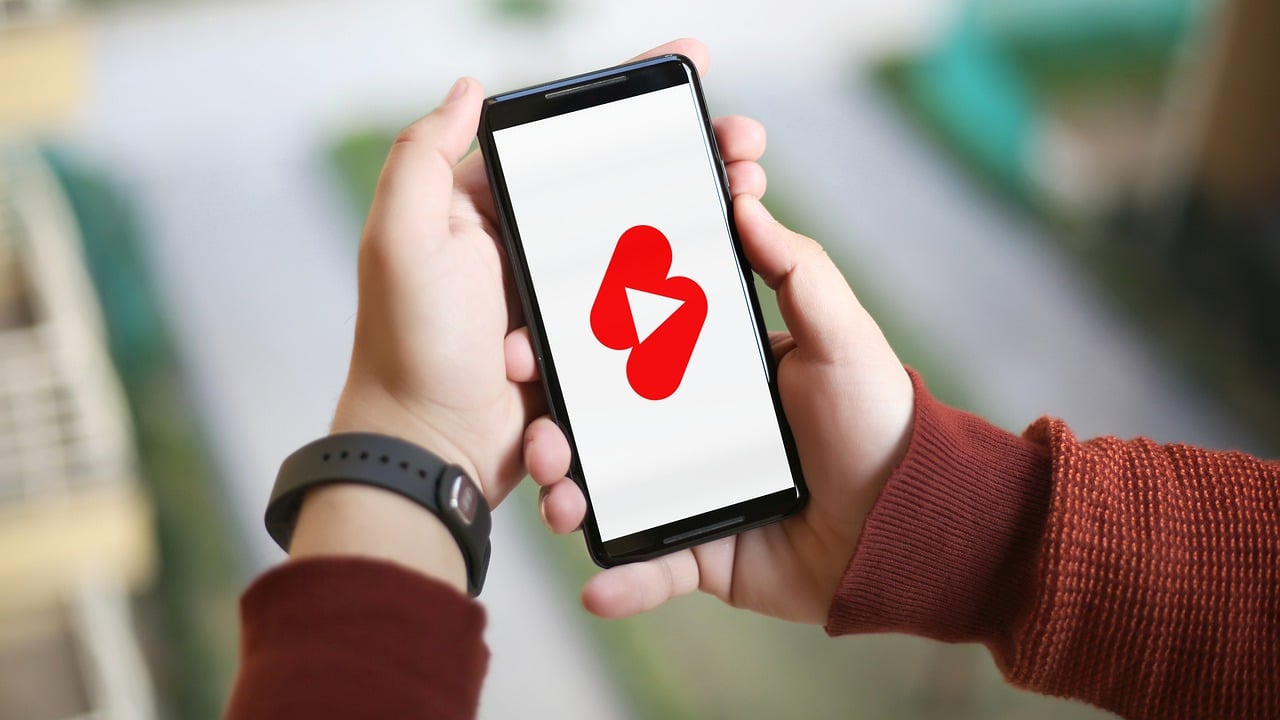
Many YouTube users want to turn off short videos because they find them distracting or don’t like them. In this article, we’ll guide you through a few simple steps to disable YouTube Shorts on your device, helping you enjoy your YouTube experience without the short video content.
Different Ways to Disable YouTube Shorts
1. Use an Older YouTube Version
To install an older version of YouTube on your Android phone, follow these steps:
- Open Settings: Go to the Settings app on your phone.
- Find YouTube: Scroll down and tap on “Apps” or “App Management,” then find “App list” and select “YouTube” from the list of installed apps.
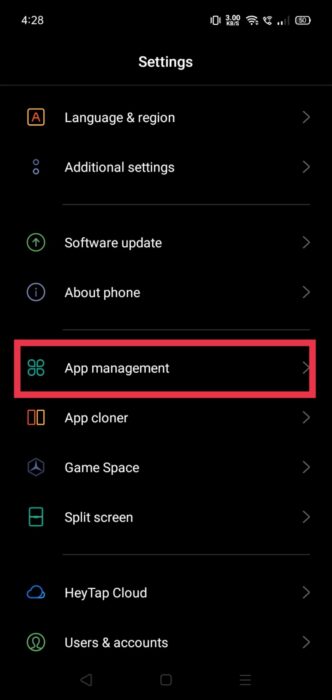
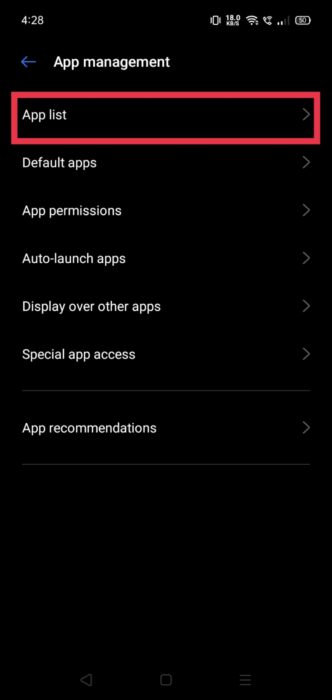
- Access Additional Options: Tap the three dots in the top-right corner of the YouTube app settings.
- Uninstall Updates: Choose “Uninstall Updates” from the dropdown menu. This will revert the app to the version that came with your phone, which may be an older version without Shorts.
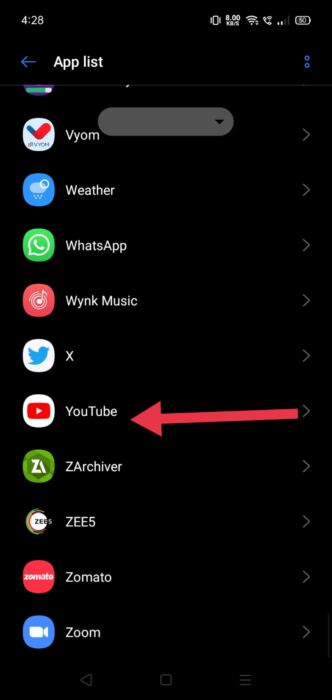
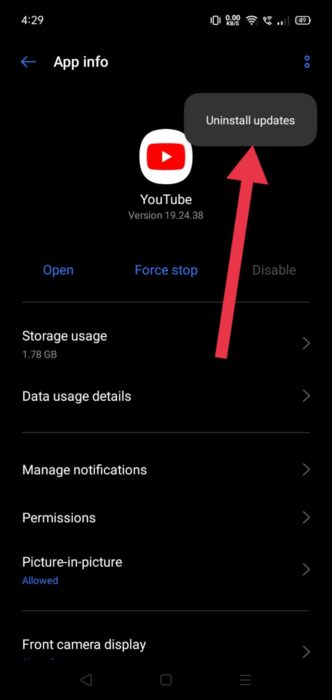
Alternatively, you can also download old versions from APKMirror.
2. Select “Not Interested” to Hide YouTube Shorts
To let YouTube know you’re not interested in Shorts, follow these steps:
- Open YouTube: Open the YouTube app on your phone or go to the YouTube website on your computer.
- Find a Short: Scroll through your feed until you see a YouTube Short you don’t want to see.
- Tap the Three Dots: Look for three vertical dots (or a similar menu icon) next to the Short.
- Select “Not Interested”: Tap the three dots and choose “Not Interested” from the menu that appears.
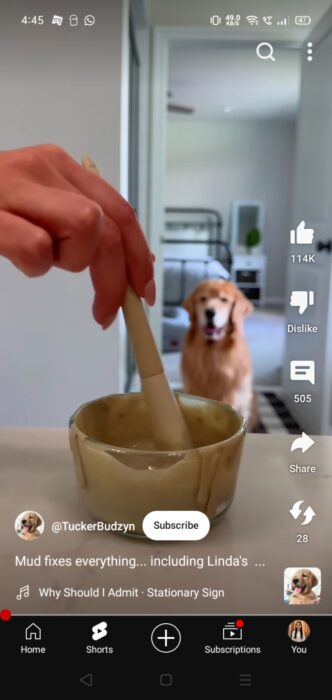
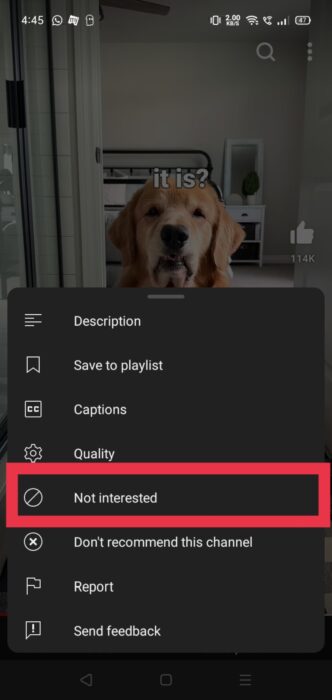
By doing this, you help YouTube understand your preferences and show fewer Shorts in your feed.
3. Hide YouTube Shorts Using Your Browser
To hide YouTube Shorts using a web browser, follow these steps:
- Open Your Browser: Use your browser on your iOS or Android device.
- Go to YouTube: Visit www.youtube.com.
- Switch to Desktop Mode: Tap the three dots in the upper-right corner of your browser and select “Desktop Site” to reload the page as a desktop version.
- Find the Shorts Section: Look for the Shorts section on the page.
- Remove the Shorts Section: Click the “X” or cross mark next to the Shorts section to hide it.
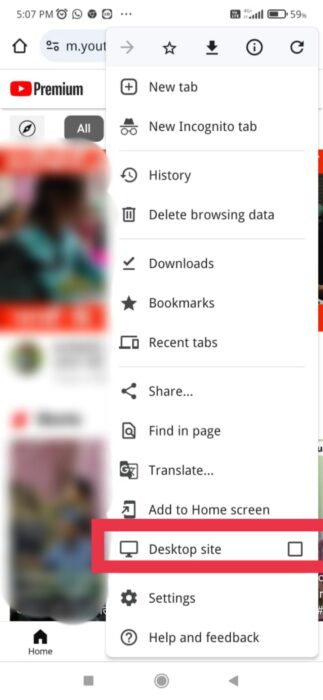
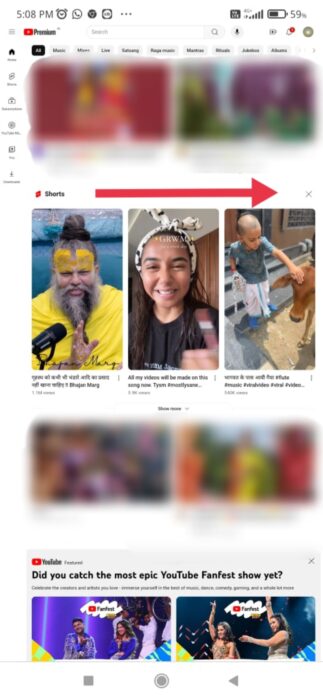
Doing this will reduce the number of Shorts shown to you while using YouTube on your browser.