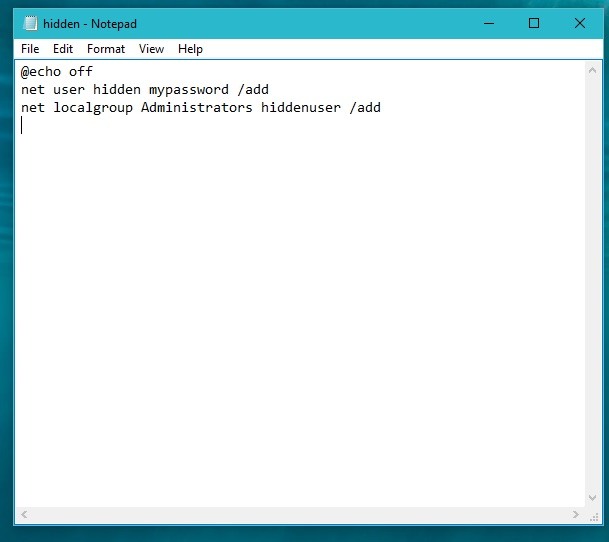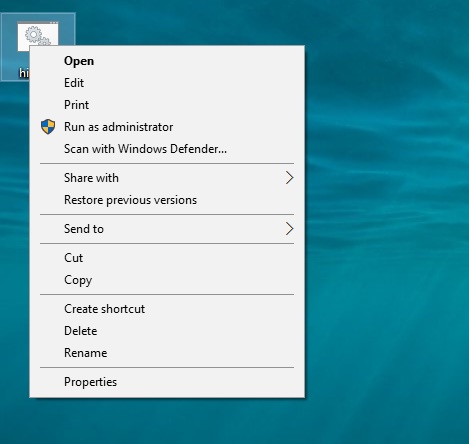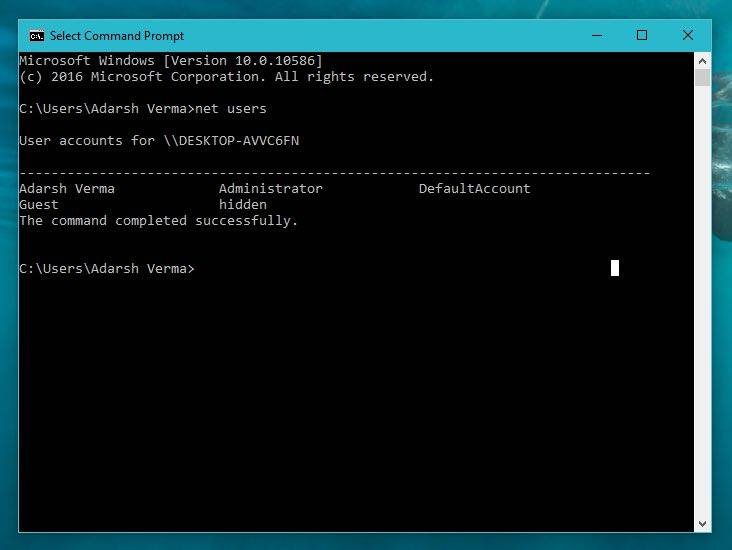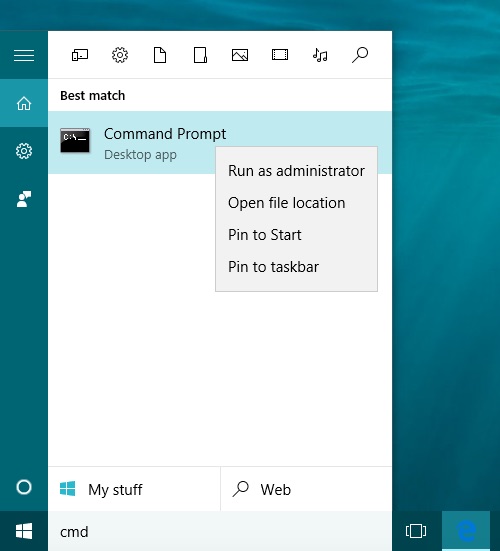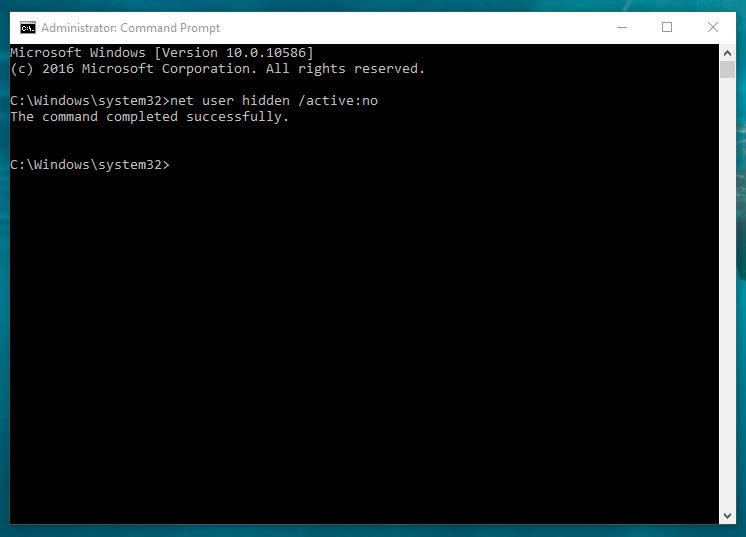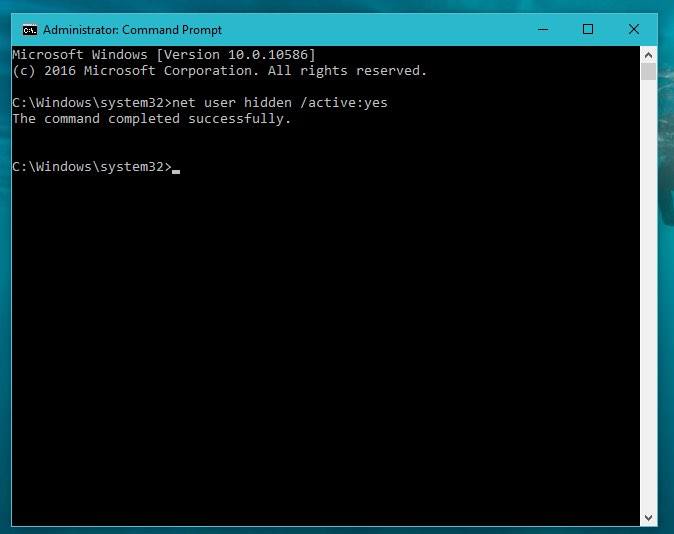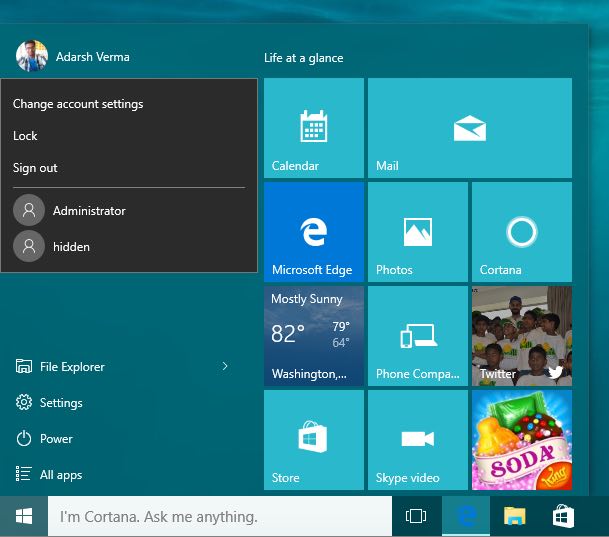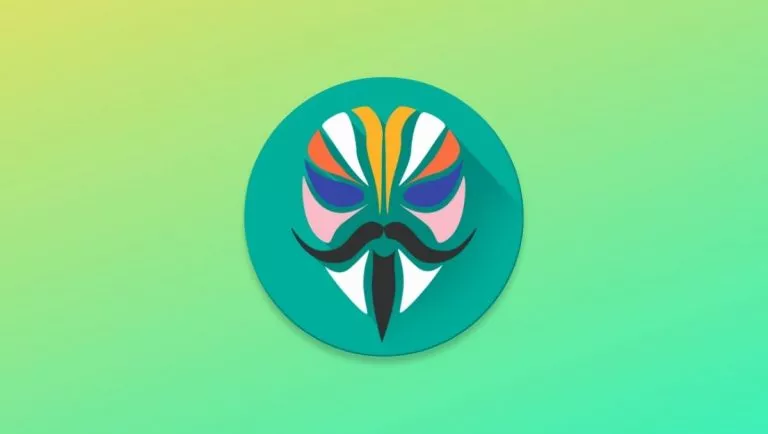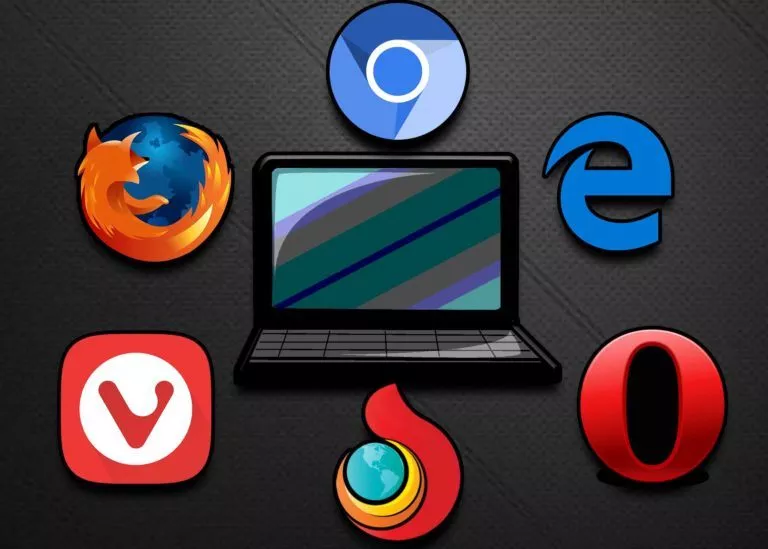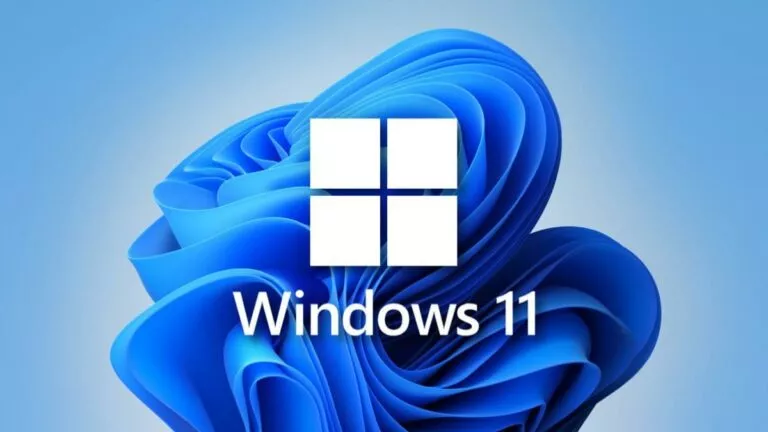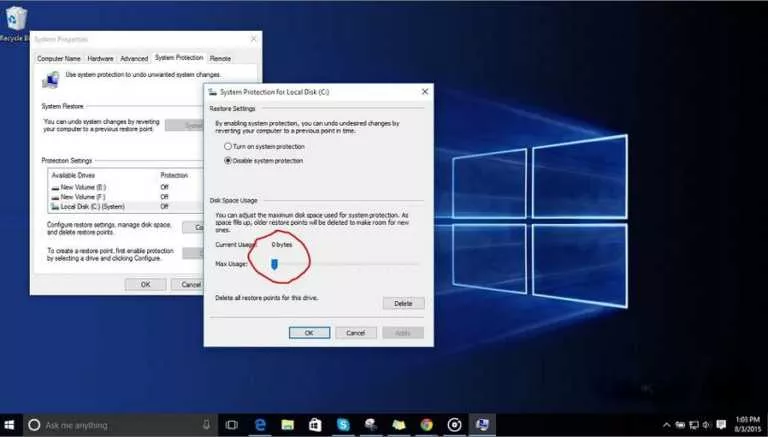How To Create A Hidden User Administrator Account On Windows 10
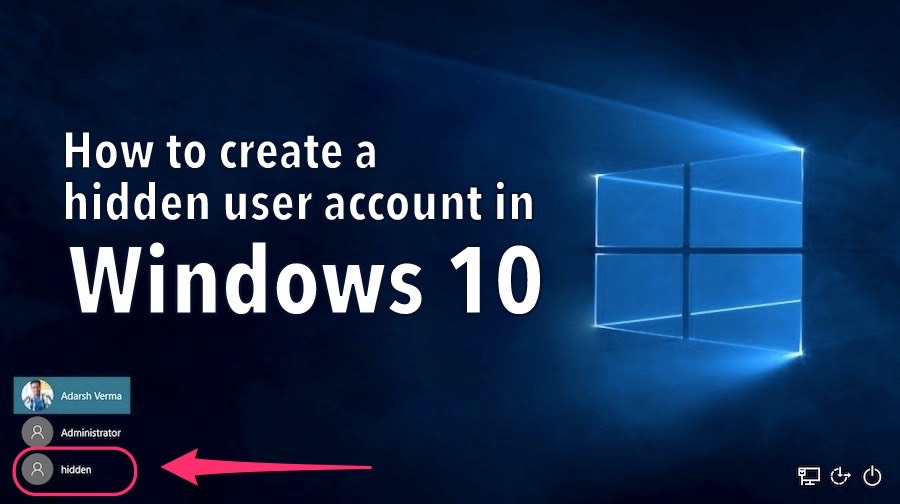
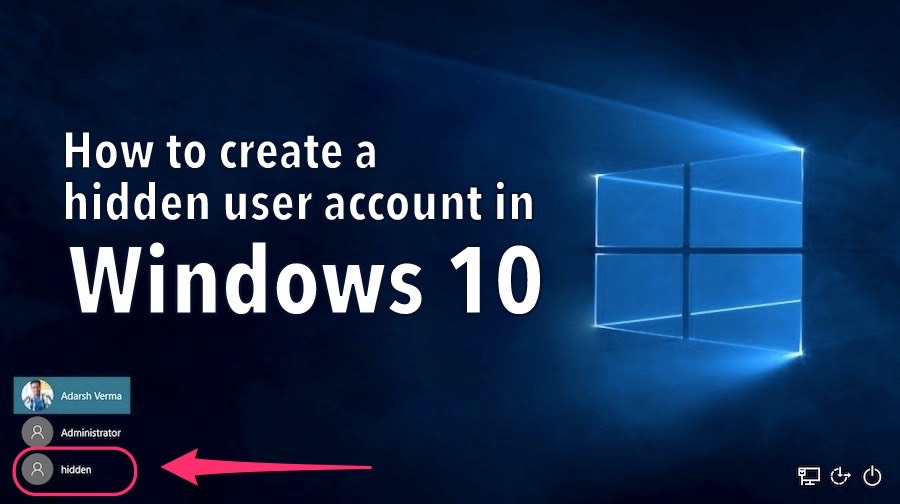 Short Bytes: Using a hidden user administrator account on Windows 10, you can ensure the privacy of your personal data very easily. This anonymous account will also have administrator privileges and keep your personal life safe from others.
Short Bytes: Using a hidden user administrator account on Windows 10, you can ensure the privacy of your personal data very easily. This anonymous account will also have administrator privileges and keep your personal life safe from others.
Follow these steps to create hidden net user administrator on Windows 10 (This method also works on Windows 7 and 8.1):
Creating Hidden Net User Administrator on Windows 10
- Open Notepad. To Open Notepad, press Windows + R and type Notepad inside the box
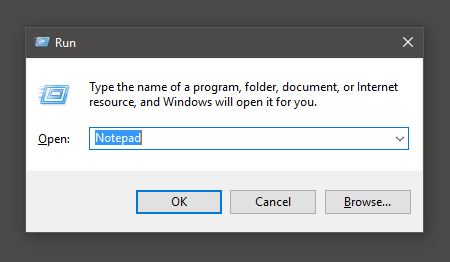
- Copy and paste the code below in Notepad:
@echo off net user hidden mypassword /add net local group Administrators hiddenuser /add
- In the above code, Replace mypassword with your own password and hiddenuser with your administrator name.
- Now save the file as Hidden.bat. Here, .bat stand for the batch file extension.
- Once you save, you will see a bat file icon created in the folder where you saved the .bat file.
- Right click on the icon and select ‘Run as Administrator’. Once you ‘Run as Administrator’, a command prompt will appear showing that your account is being created.
- Once it’s done, you might want to recheck it. So, to recheck and confirm your created account, open a Command Prompt window. Press Windows+R and type cmd in the box and a Command Prompt window will appear. There are also other Windows 10 Keyboard shortcuts to make your life easier.
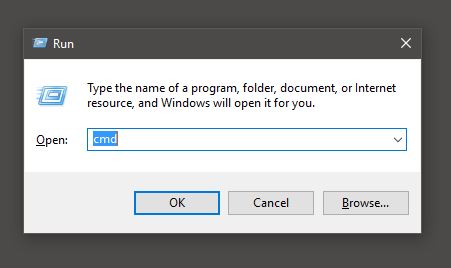
- Type the command net user in the command prompt. There should space in between net and user in the command and press enter. Now you can see your hidden Net User Administrator account On Windows 10.
Hiding The Hidden Net User Administrator:
- Now, the next step is to hide this account. Open a new Command Prompt window with administrative permissions by right clicking on the cmd icon.
- Now type the following command and press enter: net user hidden /active:no
- Like this, you’ll be able to hide an account on your Windows 10 PC.
Accessing The Hidden Net User Administrator:
- To access this account, you need to open a new Command Prompt window with administrative permissions.
- Now, enter the following command and press enter: net user hidden /active:yes
- This will bring your account to the front with the name you specified. To check this, you need to log off your computer or click on top-right corner of the Start Menu.
- After using this hidden account, follow the step to hide this hidden user account and restrict people from accessing it.
Now with this account, you can ensure privacy by managing all your private information under this hidden account. Moreover, this account will have complete administrator access to your computer.
If you want to share some other tips and trick on Windows 10, do share with us in the comments below.
Also Read: Windows 10 Backup: How To Take A Complete Backup Of Your System