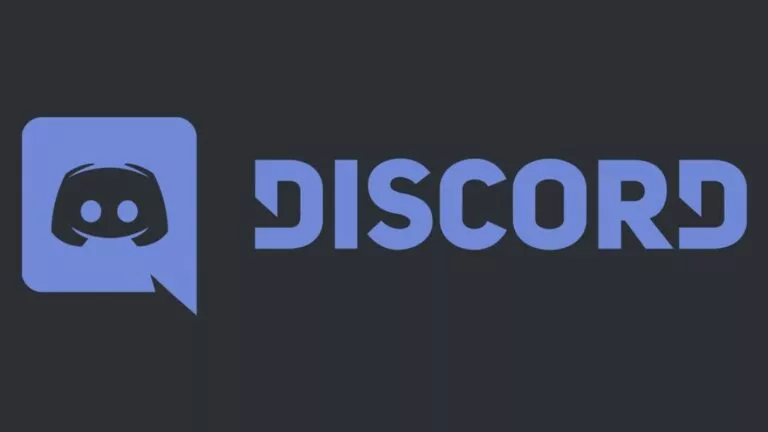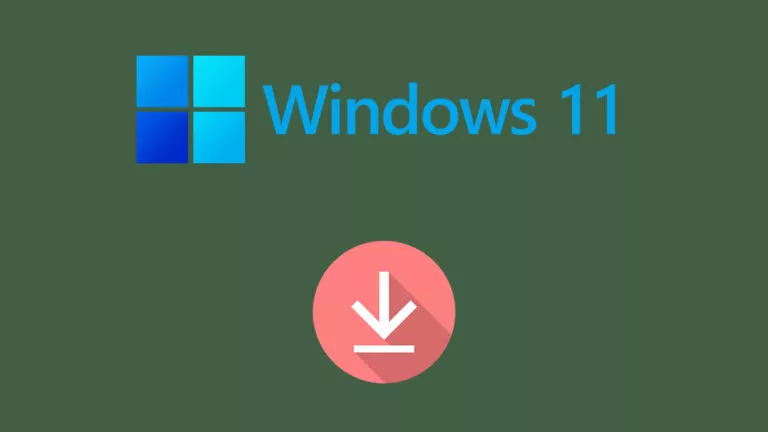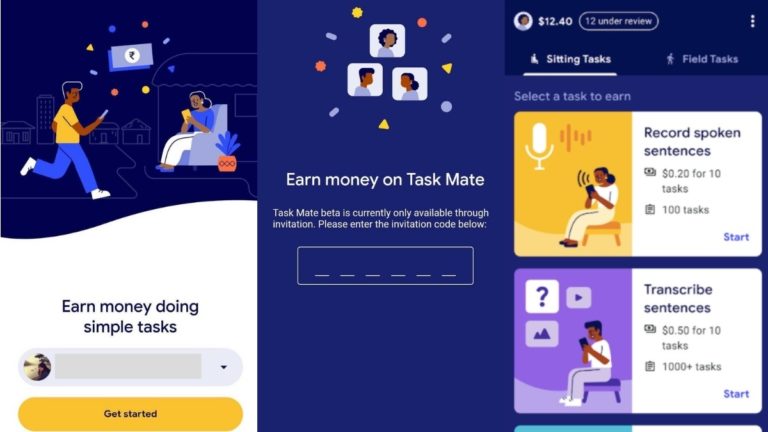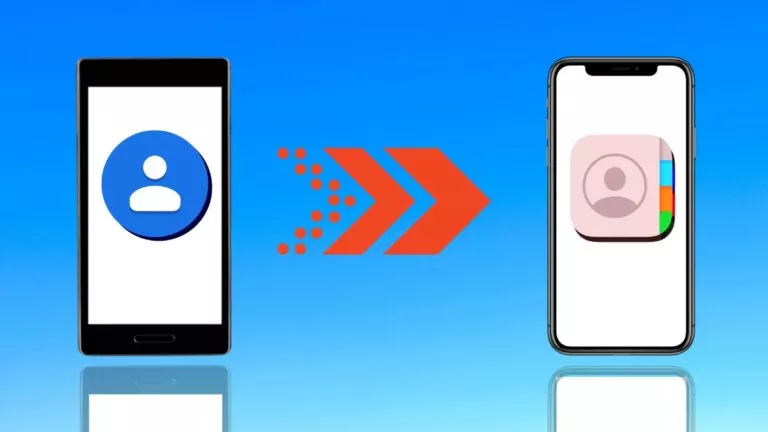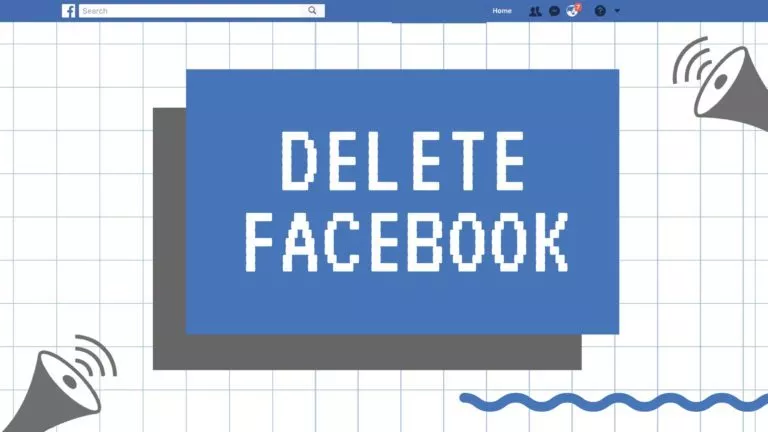How To Compress Files In Windows, Mac, And Linux?

We’re running out of storage space with the increasing amount of data that we deal in our daily life. One of the ways to save storage space is compressing files. When you compress files, you are basically reducing their size so that they take less space on your hard drive. Another advantage of compressing a file is that you can share it easily on social media websites and messaging platforms which usually put a limit on file size.
What Is Compression? Types of Compression Methods
Compression refers to removing redundancy from a file and thus reducing its size. Most compression tools use algorithms to remove unnecessary bits of information from a file. There are two types of compression methods:
Lossy
In the lossy compression method, unnoticeable data or data that is not required is eliminated to decrease the overall file size. However, it is difficult to restore a file to its original form after a lossy compression is applied to it. The lossy method is usually used when your priority is reducing the size of a file and not its quality. Commonly used lossy algorithms include Transform coding, fractal compression, DWT, DCT, and RSSMS. This is mostly used in audio files and images.
Lossless
As evident from the name, lossless file compression compresses a file without losing its quality. This is achieved by removing unnecessary metadata from the file. In the lossless method, you can easily restore the original file without degrading the quality. Lossless compression can be applied to any file format which is not possible with the lossy format. The lossless compression technique uses algorithms like Run Length Encoding (RLE), Huffman Coding and Lempel-Ziv-Welch (LZW).
What Does Compressing A File Do?
When you compress a file, you use either the lossy or lossless method for it. Most of the file compression tools, including WinZip, use a lossless compression technique as it preserves the original file while reducing its size. There are different methods of file compression in Windows, Mac, and Linux. Below, we have discussed different ways to do the same:
How To Compress Files In Windows?
Compressing using Windows’ native file archive tool
To compress a file/folder in Windows 10, you don’t need any third-party tool as there is a Windows native tool already for zipping files and folder.
Perform the following steps to compress a file in Windows:
- Go to Windows Explorer and right-click on the file/folder you need to compress.
- Select “Add to archive” option.
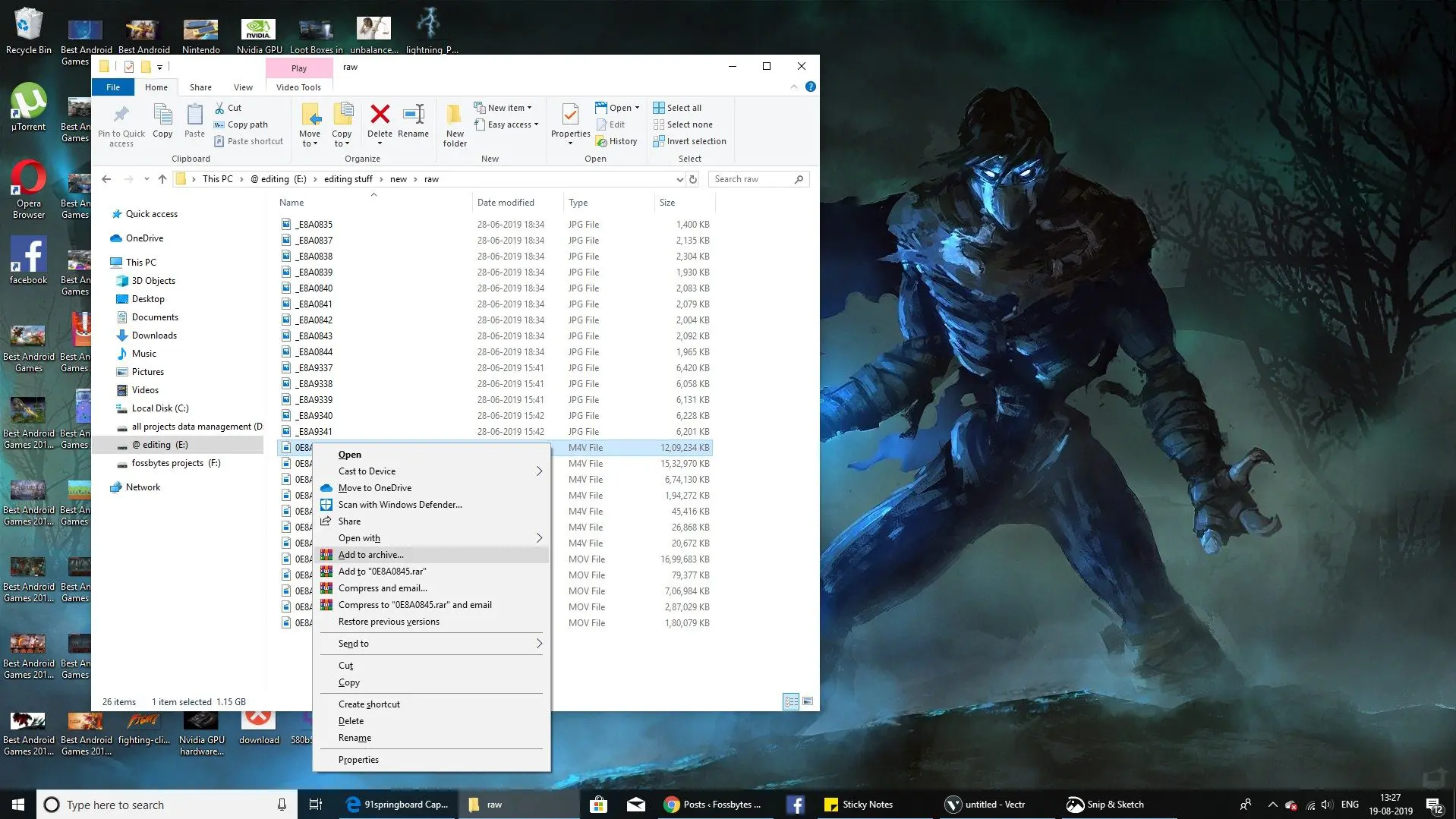
- In the next window, you will find options to choose the archive format, rename file, and compression method.
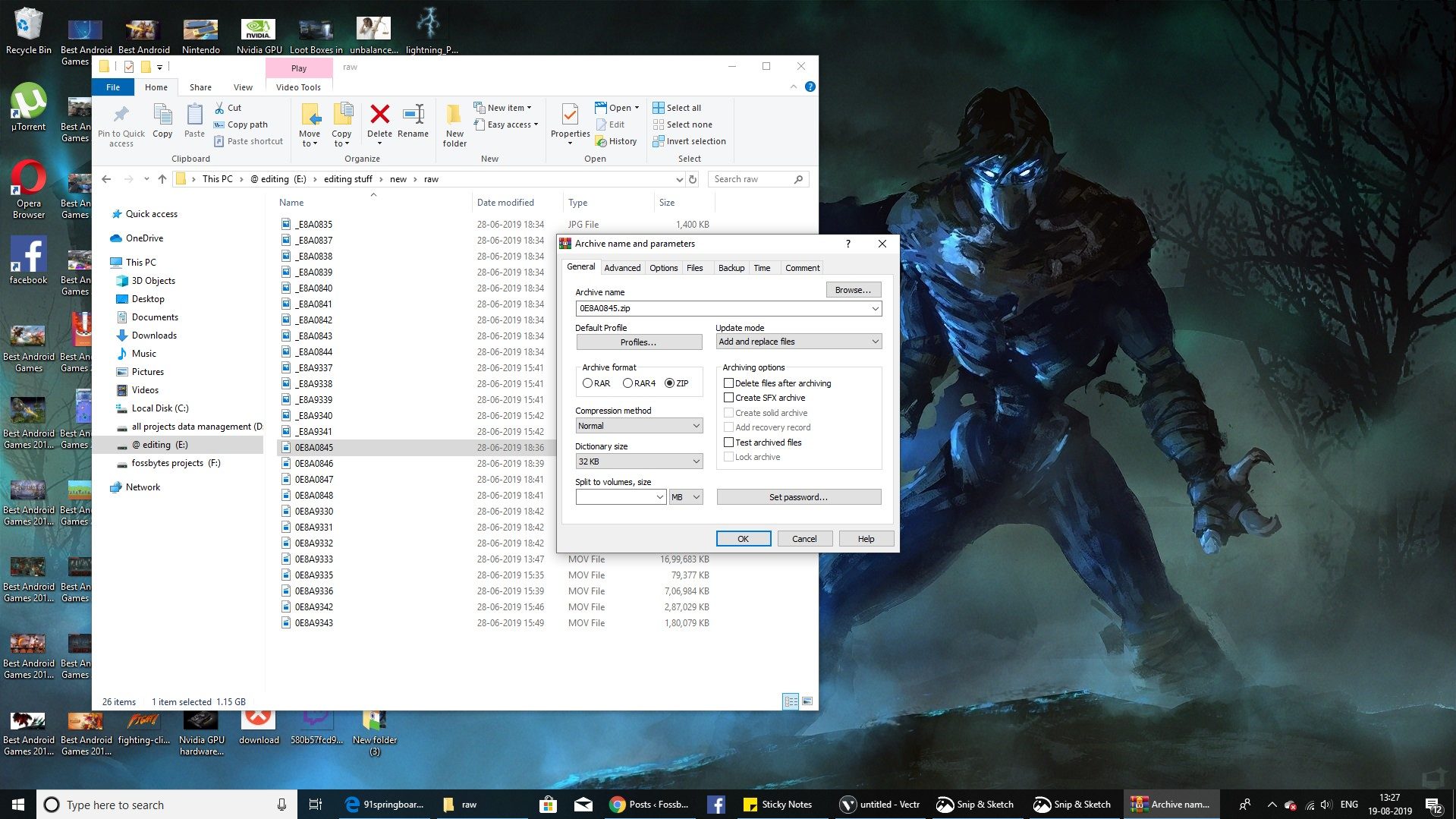
4. To extract files from a compressed folder, open the zip folder by double-clicking on it and drag its content to a new location.
Using Third-party File Compression Tools
There are various third-party file compression tools available for Windows operating system. Some of the popular tools are WinRar, WinZip, 7zip, and PeaZip.
To make things easier for you, we have compared different tools to help you choose the best file compression tool. You can refer to the comparison of 7zip, WinRar and WinZip.
Also Read: How To Compress Drive To Save Disk Space Using NTFS Compression?
How To Compress Files In Mac?
Using Mac’s In-Built File Zipping Tool
If you are short on disk space on your macOS device, compressing files could be handy. Mac devices come with in-built tools to compress and decompress for ZIP format files which is one of the most popular archive formats used these days. The tool uses lossless compression technique which ensures that your files can be restored to their original form without losing any valuable data or quality.
- Go to Finder and select the file/folder you need to compress.
- Right-click to open the pop-up menu and choose Compress “file_name” option.
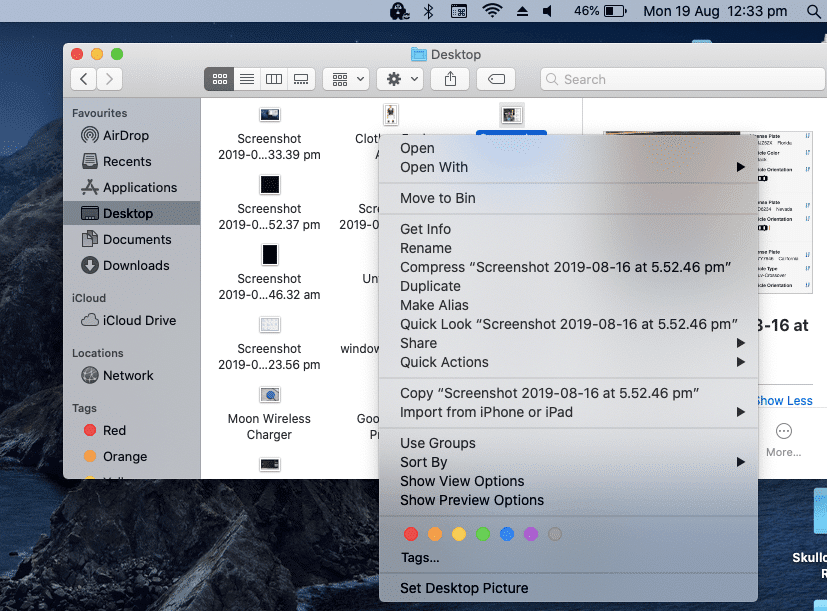
- The time it will take to compress the file depends upon the file type, your device’s RAM and processor.
- A new copy of the file will be created which will be in the ZIP format.
- If you want to decompress the file and view its content, you just need to double click on it and Mac’s in-built tool will automatically decompress it and open it for you.
Using Third-Party File Compression Tools For Mac
If you don’t want to use ZIP file archive format and choose any other file archive format for efficient file compression, you can use third-party tool to compress files in Mac.
Some of the popular file compression tools available for macOS are WinZip, Better Zip, Entropy and iZip. These tools offer features like password protection, multi-volume archive, cloud support and more.
How To Compress Files In Linux?
Linux and UNIX use TAR and gzip as the default file archive format. Tar utility tool does not in a standalone manner, it uses gzip to output a file archive extension tar.gz which is also known as “tarball.”
You need to remember some commands if you want to compress files in Linux. Some of the commonly used file compression commands in Linux are:
tar -czvf name_of_archive.tar.gz/location_of_directory
If you have a directory called “dir1” in your current directory and you want to save it to a file named “dir1archived.tar.gz,” then you need to execute the following command:
tar -czvf dir1archived.tar.gz dir1
You can also read our detailed article about how to compress and extract files in Linux.
Points To Consider Before Compressing A File
There are certain points that you must keep in mind if you are planning to compress/decompress a file or folder:
- Avoid converting a lossy format to lossless as it is simply a wastage of disk space.
- Repeatedly compressing a file degrades its quality.
- Some antivirus and antimalware software fail to scan compressed files and folders, thus it exposes your device to security risk. Before uncompressing a compressed file, make sure that you scan it using an antivirus that is capable of scanning one.
- There could be technical errors involved while compressing or decompressing a file pertaining to low disk space and memory usage.
How To Compress A File? It’s Easy
Now that you know what file compression is and how to compress a file in Windows, Mac, and Linux, you can store files at a much smaller size and save space on your device’s hard disk. We’ve seen the difference between lossy and lossless compression techniques, so you can try different file compression tools yourself according to your needs. Also read our blog on how to Crack WinRAR Password protected files easily.