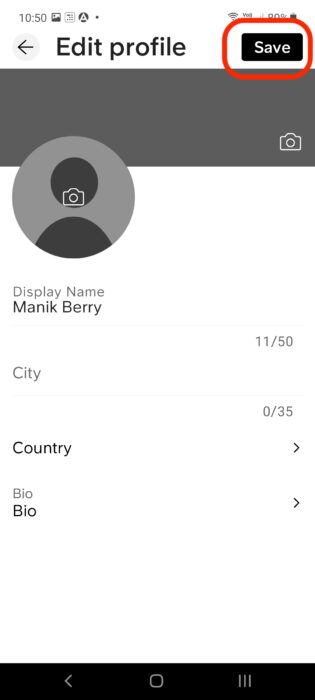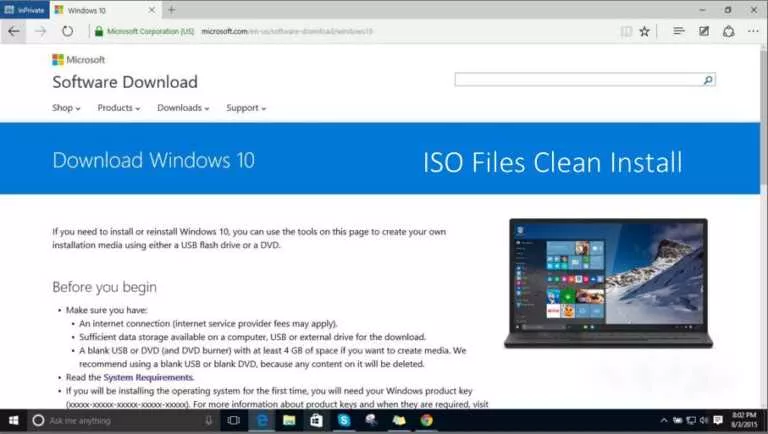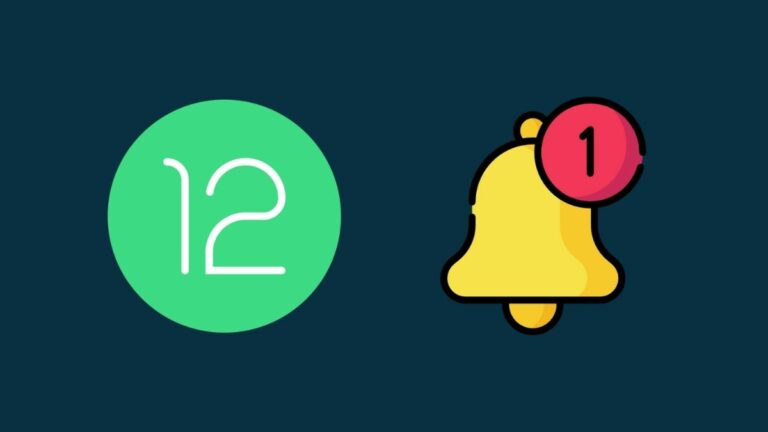How To Change SoundCloud Username & Profile URL
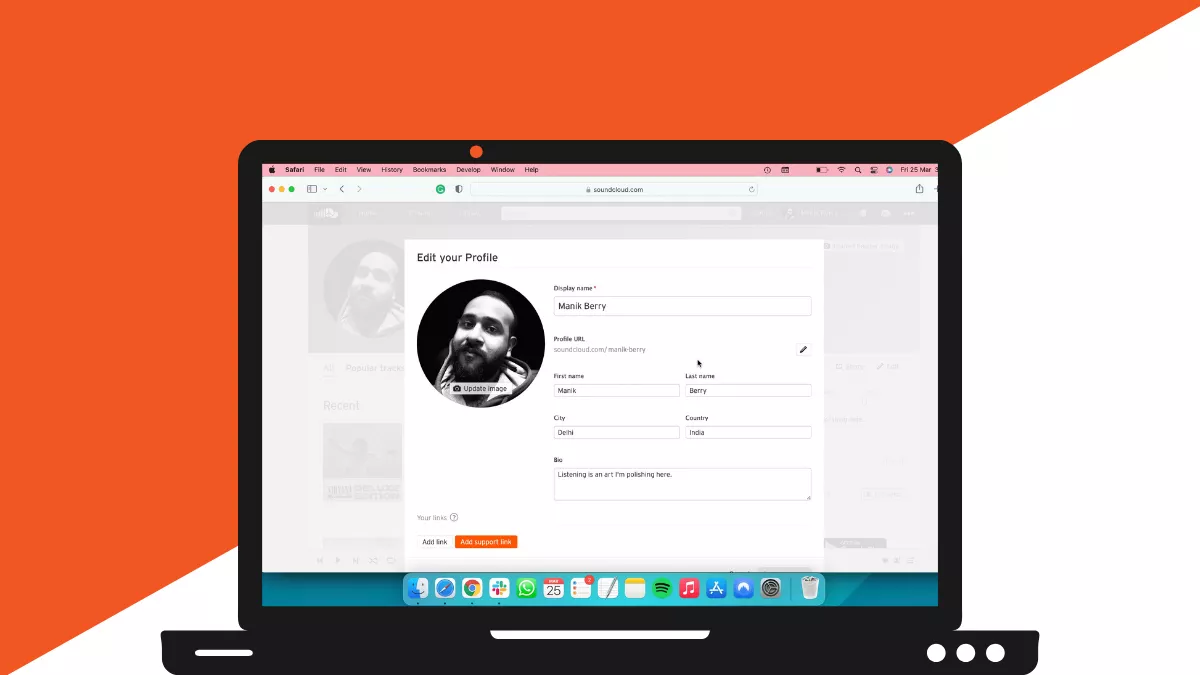
If you’re getting started with SoundCloud, you’ll have a username and profile URL. You can set these up when you sign up and change them later. You might want to change these to get found easier. After all, SoundCloud is a community platform, and you can build your network there.
There are a few things before we get started with it. First, you can change your user name and profile URL via a web browser on a desktop. However, if you only wish to change your SoundCloud username, you can do so from the iOS/Android app.
If you’re new to the platform, you can also learn ‘What is SoundCloud?’ and how to create a playlist on the platform. Now, let’s talk about how to change your SoundCloud username and profile URL.
How to change your SoundCloud username
Here are the steps you need to follow to change your SoundCloud username and profile URL.
From desktop
1. Open the SoundCloud website from a web browser and click on your profile name on the top-right side.
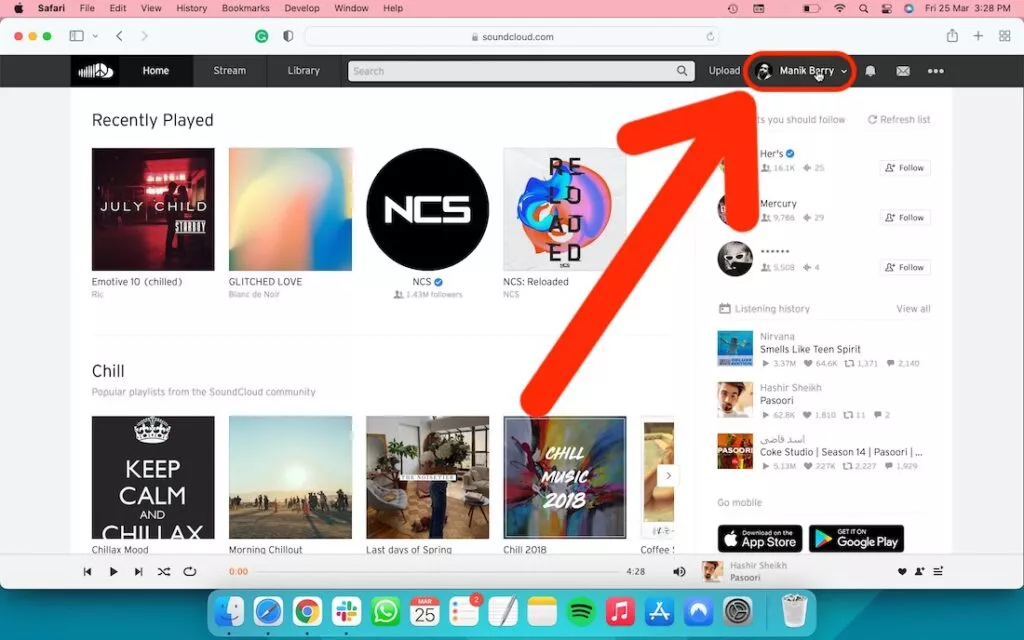
2. Select Profile.
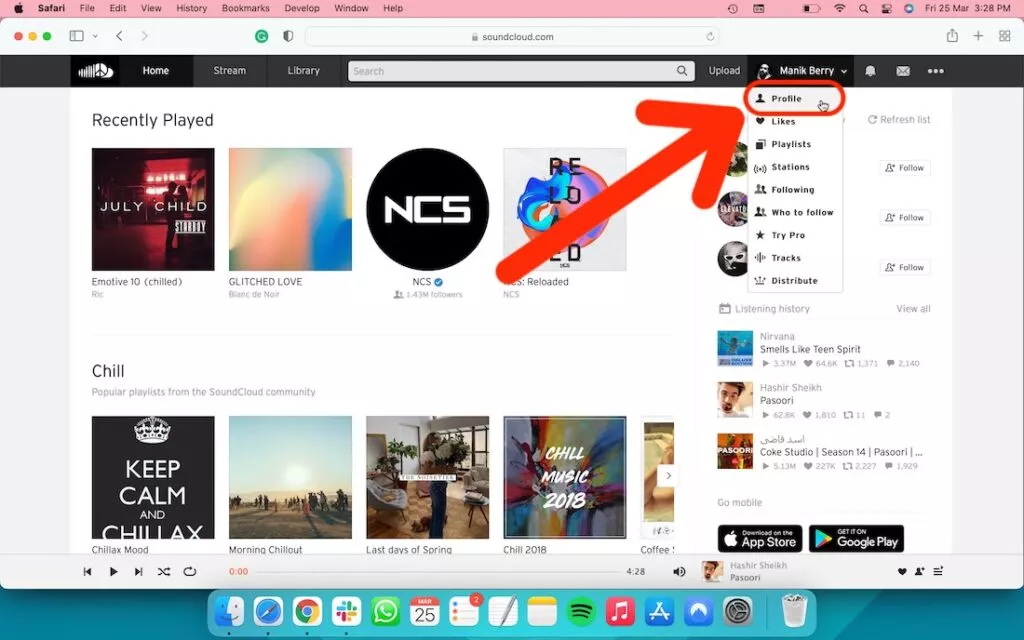
3. Click on the Edit button.
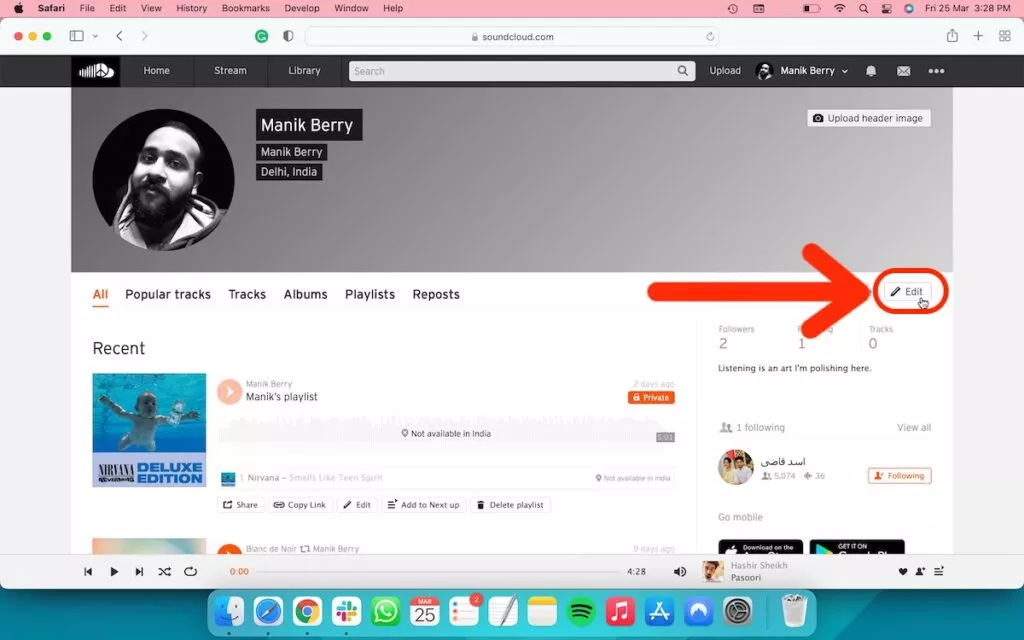
4. You can change your display name and profile URL from the page.
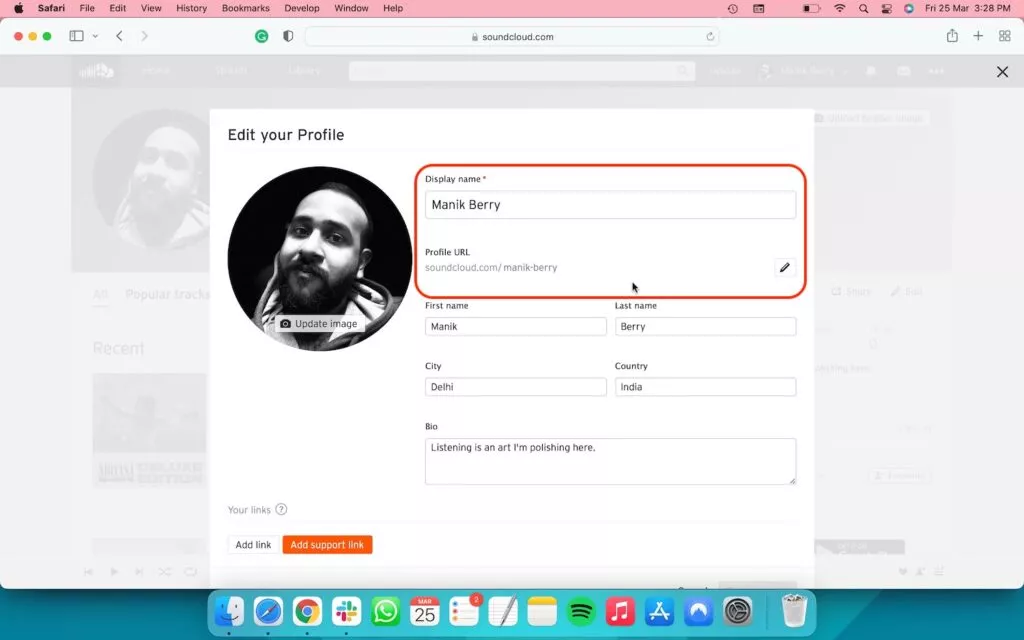
5. Click on the Save changes button to save your SoundCloud username and profile URL.
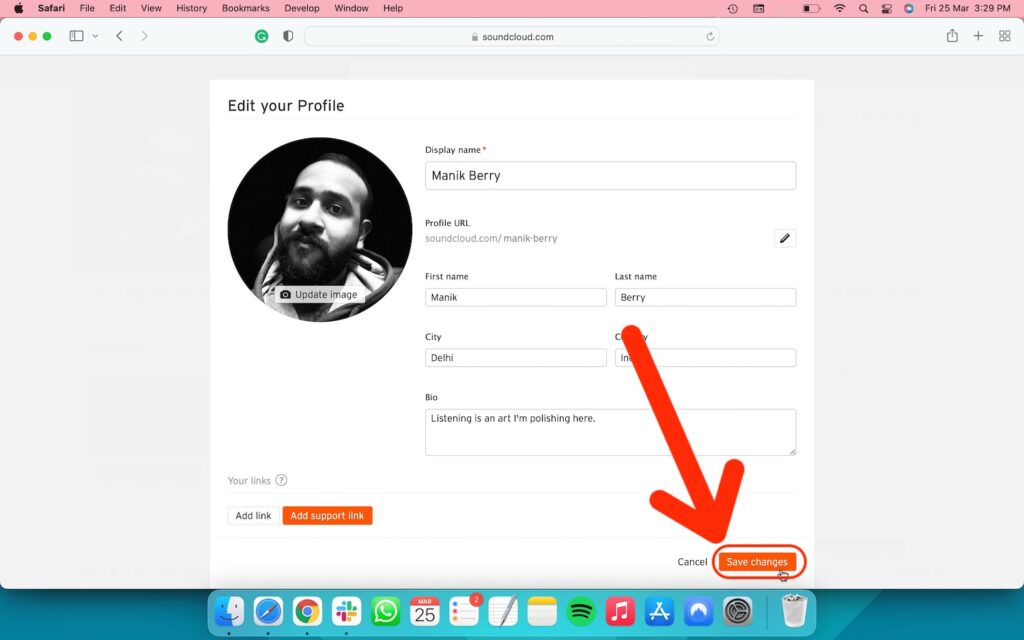
From iOS app
1. Open the SoundCloud app and tap the Library button on the bottom right side.
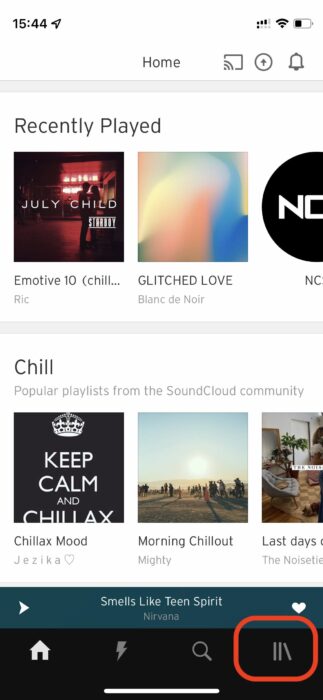
2. Now select your profile icon from the top-right corner.
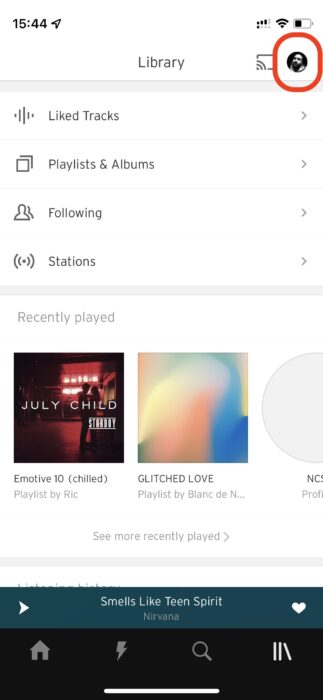
3. Go to your profile.
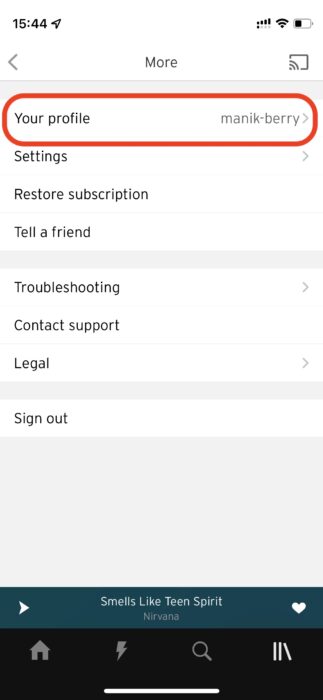
4. Tap Edit Profile.
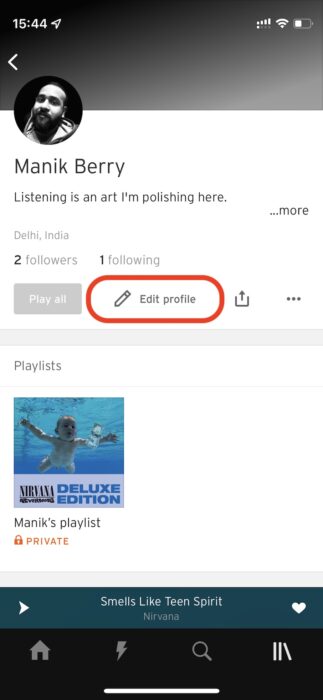
5. You can change your display name/username from this screen.
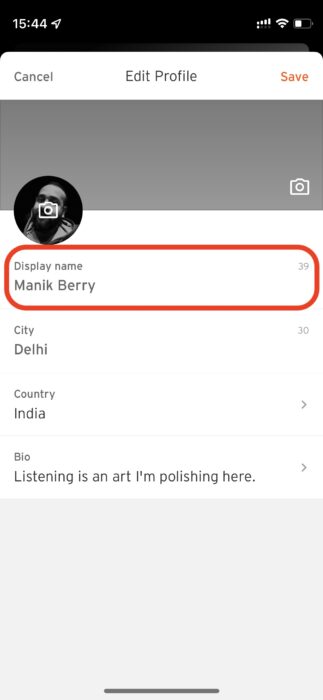
6. Once done, tap the Save button on the top-right side to update it.
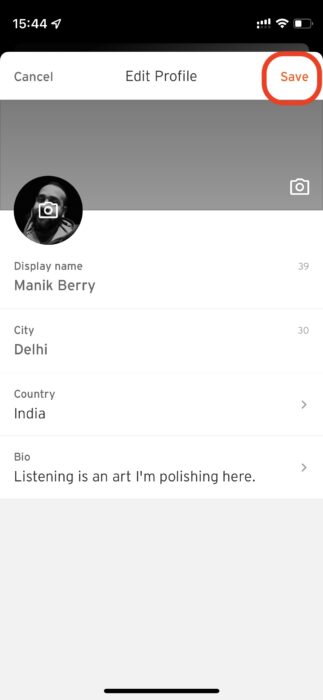
From the Android app.
1. Open the SoundCloud app and tap the Library button on the bottom right side.
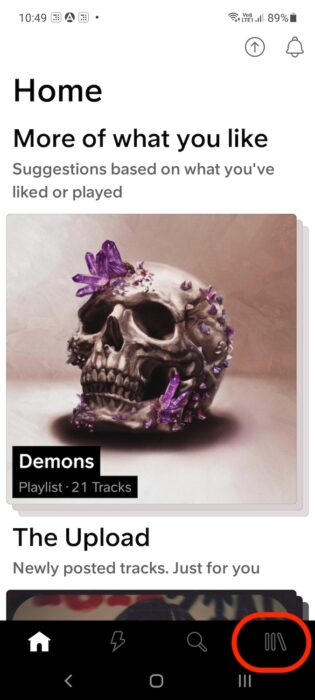
2. Now select your profile icon from the top-right corner.
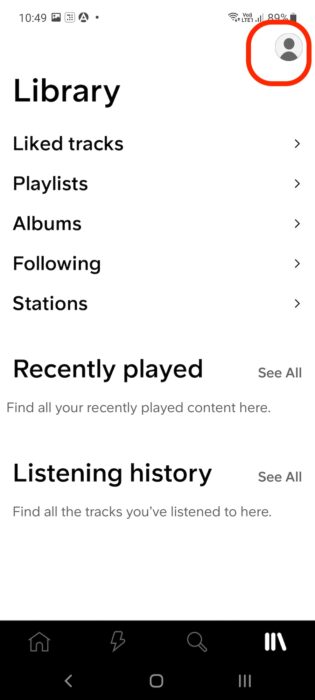
3. Select the pencil icon next to your display name.
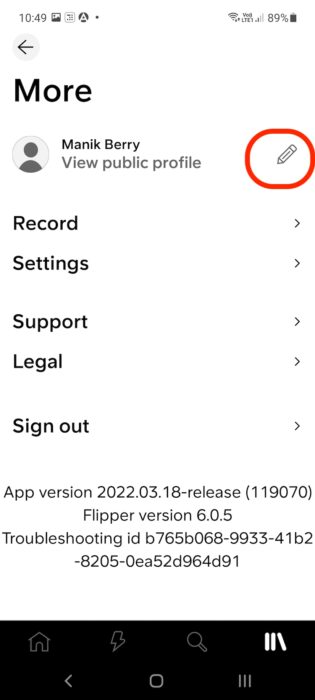
4. Tap your Display name to change your SoundCloud username.
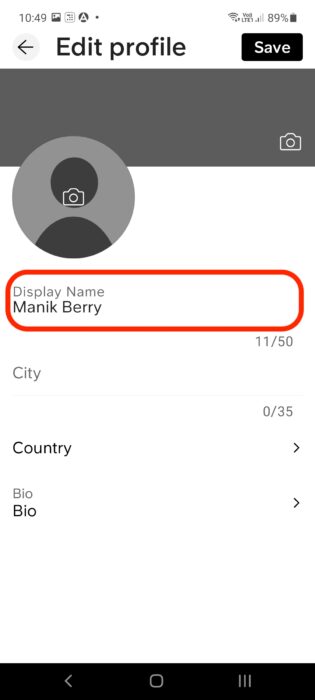
5. Click on the Save button to save your changes.