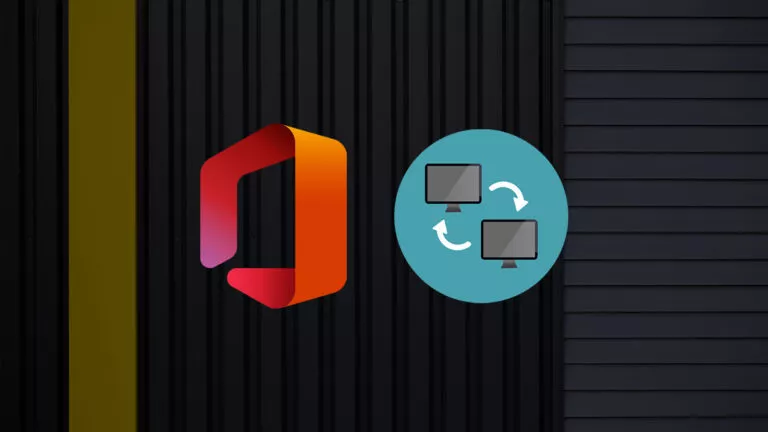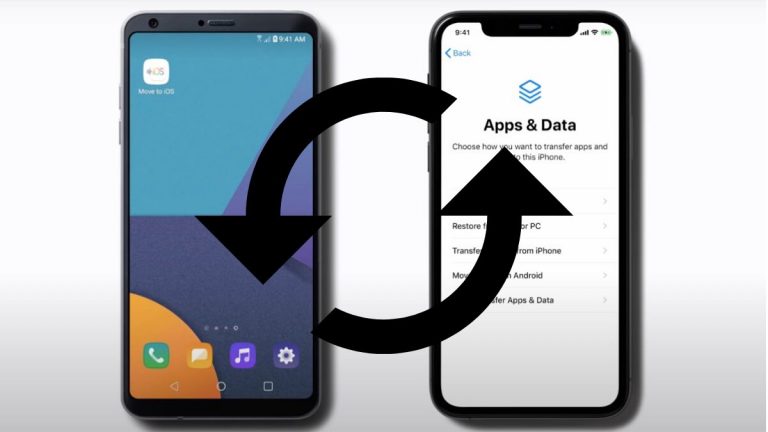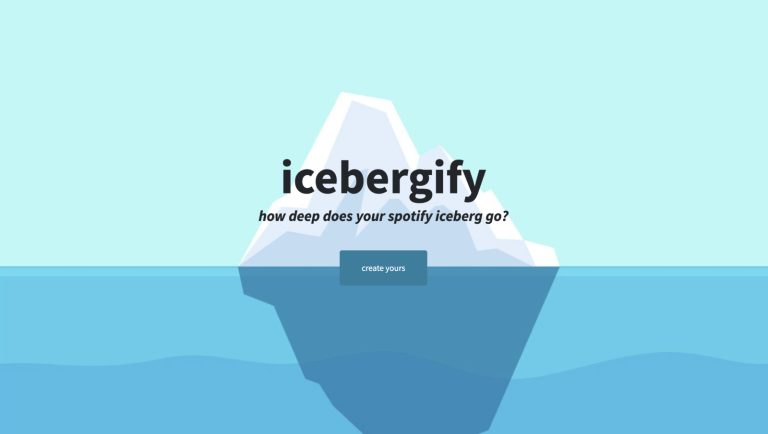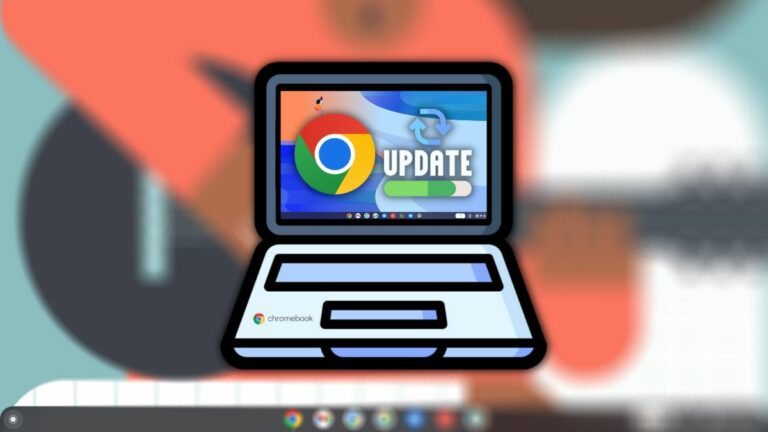How to Block Social Media Websites Using ControlD?

When social media platforms first launched, they served as places for people to share memories and connect with others around the globe. However, after TikTok exploded in popularity with its short-form videos, nearly every social media app, including Instagram and YouTube, adopted a similar format.
While taking inspiration from other platforms is common, the algorithms behind these videos are designed to keep users hooked for hours, which has become a significant concern due to its mental health impact.
Given how addictive these platforms can be, reducing screen time or quitting them can be challenging. Fortunately, if you’re trying to quit social media, I have a solution for you: switching to a custom DNS service like ControlD. Here’s how it works.
How does Social Media affect our mental health?
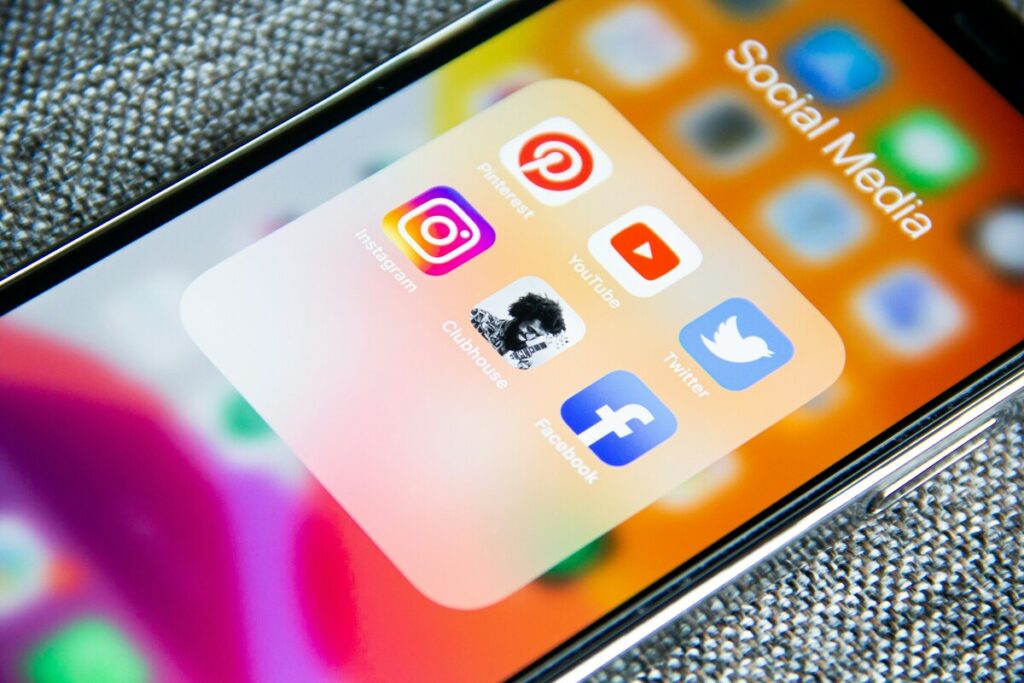
Before discussing the solution, it’s important to understand how social media platforms impact our mental health. Firstly, their algorithms show content that aligns with users’ preferences, such as political and religious beliefs, to increase engagement. While this isn’t necessarily wrong, apps like Facebook have been criticized for inadequate moderation, allowing extreme views and hateful content to infiltrate people’s feeds. This can misinform vulnerable people and lead to hateful resentment towards others.
Furthermore, these apps often promote an idealized version of life, with people posting heavily edited photos of themselves, presenting themselves in the best possible light. This can create a sense of inferiority in others who may feel they don’t measure up. In some cases, this even leads to self-hatred.
Another significant impact on mental health is FOMO or the fear of missing out. We’ve all experienced seeing a photo or video of someone on an exotic vacation with friends and wondering what it would be like to be there. This can cause severe anxiety among teenagers, who constantly compare themselves to others.
Finally, there’s the issue of cyberbullying, which is particularly prevalent on Instagram. The platform has the biggest culture of bullying, with users targeting others over minor differences. While those making hurtful comments may not think much of it, their words can have a big impact on someone’s life.
How can ControlD help?

ControlD is a DNS service that translates human-readable domain names, like Fossbytes.com, into a language that computers understand. Essentially, DNS is our gateway to the internet, and every internet service provider (ISP) relies on a DNS service, such as Cloudflare or Google Public DNS.
However, you might wonder how a DNS service can help you overcome social media addiction. Simply put, ControlD allows users to block social media websites at the system level, meaning you can’t access them from any device on your network. While this step may seem extreme, it’s one of the most effective methods to combat addiction.
Let’s Setup ControlD
Fortunately, setting up ControlD is pretty straightforward. Here is how it works:
Step 1. Create an Endpoint
- Head to the ControlD website and create an account or log in with your credentials.
- Navigate to the Endpoint section and click the + icon at the top.
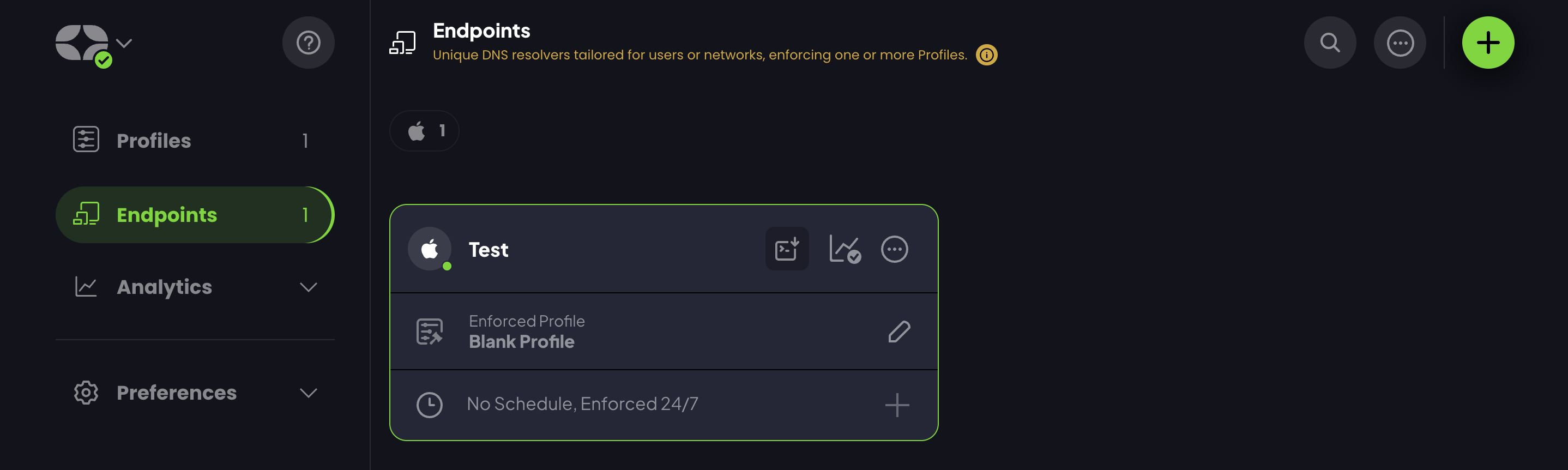
- Select your operating system in the popup screen.
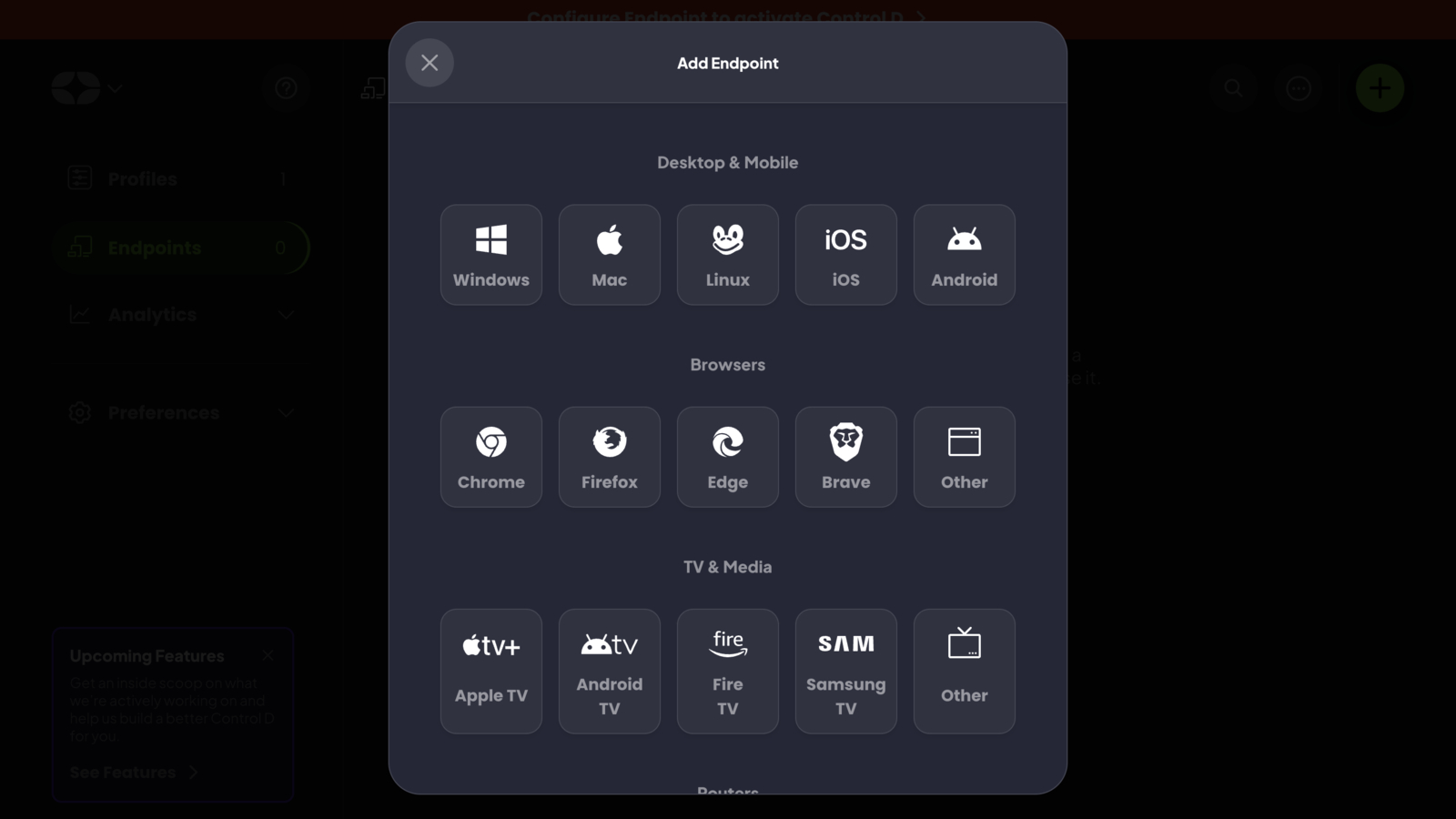
- Enter a name for your endpoint (we’ve used “Test” for this article).
- Leave everything else blank and click on the Add Endpoint button.
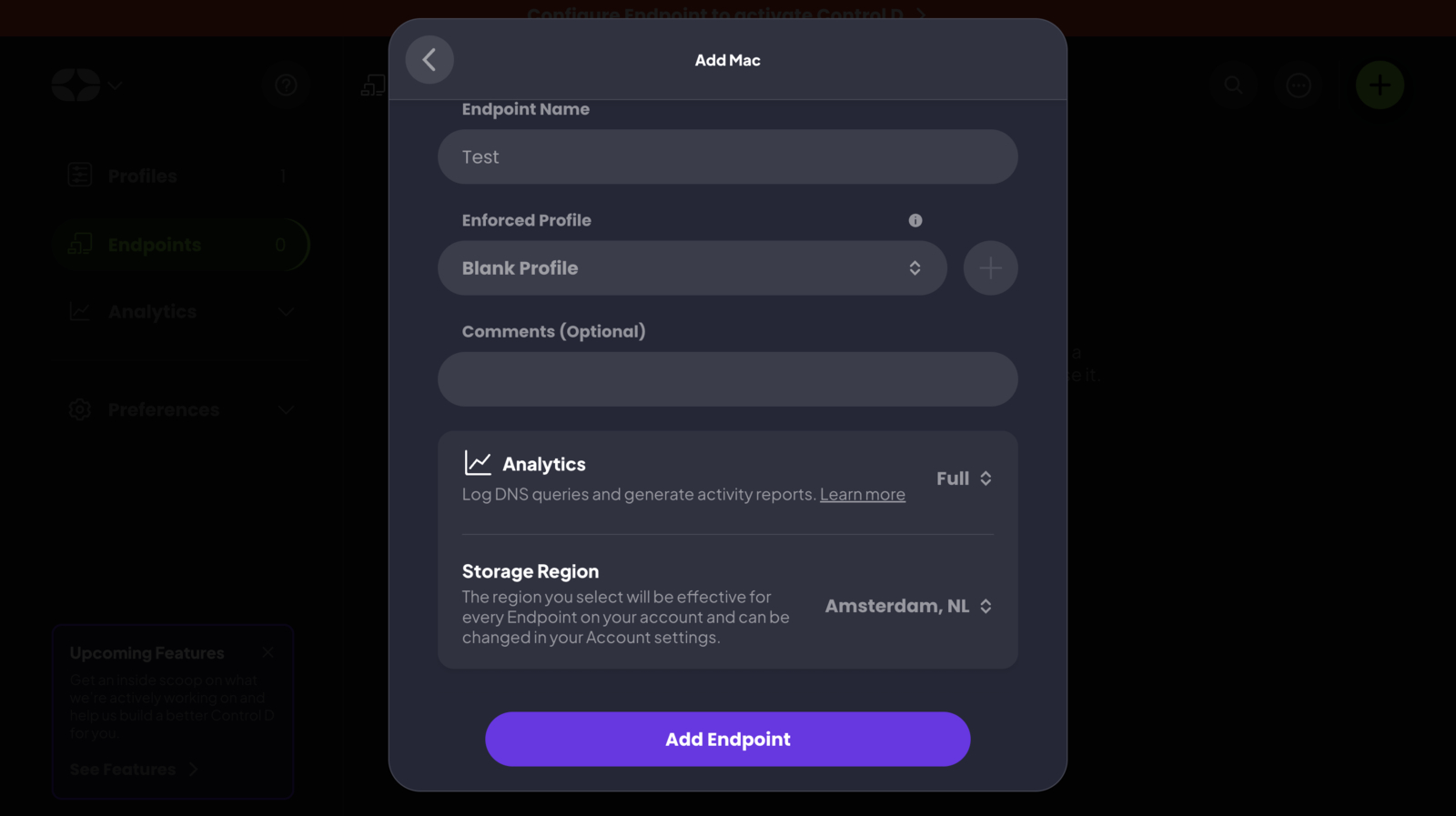
Step 2. Configure Your Endpoint
- On the configuration page, click on Help Me Configure.
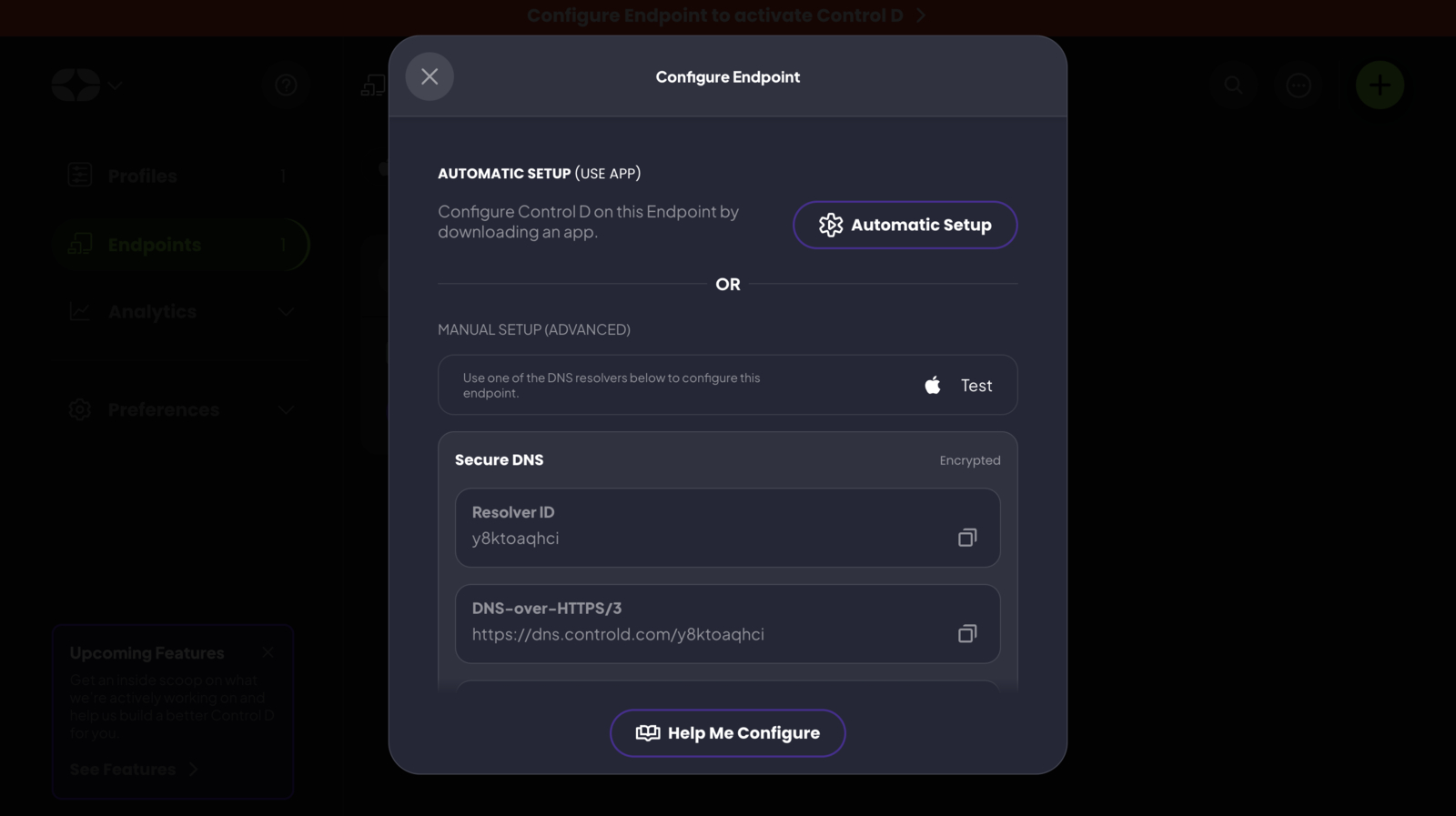
- Select the Automatic Setup option.
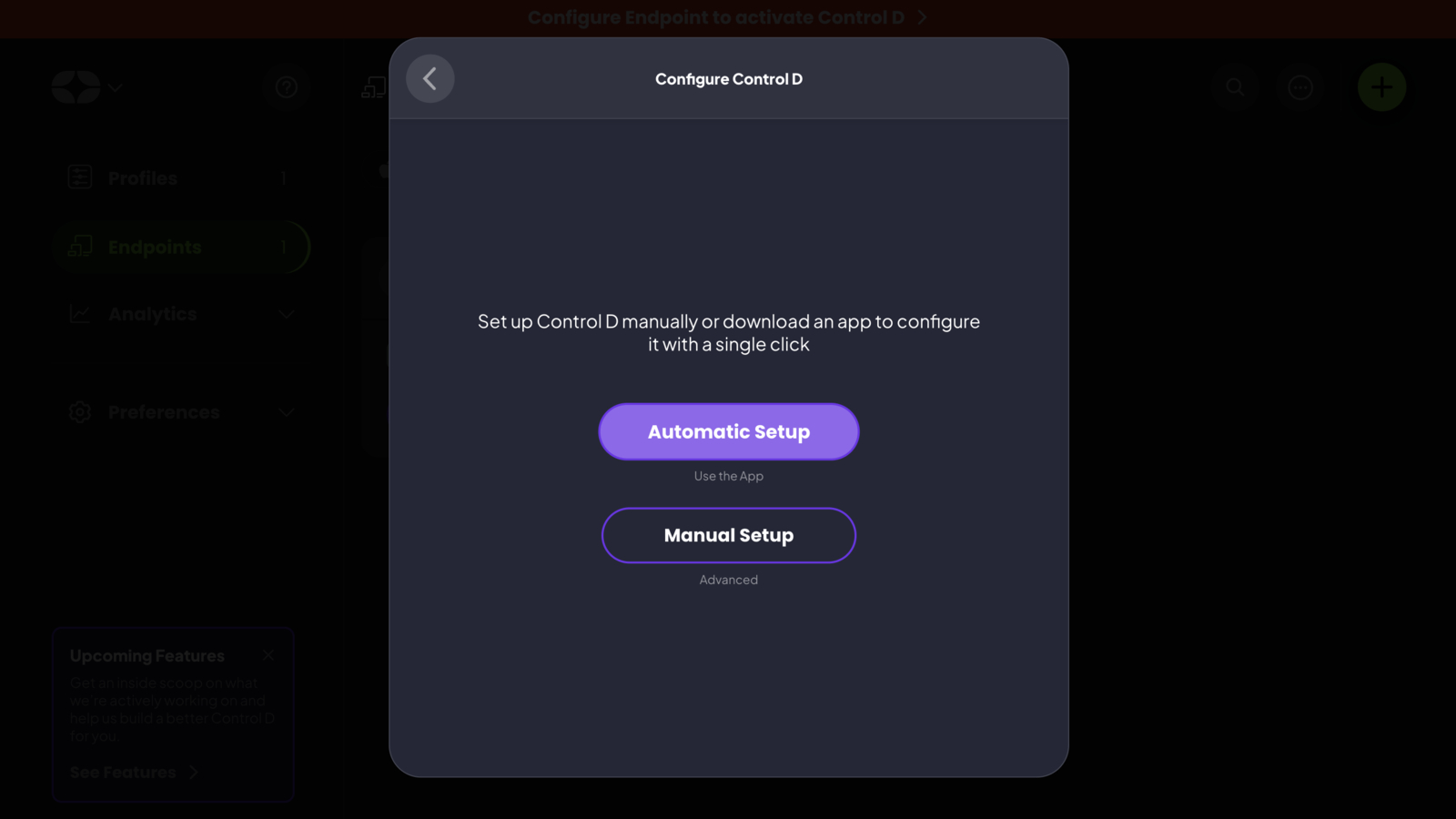
- Download and open the Setup Utility app on your device.
- Go back to the website and copy your Resolver ID.
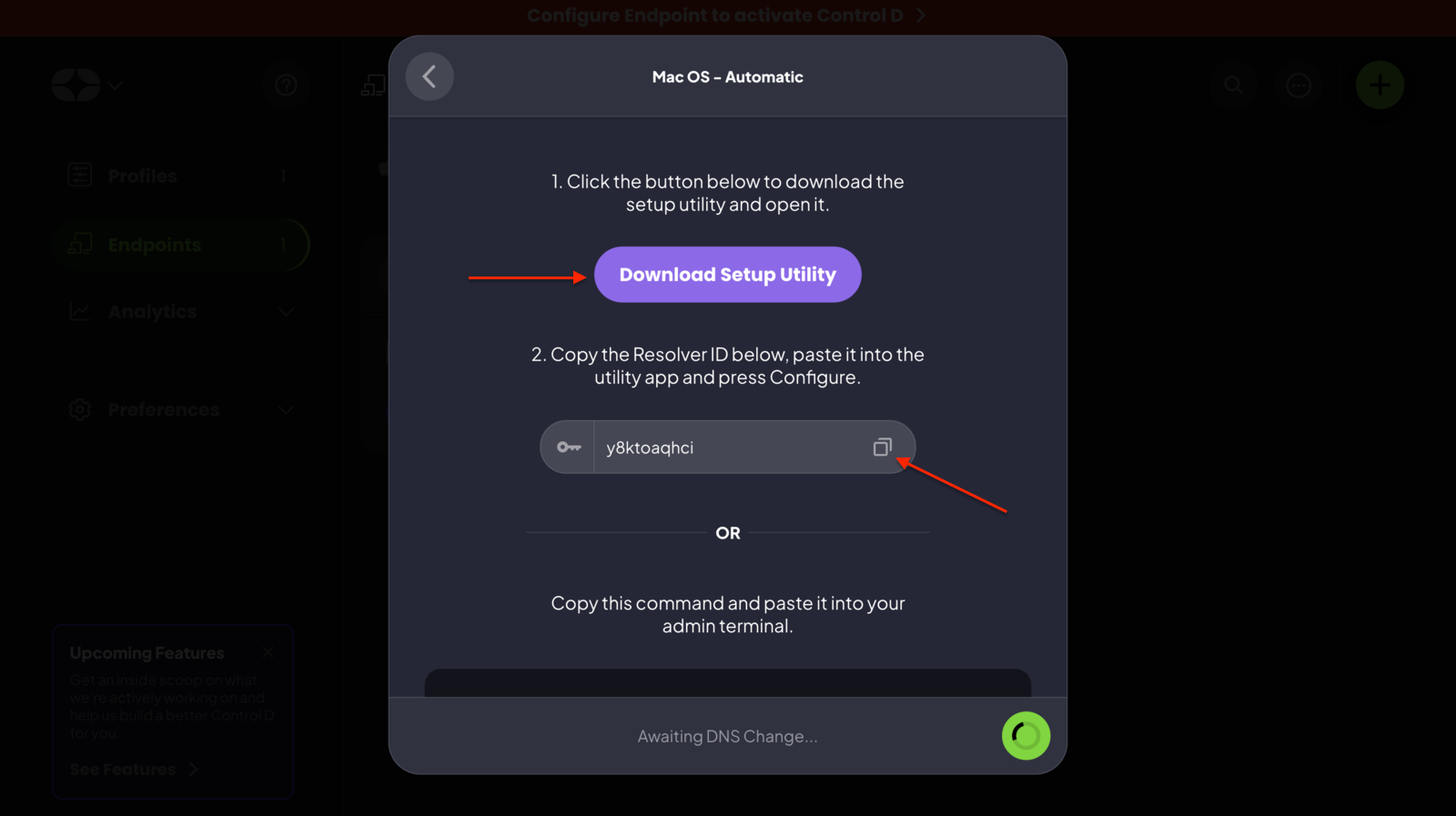
- Paste the ID into the Setup Utility app and click Configure.
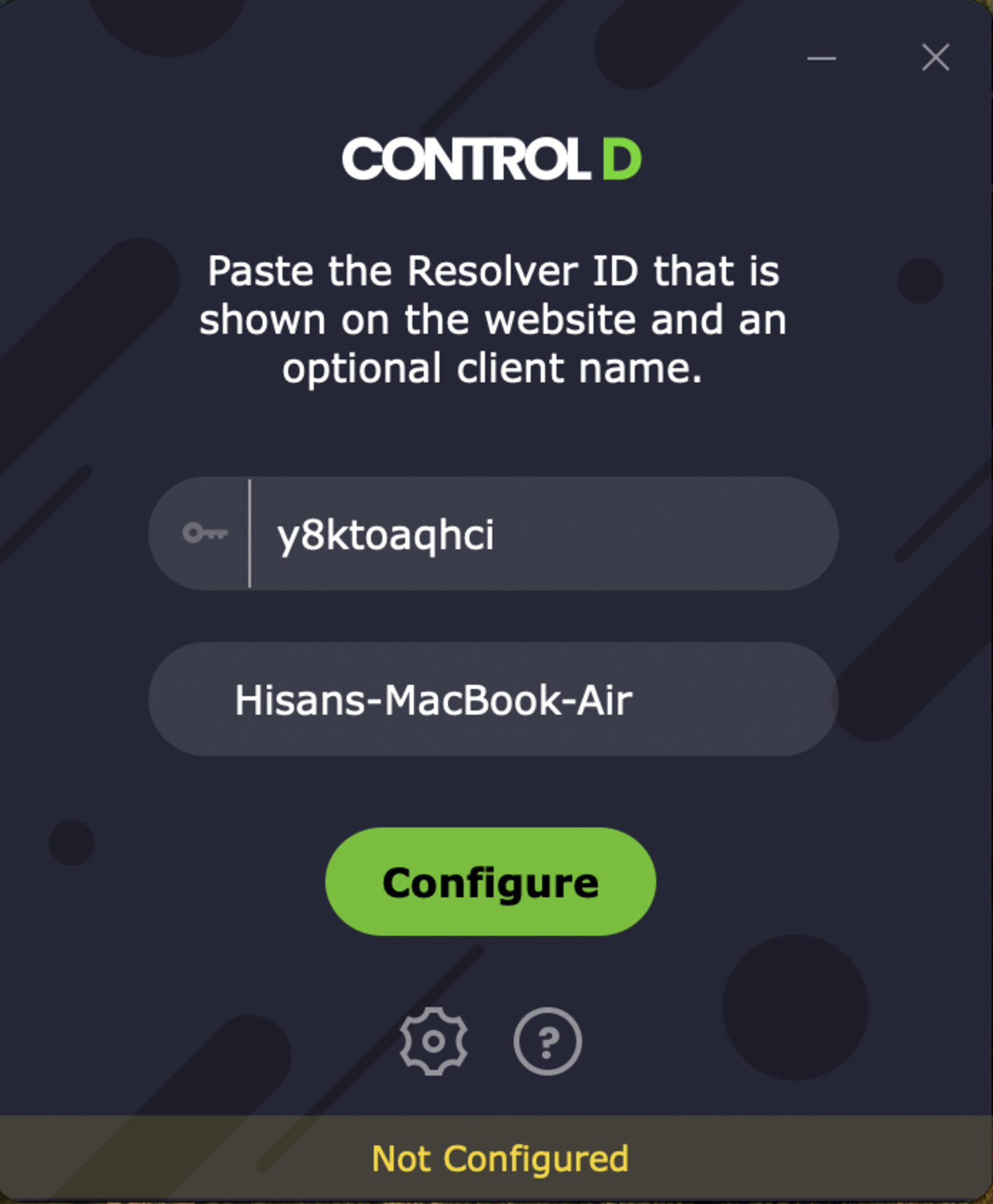
Step 3. Block Social Media websites
Once you’ve set up and configured ControlD, blocking social media websites is straightforward:
- Navigate to the ControlD website.
- Head to the Profiles section and click Edit.
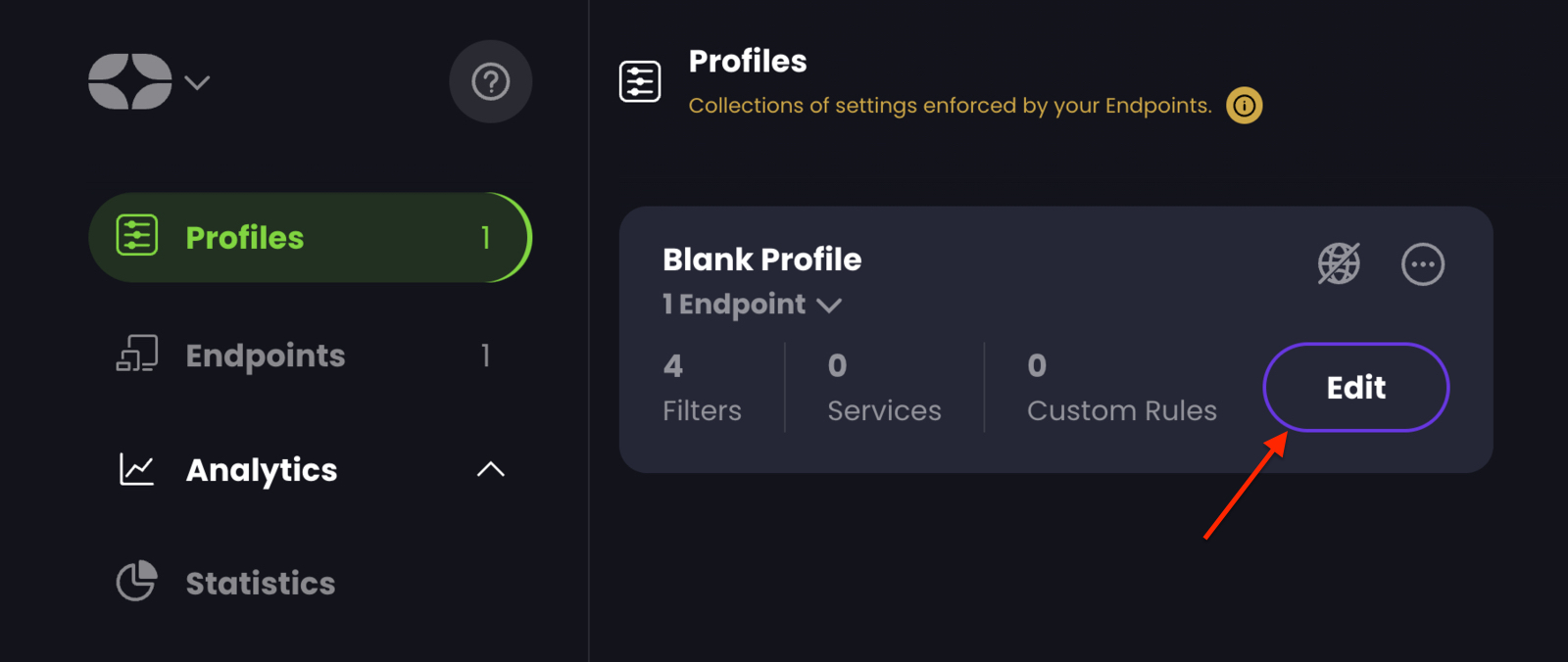
- Move to the Services section.
- Click on the Social button.
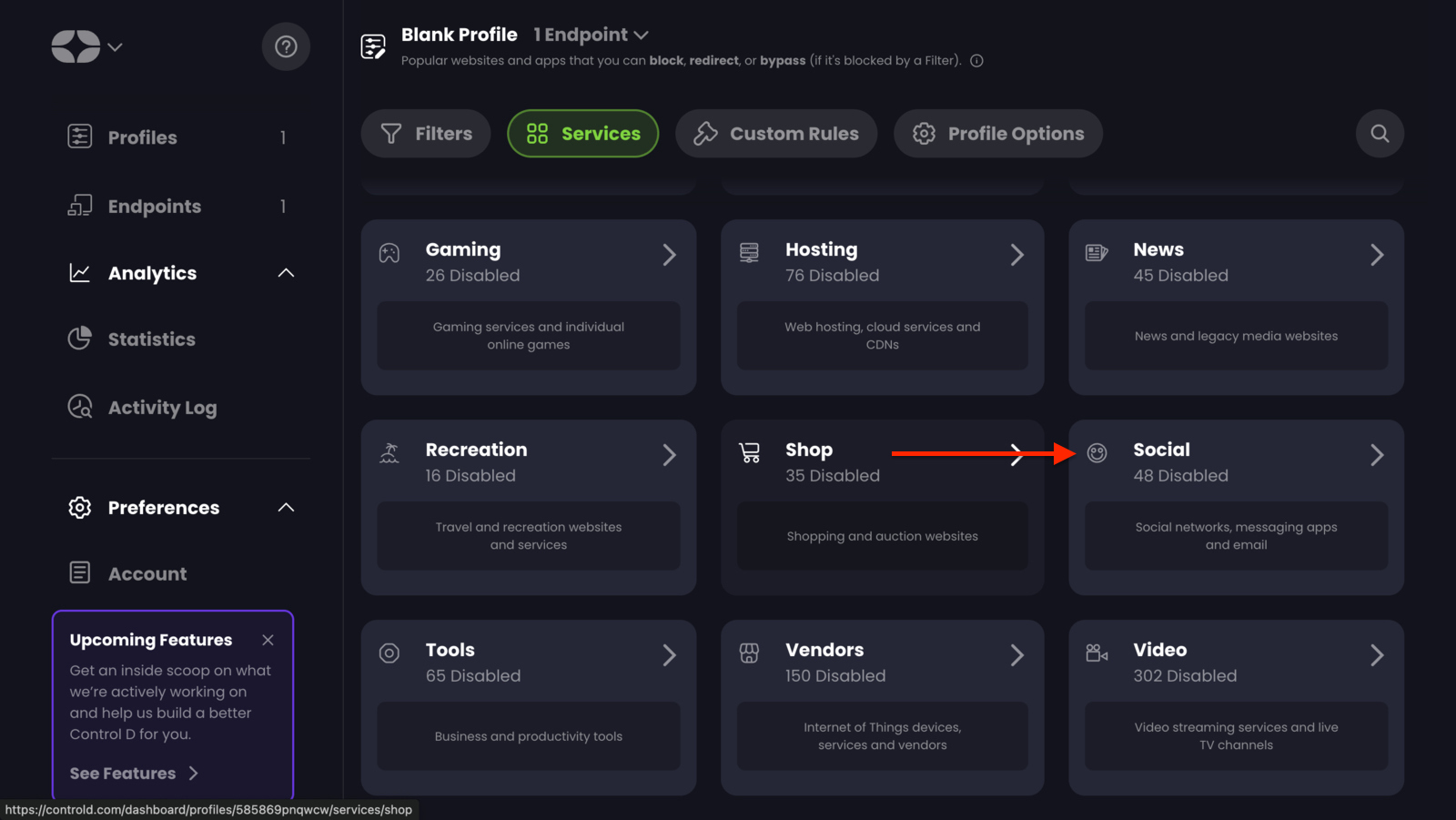
- Select the websites you want to block.
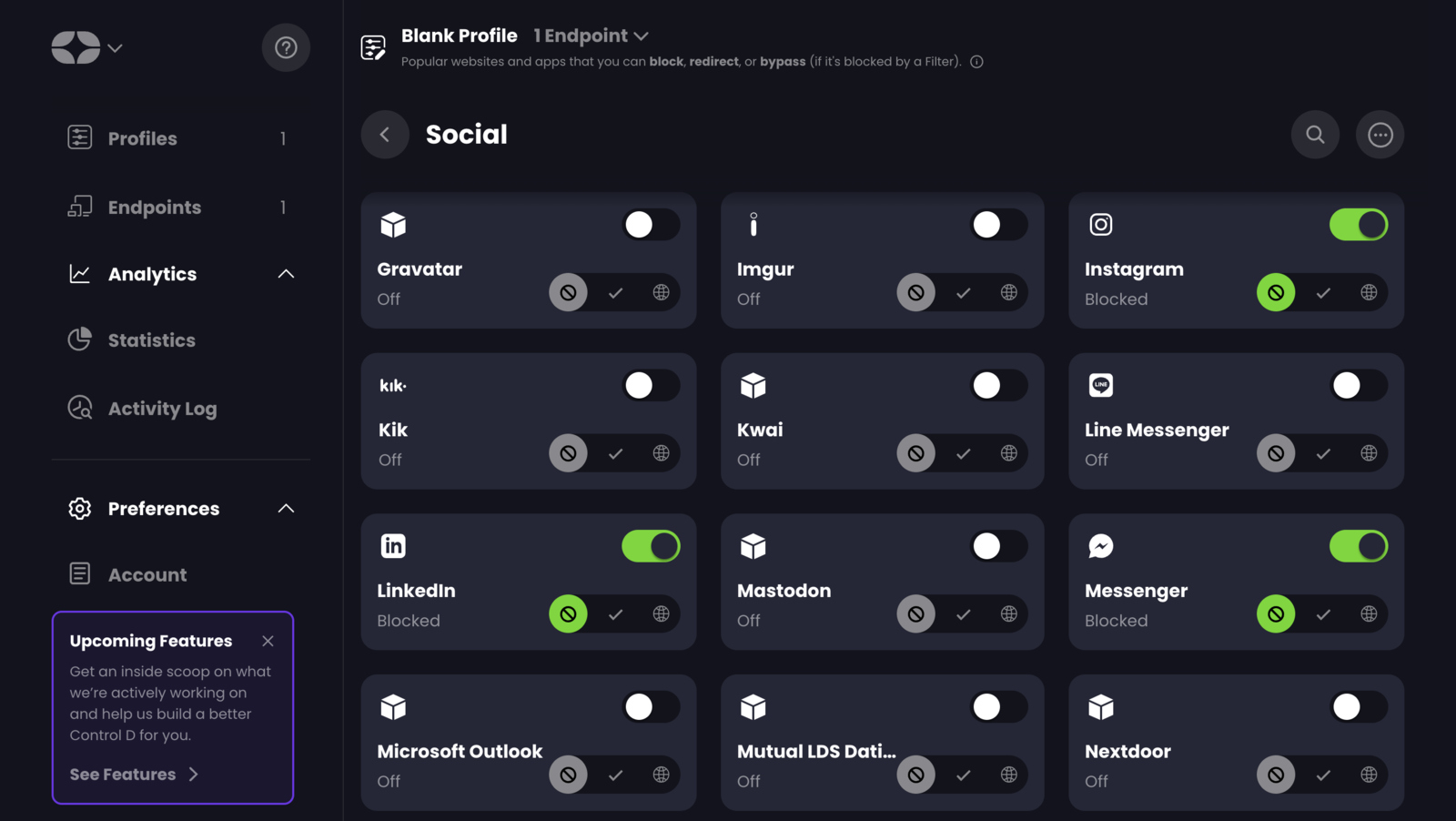
And that’s it! Now, you won’t be able to access those distracting social media platforms.