How To Block Websites on iPhones: 3 Ways
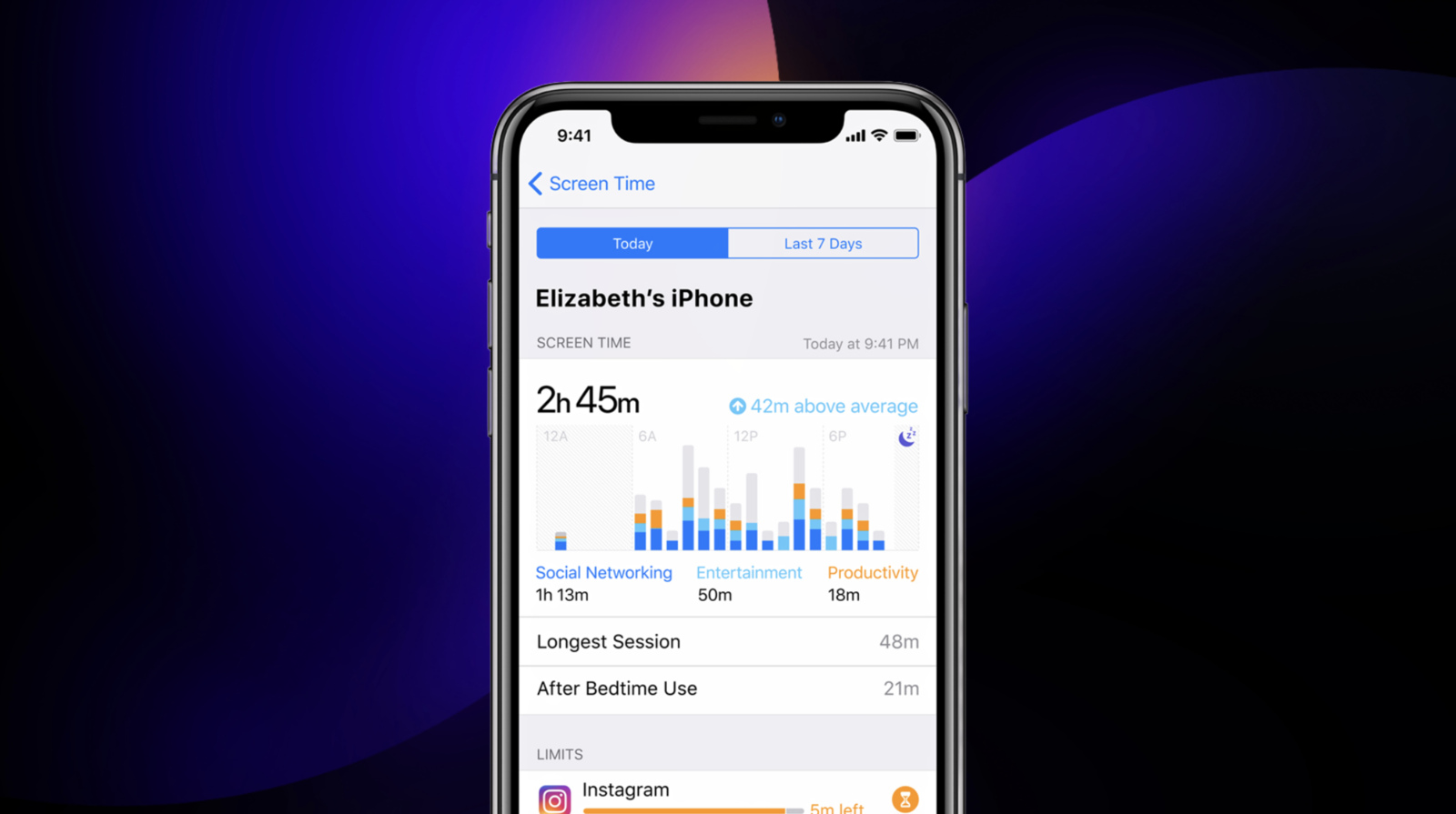
When smartphones first launched, they were convenient tools for making calls and sending messages. However, with the rise of social media, smartphones have quickly become the primary source of entertainment for many people, be it scrolling brain-rot reels on Instagram or reading political opinions on X.
As much fun as these activities may be, they disconnect us from the real world, limit our social connections, and take a significant toll on our mental and physical health. Fortunately, this issue can often be traced back to specific websites and apps. This guide will show you the easiest way to block a website on your iPhone and set up app limits.
1. Block a Website on your iPhone
iOS includes a built-in feature that lets users block websites directly from the Settings menu. This setting applies to all browsers, including Chrome, Firefox, and Safari. To do this:
- Open the Settings app and head to Screen Time.
- Click the Content & Privacy Restrictions button and enable the toggle.
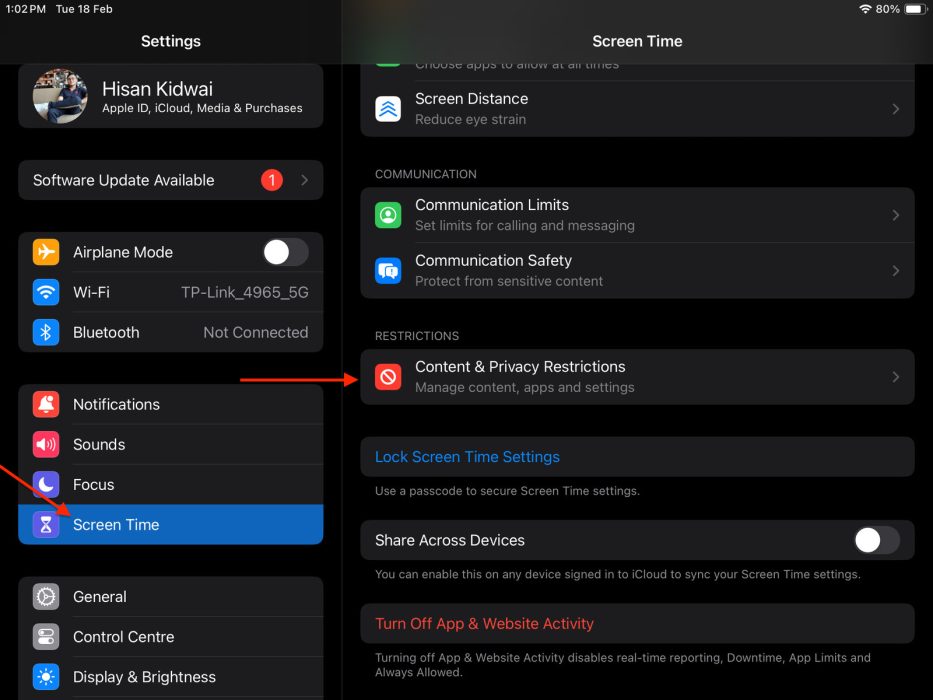
- Navigate to Store, Web, Siri & Game Center Content page > Web Content.
- Here, you’ll see two options: Limit Adult Websites and Only Approved Websites. As the name suggests, the first option restricts access to pornographic sites, while the latter allows you to add a list of websites that you want to access.
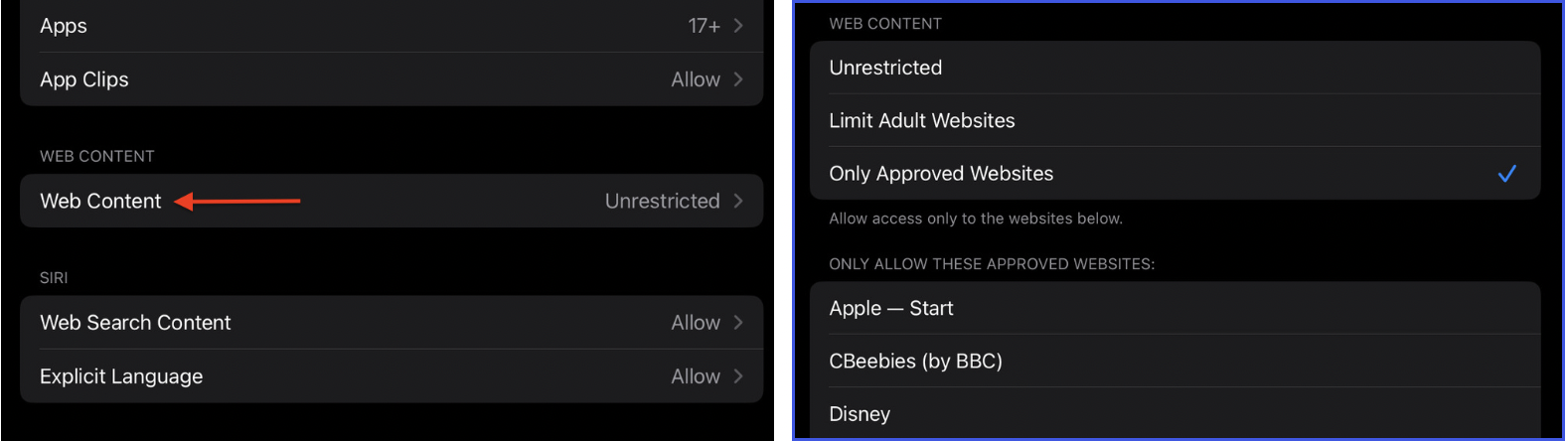
2. Set Up App Limits
If you spend most of your time doom-scrolling on TikTok and Instagram, setting up App Limits is a good idea, as it restricts your access to the app after a specific time period.
- Open the Settings app and head to Screen Time.
- Click the Add Limit button, then choose an app category or specific apps to restrict.
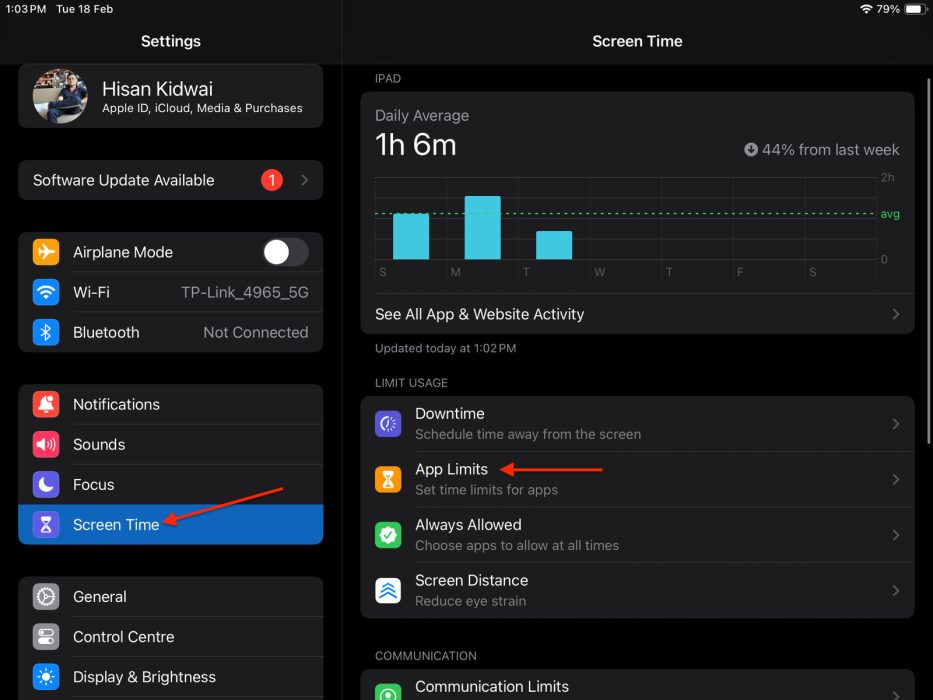
- Tap Next, select the duration you want to access the app, and hit Add. Once the limit is reached, iOS will display a message informing you that your daily usage time has expired.
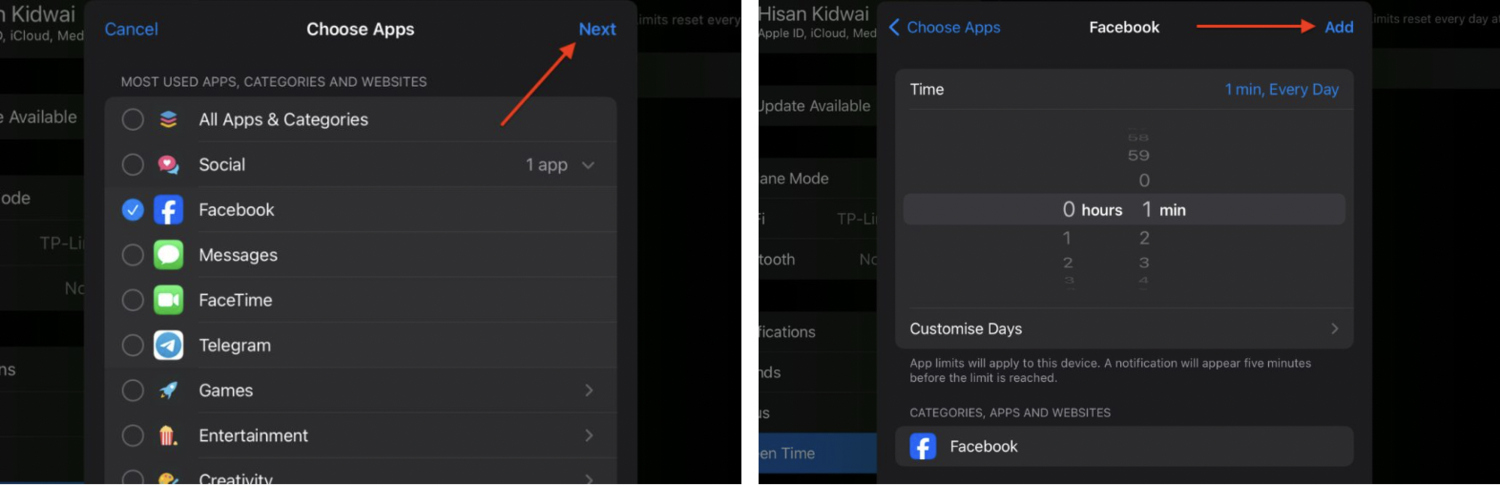
3. Block Websites on your Children’s iPhone
As a parent, it’s super hard to control what your child sees on the internet, considering almost every corner of it is plagued with adult websites, gambling ads, and harmful discussions. Fortunately, Screen Time can also be used to prevent children from seeing harmful content.
- Open the Settings and tap on your name at the top.
- Click Family Sharing and select the device for which you want to set up parental controls.
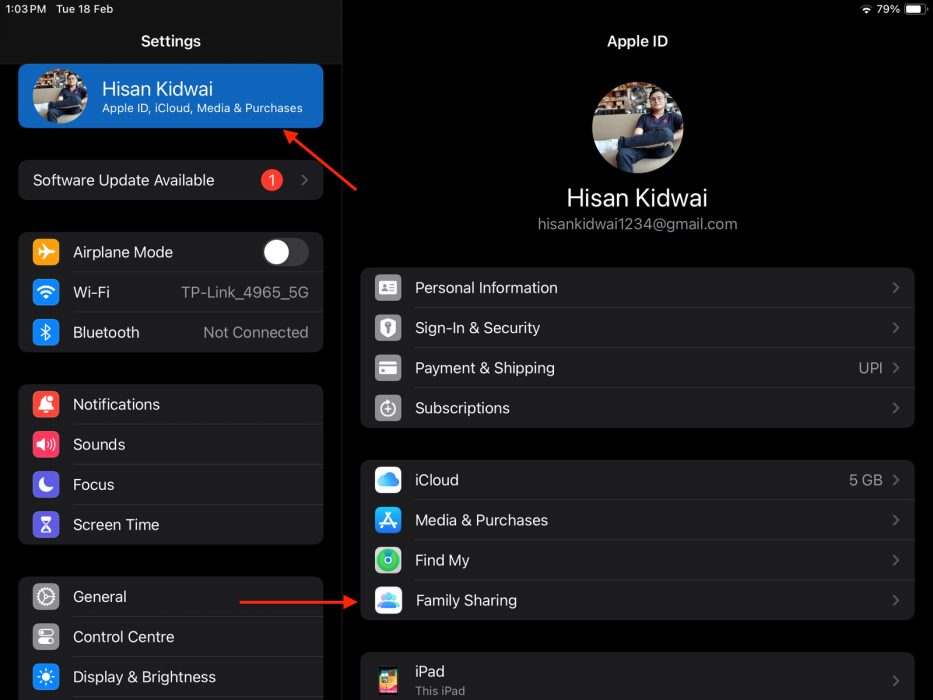
- Click Content & Privacy Restrictions, and then navigate to Store, Web, Siri & Game Center Content > Web Content.
- Now, either limit your children’s access to adult apps or approve a list of websites.
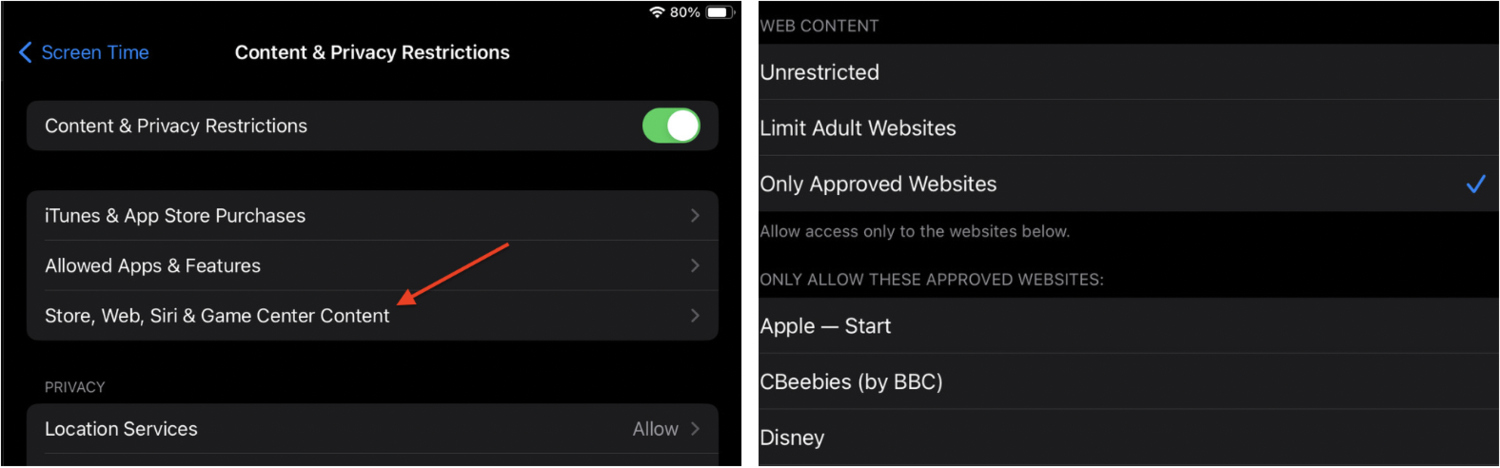
Frequently Asked Questions (FAQs)
Screen Time’s website blocking mainly applies to Safari and other web browsers. However, if an app has a built-in browser, it may still access the blocked site unless the app itself is restricted.
Go to Settings → Screen Time → App Limits, select YouTube, and set its usage time to zero minutes.
Go to Settings → Screen Time → Content & Privacy Restrictions → Web Content and select Limit Adult Websites.




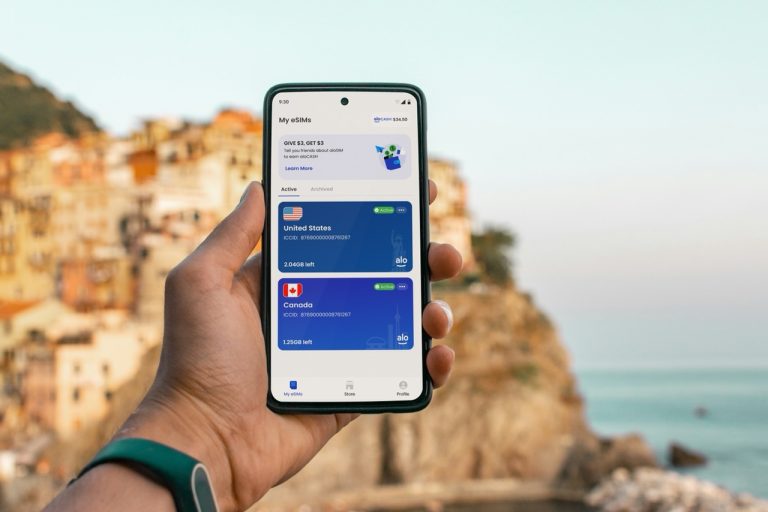
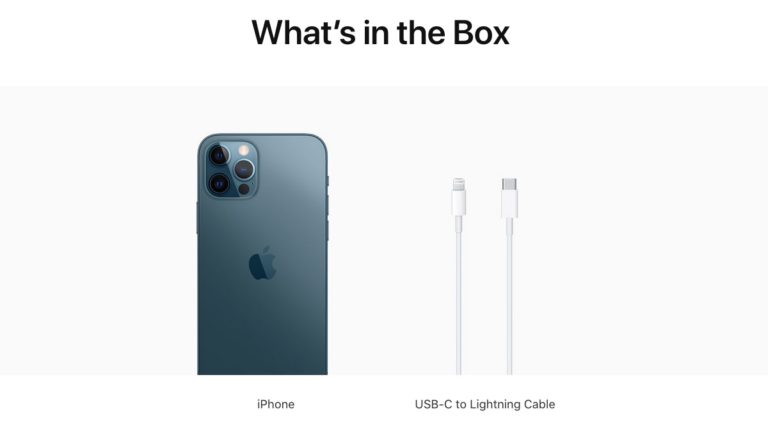
![Here's How You Can Cancel Twitch Subscription [2022]](https://fossbytes.com/wp-content/uploads/2022/04/Heres-How-You-Can-Cancel-Twitch-Subscription-2022-768x432.jpg)