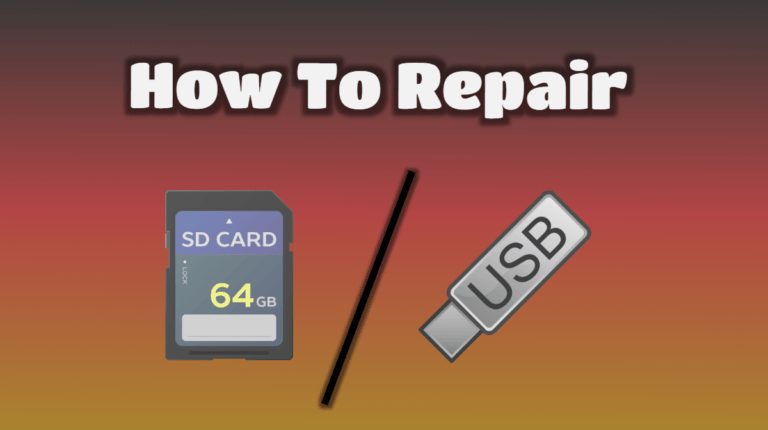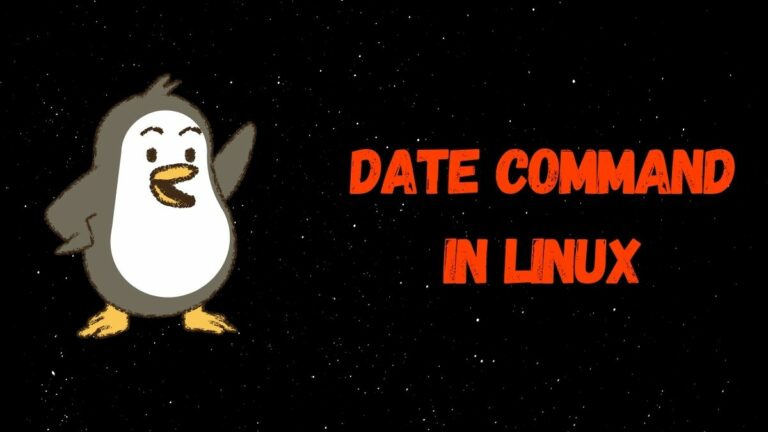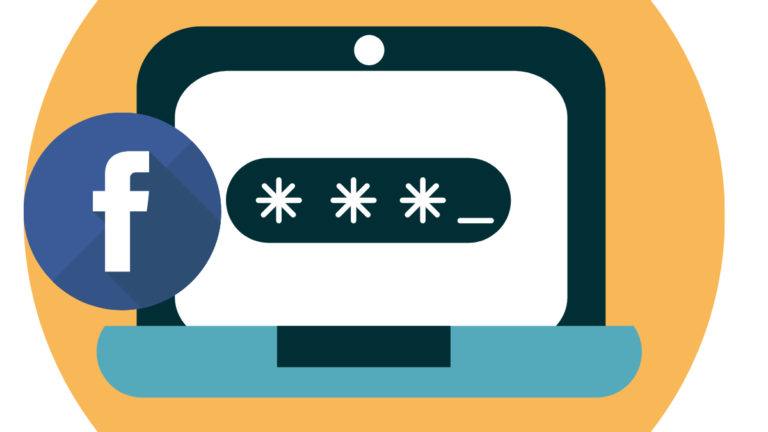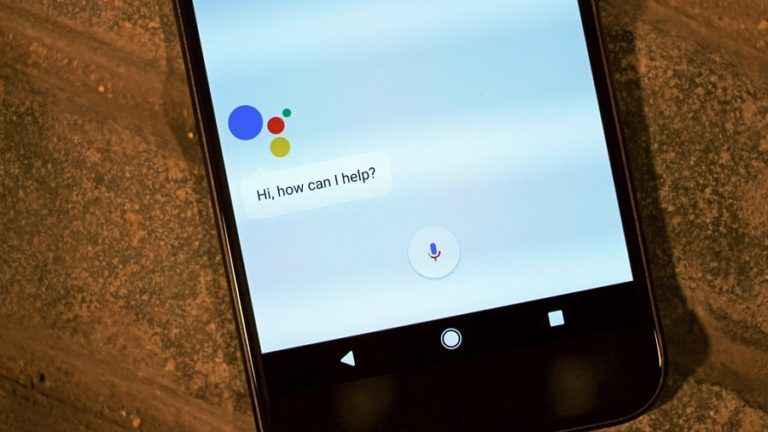How To Add Someone to Google Calendar?
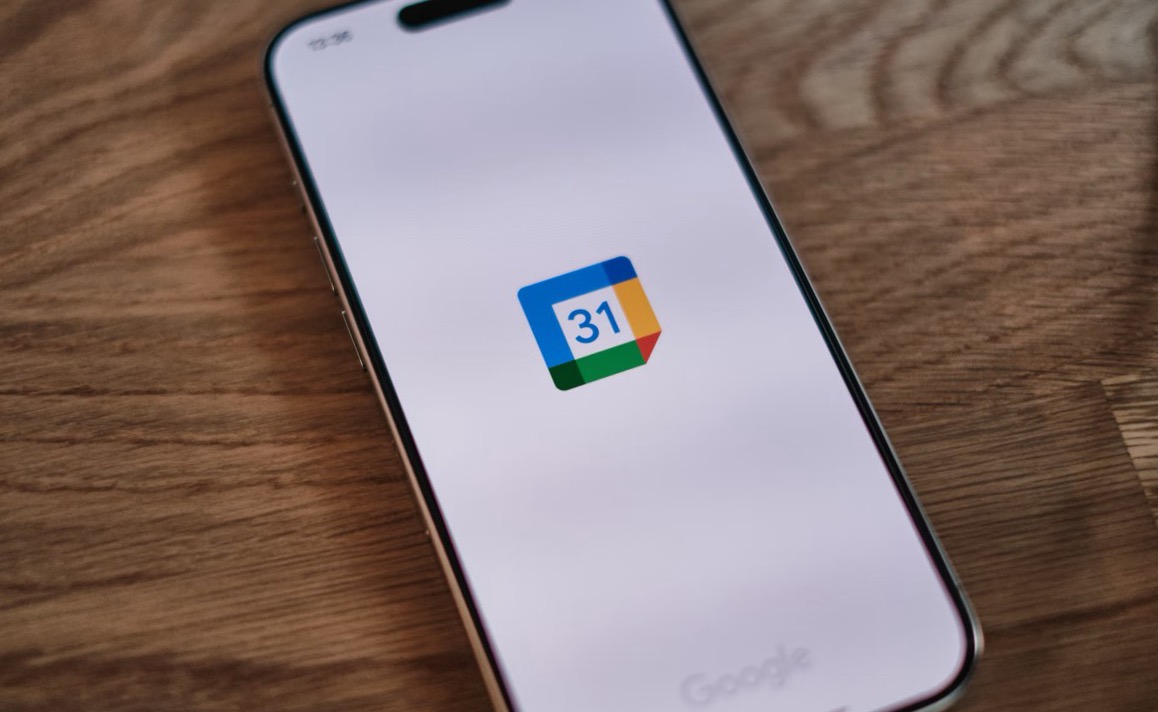
Having trouble organizing a time that works for everyone? Google Calendar helps you invite others to your events so that they can see the plan and respond. Instead of texting out all the information, you can simply invite them to the event, and Google will handle the rest.
Step 1: How To create a Google Calendar Event
Creating an event on Google Calendar is fast and keeps you organized. The following are the steps on how to do it:
- Open Google Calendar on your phone or computer.
- Click the “+ Create” button or tap on the date you wish to add the event.
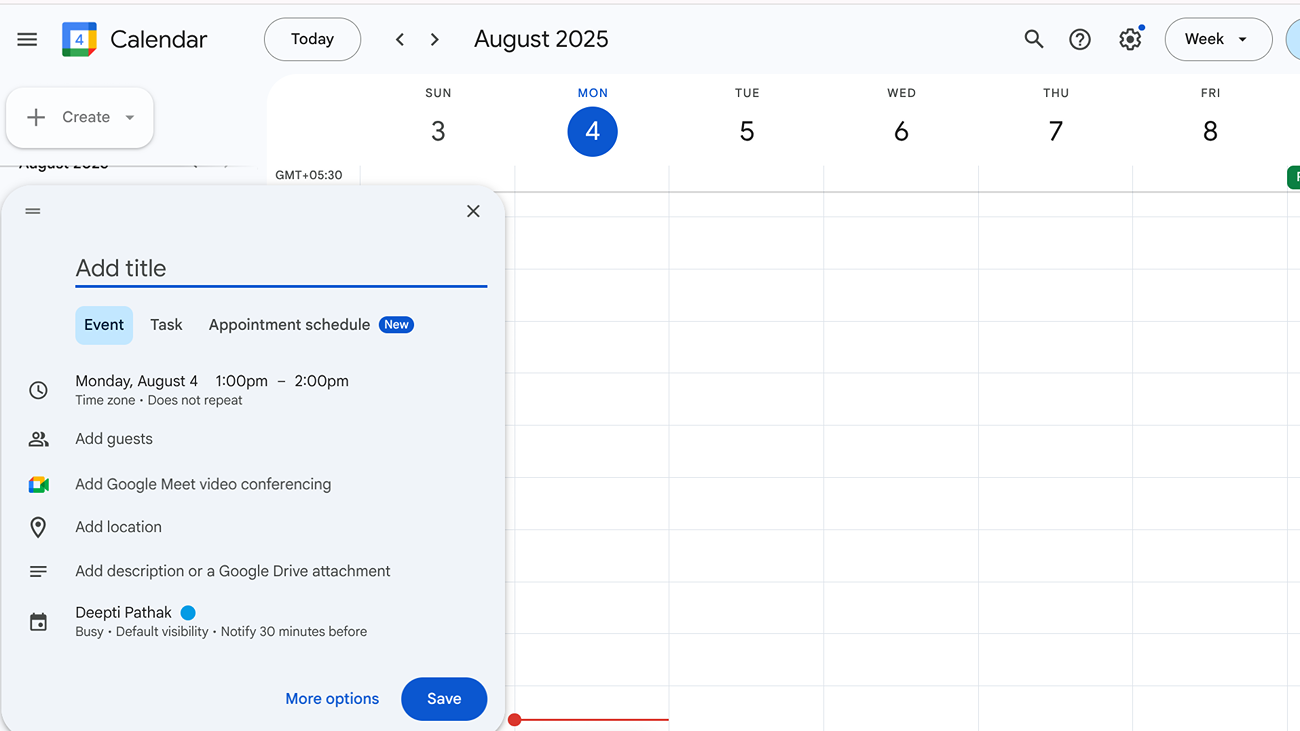
- Type in the event name: “Team Meeting” or “Dinner with Friends.”
- Schedule the date and time. You can also schedule it all day if necessary.
- Include additional data, like location, description, notes, notifications, or reminders.
- Once all seems well, click on “Save“.
Step 2: How To Add Someone to Google Calendar?
Below are the different ways by which you can add someone to Google Calendar:
1. Add Someone to a Specific Event
If you want to invite someone to just one meeting or event, follow the steps given below:
- Open Google Calendar on your phone or computer.
- Click on the date to make a new event, or pick one that’s already there.
- Add the basic details, such as the time, place, and description of the meeting.
- Next, find the area where it has “Add guests” or “Add people.”.
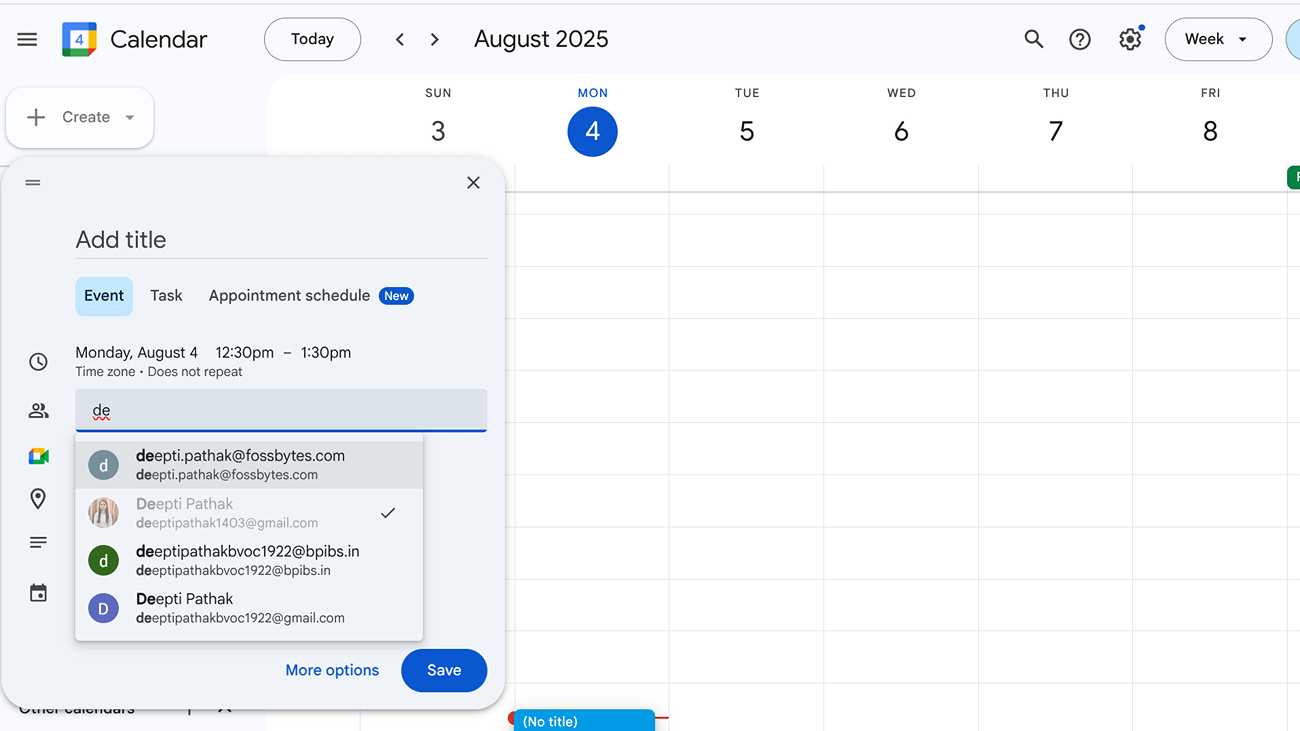
- Enter the email address of the individual whom you are inviting.
- Once you have added them, click on Save and choose to send the invitation.
2. Share Your Entire Calendar with Someone
If you wish the individual to see all that you have on your calendar, you can share your whole calendar with them.
- Open Google Calendar on your computer via a browser.
- On the left-hand side, find “My calendars” and hover your cursor over the calendar that you would like to share.
- Click the three dots next to it and select “Settings and sharing.”
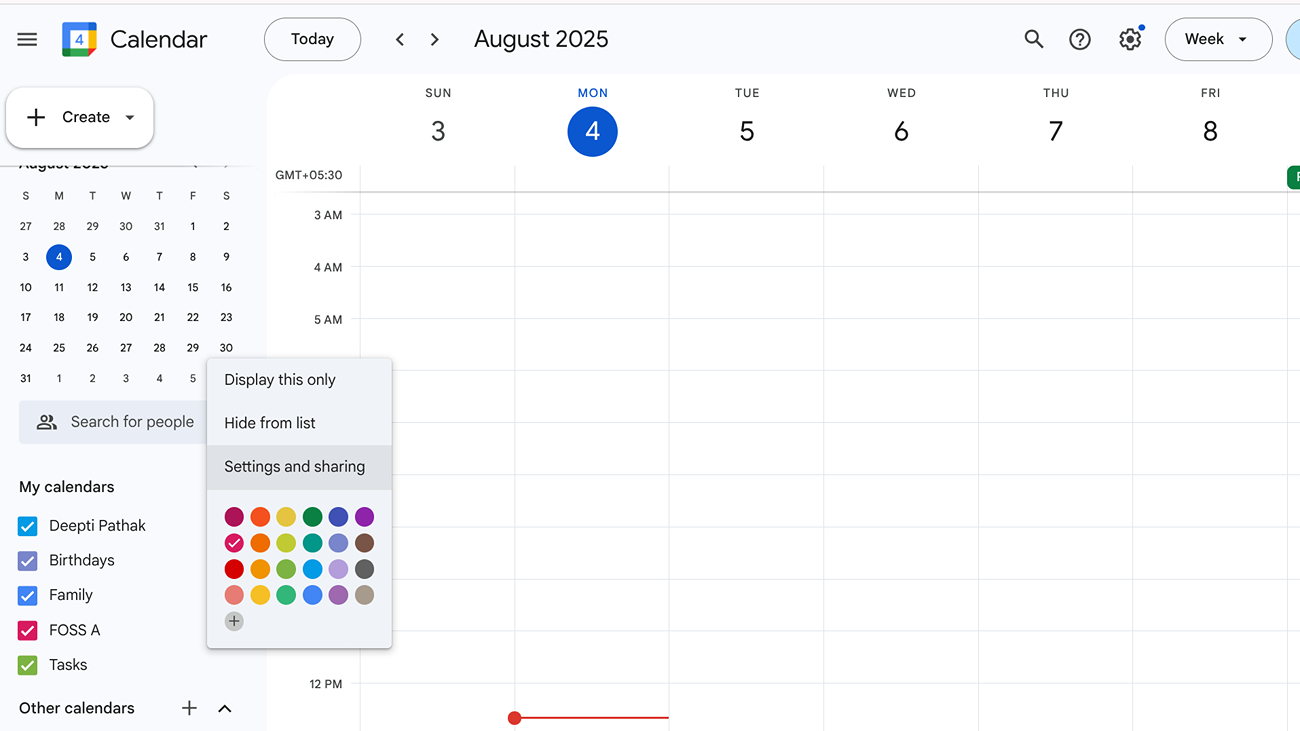
- Scroll down to the section that says “Share with specific people.”
- Click “Add people” and type in the person’s email address.
- Select how much control you want to grant them (only view, edit, or complete control).
- Then click Send to post it.
3. Add someone else’s calendar to yours
You can easily import someone else’s calendar into your own so that you can view everything from one location. Just follow the instructions below:
- Open Google Calendar on your computer.
- On the left-hand side, search for “Other calendars” and then click on the “+” button beside it.
- Choose “Subscribe to calendar” from the list.
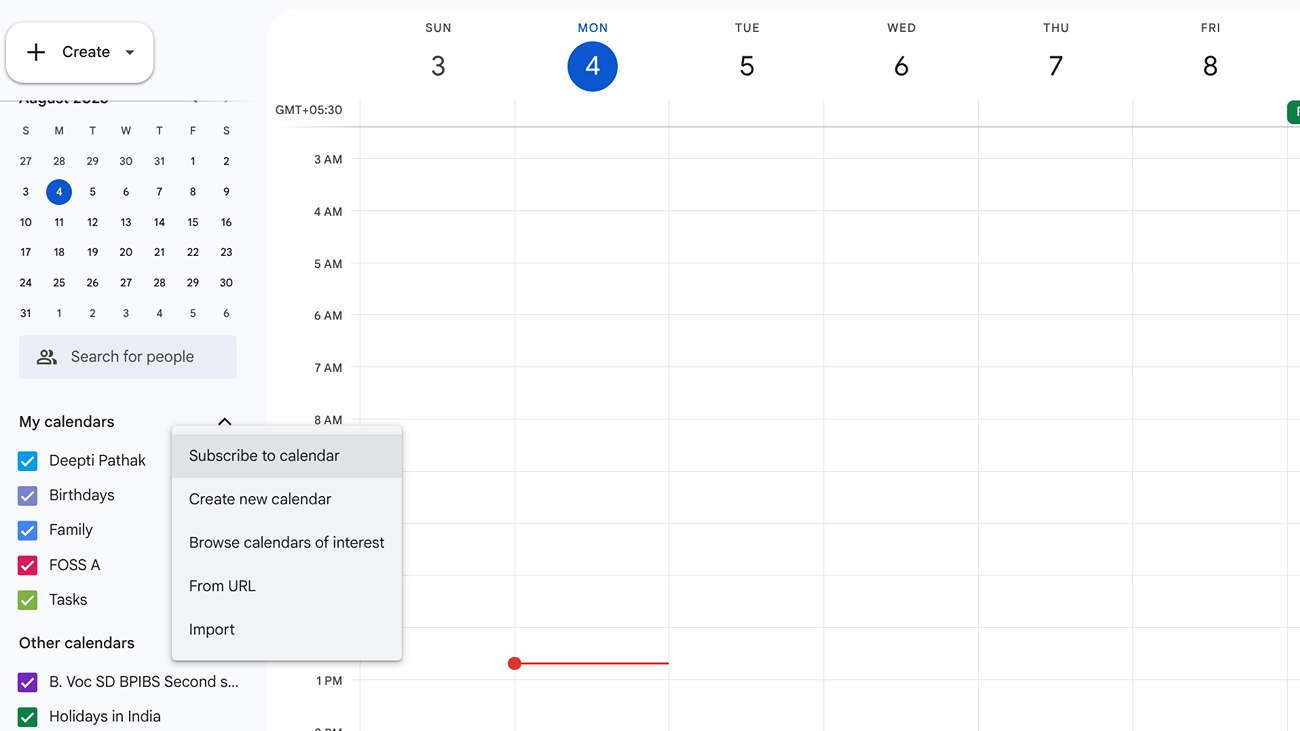
- Type in the person’s email address.
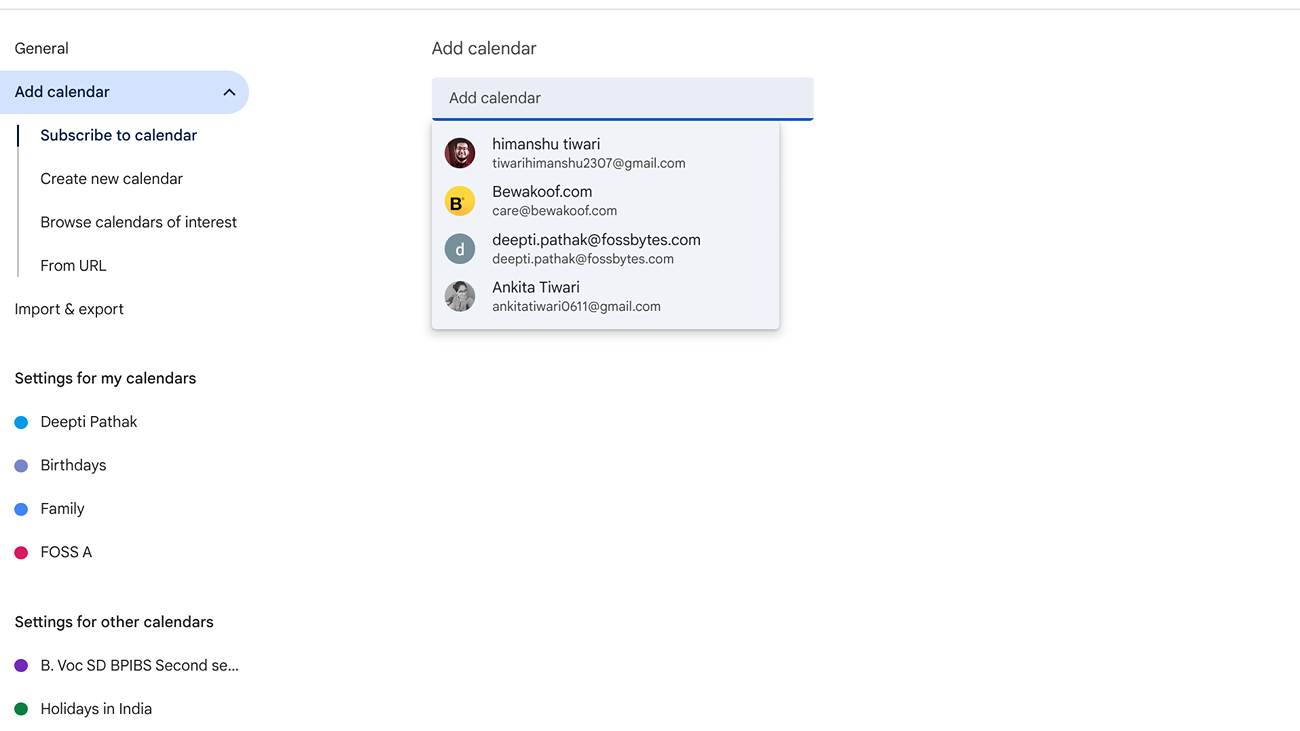
- If their calendar is shared with you, it will show up right away.
Sharing a calendar or events prevents confusion and time wastage. Even non-Google Calendar users will receive the invite in their inbox. Don’t forget to verify the email address, and you can modify permissions at any time through settings.