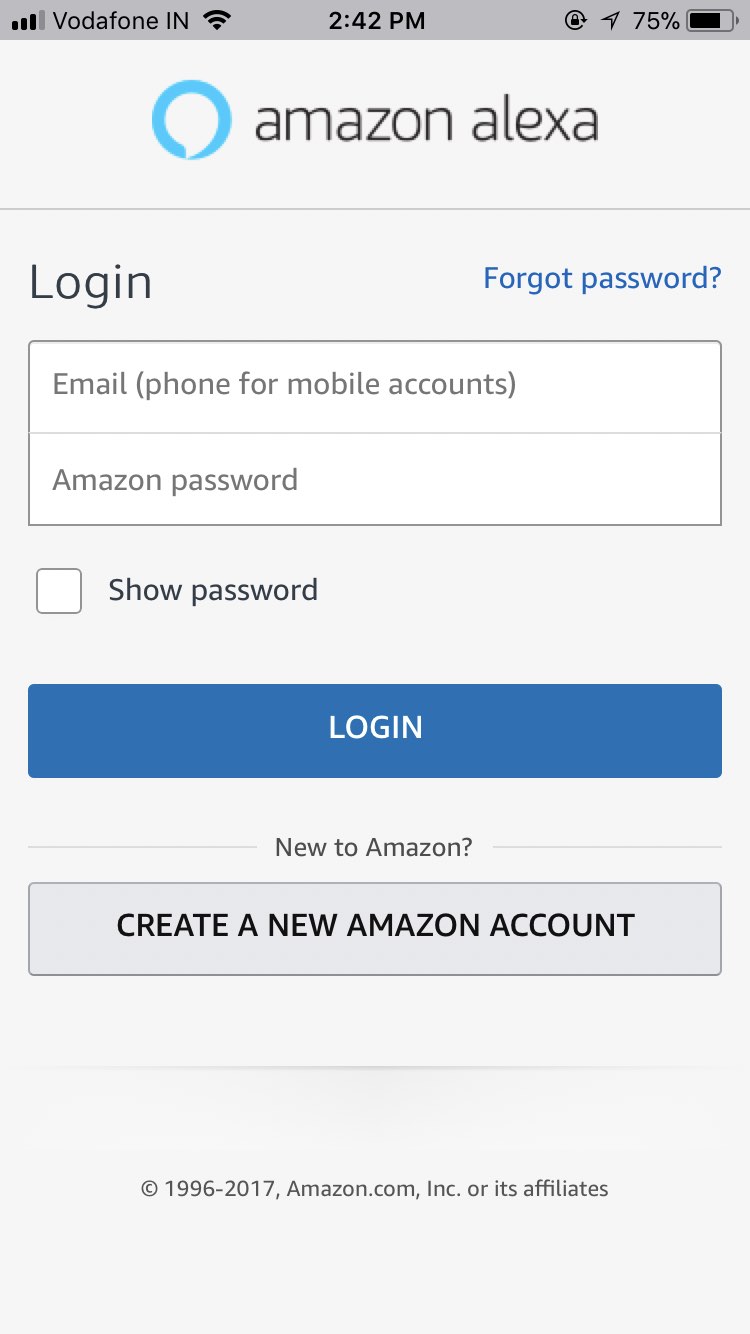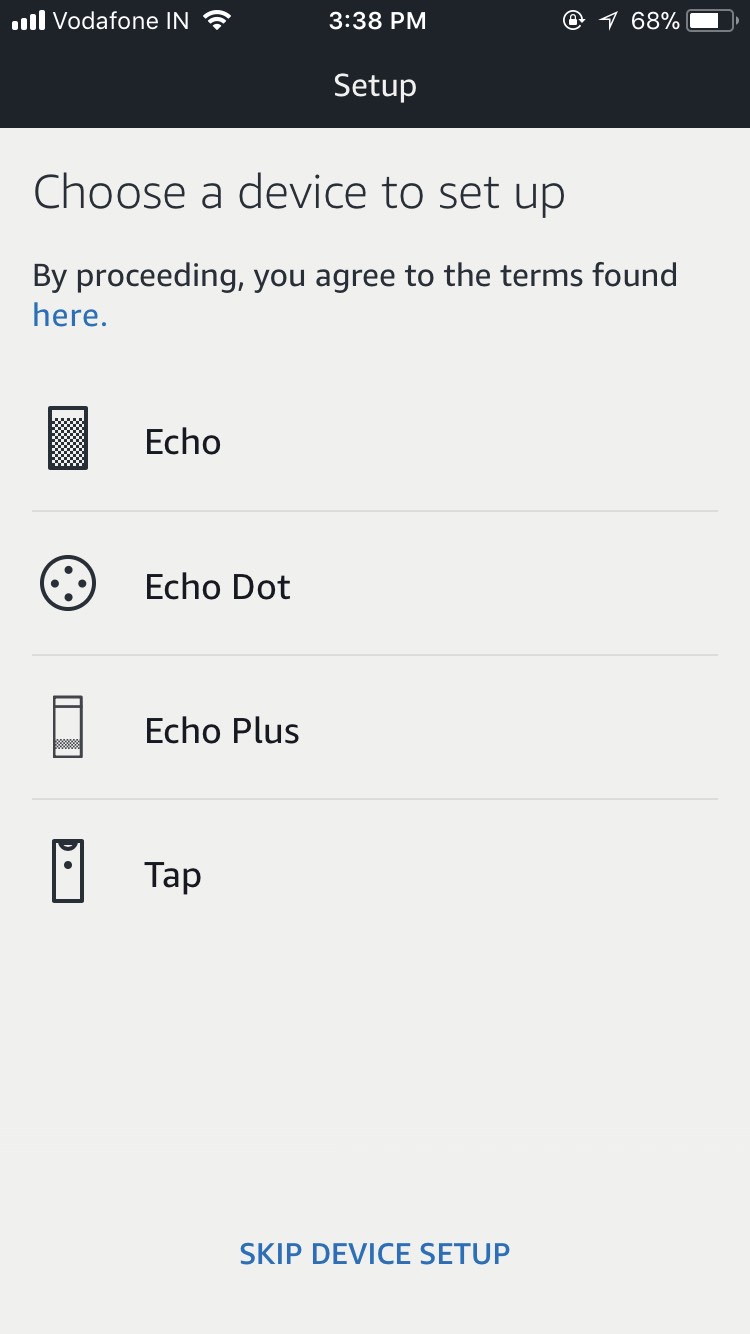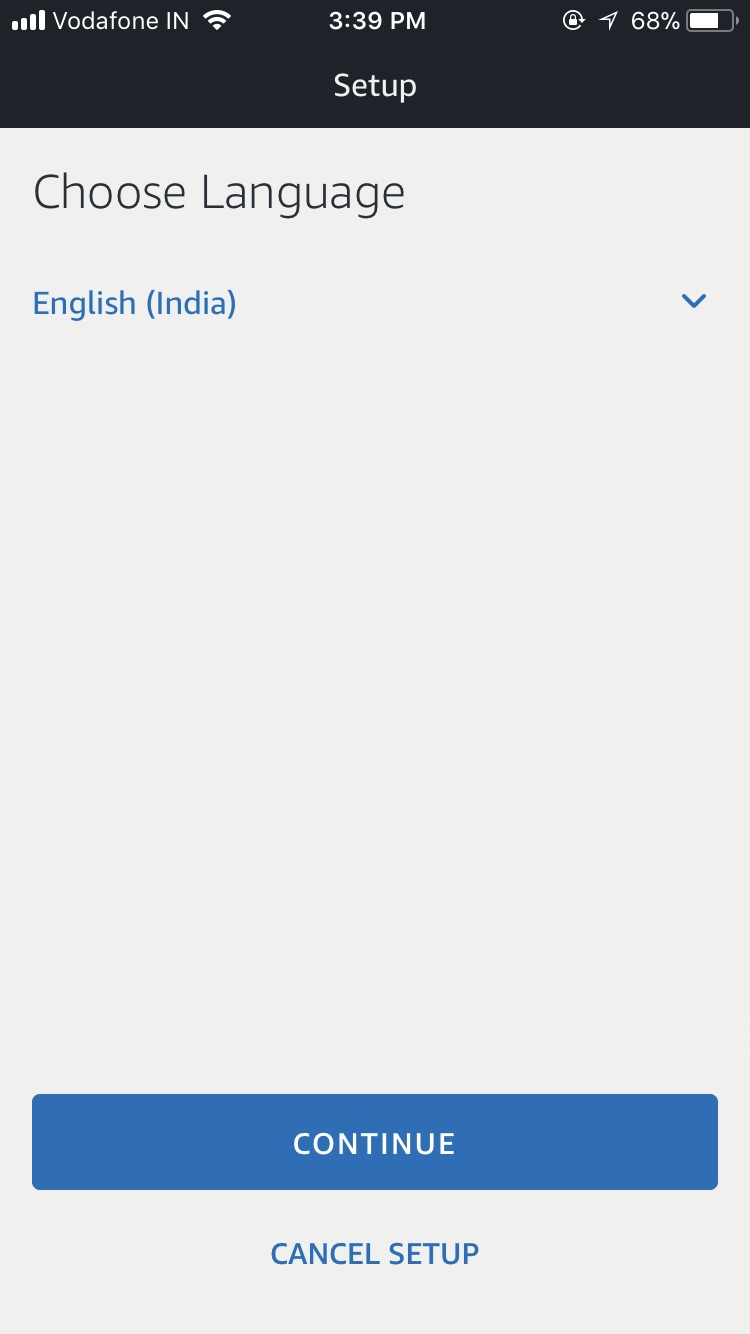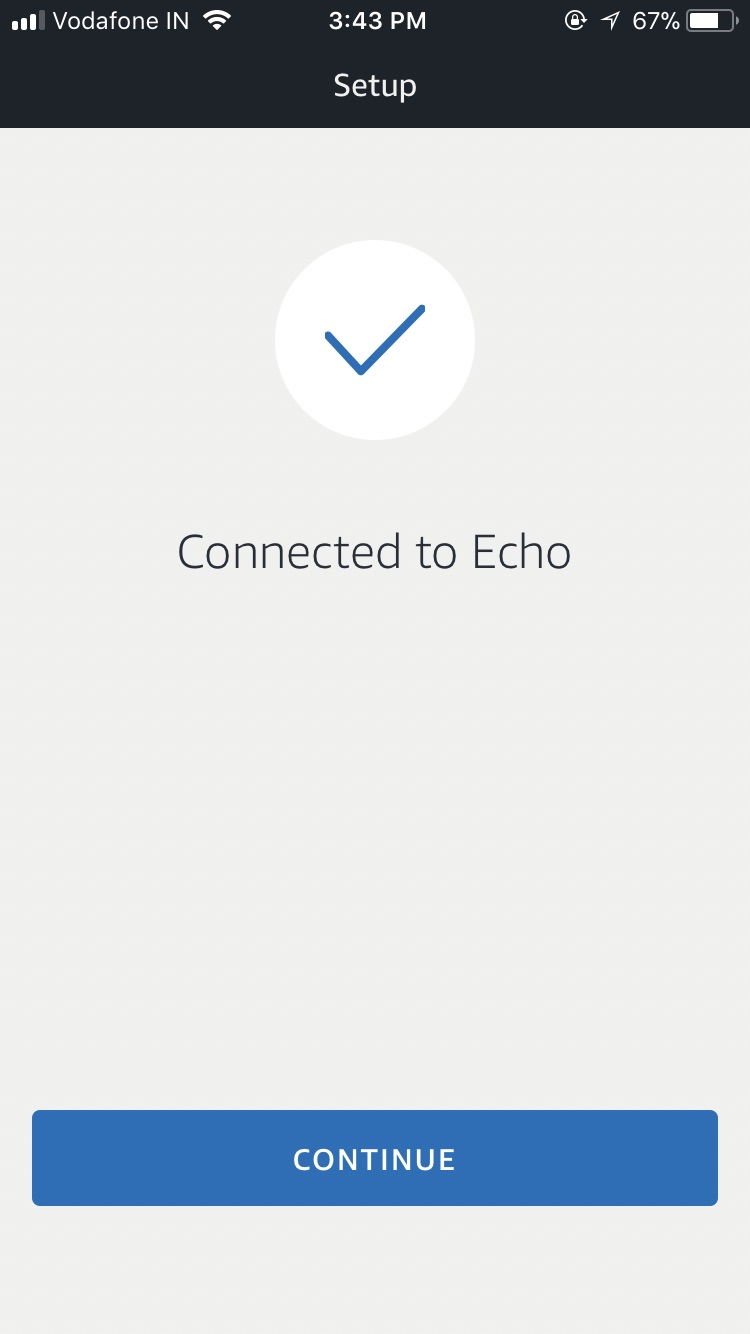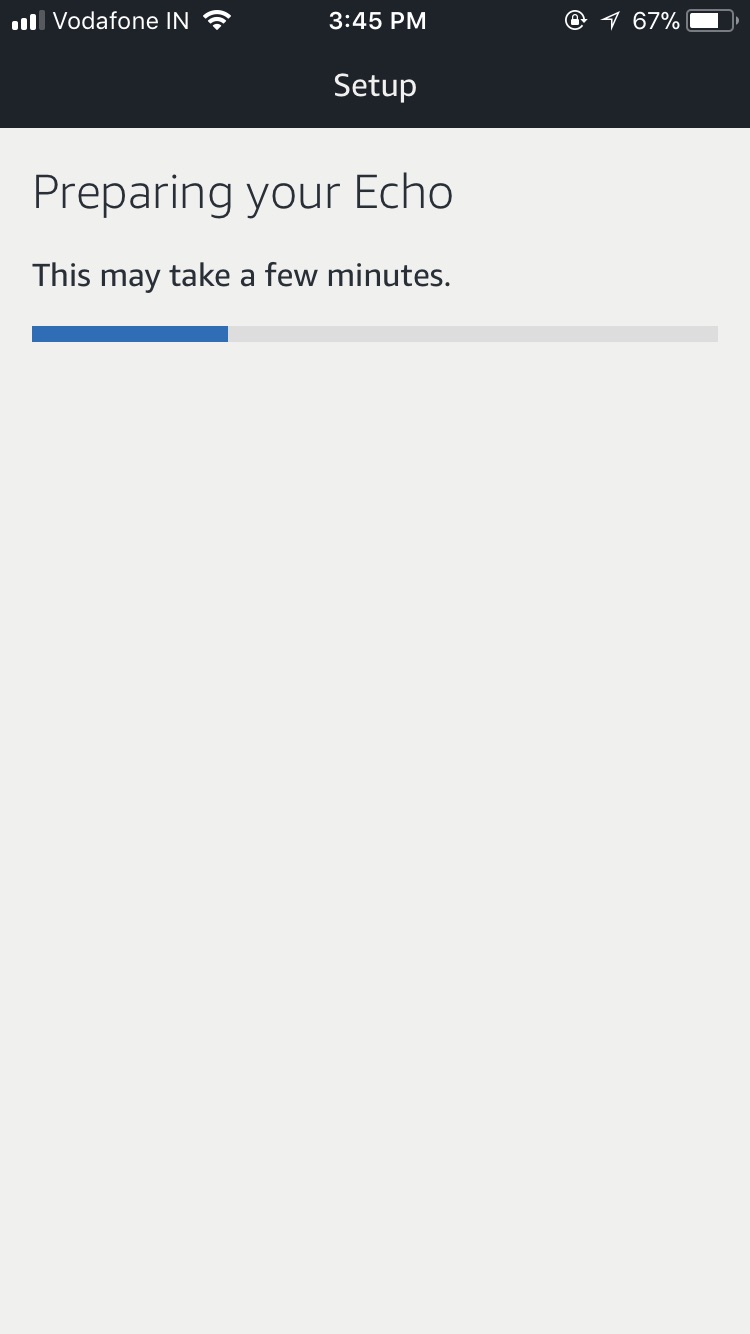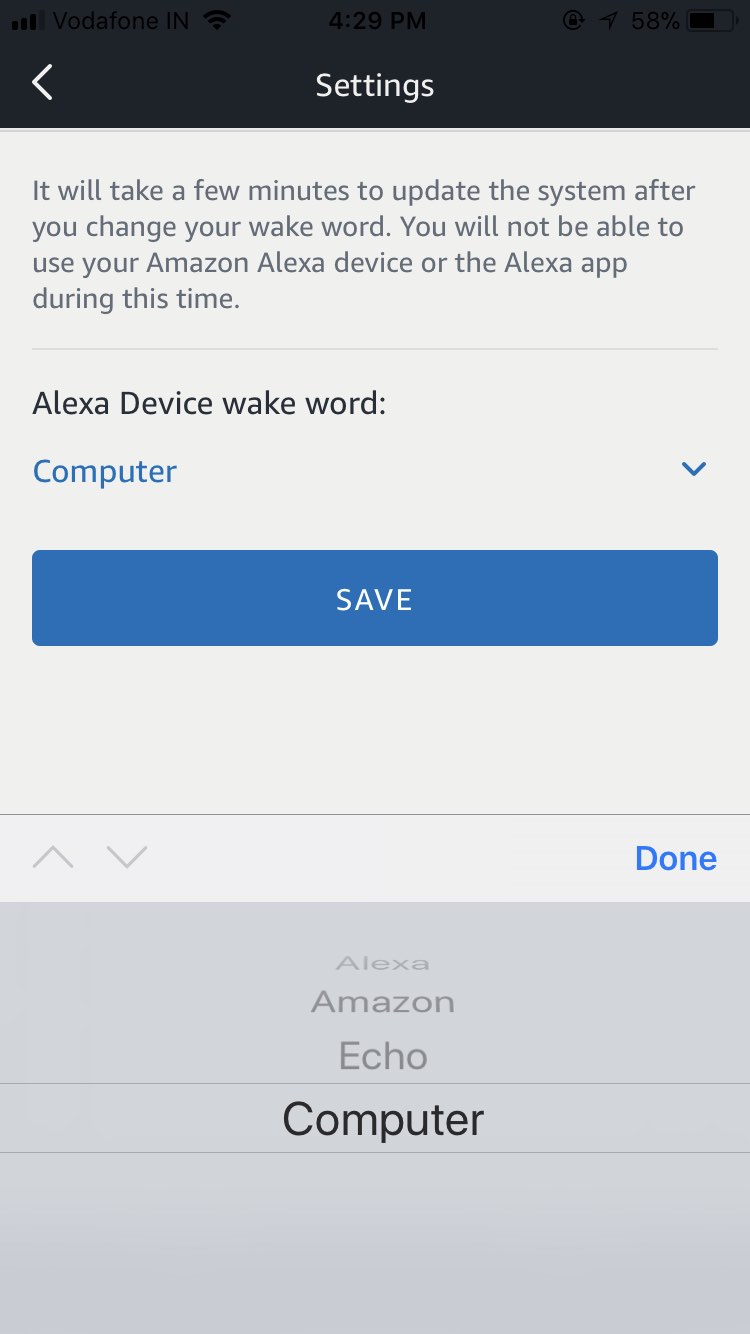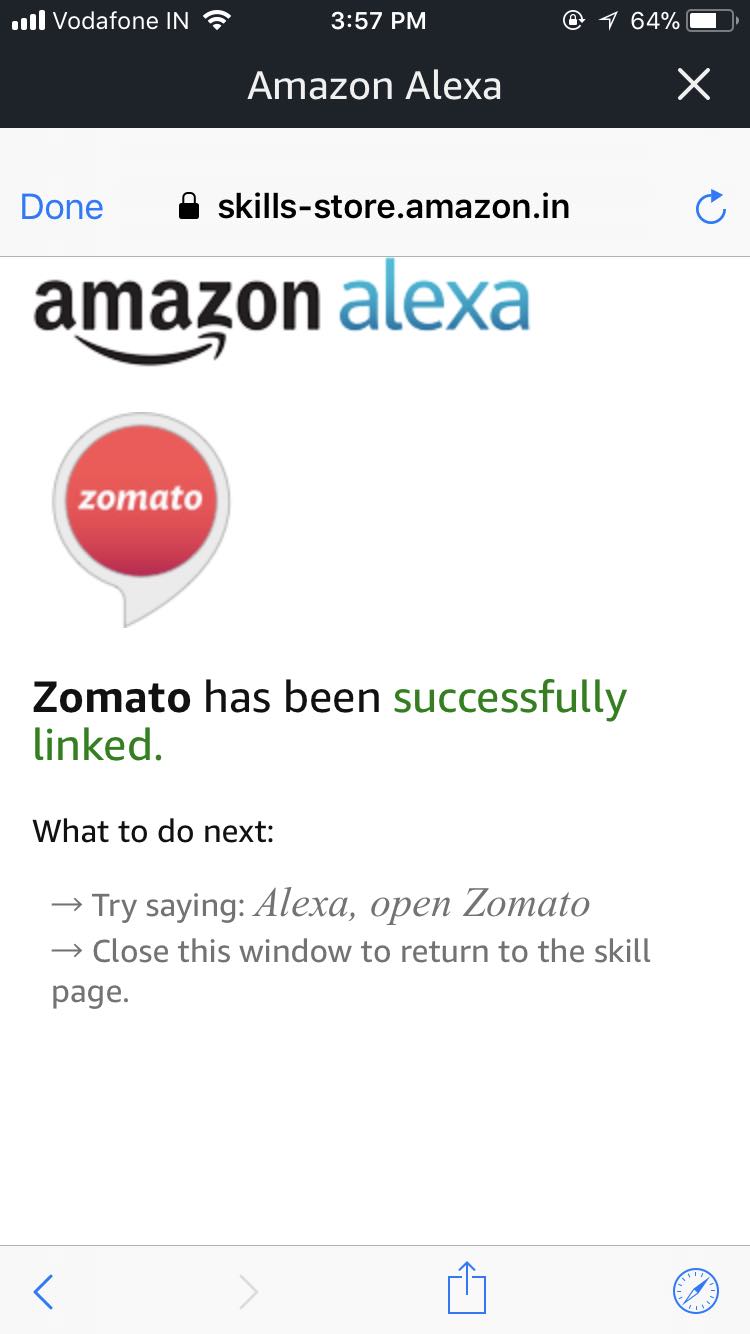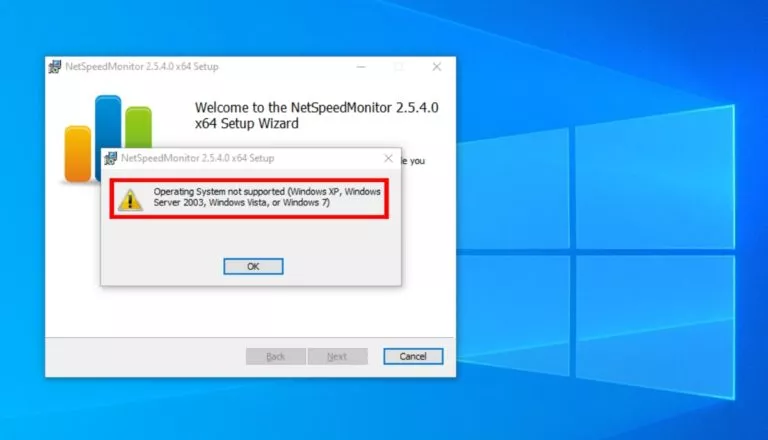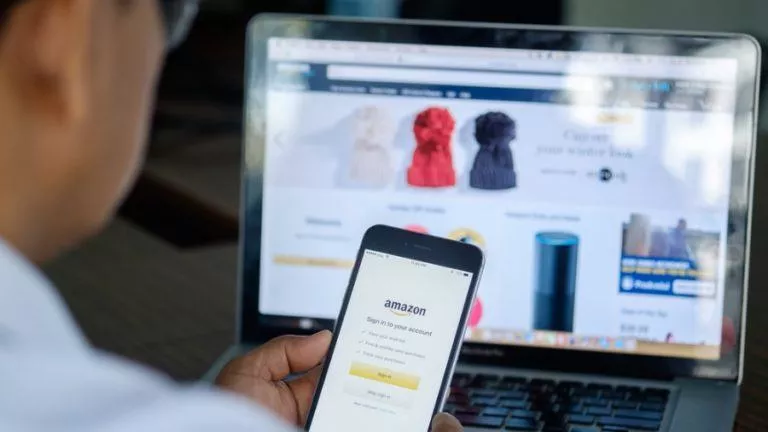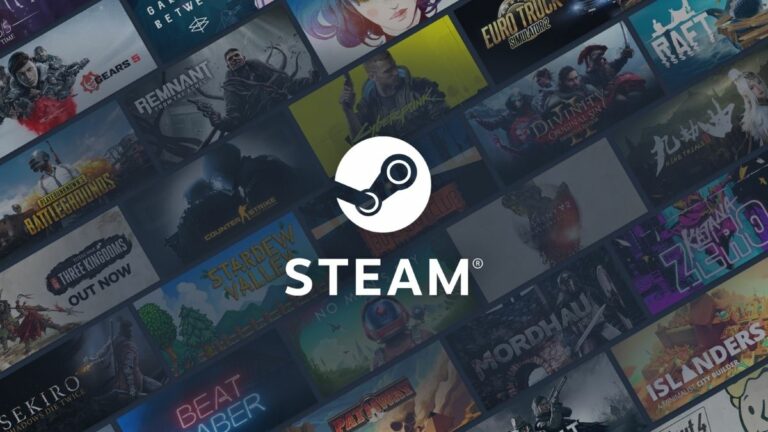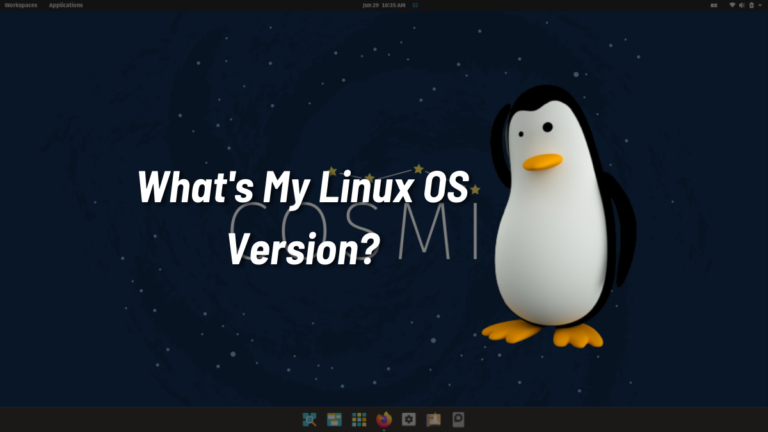What is Echo And Alexa? How To Set Up Amazon Echo And Use It?

What is Amazon Echo?
Amazon Echo is a popular hands-free smart speaker that you can control using your voice. As it’s “smart,” it can do a variety of tasks apart from the regular chore of playing music. Just like me, you can use it to make calls, send and receive messages, get information from the web, book an Uber, get the status of your Amazon order, control smart home lights, and more. In a short period of time, surprisingly, Echo has become an essential part of my life.
Echo comes equipped with WiFi and Bluetooth, using which you can connect it to the internet and smartphone app. While Amazon has launched a big lineup of Echo devices, Amazon Echo is the most popular among all, and I’ll be telling you how to setup and configure the same. You can get it from Amazon.com. It was recently made available on Amazon India as well with a 30% discount.
The device is cylindrical in shape with a light ring at the top. There are four buttons — Volume up and down, Action button, and Microphone off button. There is also 7-microphone array at the top.
What is Alexa?
As Amazon calls it, Alexa is the brain behind Echo. It’s Amazon’s virtual assistant that’s built in the cloud. When your Echo is connected to the internet, it can assist you with different things. With time, Alexa keeps getting smarter and richer. The third-party developers keep developing new Alexa Skills to bring new capabilities. In case you’re interested in developing the same, take up this course from Udemy. Interacting with Alexa via Echo is very simple. To add and enable new skills to your device, you need to discover it via the free Alexa App and get it done in no time.
Amazon Echo set up and configuration
Setting up Echo is easy and a step-by-step process with the help of Alexa App, which is available for iOS and Android platforms. Download it so that we are ready for Amazon Echo set up after unpacking the device.
With the in-box adapter, plug in your Echo device. As soon as you’ll plug-in the device, you’ll notice the blue, rotating light on the top ring. After a few moments, the light’s color will change to orange, which is an indication of the configuration mode. You’ll also hear the voice of Alexa digital assistant for the first time — “Just follow the instructions in Alexa App.”
I’ll assume that you’ve already downloaded and installed Amazon Alexa app on your smartphone. After opening the app, you need to log in using your Amazon credentials.
Once you’re signed in, you’ll see a welcome message for Amazon Echo set up. Press the Continue button, which will reveal the list of devices you need to choose from. Here, I’m using Echo, so I’ll tap the first option and proceed.
Now choose Language, which should get automatically selected based on your location. Press the Continue button to begin Echo configuration.
The next screen involves connecting your Amazon Echo to the internet. To do so, tap on the Connect to Wi-Fi button. It’ll ask you to wait for the orange light ring on your Echo. In case you’re seeing one, press Continue.
The next step of connecting your Echo to Wi-Fi involves connecting your smartphone to Echo. To do so, open the Wi-Fi network settings on your phone and locate a network named Amazon-XXX. Tap on the same to connect and proceed with set up.
After doing so, you’ll hear Echo saying that you’re connected. Now switch to Alexa App, where you’ll see the connected message. Tap Continue to proceed with the final steps of Echo configuration.
You’ll be asked to choose the Wi-Fi network for Echo. Tap on the relevant network and enter the Wi-Fi password. This will show a Preparing you Echo message.
After waiting for a few minutes, you’ll see a message Setup Complete on your screen. Press continue.
How to use Echo and Alexa commands
Now that your Amazon Echo set up is complete, you’re free to explore and try out new commands. The already-long list of commands is expanding at a rapid pace and new skills are being added.
Similar to smart speakers like Google Home, Amazon Echo has a specific wake word. Just by saying “Alexa,” followed by your request, you can summon Alexa. You can change this wake word to Echo, Amazon, or Computer from the settings. I’ve changed my Echo wake word to Computer. To do so, navigate to Settings > Your Device (found at the top) > Wake Word. There are numerous other settings as well, do explore them.
Some basic Alexa commands:
- Stop or pause: “Alexa, Stop” or “Alexa, shut up”
- Latest update: “Alexa, what’s up”
- Change volume: “Alexa, set volume to 4,” “Alexa, turn up/down the volume,” or “Alexa, louder”
- Mute/unmute: “Alexa, mute” or “Alexa, unmute”
- Help: “Alexa, help”
- Music: “Alexa, tell me a joke,” “Alexa, play songs of artist name,” “Alexa, what song is this,” “Alexa, play workout music”
- Alarm:
- News:”Alexa, what’s the news”
- Reminder: “Alexa, remind me to send mail to Arpit,” “Alexa, set a timer for 5 miners”
- Shopping at Amazon: “Alexa, order washing powder,” “Where is my order”
- Weather, Traffic, Movies: “Alexa, what’s the weather,” “Alexa, how is the traffic,” “Alexa, which movies are playing nearby”
- Smart Home Lights: “Alexa, switch on the lights,” “Alexa, dim the lights,” “Alexa, change my living room light to blue”
You can either visit alexa.amazon.com for more Alexa commands or take a look at the “Things to try” in your mobile app. To personalize your experience, navigate to Settings and explore different options. You can choose music service, news source, define routine, link calendars, add voice code for purchasing, etc.
Once you’ve configured Echo, you’ll explore new features often and stumble upon new commands. Go give it a try and let us know your experiences while Amazon Echo set up.
You can buy Amazon Echo from our affiliate links mentioned below. It won’t cost you anything extra, and you’ll help us write more explanatory articles on this topic in near future.