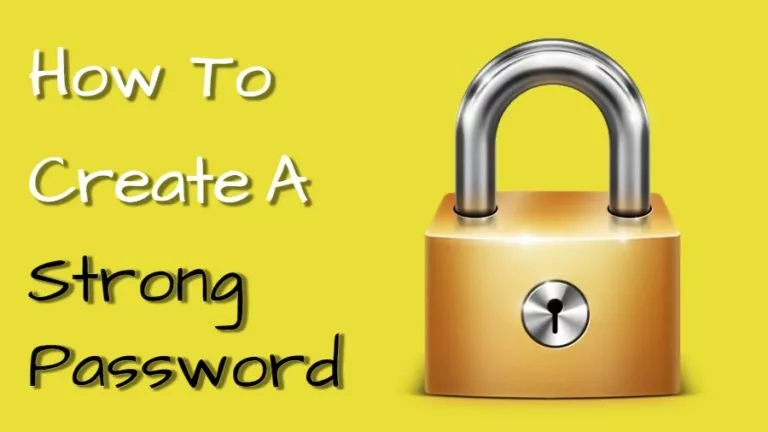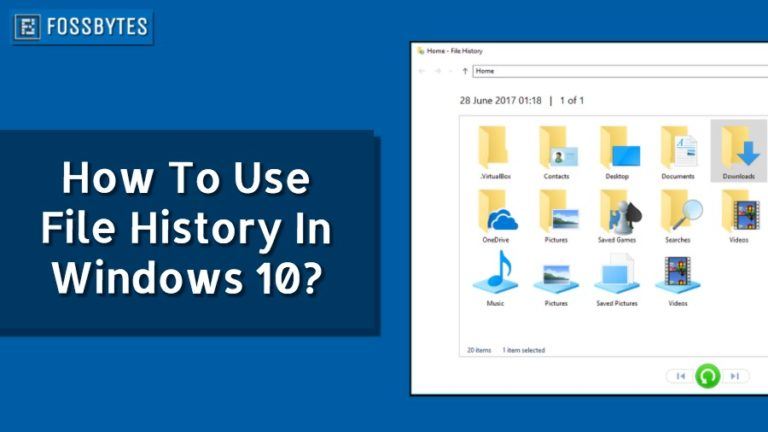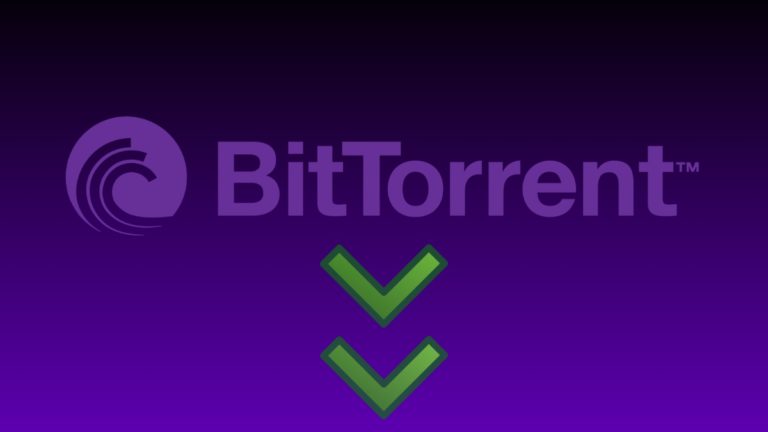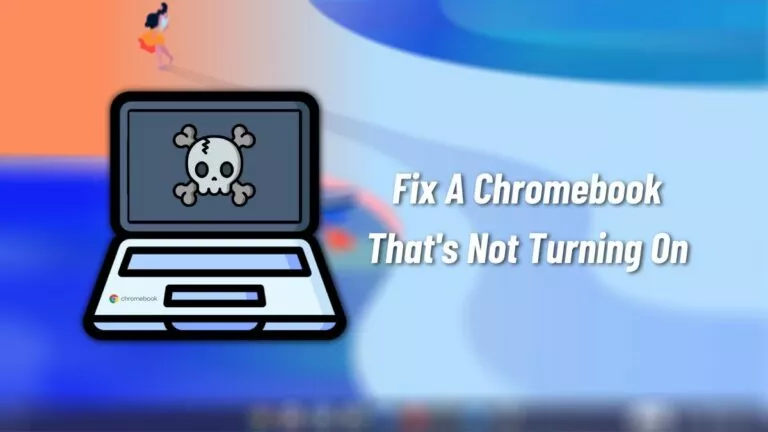[Latest] 3 Proven Ways to Rip DVD to MP4 on Windows/Mac

In the digital age, more and more people are accustomed to enjoying movies and TV series through computers, mobile phones, or tablets. DVDs have become the exclusive memory of the previous generation.
Have you ever collected DVD discs? If so, you must know how easily discs can get scratched or damaged. Therefore, to preserve these precious memories, many people choose to convert DVDs to MP4 since MP4 is a widely supported video format.
This tutorial will show you how to rip DVD contents to MP4 files in 3 practical ways. Read more!
Method 1. Rip DVD to MP4 with Tipard DVD Ripper
Tipard DVD Ripper is an established commercial DVD ripping software that works on Windows and Mac. It is designed to convert DVD discs, folders, and ISO files into a wide range of video and audio formats, making playback possible on different devices. What’s worth mentioning is that its user-friendly interface is friendly for people who want both flexibility and ease of use when converting their DVDs.
You can follow the steps below to convert DVDs to MP4easily with it:
- Go to Tipard’s official website and find Tipard DVD Ripper in its upper navigation bar. You can download it for free.
- Launch it and click the downward arrow beside Load DVD in the top left corner.
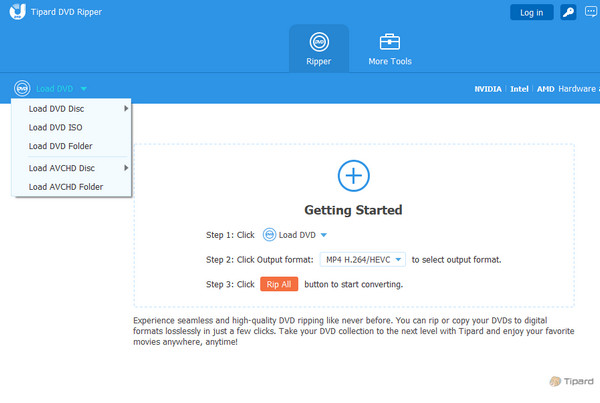
- Adjust the title, subtitle, audio track, and the output format on the interface. To rip a DVD to MP4, you can click the downward arrow after Output Format and select MP4 on the pop-up window.

- Choose the saving path for the exported MP4 video by clicking the downward arrow right below the last one. If the exported file is too large, you can later compress MP4 videos to make it easier to store or share.
- Click Rip All in the bottom-right corner, and you will see your target MP4 video a few minutes later.
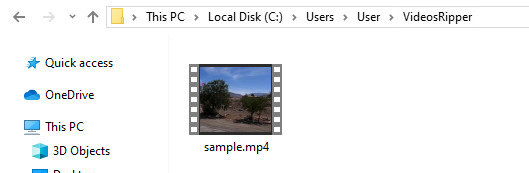
Method 2. Rip a DVD to MP4 Files Using Handbrake
Handbrake is an open-source DVD ripping tool that is compatible with Windows, Mac, and Linux. It is definitely the first software that most people think of when it comes to ripping DVDs. The steps are listed below:
- Download and install Handbrake on your computer according to your operating system from its official website.
- Find and launch it in the Start menu or the Applications folder. Its icon is also very recognizable – a pineapple and a cocktail glass.
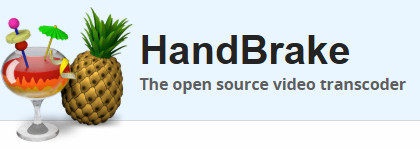
- Insert your DVD into the disk driver of the computer. Load your DVD in Handbrake by pressing the Open Source button.
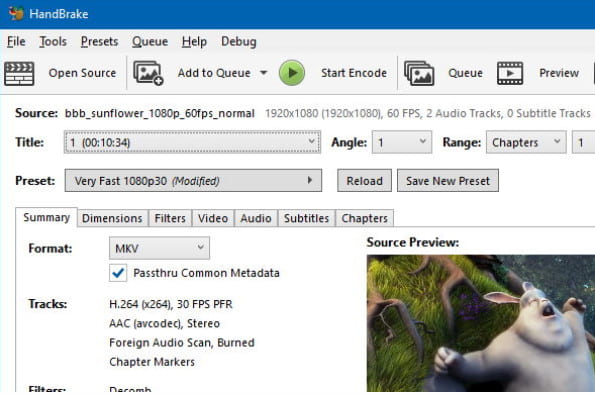
- Choosing the right title for your DVD. The longest one is usually the main content.
- Go to the Preset tab. It is beginner-friendly because it can automatically adjust all the parameters for you. You can also adjust relevant settings yourself, such as subtitles, audio tracks, filters, etc.
- Note: When you adjust the video quality, the higher the quality you want, the more space it will occupy on your hard drive.
- To rip a DVD to MP4, you can click the downward arrow after Format. You can select MP4 in the drop-down list.
- Click Save As in the bottom-right corner to choose a saving path for the output MP4 video.
- Once all preparations are completed, press the Start Encode button in green at the top.
Tips: If you see the message “HandBrake does not support removing copy protection from DVD discs” you should note that this DVD is copyright-protected. You need to download an additional tool – libdvdcss – in order for Handbrake to be able to read commercial DVDs.
Method 3. Convert DVD to MP4 via VLC Media Player
VLC Media Player is one of the most popular players on the market. It can be well adapted to almost all platforms. Although VLC is not a dedicated MP4 ripping tool like HandBrake, it has powerful built-in transcoding and conversion functions. Here, we take Windows 10 as an example to show you how to rip DVD to MP4 on Windows 10 with ease.
- Insert the target DVD into your computer.
- Open VLC Media Player on your computer.
- Click the Media tab in the top-right corner and select Convert/Save. You will see an Open Media window pop up.
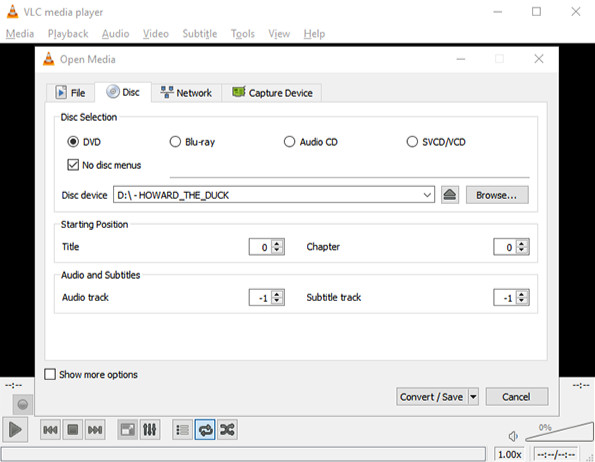
- Switch to the Disc option, and then check DVD. Make sure your tarter DVD is shown in the Disc device box. Press the Convert/Save button to move on.
- To rip DVDs to MP4 files, you can click the drop-down menu after Profile and select Video – H.264 + MP3 (MP4). This is the key selection for outputting in MP4 format.
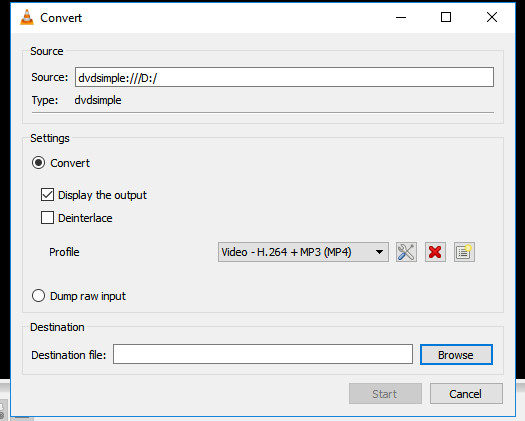
- Hit the Browse button below to choose a saving path for the exported MP4 video. Name it as you like.
- Go back to the Save window and tap the Start button to launch the ripping process.
Note: If you encounter the problem that VLC fails to play/recognize DVDs, this is usually due to the region encryption (CSS) of the DVD. Although VLC has a built-in decryption function, it may not be effective for some new discs. Legal restrictions prevent VLC from actively updating the decryption keys.
Conclusion
Ripping a DVD to MP4 is an easy task, isn’t it? Go and digitize your precious DVDs. Don’t let your precious memory become blurry or forgotten.