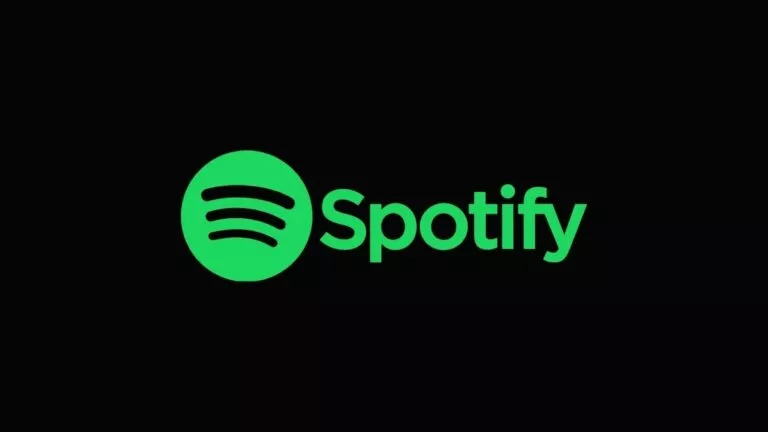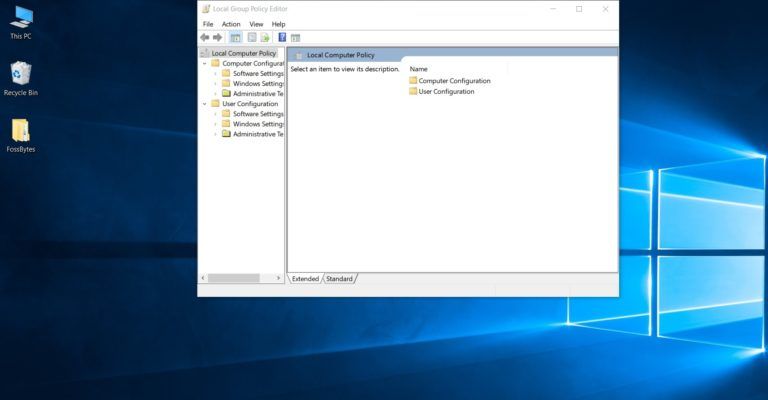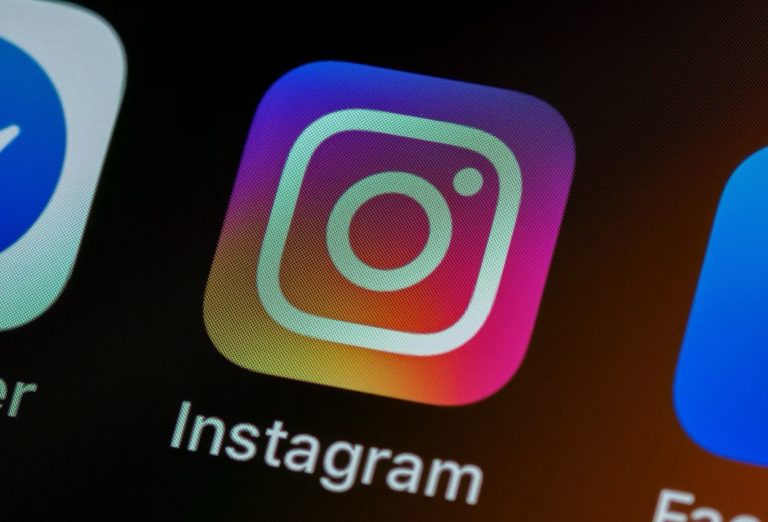How To Lock Your Facebook Profile on iPhone, Android, and Desktop?

Not everybody wishes to have their Facebook profile available to anyone. Securing your Facebook profile is a great way to prevent people from stalking your account, as it ensures that only your own friends can see most of your information, including your posts and personal details. This guide will help you lock your Facebook profile from any device.
1. Lock Facebook Profile on Android/iOS
Locking your Facebook profile from an Android/iOS device is fairly simple. Just follow these steps:
- Tap the profile icon in the menu bar.
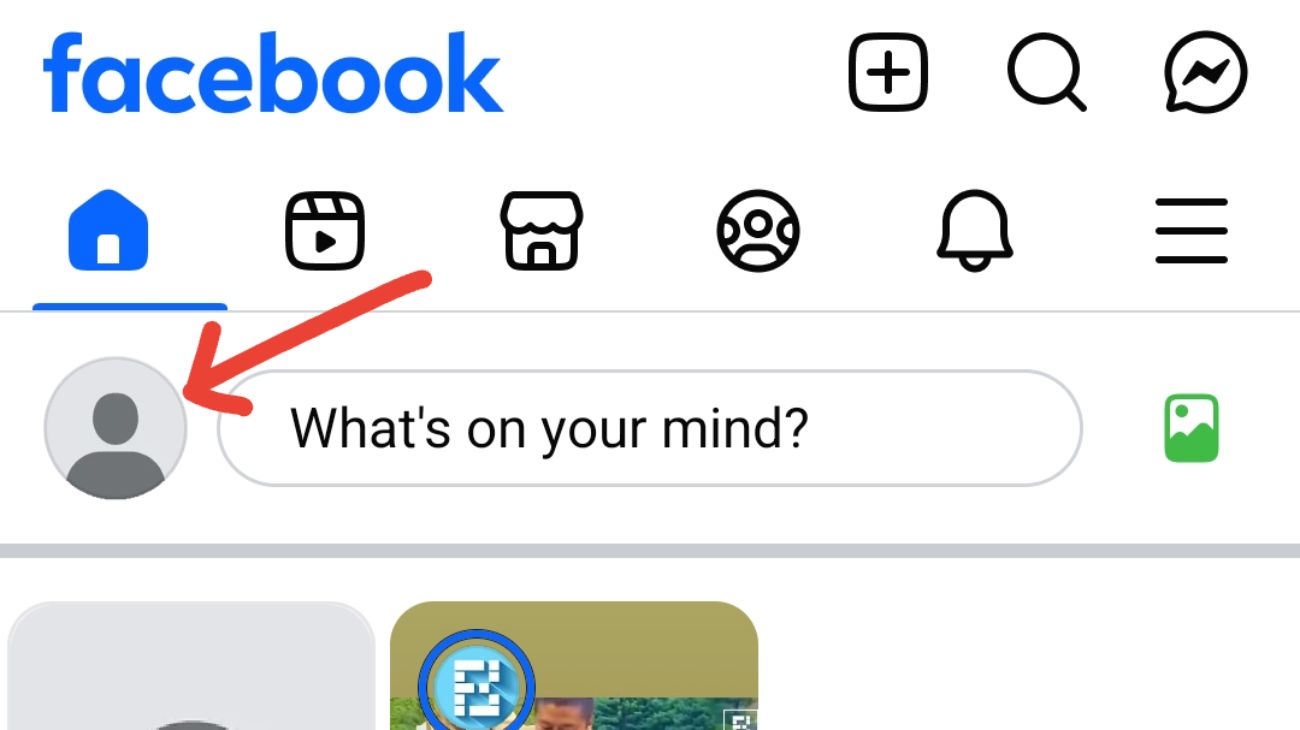
- Select your name to visit your profile.
- Tap the three dots next to Edit Profile.
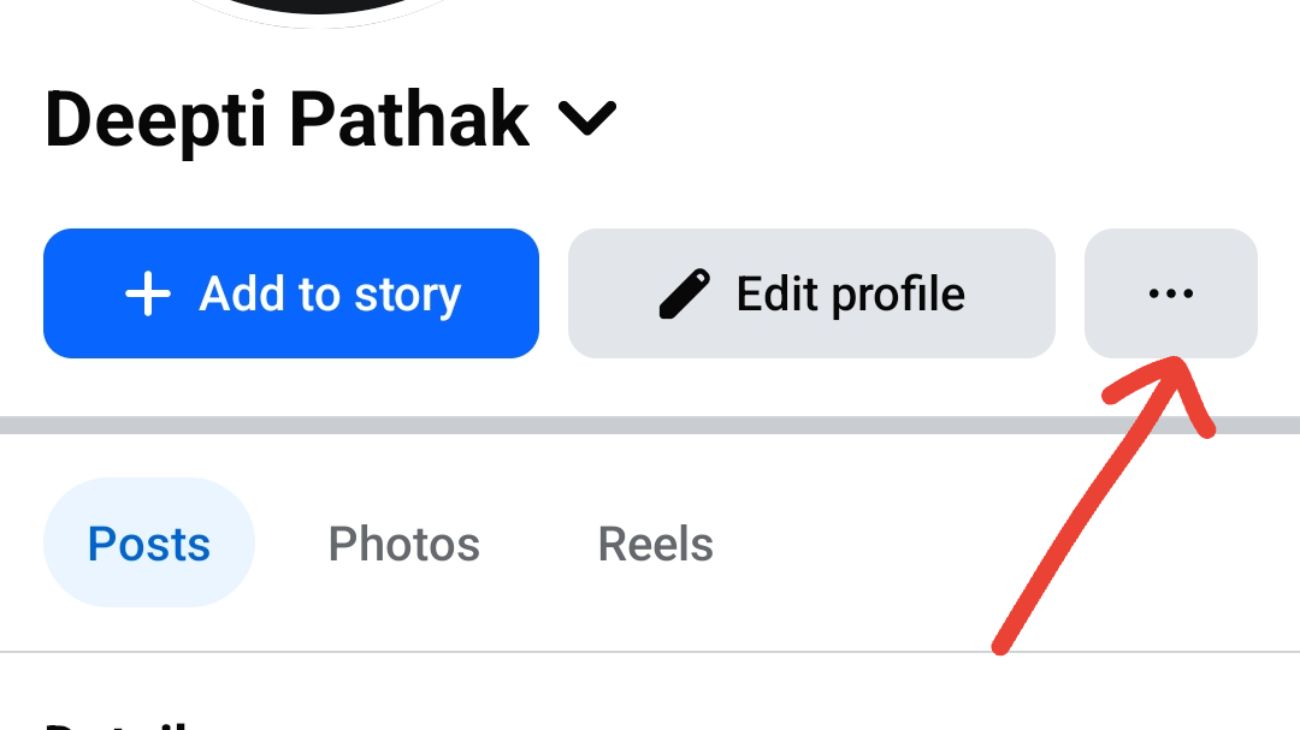
- Scroll down and tap Lock Profile.
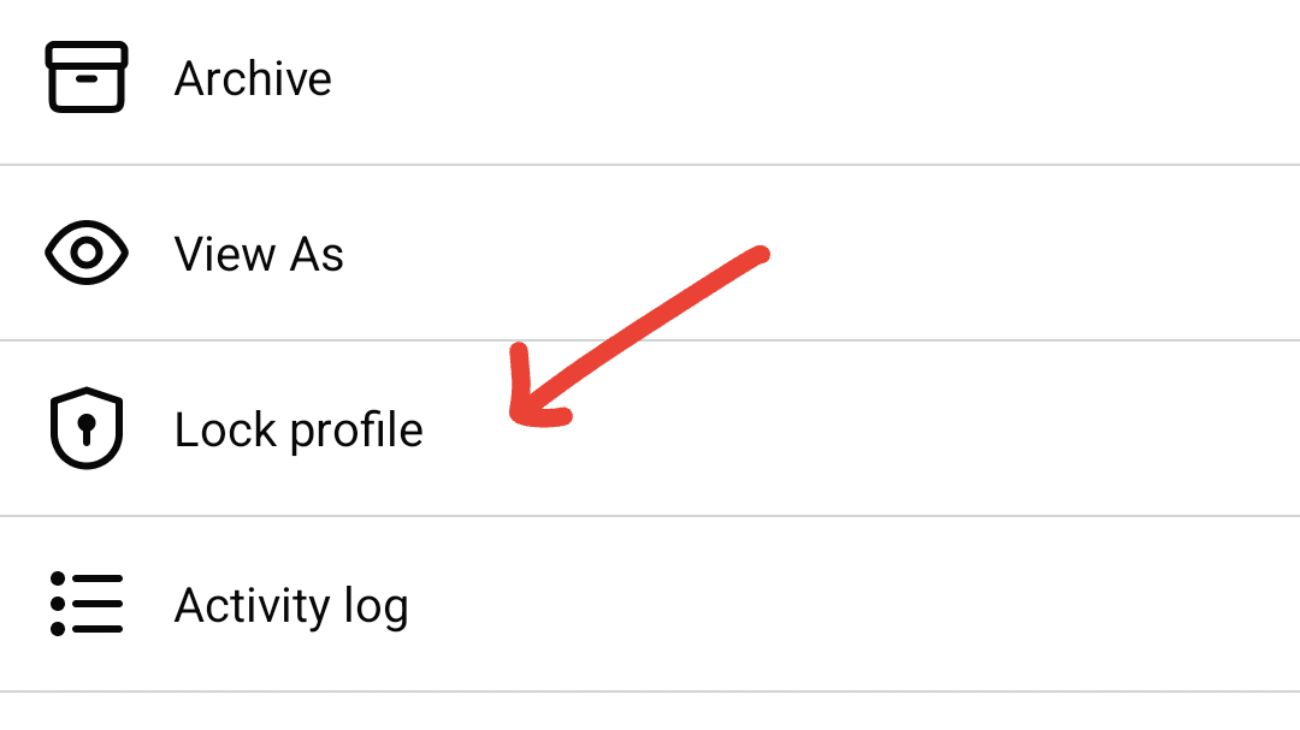
- Tap Lock Your Profile to continue.
- Press OK when asked to confirm.
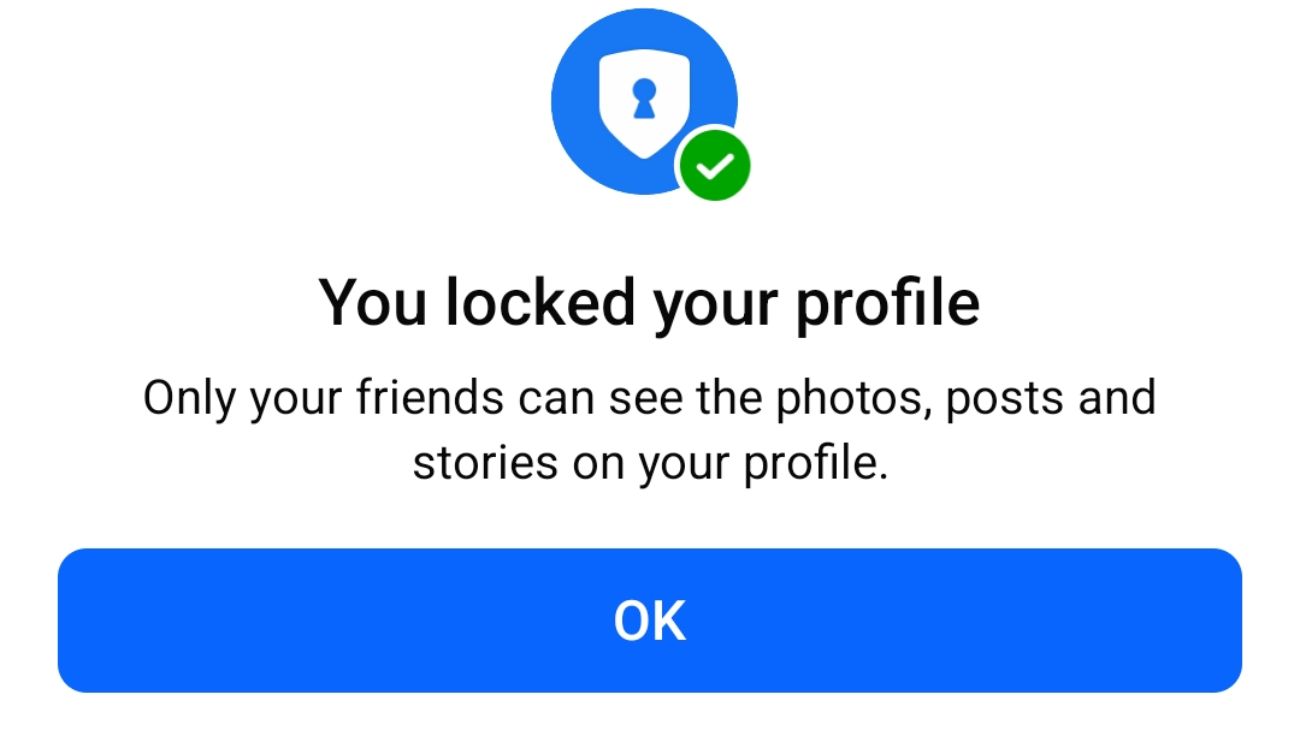
- A confirmation message will appear that your profile is now locked.
2. Lock Facebook Profile on Desktop
Just as with mobile, you can lock your Facebook profile from the home PC. Here’s how:
- Open facebook.com with your desktop browser.
- Put in your account access details to access your account.
- Click your profile/name logo to visit your profile.
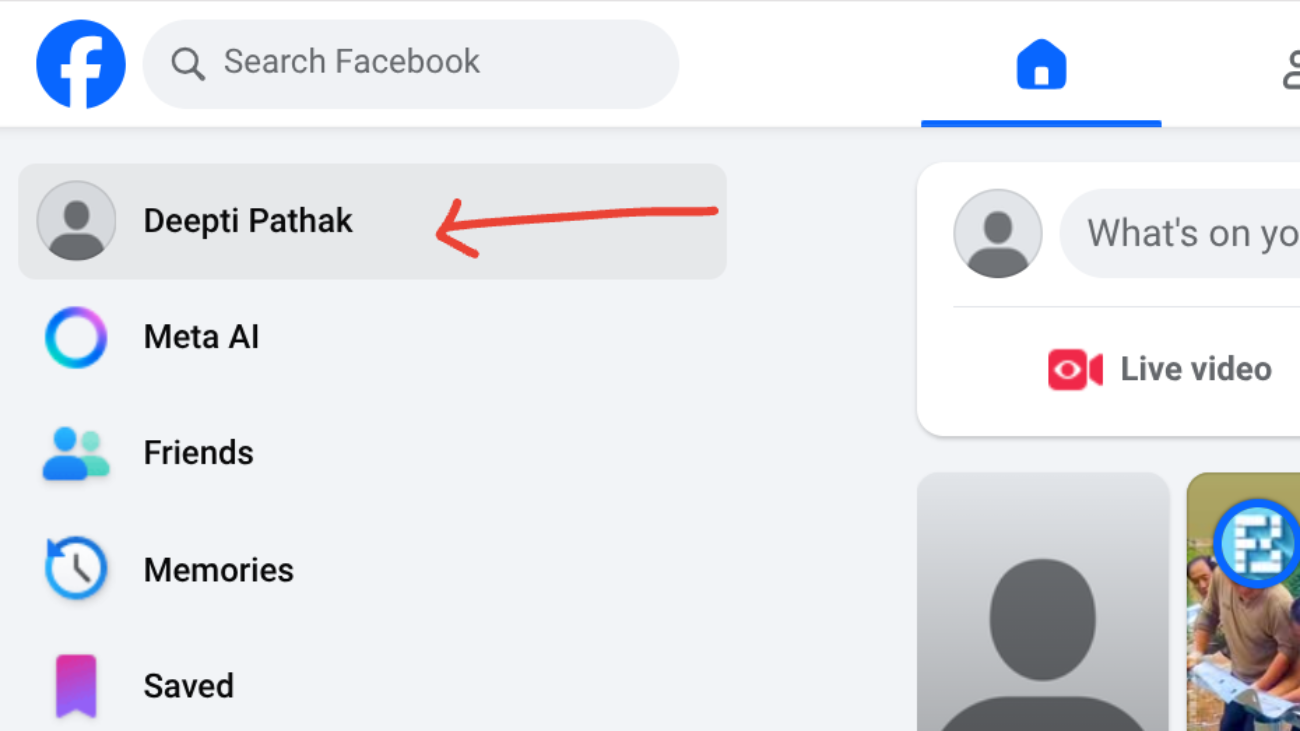
- On the profile page, select the three-dot menu at the top.
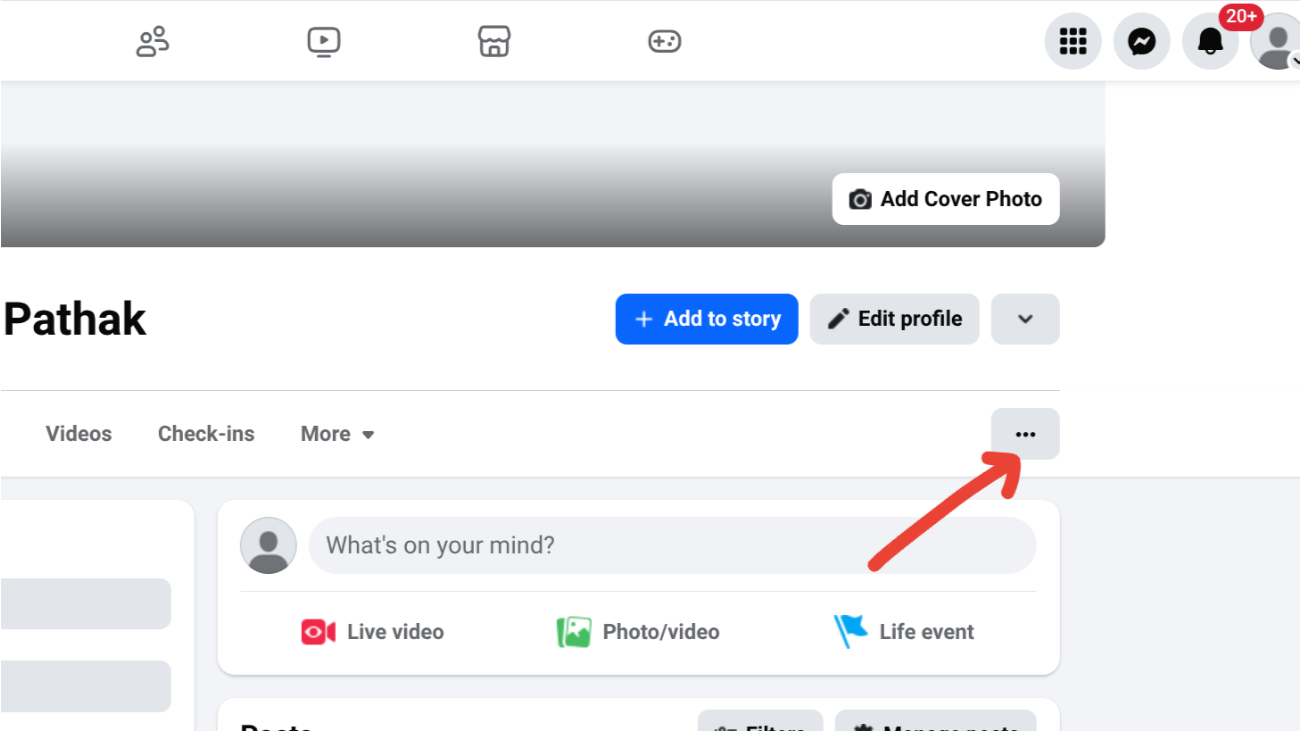
- From the dropdown, click on Lock Profile.
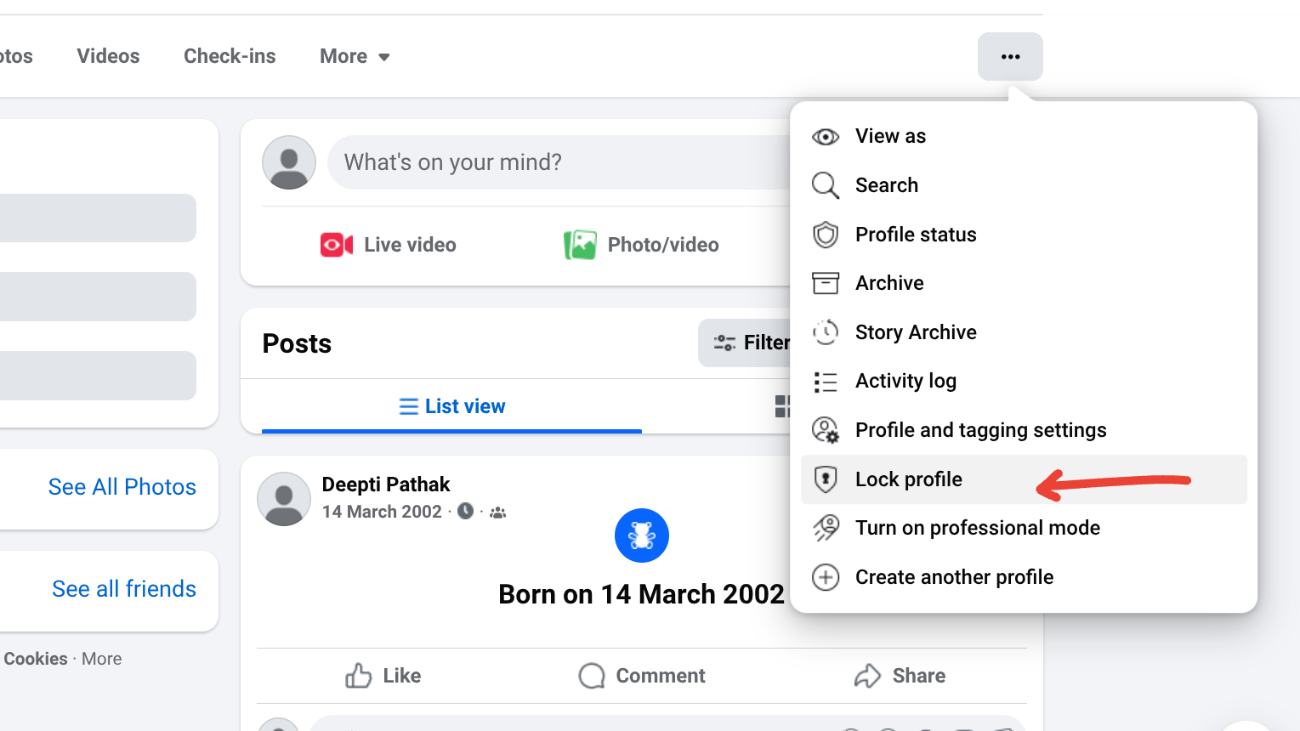
- Click Lock Your Profile when prompted.
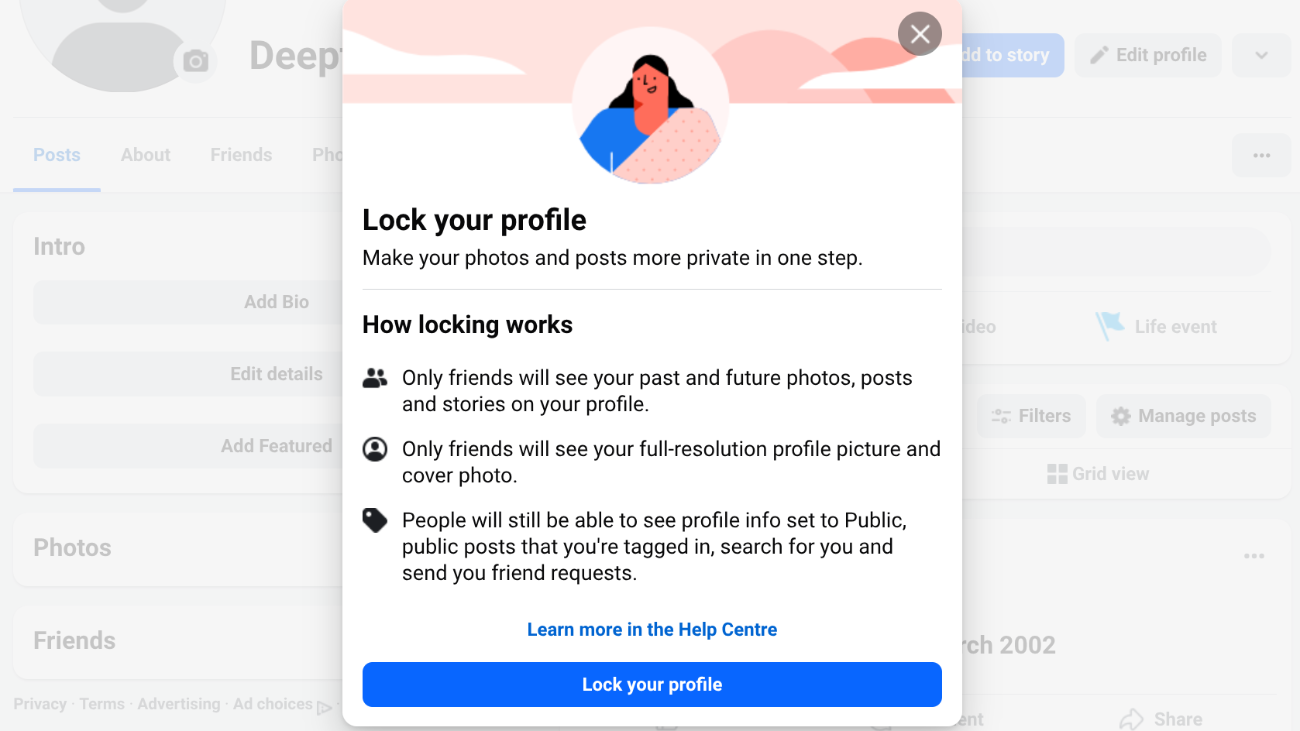
- Confirm by clicking OK, and your profile will be locked.
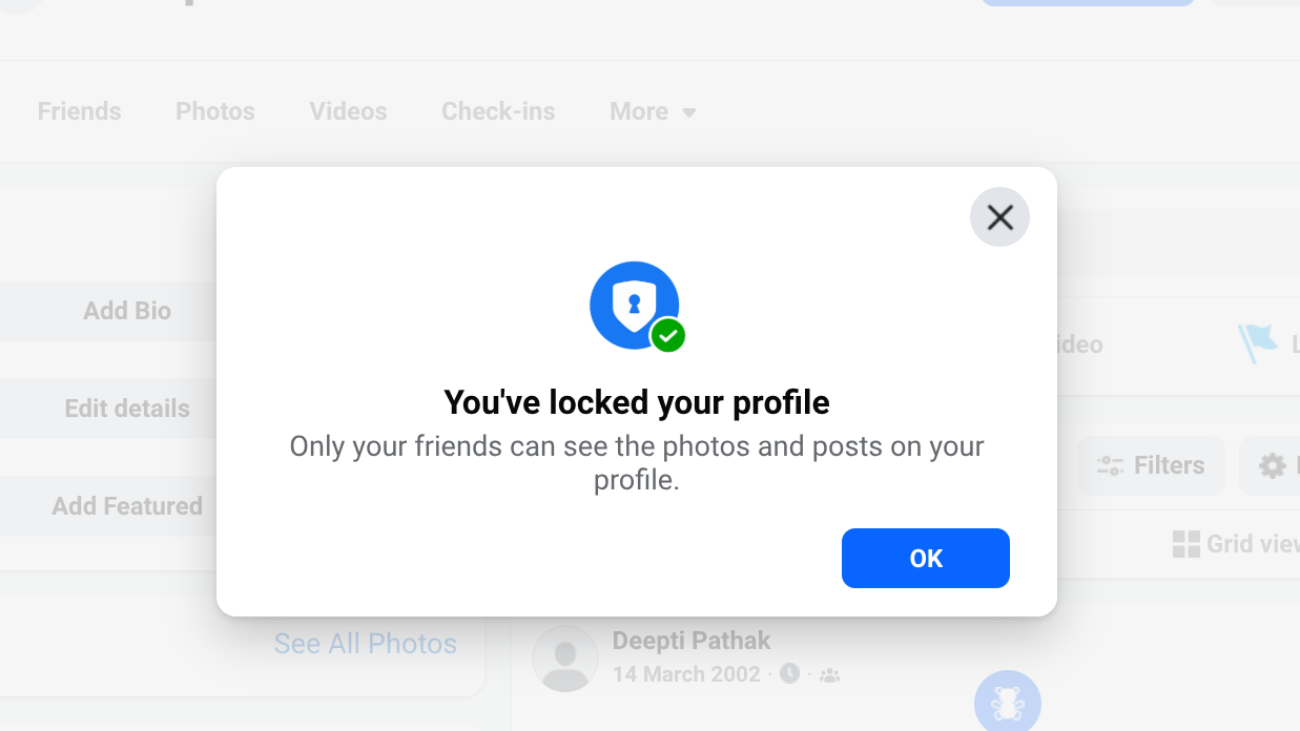
Why Do You Need to Lock Your Facebook Profile?
A locked Facebook profile helps you keep your digital life private. People outside your friends list will no longer have access to your posts, stories, or full profile details. They also won’t be able to zoom into your profile or cover photos.
Everything you share is automatically visible only to friends, and profile reviews are enabled by default. At the same time, you still appear in searches and people can send you friend requests, but your personal content stays safe.