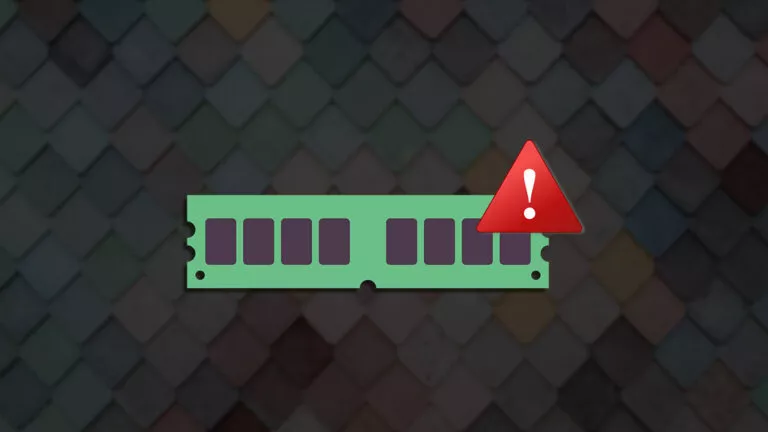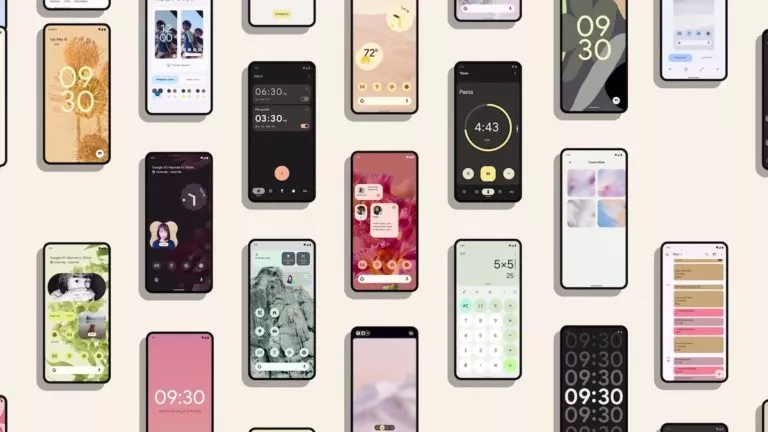7 Ways To Fix Apple Watch Battery Draining Fast (2025)

Most Apple Watches last only a day or two at most. However, if yours is dying even faster, something could be draining your battery, such as background apps, Hey Siri, or other features. In this article, we’ll cover seven easy ways to fix the Apple Watch battery draining fast.
1. Dim the Screen and Wake Time
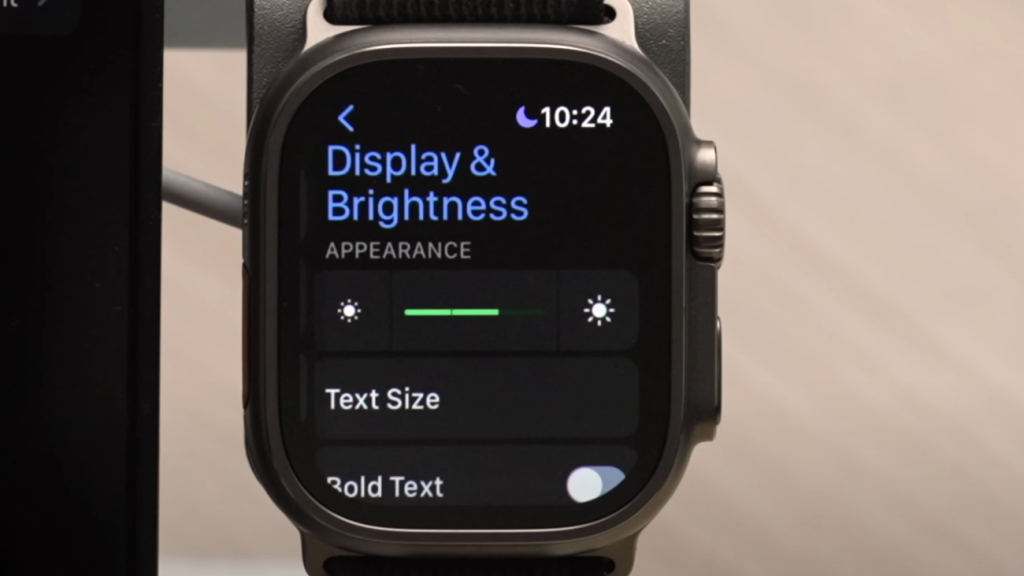
A brighter screen and longer wake time can deplete your Apple Watch battery faster. Reducing the screen brightness and its wake duration not only saves power but also reduces eye strain. This small trick can make a big difference to the battery life of a day.
To do this, head to Settings > Display & Brightness on your Apple Watch. Reduce the brightness slider and reduce the wake duration to a shorter period. You can also disable Wake on Wrist Raise so the screen isn’t turned on unless you press the Digital Crown.
2. Turn Off Background Apps
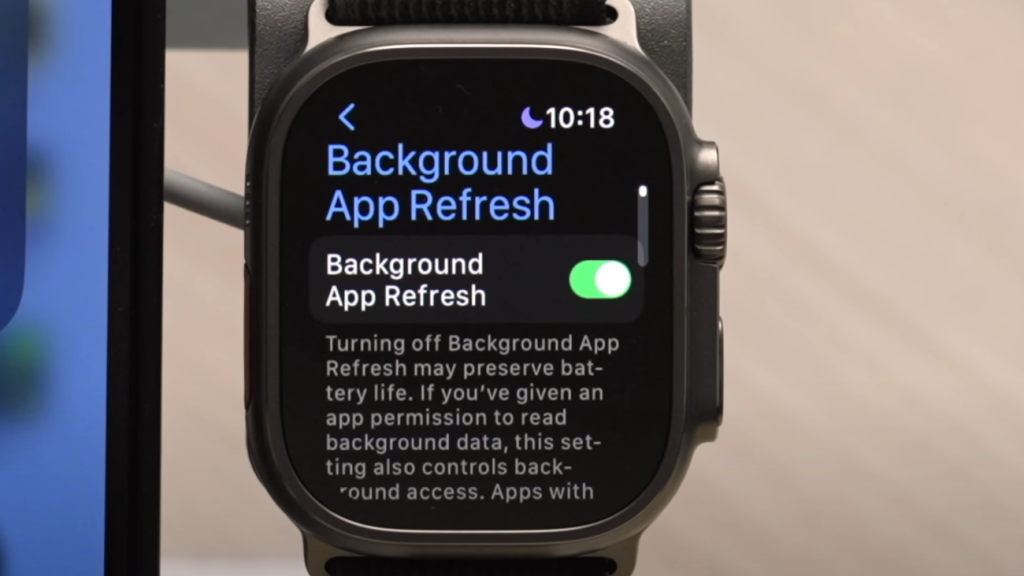
Most installed apps continue to run in the background to update information. While most don’t affect the battery life, some might. Turning off background app refresh saves battery, and you can opt to do it for all apps or a selected few.
On your iPhone, navigate to the Apple Watch app > My Watch > General > Background App Refresh. Disable it entirely or disable it for specific apps you don’t want to be running in the background.
3. Modify Workout Settings
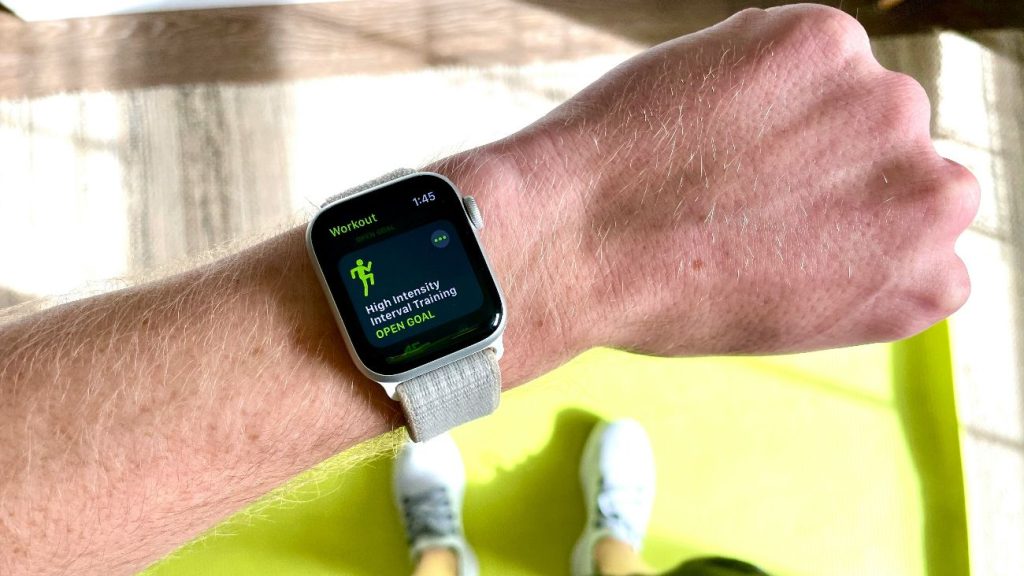
Workouts consume more battery life since your Apple Watch continuously monitors your heart rate, GPS, and other activity information. If you exercise often, this can noticeably shorten battery life. Thankfully, you can still track your workouts without draining too much power. Using Low Power Mode turns off certain features, like the Always-On display, while still logging your activity.
From your Apple Watch, go to Settings > Battery > Low Power Mode. Or you can proceed to your Workout settings and turn on Low Power Mode and Fewer GPS and Heart Rate Readings to conserve even more battery when you have extended workouts.
4. Turn Off “Hey Siri”
Your Apple Watch is constantly waiting for the “Hey Siri” phrase, which drains a little but an ongoing amount of battery time. If you don’t use Siri very often, disabling this feature will extend your watch’s battery life. You can still activate Siri by pressing and holding the Digital Crown when you need it.
On your Apple Watch, go to Settings > Siri and turn off Listen for ‘Hey Siri.’
5. Turn on Bluetooth
If you disable Bluetooth on your iPhone, your Apple Watch will continue to try to connect, draining your battery more quickly. Bluetooth on provides you with a consistent connection and allows your watch to consume less power to sync data.
On your iPhone, open Settings > Bluetooth and turn it on.
6. Update WatchOS
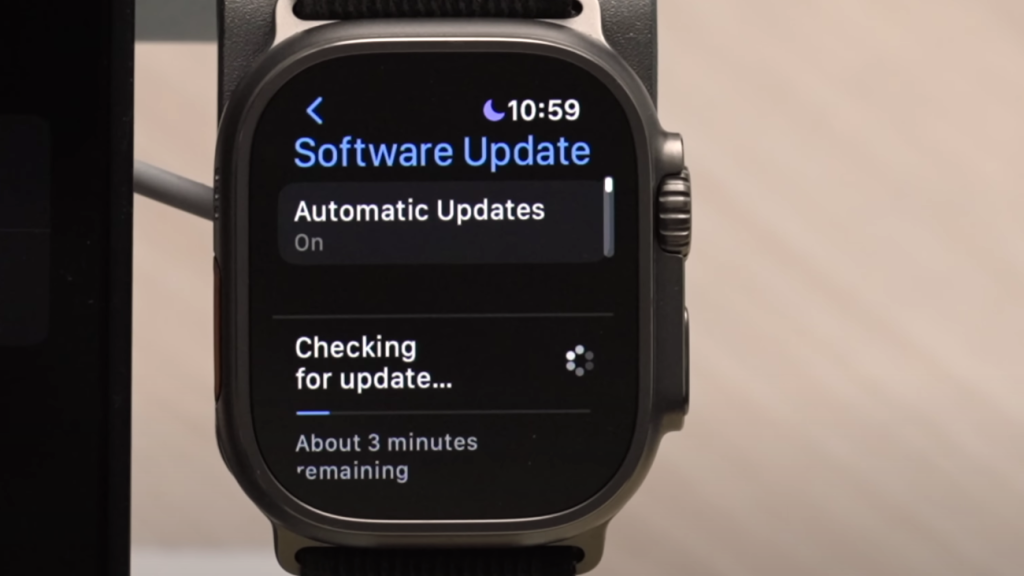
Software issues can sometimes cause battery drain, and Apple will typically fix those issues through updates. Getting your watchOS updated ensures you get the best updates, bug fixes, and optimized battery life.
Go to your iPhone > Watch app > General > Software Update. Charge your Apple Watch by putting it on the charger and making sure it has at least 50% battery life before you update.
7. Check Battery Health
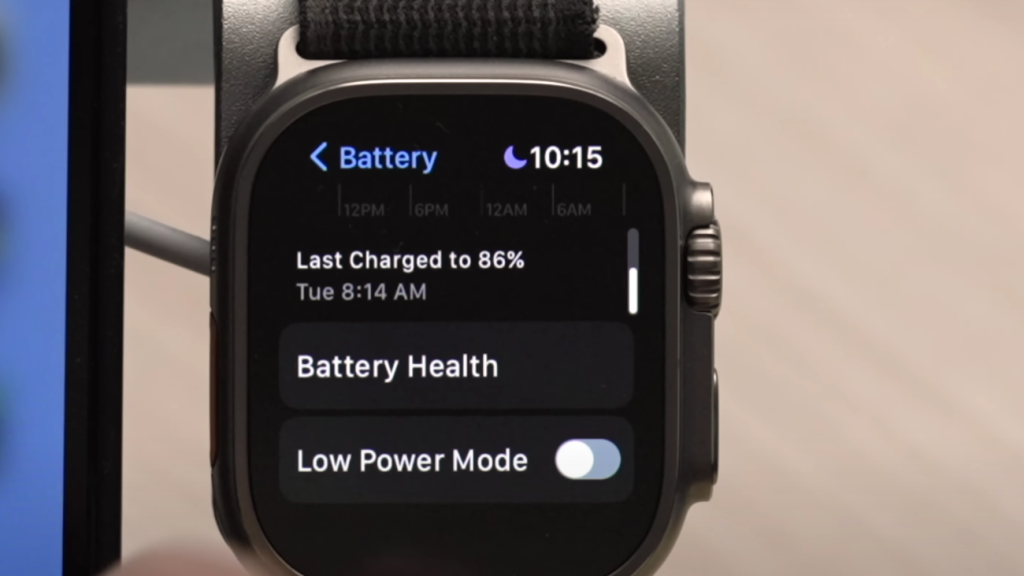
If the battery health of your Apple Watch is poor, it will not last long despite its power-saving capabilities. The battery capacity will simply decline with time, but knowing its current state can assist you in deciding whether it should be replaced.
On your Apple Watch, go to Settings > Battery > Battery Health. If the maximum capacity is under a certain level, a battery replacement through Apple’s repair service is recommended.