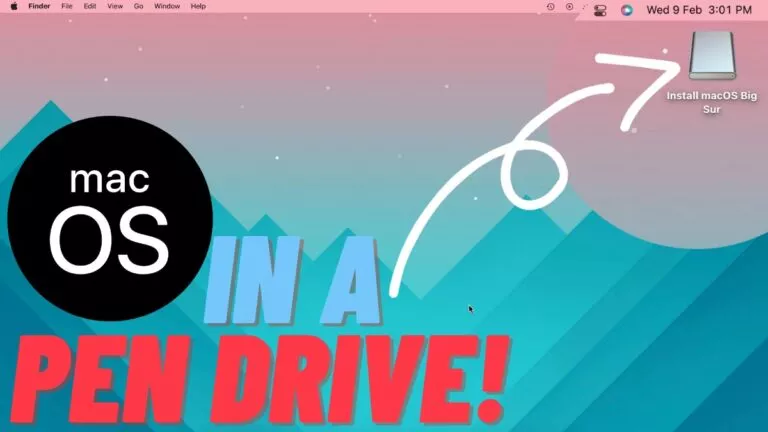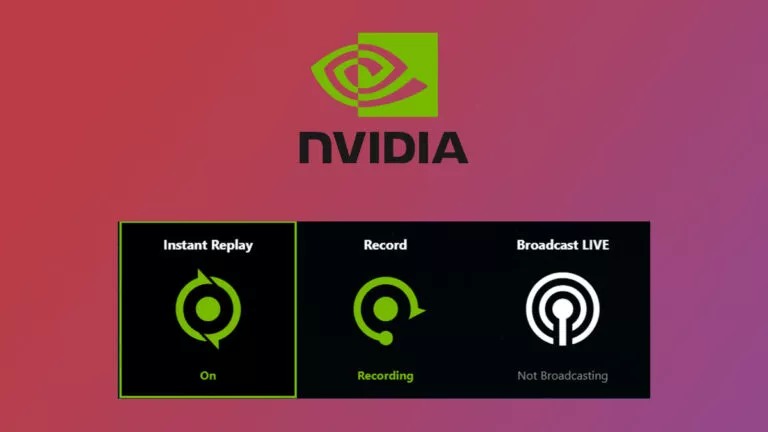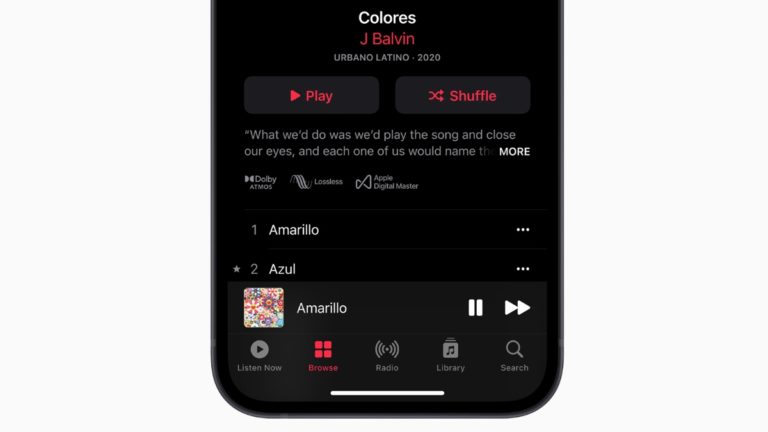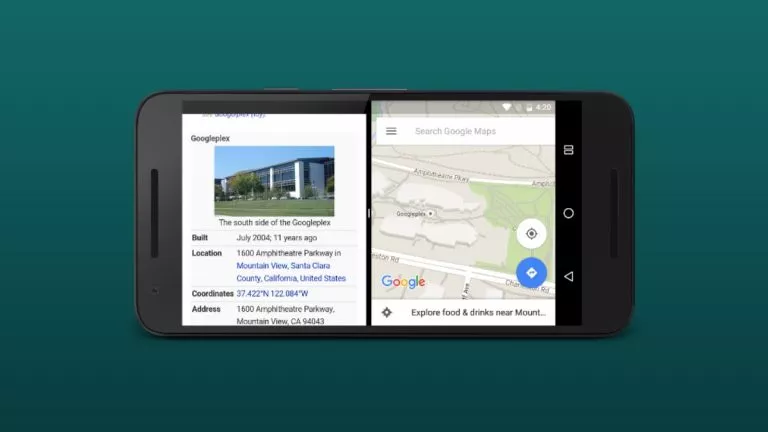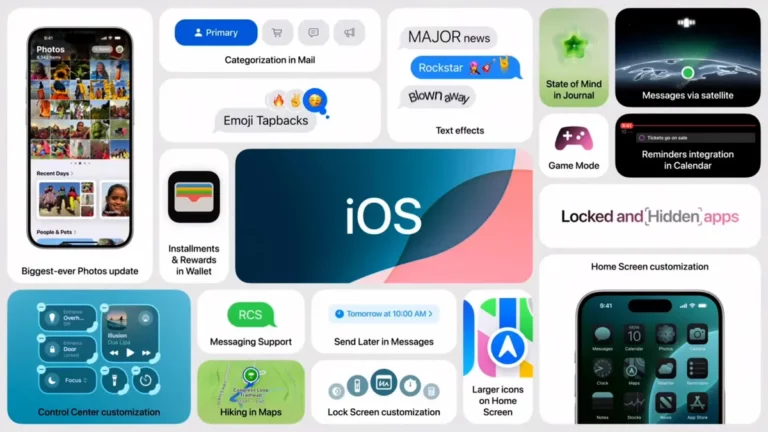How to Download Steam on Linux in 2025?

Gaming on Linux was always a distant dream, as most developers only focused on Windows. However, all this changed when the Steam Deck launched, bringing more games to Linux, with the catalog growing daily. Naturally, if you have a capable Linux machine and want to get into gaming, the first thing you might want to install is Steam. In this guide, I’ll walk you through the easiest way to download Steam on your Linux desktop.
What is Steam?
Steam is the world’s largest digital games distribution store. It enables users to buy, download, and play together. The best part? Steam officially supports Linux! All you need is a Debian—or Ubuntu-based Linux distribution and sudo privileges to get started.
1. Download Steam on Linux
Let’s get into how you can install Steam on your Linux machine:
- Open the Terminal on your Linux PC.
- Add a new Multiverse repository by typing the following command:
sudo add-apt-repository multiverse- Enter your password and hit enter to run the command.
- Update your package list by running this command:
sudo apt-get update -y- Install Steam using the following command:
sudo apt-get install steam -yAnd that’s it! Steam should now be installed on your Linux machine. If you encounter any issues with this method, you can also run the “sudo snap install steam” command.
2. Create a Steam Account
Once you’ve installed the Steam client, the next step in your gaming journey is to log in to your Steam account. If you don’t already have one, here’s how to create a new account:
- Open the Steam app.
- Click on the Add Account button.
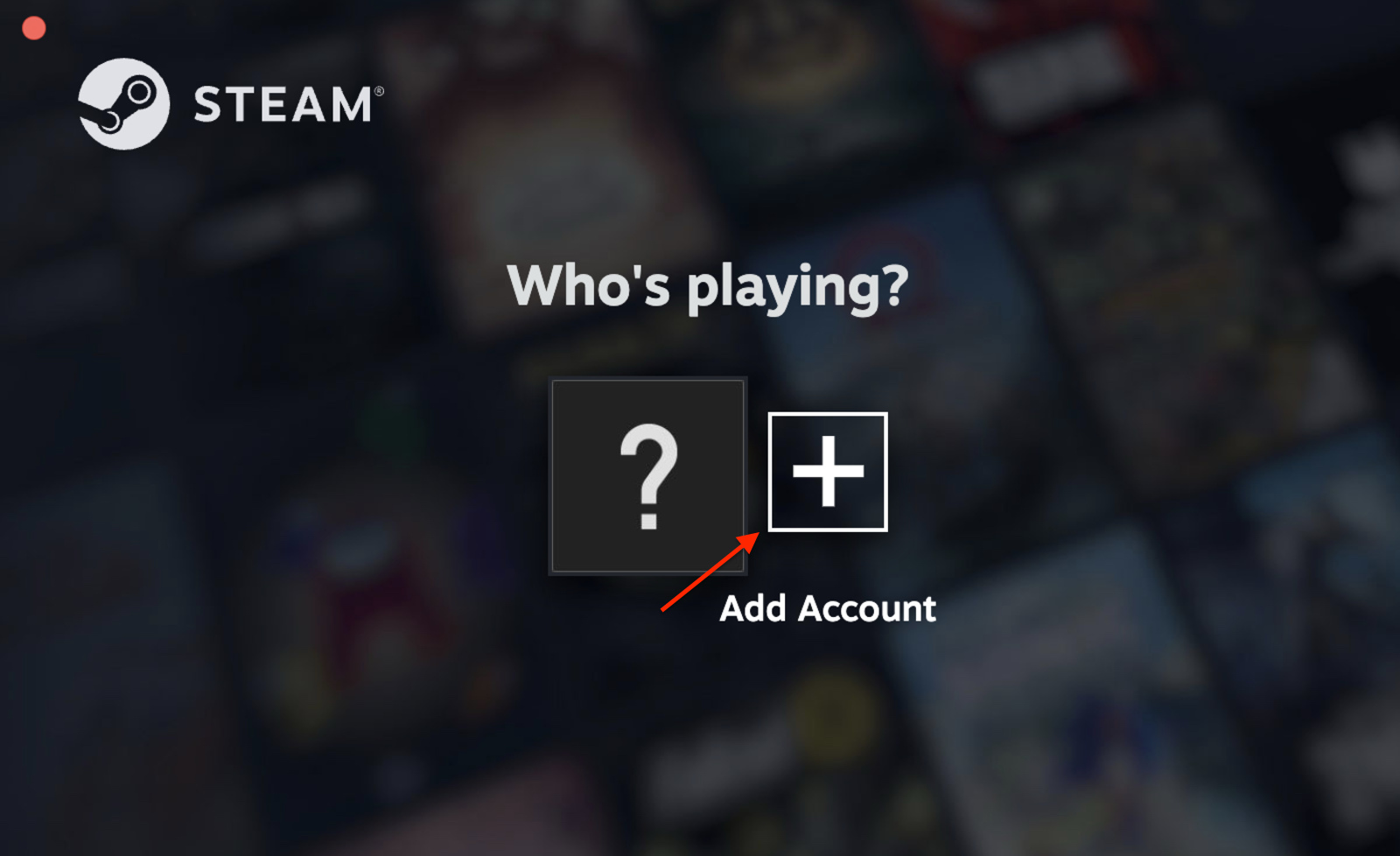
- Click the Create a New Account button on the bottom right of the log-in page.
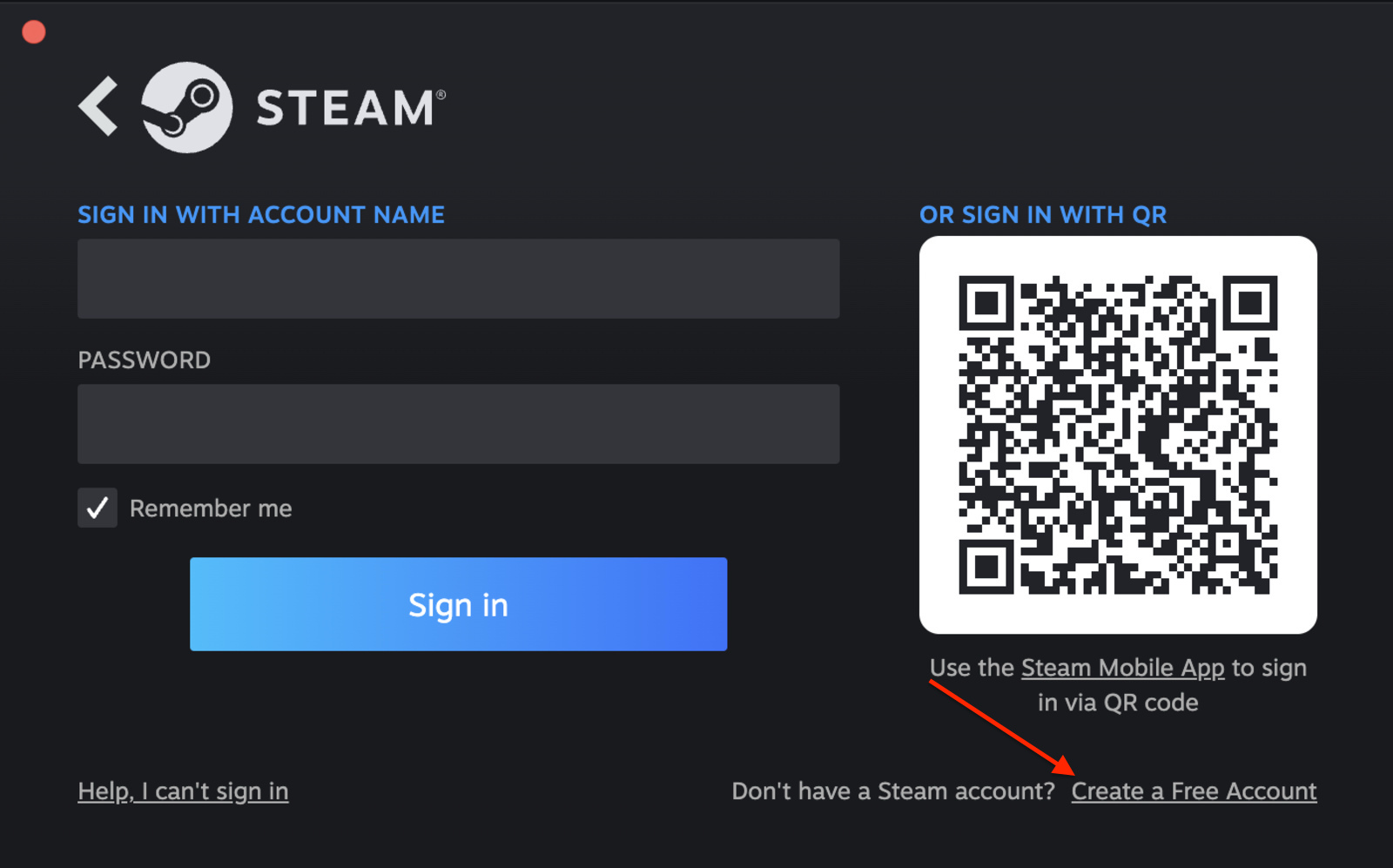
- Now, follow the on-screen instructions.
3. Download Games from Steam
Lastly, it’s time to download some games. Here is how you can do it:
- Open the Steam app.
- Search for the game you want to download, or browse the catalog.
- Once you find the game, make sure it’s compatible with Linux using the Steam Deck logo.
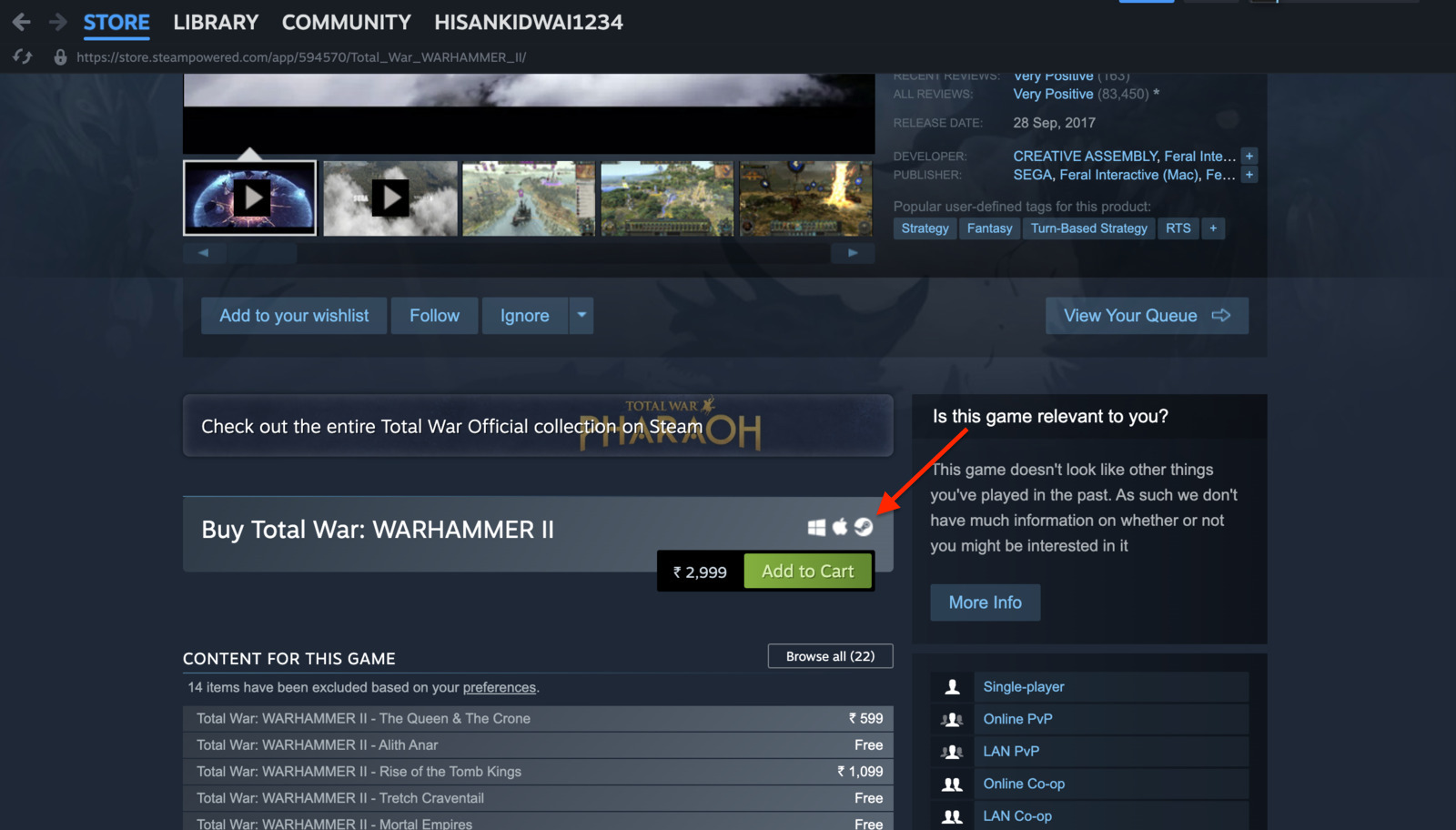
- Check the system requirements for the game.
- Click the Add to Cart button and complete your purchase.
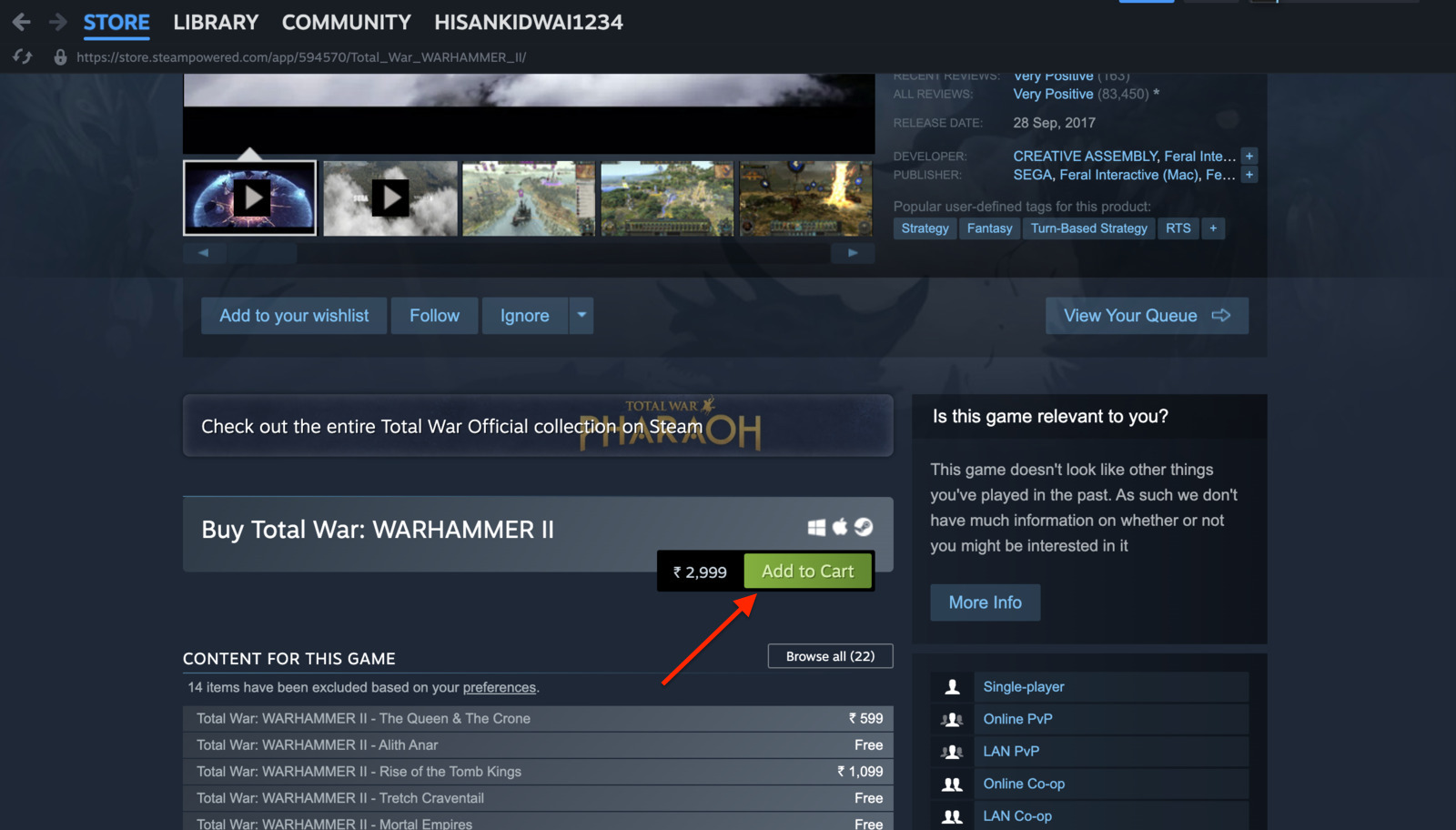
Frequently Asked Questions (FAQs)
Yes! You can run many Windows games on Linux using the Proton translation layer. Just be sure to enable it in Steam’s settings.
Absolutely! Steam supports a wide range of controllers, including the Steam Controller, Xbox controllers, and PlayStation controllers.
If you encounter installation errors, check that all necessary libraries are installed. Alternatively, you can try reinstalling the Steam app.
Conclusion
And there you have it—the easiest way to install Steam and start gaming. The process is straightforward, and downloading Steam opens the door to thousands of games for your Linux machine. Don’t forget to enable Proton to play Windows games as well.